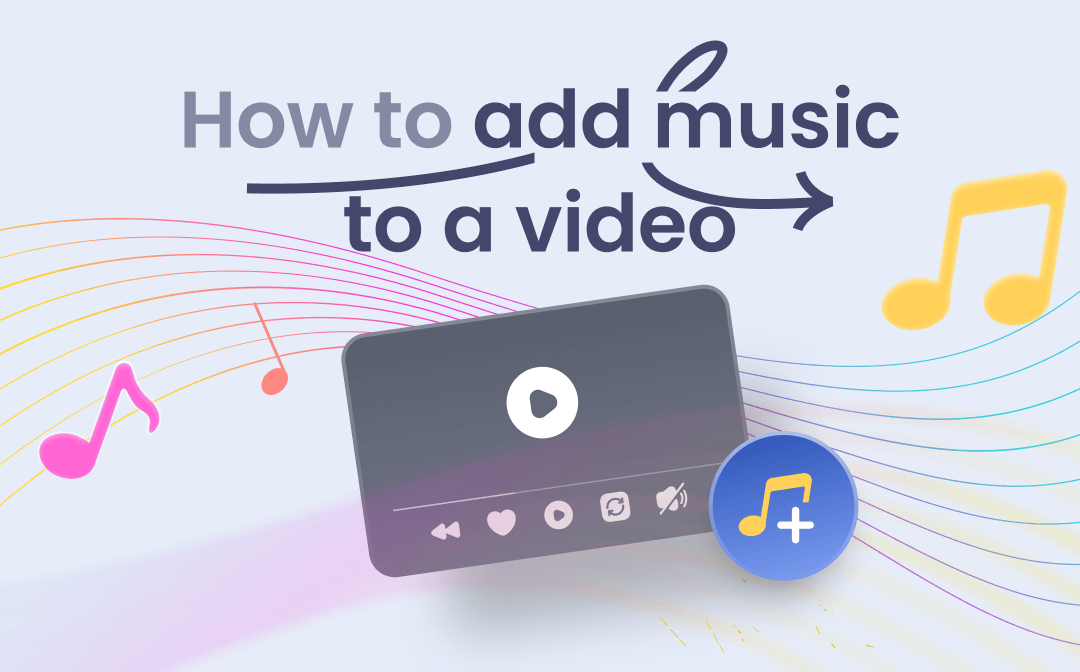
Where to Find Free Music for Video
Before we dive into how to add music to a video, it’s necessary to get some ideas of where to find free royalty-free music. It will be frustrating to find that your video is muted or deleted due to copyright infringement after you upload a well-made video to a social media platform.
Fortunately, a wide range of websites provide all kinds of copyright-free music you can add to video. Some of the best ones are YouTube Audio Library, Epidemic Sound, Free Music Archive, SoundCloud, and ccTrax.
Let’s move to how to add music to a video.
Add Music to a Video on Windows
The Photos App
If you use the Windows 10/11 operating system, you can use the built-in Photos app to add music to a video on Windows. The concrete steps are as follows.
Step 1: Go to the Video Editor tab in Photos, click the New video project button and import your video file;
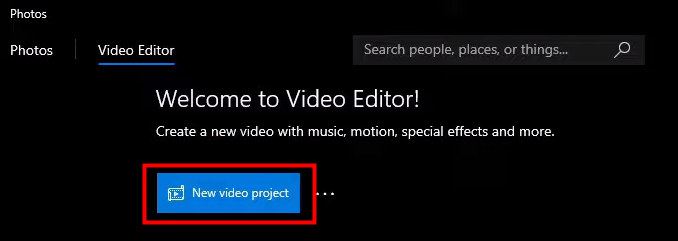
Step 2: Drag your video to the Storyboard section at the bottom of the screen;
Step 3: Hit Background music or Custom audio in the preview field to add music to a video.

If you hit “Background music”, you can pick a piece of music from a list of pre-loaded options. The selected music will be automatically adjusted to the length of the video. The volume level can be adjusted before you add music to a video this way.
By clicking “Custom audio”, you can add audio tracks from your PC. After adding your music, you can click the "speaker" icon to adjust the volume, and add a fade-in or fade-out effect to it.
You can’t where the music starts and ends if you add music to a video via Photos.
Windows Movie Maker
Windows Movie Maker is another software you can use to add music to videos for free on Windows. It is a video editing product developed by Microsoft that is included in the Windows Essentials software suite. In addition to that, this application also allows you to share edited videos to OneDrive, Facebook, Vimeo, YouTube, and other platforms.
Let’s see how to add music to a video with it.
Step 1: Open your video with Windows Movie Maker by clicking Add Videos and photos or dragging and dropping;

Step 2: Hit Add Music and select an option to add music from your desired place like Vimeo;
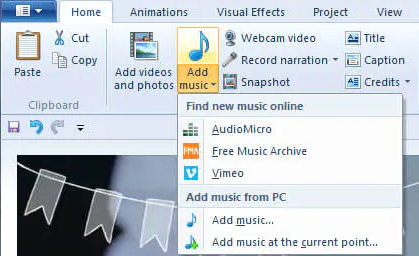
Step 3: Double-click on the music to adjust the volume and make other edits;
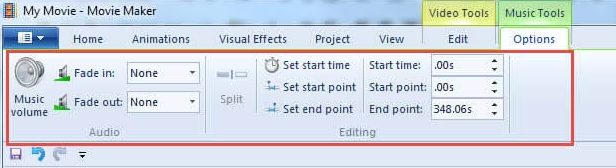
Step 4: After you add music to a video, save the changes.
Add Music to a Video on Mac
iMovie is a free video editing tool for Mac, iPhone, and iPad. It features a variety of video effects and tools such as color correction and image stabilization. This program is user-friendly since it is designed for beginners with little or no video editing experience. You can add music to a video in a breeze with it.
Step 1: Open iMovie, hit the plus icon, and select Movie to create a new project;
Step 2: Click Import Media to add your video file to this software;
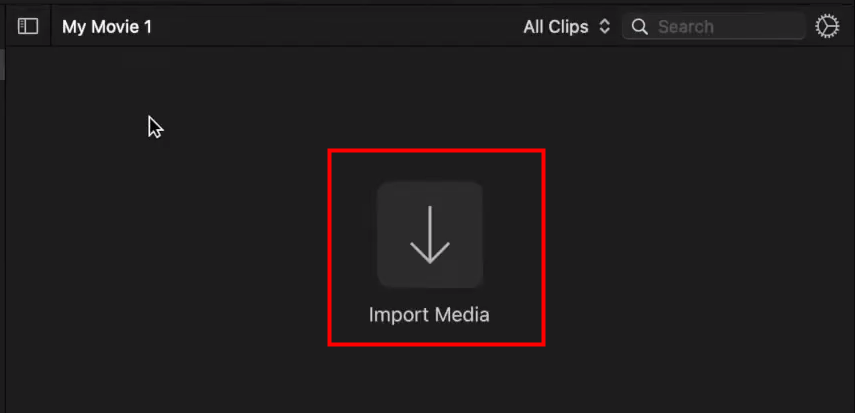
Step 3: Drag the video file down to the timeline to create a video layer, which is the most important layer in iMovie;
Step 4: Tap File > Import Media to import an audio file.
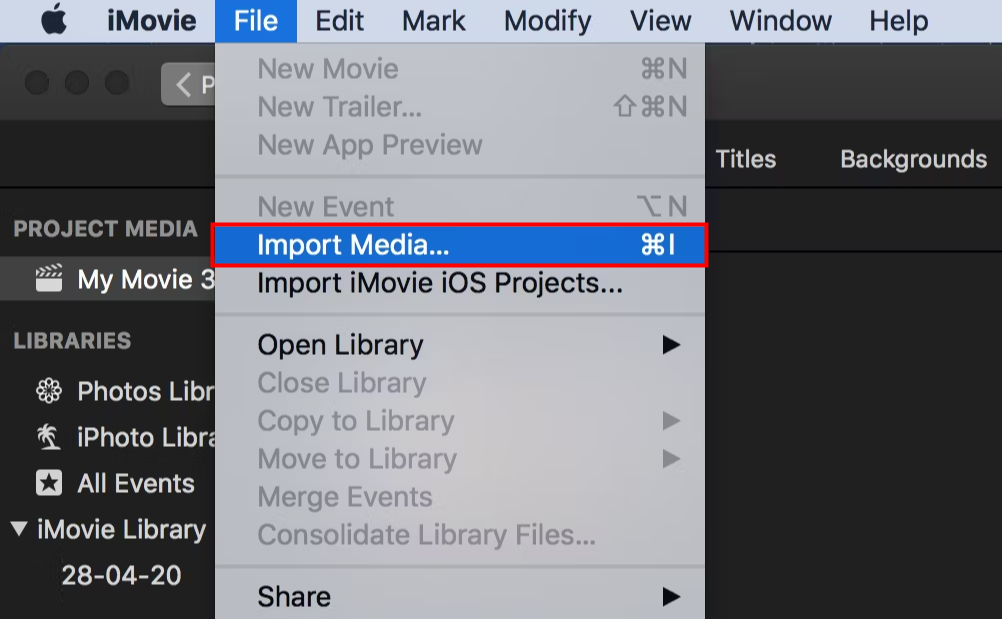
You can also add music to a video by dragging the music file and dropping it where you want to place it in the timeline section. Place the music in the area that has a music icon if you want to make it background music.
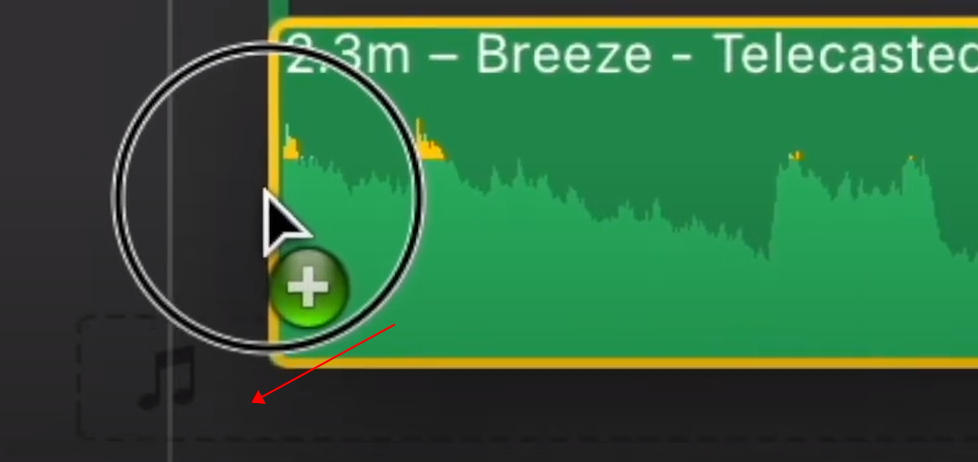
You can raise or lower the volume of the music by dragging the yellow line.
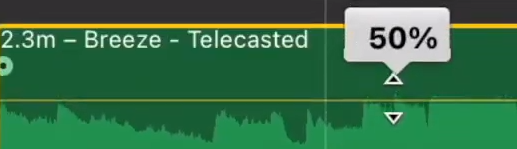
After you add music to a video, there is a dot button on the front end of the music file. If you drag your cursor over the dot, you will add a fade-in effect to the music. The longer you drag the dot, the longer the fade-in effect will last. The same applies to fade out.
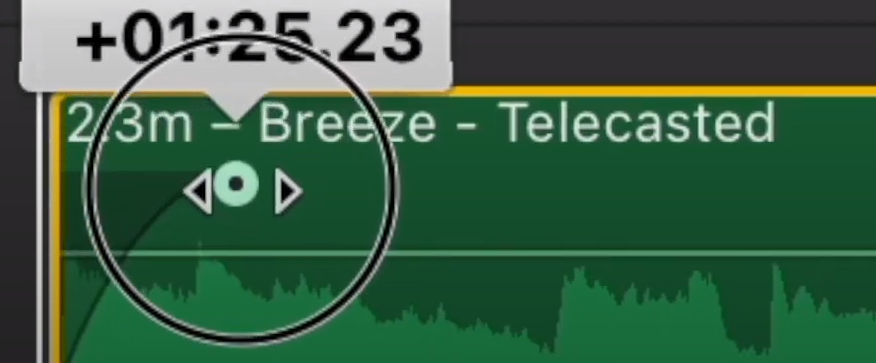
Add Music to a Video on iPhone
Using iMovie to add music to a Video on iPhone is a piece of cake. Let me show you the details.
Step 1: Open your video in iMovie on your iPhone and tap the plus icon on the left side;

Step 2: Hit Audio to and choose Soundtracks or My Music;
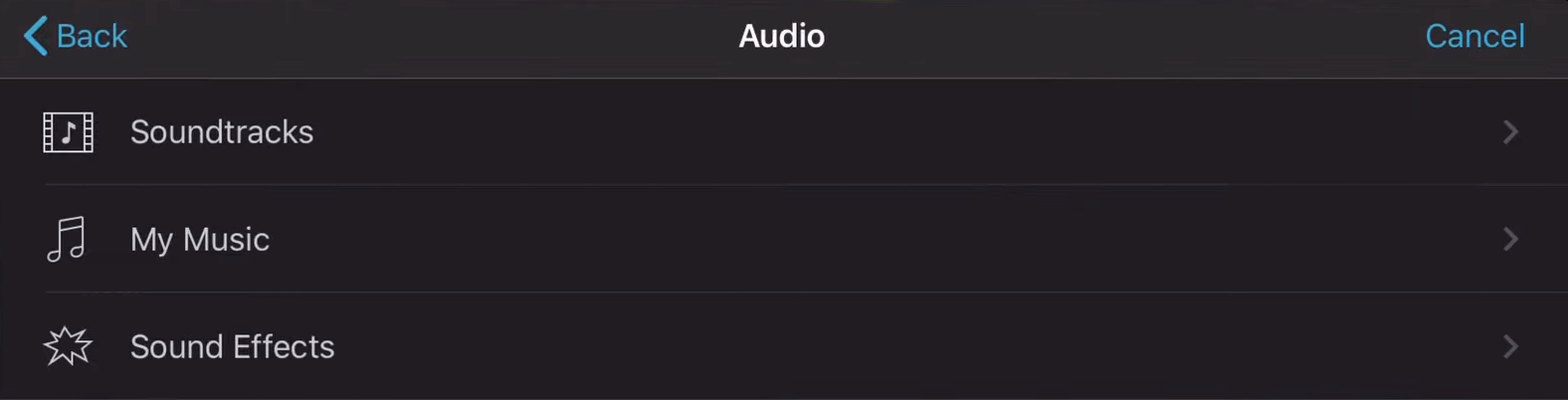
Step 3: Drag and drop to change the position of the audio track below the video clip, then save the video with music added.
If you add music to a video via My Music, you can add a song from your favorite artist. Music added from Soundtracks is royalty-free track that you can use freely on any social media platform.
Conclusion
While creating a video, adding background music is the simplest way to quickly increase the immersion and entertainment. Windows users can add music to a video with the built-in Photos app or Windows Movie Maker while Apple users can turn to iMovie. All of those three applications are free and user-friendly.






 AWZ Screen Recorder
AWZ Screen Recorder