If you like to listen to your favorite audio from a video file, it's usually needed to convert video to audio format. You probably sometimes want to convert MP4 to WAV to create your customized audio gallery. That’s because Mp4 is the most commonly used video file format and WAV offers lossless, high-quality original audio streaming satisfaction on any device or media player. To convert an Mp4 video to a WAV audio file, you need the most effective Mp4 to WAV converter.
Here at AWZware, you will get how to convert Mp4 to WAV in 4 ways. With the help of the best desktop and online converters, you can do the file conversion within a few clicks.
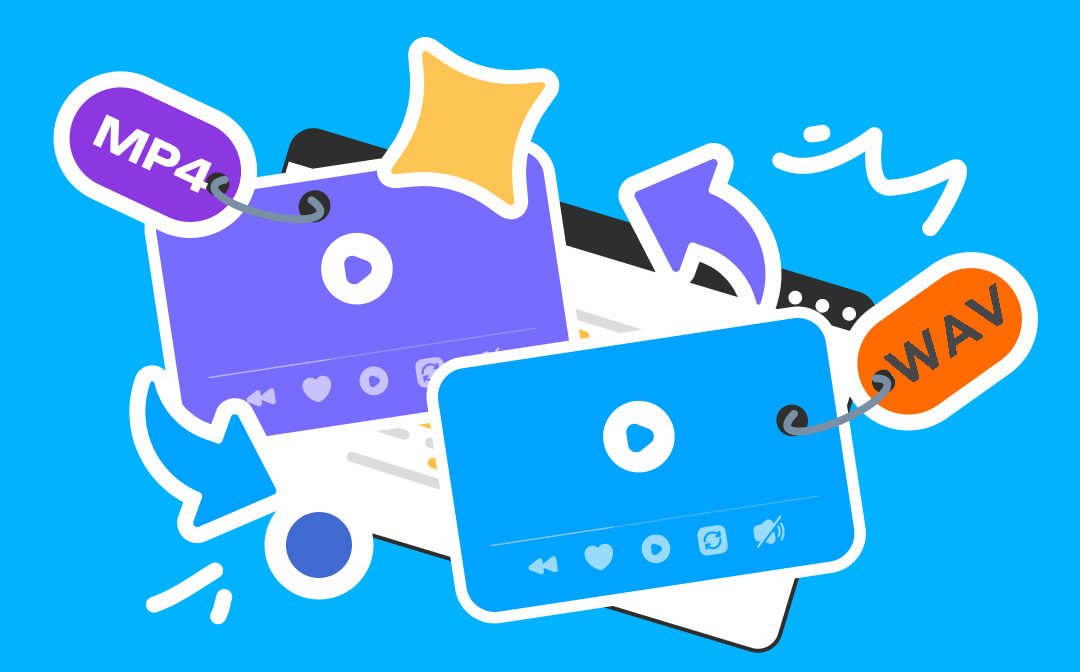
Way 1: Convert Mp4 to WAV with VLC Media Player
While converting Mp4 to WAV, the open-source, free VLC Media player comes in handy. It supports nearly all audio and video formats such as Mp4, 3-GP, AVI, ASF, WAV, Ogg, OGM, etc. This program lets you convert Mp4 to WAV and extract audio from videos in any other format. It’s available for any device, such as Windows, Mac, Linux, Android, iOS, and Chrome OS.
Step 1: Open VLC Media Player, select Media > Convert / Save, then click Add to upload the Mp4 video file that you want to convert;
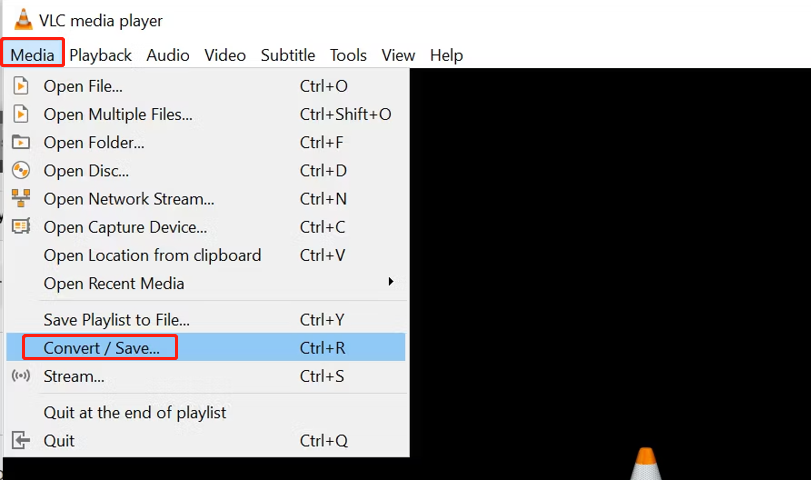
Step 2: Expand the Convert / Save option and click Convert;
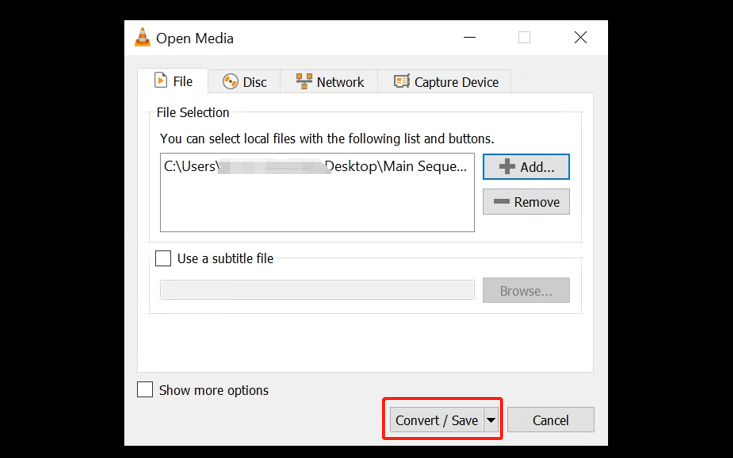
Step 3: In order to convert MP4 to WAV, head to Profile, select the third icon to make a new profile. Name the WAV file and choose WAV under Encapsulation;
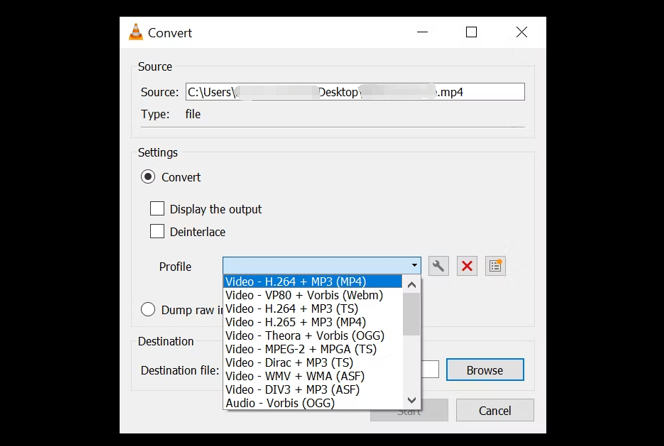
Step 4: Open Audio codec and check the Audio box. Choose WAV under the codec drop-down menu and select Create. Go back to expand the Profile options and select WAV;
Step 5: Set the output path, and remove the .mp4 file extension. Click Start to convert Mp4 to WAV.
Way 2: Convert Mp4 to WAV Using Audacity
You can use the open-source Mp4 to WAV converter, Audacity to convert an Mp4 file to WAV format for free. This multi-track audio editor and recorder can edit WAV, Mp3, FLAC, and many other audio files. It also supports all the formats supported by the libsndfile library. Let's see the steps to convert Mp4 to WAV. You can do it on Windows, Mac, Linux and any other OS.
Step 1: Open the Audacity software, and head to File > Open to open the Mp4 file you want to convert to WAV;
Step 2: Move to File > Export > Export as WAV;
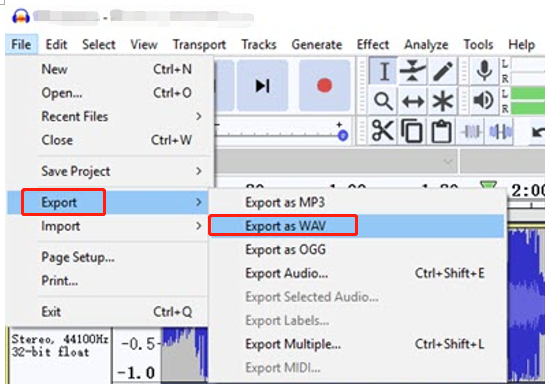
Step 3: Specify the output path and edit the tags. Then click OK to convert MP4 to WAV.

During the Mp4 to WAV converting process, you may come across the MP4 file importing or opening failure in the converter. To solve this problem, go to “Edit” > “Preferences” > “Library” > “Download FFmpeg Library”, then unzip the FFmpeg file. Locate the avformat-55.dll file in Audacity and restart the software to use.
Way 3: Convert an Mp4 to WAV in iTunes
To convert Mp4 to WAV for free, Apple Inc developed an iTunes media player cum mobile device management app to help. Though this program is used for purchasing, downloading, and organizing digital multimedia files, it enables you to do video to audio conversion. Multiple audio & video formats, including AAC, Mp3, WAV, AIFF, and Mp4 are supported. Let's see how to convert Mp4 to WAV.
Step 1: After opening iTunes, import the Mp4 video file you wish to convert;
Step 2: Select Edit > Preference > Import settings > Import Using Option > WAV encoder, and click OK;
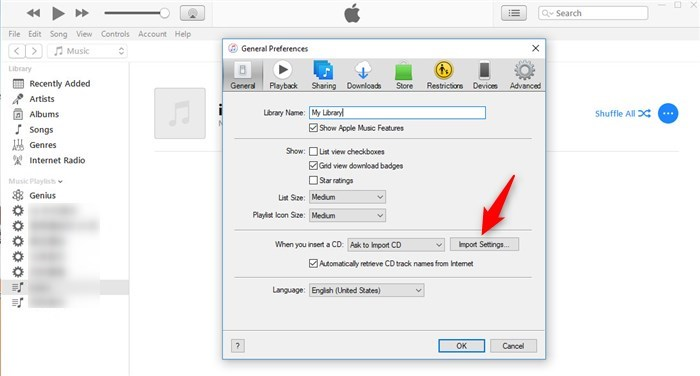
Step 3: Select the specific video file, go to File, and press the Shift key to choose the Convert option. To convert MP4 to WAV, select Convert to WAV from the right context menu;
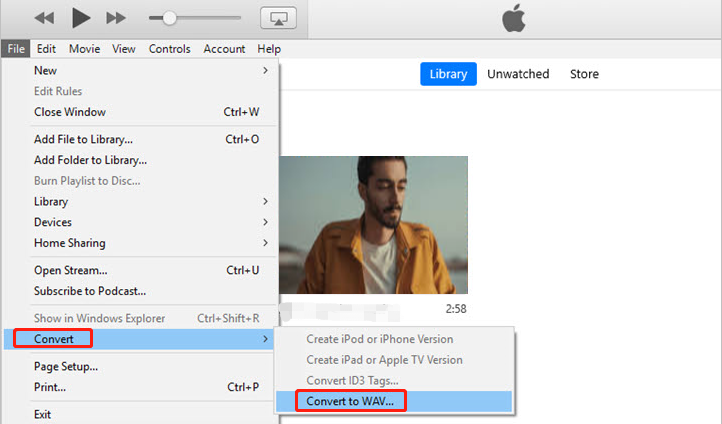
Step 4: Opt for the folder to which you want to save the output WAV file, then save and convert the .mp4 video to .wav file.
Way 4: Mp4 to WAV - Zamzar Online Converter
You can turn to the web-based free Mp4 to WAV converter, Zamzar to work online. To convert Mp4 to WAV with the online converter, all you need is to upload the MP4 file and select the converted format. It can batch change multiple Mp4 files to WAV audio files in one go.
Step 1: Access this converter tool, and upload the Mp4 file you want to convert to WAV format for free;
Step 2: Select WAV as the output format and convert Mp4 to WAV right away by clicking Convert Now.
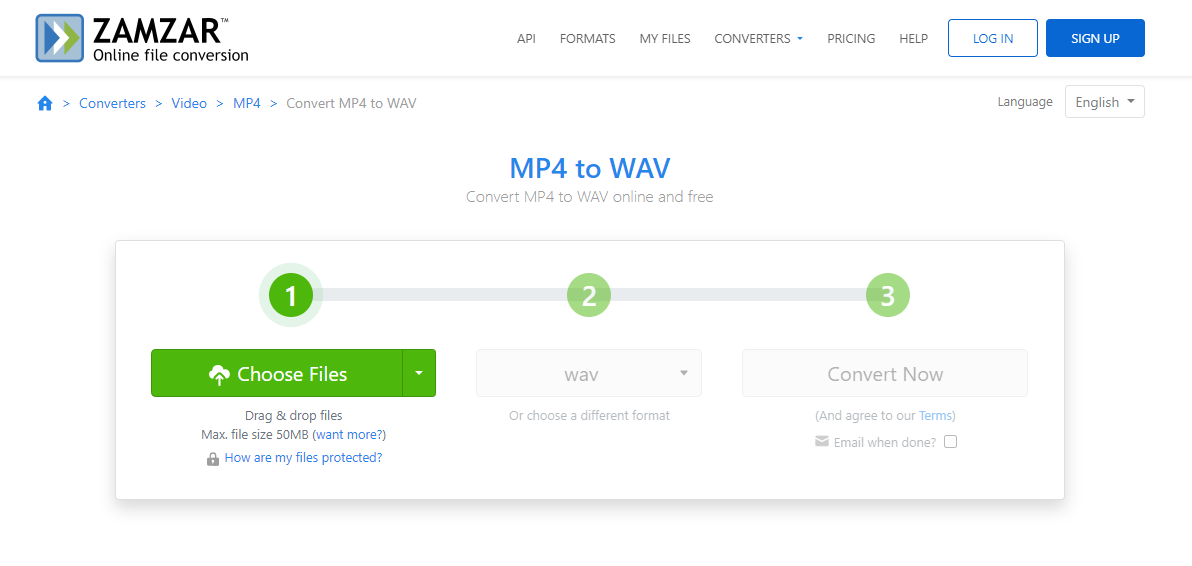
When you convert a file from MP4 to WAV format with this converter, you should be noted that the maximum file size cannot exceed 50MB. If needed, this converter site also allows converting PDF, image, and ebook formats.
Mp4 Vs WAV: Why Convert Mp4 to WAV
To understand why you need to convert Mp4 to WAV, you can learn the common differences between these two file formats.
- Quality: MP4 uses lossy compression and doesn’t maintain the content quality while editing. WAV files offer lossless, uncompressed, and high-quality audio that can be edited without losing data.
- File size: Long-form and HD MP4 videos can take up lots of your space than just the audio. If you convert MP4 to WAV and only save the WAV audio, the file size will be greatly reduced. That will free up your storage space.
- Ease of access: An audio file can continue to play even if your screen is turned off while a video requires you to keep the screen on to listen to the audio from it. When you convert MP4 to WAV, you don’t need to play the video every time you want to listen to just the music.
Sometimes you may wish to add audio to your PDF or presentation. With only an MP4 video containing the audio you need, converting Mp4 into WAV is necessary. To use the audio from an MP4 video to create your own video, it's time to turn Mp4 into WAV as well.
Conclusion
To convert Mp4 to WAV, you can try the above-mentioned methods and Mp4 to WAV converters. The first three open-source converters can be downloaded for extracting WAV audio from an Mp4 file in a safer way. Whereas the online file converter not only allows you to convert MP4 to WAV but also performs batch conversion hassle-free. Besides, using AWZ Screen Recorder to get the WAV audio from an MP4 file is worth a try. Pick the best-suited converter for your purpose.






 AWZ Screen Recorder
AWZ Screen Recorder