
Understanding TikTok Text-to-Speech Feature
The much-hyped TikTok text-to-speech (TTS) feature is all about making your TikTok video more appealing and convenient to its users. TTS means a voice would read out the written caption attached to the video. After typing your desired text, you should select the language and TikTok voice to activate the voice generator that reads out the text.
Four voice options are available in TTS features: Standard with Siri-esque voice, Computer with artificial voice, Robot with robotic voice, and WaveNet with natural human voice. Let's get a quick look at the benefits of this TTS function.
- Creators don't need to narrate the caption
- Choose any of your favorite personalities similar to the voice
- Viewers don't have to read the caption
- It grabs the attention of the viewers
- It explains the video message clearly
- It's best for visually disabled people
- Content creator with a speaking disability can use this voiceover to narrate their caption
- Time-saving & cost-effective program
How to Enable Text-to-Speech on TikTok
After knowing the exciting and engaging TTS feature, if you want to explore it in your TikTok video, it's time to learn how to do the text-to-speech on TikTok.
Step 1: After recording, upload your recorded TikTok video. From the right-hand side editing menu, select the Text option > write your caption > select Done.
Step 2: Select your written Text > Text-to-Speech > browse through the voiceover option and select your desired one > click Done.
Step 3: If you want to add your selected voice for the multiple text in your video, select the Apply voice to all text in this video option.
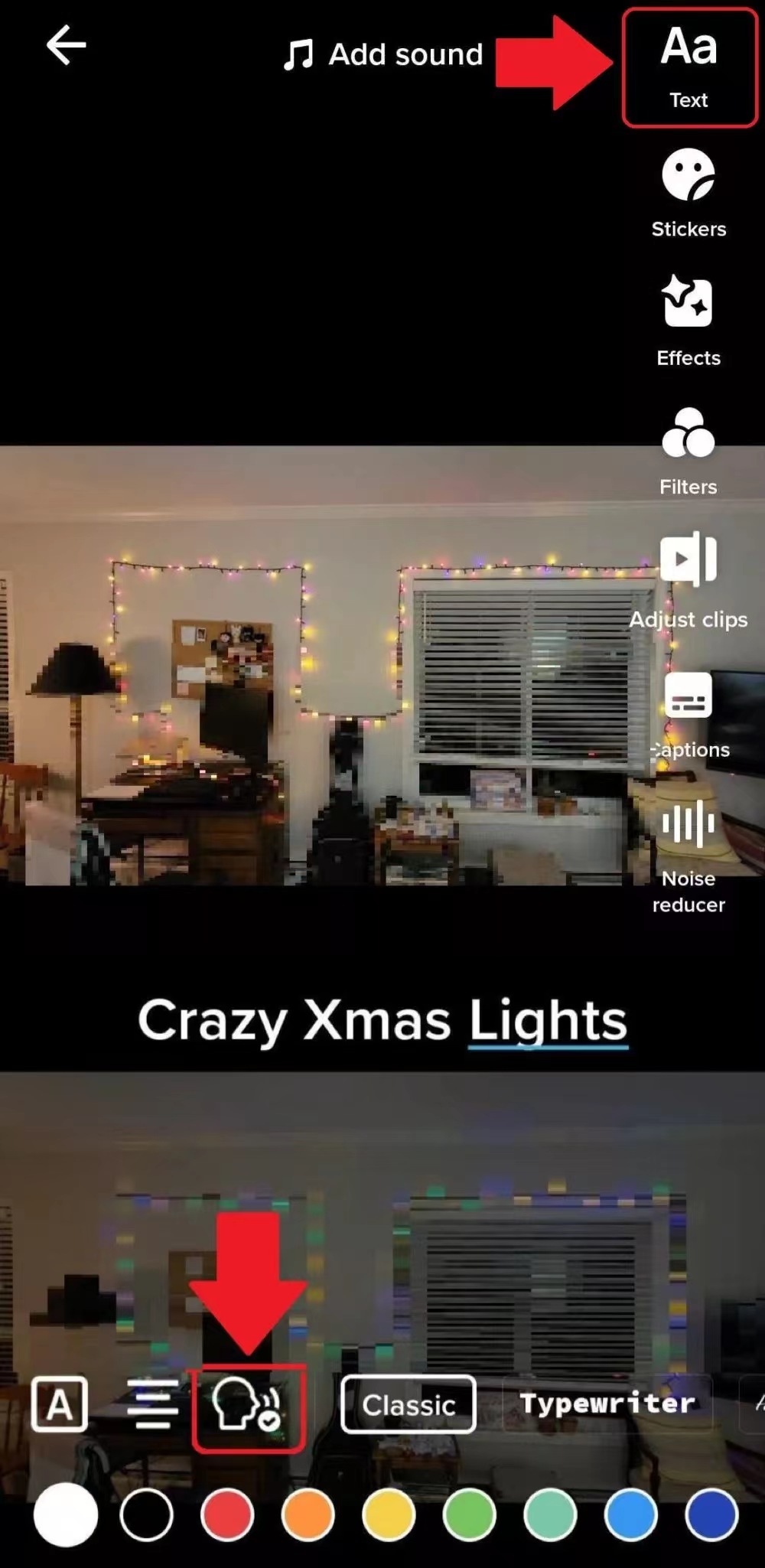
Step 4: If you want to change the voice, select your text again and then the Change Voice option.
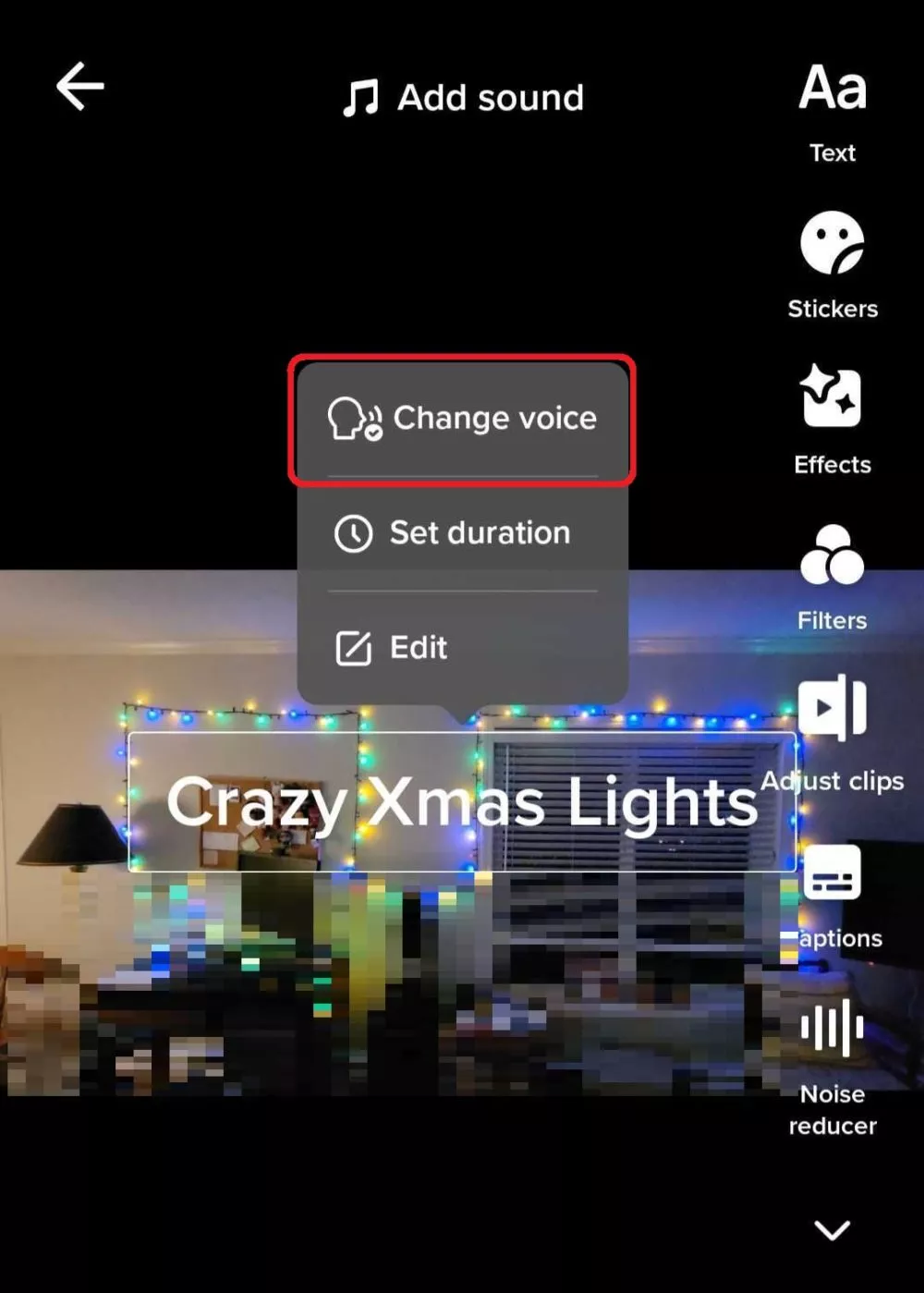
Tips for Using Text-to-Speech Effectively
Since this TTS feature has been introduced to add something new to your TikTok video, you can bring out the best of this intriguing feature with its best possibilities in actual practice. So, here you go with some tips and tricks to explore the utmost efficiency of text-to-speech on TikTok to make your video stand out in the crowd.
Tips for best practice of making engaging TikTok videos using TTS
- Choose the right voice: Selecting the most appropriate voice tone, accent, appeal, and expression is essential to expressing the real purpose of your caption and video. The video and the voice should complement each other well.
- Ensure alignment between text & context: While writing the text for your TikTok video, you must make a significant alignment between the context and caption of your video. The voiceover of the text could convert the real message of your video.
- Approachable video to the targeted audience: While selecting your text-to-speech feature, you have to be careful about the text and voice options so that they grab your targeted audience's attention in the first place and keep them engaged for the maximum time.
Highlights of several of the most popular text-to-speech TikTok video
- Duolingo: A language app that creates wild and funny content with owl mascot Duo. It recently launched a Roblox game and uses text-to-speech features to promote it.
- Starbucks: The world's leading coffee shop often posted user-generated videos with menu change content or humorous context. It sometimes uses the TTS feature at the beginning of the video to introduce the main content of the video.
- The Sill: Being one of the renowned plant retailers, this brand uses text-to-speech features in its hilarious video where the person in the video is only reacting to the speech.
Why is TikTok text-to-speech Not Working
If you can't enjoy this fantastic TTS feature on your TikTok account, here you will find the most common reasons for its solution to this problem.
- Update app: If your TikTok app is not updated with its latest version, the TTS feature may not work. Google Play Store/ app store > Select your account icon > Manage app & device > Overview tab > Update available > See whether the TikTok app is available for update.
- Inappropriate language settings: If your language setting is wrong, you may not access the TTS feature. Go to the TikTok app > profile page > three-line menu > Settings & Privacy > Content & display > Language > select TikTok supported language.
- Report the Problem: You can report the TTS not working issue to fix the issue. Open the TikTok app > Settings & Privacy > Report a problem > find the common solution or submit the glitch report.
- Reboot the app: Sometimes, force quitting the TikTok app can resolve the TTS not working issue. It makes all the features of the app functional.
- Reinstall the app: You can delete the existing TikTok app from your device and reinstall it again from the app store with its latest version.
- Location Restriction: If the TikTok app is restricted in your location, you can use a VPN to access this app with its TTS function.
Bonus Part: Convert PDF Text to Speech
After knowing the amazing benefits and effects of the TikTok text-to-speech feature, if you wish to have the same facility while reading any huge-size PDF, SwifDoo PDF is here with its smart text-to-speech function. With this program, you can convert any PDF document into audio format.
Whether it's an official document or ebook, SwifDoo PDF can read the PDF loudly in your comfortable language so that you can enjoy listening to your PDF while driving, working, or running. With many PDF editing and annotating options, SwifDoo PDF offers the text-to-speech function in 15 languages.
Step 1: Click the following download button to install SwifDoo PDF on your PC. Then, launch it and open a PDF file.
Step 2: Select the View option and click the triangle icon under Read. Choose a language and select a reading mode.
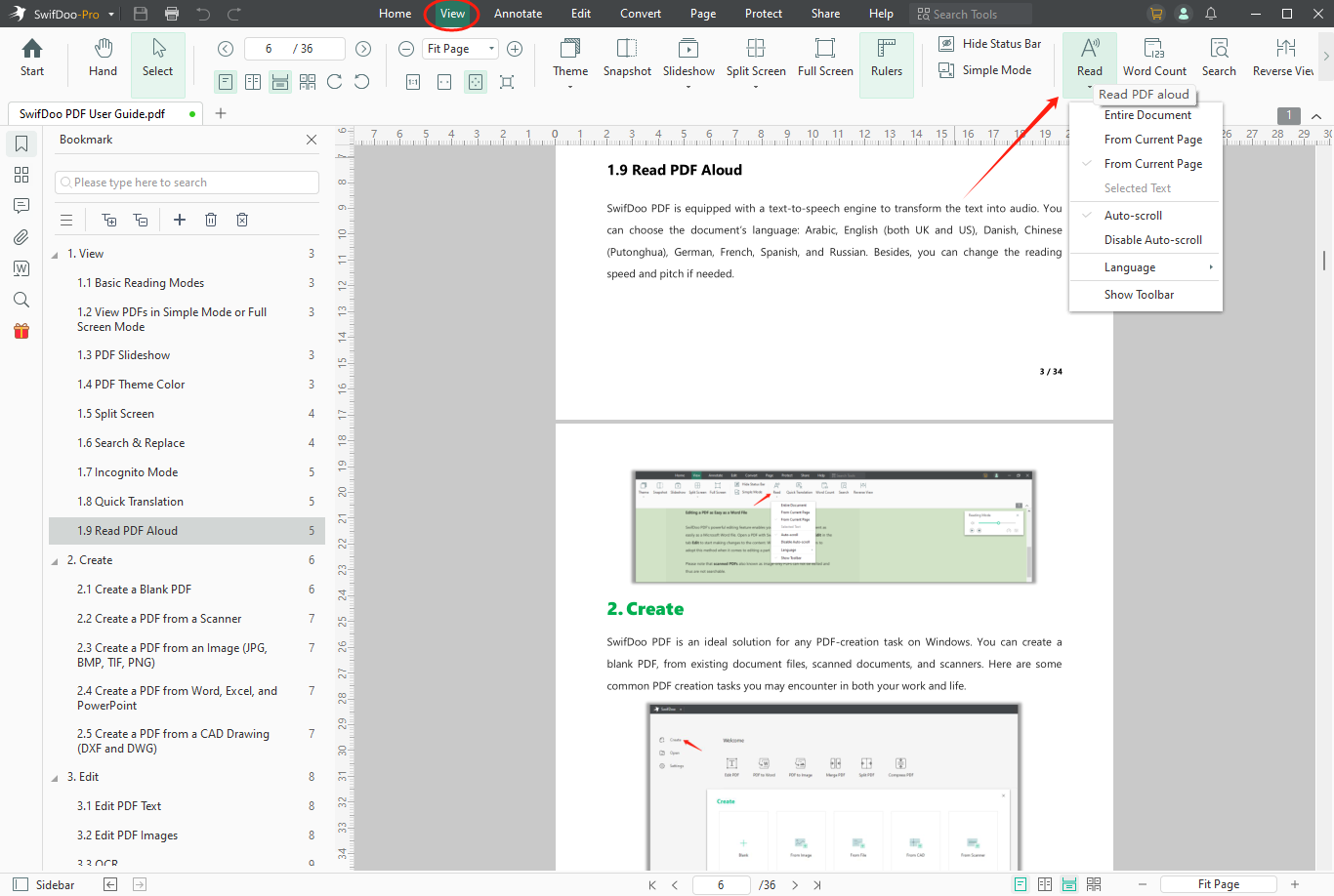
Step 3: Click on Read to convert your PDF text to speech.
Conclusion
If you know how to do text-to-speech on TikTok with its best possibilities and benefits, you must use this feature to amaze your targeted audience. Similarly, if you want to explore the hassle-free reading experience in your PDF, try the intelligent text-to-speech feature of the SwifDoo PDF software for your ultimate PDF reading experience. Your social media friends and groups will be thankful if you share this article on your social media account to provide more valuable and authentic insights about TTS features.






 AWZ Screen Recorder
AWZ Screen Recorder