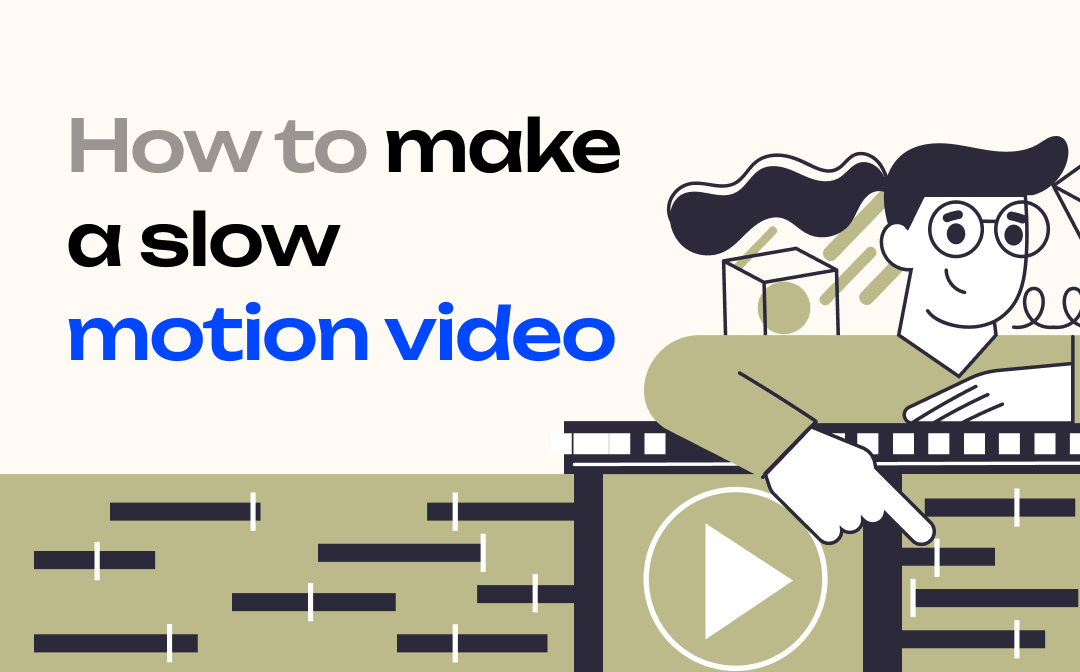
What Is Slow Motion
Before you make a slow motion video, it’s necessary to make clear what slow motion is. Slow motion, also known as slo-mo or slow-mo, is a filmmaking effect with which time appears to be slowed down. If you make a video slow motion, you will add drama to a scene and allow viewers to perceive more details than a video played at normal speed. This can be achieved by recording with high-speed camera and then playing the video at a standard rate, say 30 fps, or using a video editing software in post-production.
When you make a slow motion video, you create suspense that will attract the audience’s attention
Now you may have a rough idea of slow motion, let’s take a look at how to put a video in slow motion on different devices.
Make a Slow Motion Video on Windows
If you are using the Windows 10 operating system, you can make a slow motion video using the built-in Photos app. The concrete steps are as follows.
Step 1: Right-click on the video you want to slow down, and click Open with > Photos;
Step 2: Hit Edit & Create and select Add slo-mo to add a slow motion effect to the video;

Step 3: Select the speed for playing your video through the top slider;
![]()
Step 4: Drag the timeline to select the clip you want to make a slow motion video at the bottom. You can select the entire video;
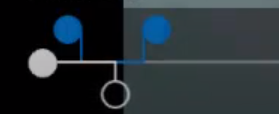
Step 5: Click Save a copy when you finish.
Make a Slow Motion Video on Mac
iMovie is free and feature-rich software designed for processing videos on Apple devices. You can use this app to make a slow motion video with the built-in “Slow Motion” option.
Step 1: Launch iMovie and create a new project in it;
Step 2: Import your video file and drag it down to the timeline;
Step 3: Position the playhead where you want to make a slow motion, right-click it, and select Split Clip;
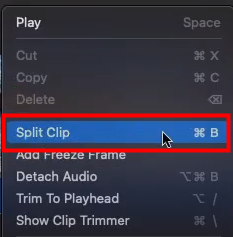
Step 4: Click where you want to end the clip on the timeline to split the clip;
Step 5: Select the clip, hit the speed meter icon in the preview section, click the Speed menu and select Slow to make a slow motion video;

Step 6: Pick the slow-motion level for your video: 10%, 25%, 50%, or Auto.
You can also hold down the R key and drag your cursor across the timeline to split a clip. If you want to put the whole video file in slow motion, skip this step.
Make a Slow Motion on iPhone
Gone are the days when you need to make even a basic change to your videos, you have to transfer them to a computer and edit using desktop software. You can now create and edit videos easily on your smartphone. To make a slow motion video on iPhone, there are two free ways: shooting a slow-motion video directly using Camera or making a normal video slow motion with iMovie.
Let’s first see how to make a slow motion video with the Camera app.
Step 1: Open Camera and go to the SLO-MO mode by tapping or swiping on the screen;
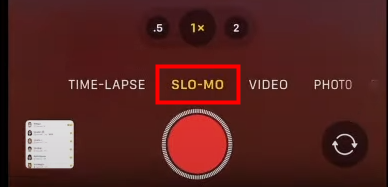
Step 2: Select the FPS for the slow motion video on the top right of the screen between 120 and 240. The higher the number, the slower and smoother your video will be.
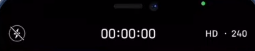
Step 3: Hit the record button to make a slow motion video.
When you view the slow motion video you’ve made, you’ll find that the video plays fast at the beginning and then slower, and finally speeds up again. You can tap “Edit”, then drag the white lines beneath the frame viewer to set where the video is played in slow motion.

Let’s move to how to make a slow motion video with iMovie. This method applies to those who want to turn an already stored video into slow motion on iPhone.
Step 1: Open iMovie, tap the plus icon on the Projects page;
Step 2: Hit Movie, find the video you want to make a slow motion video from and tap Create movie;
Step 3: Select a video clip in the editing section, and choose the speed meter icon among multiple options at the bottom of the screen;
Step 4: Drag the slider to the left towards the tortoise to slow down the video. You can decrease the speed lower to 1/8.
![]()
Tap “Reset” to remove the speed adjustments you’ve made if needed.
Final Words
If you are a video maker and uploader, learning how to make a video slow motion will help get more fans. On the Windows system, you can make a slow motion video with the built-in Photos app. For Apple users, there is a powerful video editing software named iMovie. You are able to directly record a slow motion video using the iPhone Camera.






 AWZ Screen Recorder
AWZ Screen Recorder