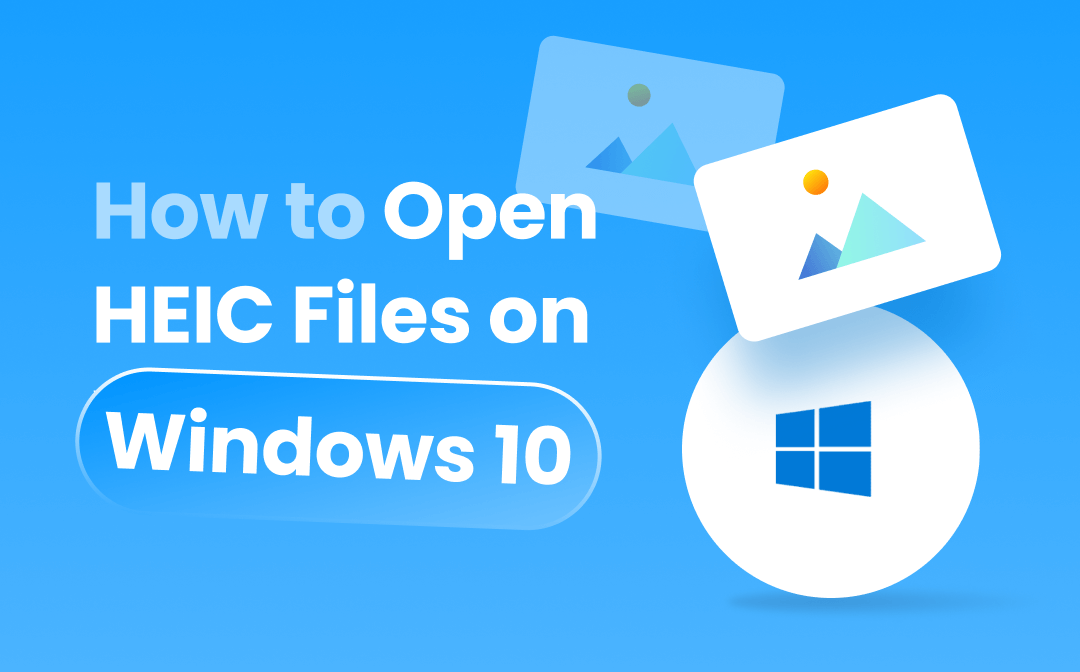
In this article, we'll walk you through each step, ensuring that your Windows 10 experience remains frustration-free when it comes to handling HEIC files. So, let's dive in and unravel the secrets of opening HEIC files on your Windows 10 — because your digital memories deserve to be easily accessible and enjoyed.
What are HEIC Files?
HEIC (stands for High-Efficiency Image Format) is a space-saving image format that was developed by the MPEG and is widely used by Apple across all their devices. This file format is known for its high compression efficiency, allowing for high-quality images at smaller file sizes than other formats like JPEG.
![]()
Here are some key characteristics of the HEIC format:
- Compression Efficiency: HEIC uses advanced compression algorithms to achieve high compression without compromising image quality. This results in smaller file sizes, which is beneficial for storage and sharing.
- Support for Multiple Images: HEIC supports storing multiple images within a single file, making it suitable for creating image galleries and sequences.
- Rich Color Representation: HEIC supports a wide range of color depths and profiles, allowing for rich and accurate color representation in images.
- Transparency: HEIC supports transparency, making it suitable for images with transparent backgrounds or alpha channels.
- Lossless and Lossy Compression: HEIC supports lossless and lossy compression, providing flexibility in choosing the compression level based on the user's preferences and requirements.
Why Windows 10 May Have Difficulty Opening HEIC Files
“I recently encountered an issue with my Windows 11 system where I am unable to open photos in the HEIC format. Despite multiple attempts, whenever I try to view these files, the system either doesn't recognize them or fails to display them correctly. I'm seeking assistance to understand and resolve this problem, ensuring I can seamlessly view HEIC photos on a Windows 11 computer. Any insights or solutions would be greatly appreciated.”
— Cooper325 from the Microsoft Community
While HEIC has become popular in the Apple ecosystem, it may pose compatibility challenges on non-Apple devices and software, including some versions of Windows.
Windows 10 may encounter difficulties opening HEIC files for several reasons, primarily related to the native support for this specific image format. Here are some key reasons why users might face challenges when trying to open HEIC files on Windows 10:
- Lack of Native Support: Windows 10 does not have built-in native support for opening the HEIC format.
- Codec Incompatibility: HEIC files are encoded using the High-Efficiency Video Coding (HEVC) format, which may not be supported by all Windows systems.
- Outdated Software: Users running older versions of Windows 10 or using outdated image viewers might not have the necessary updates to handle HEIC files.
- Default Photo Viewer Limitations: The default Windows 10 Photo Viewer may not support HEIC files, and users relying on this application may face challenges opening and viewing HEIC images.
Note: Before we get started, make sure that you’ve updated your Windows 10 to 1809 or later.
Methods to Open HEIC Files on Windows 10
In this part, we’ll offer 2 simple methods to help you open HEIC files on Windows 10 seamlessly. Just keep reading:
Using the Photos App
The Photos app is the default image viewer on Windows. It can be used to view and edit photos and videos, create albums, make movies, etc. Utilizing the Photos app is considered the most convenient way to open HEIC images on Windows 10. Here’s how:
Step 1. Open the Photos app on your PC and open your HEIC images by clicking Import.
Step 2. Select the HEIC file you want to view. There would be a notice that shows: The HEIF Image Extension is required to display this file. Select Download and install it now to get it from the Microsoft Store.
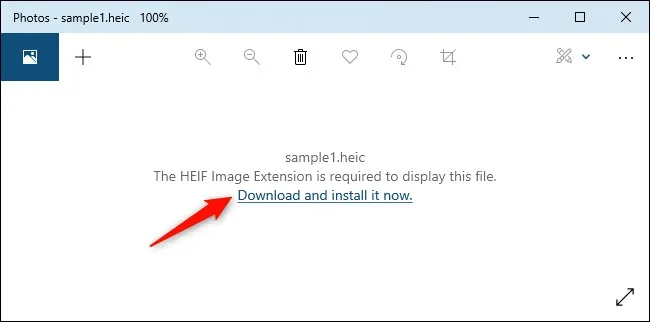
Step 3. Follow the instructions to download and install the HEIC image extension. After installation, you can open HEIC images in the Photos app on your PC.
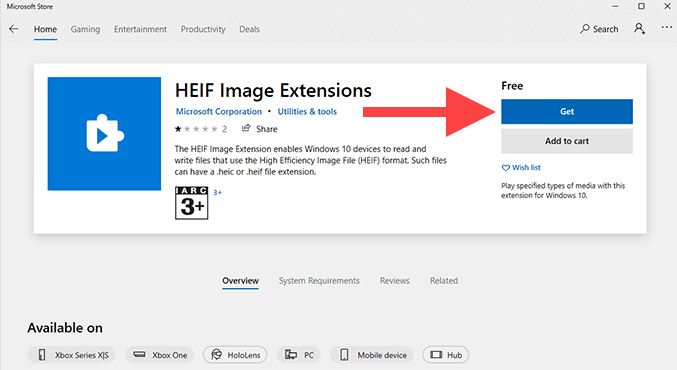
About the HEIF Image Extensions: It enables Windows 10 devices to read and write files that use the High-Efficiency Image File (HEIF) format, such as HEIC and HEIF files.
Convert HEIC to Windows-Support Formats
Another practical workaround to open HEIC files on Windows 10 is to convert HEIC to Windows-support image formats, including JPEG, WMF/EMF, TIFF, GIF, PNG, and BMP. Finding a competent image converter is the first step to viewing HEIC images on Windows.
SwifDoo PDF is an all-around PDF editor that is available on Windows, Android, and iOS. It allows you to edit PDFs as easily as Word documents, including all basic and advanced functionalities. In addition, SwifDoo PDF also serves as a handy image converter, enabling you to convert images among JPG, PNG, BMP, ICO, HEIC, etc., as well as convert Office documents to images.
Here’s how you can convert HEIC with SwifDoo PDF with high quality:
Step 1. Free download and install SwifDoo PDF on your Windows PC. Then launch it.
Step 2. On the top navigation bar, click Convert > Image Converter.

Step 3. Click HEIC to Image from the left pane and upload the HEIC files you want to convert. Then choose your target image format from the Format drop-down menu.
Step 4. Tap Start to process.
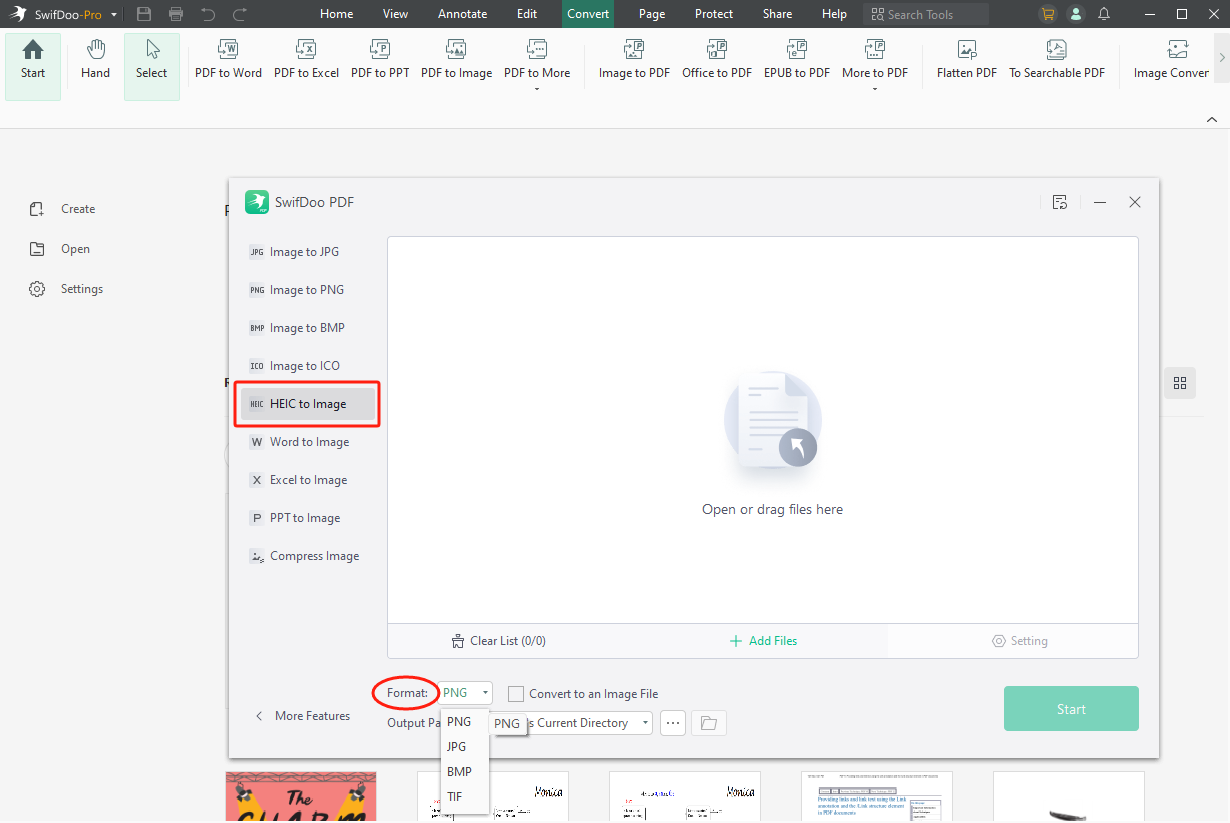
Stop iPhone From Saving HEIC Images
Instead of finding solutions to open HEIC files on Windows 10, there’s a more direct and effortless way: stop your iPhone from saving images in the HEIC format. By doing so, you can easily save photos in a more compatible format such as JPEG, enabling you to open them across devices without a hassle.
Here’s how you can turn off HEIC on your iPhone:
Step 1. Open the Settings app on your iPhone.
Step 2. Select Camera > Formats and choose Most Compatible.
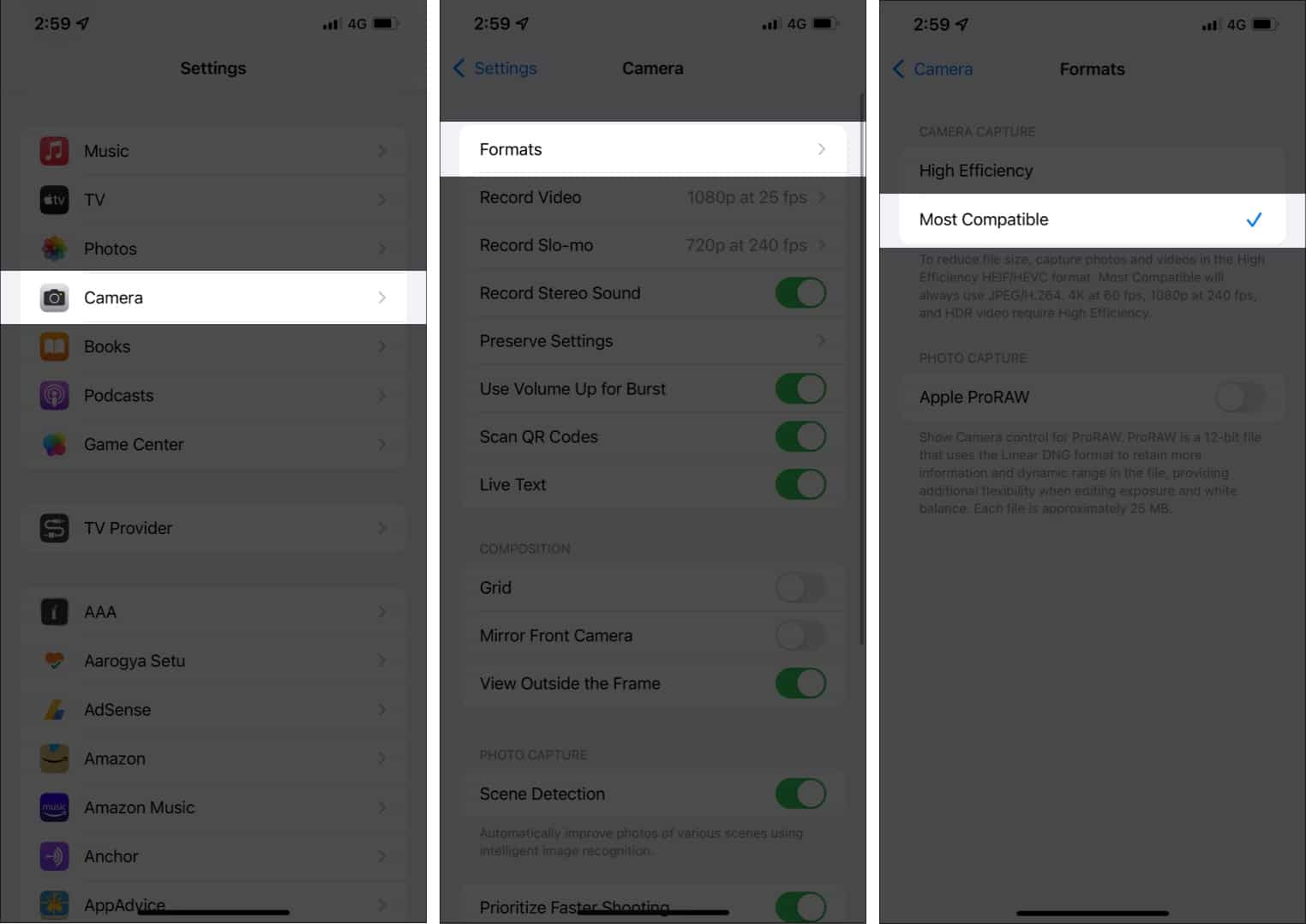
Conclusion
Opening HEIC images on Windows 10 may have seemed like a puzzle at first, but armed with the insights from this guide, you've not only cracked the code but have also expanded your digital prowess. By following our guide, your Windows 10 environment is now better equipped to handle these cutting-edge image files.
As you embark on your HEIC-filled adventures, keep exploring, experimenting, and embracing the richness of digital imagery. Your memories are meant to be relished, and now, with the tools and knowledge acquired, your HEIC files are ready to take center stage in your Windows 10 gallery. Also, try SwifDoo PDF whenever you have problems with PDFs and images, free download and use it now!
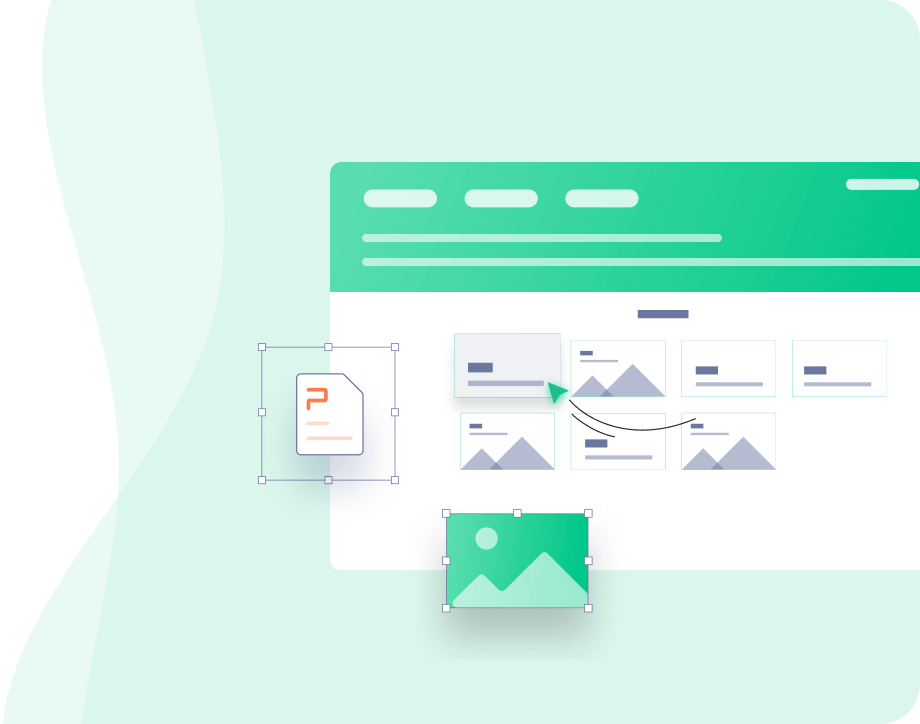
- Edit, compress, organize, and split PDFs
- Annotate PDFs by adding notes, bookmarks, etc.
- Convert PDFs to Word, Excel, and other editable files
Windows 11/10/8.1/7/XP






 AWZ Screen Recorder
AWZ Screen Recorder