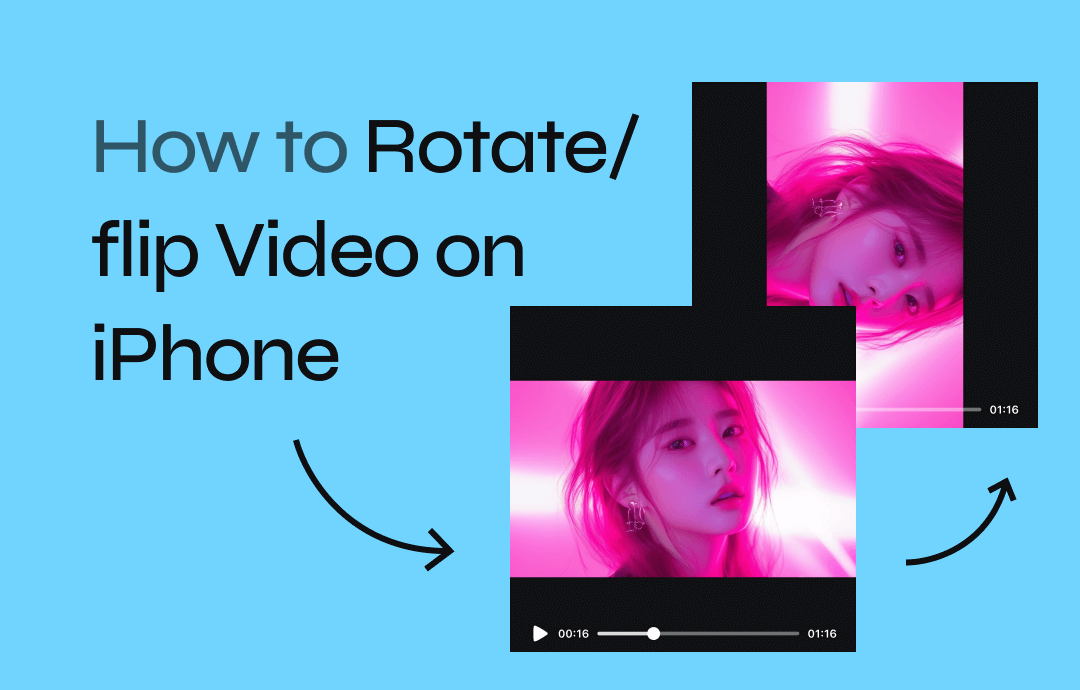
Rotate Videos on iPhone in the Photos App
Photos is an application developed by Apple for photo management and editing on iOS devices. The Photos app allows you to easily rotate a video on an iPhone. You can navigate Photos using the search buttons, like Library, Albums, For You, etc., at the bottom of the screen. Then, you can select any of the following options, Years, Months, Days, and All Photos, to view your photos and videos by when they were taken.
You can follow some straightforward steps to change the orientation of a video on your iPhone by using the Photos app as mentioned hereunder:
Step 1: Download and install the Photos app and open it. Then, choose the video that you want to rotate.
Step 2: Hit the Edit button in the screen's upper-right corner.
Step 3: Tap the Crop icon on the right side of the toolbar beneath your selected video.
Step 4: In the top-left corner of the screen, press the icon of a square with a curved arrow above it. Then, tap the button until your desired video rotates to your desired orientation.
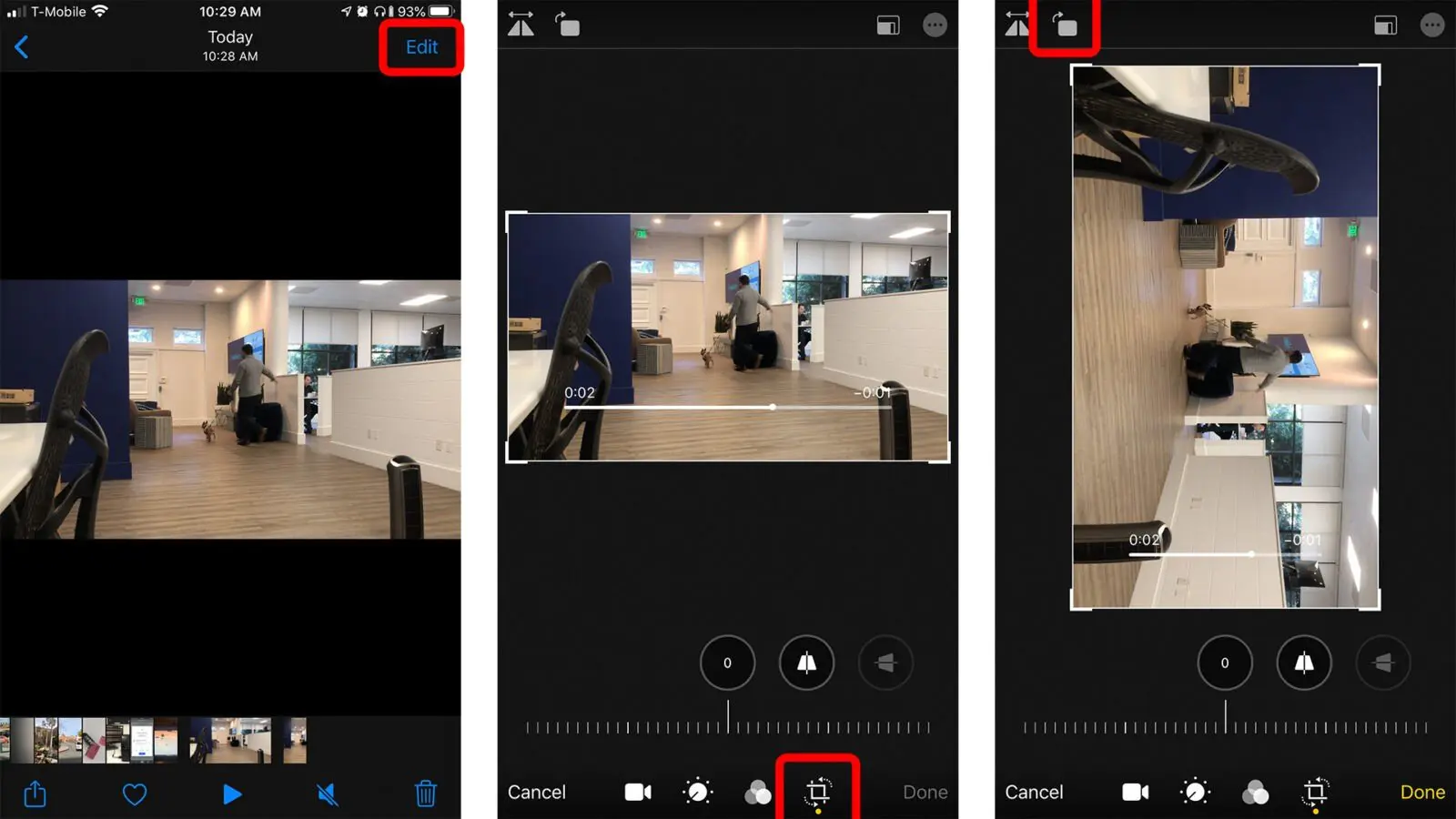
Step 5: Tap the Done option in the bottom-right corner to save your rotated video in its new orientation.
Free Rotate Videos on iOS in iMovie
iMovie is a robust video editing app that is available for free. It is the best option for users who don’t have an iOS 13. Apple develops it for the iPhone, the Mac, and the iPad. It offers various video effects and powerful tools, such as color correction and image stabilization. However, this app is designed to be accessible to anyone with little or no video editing experience.
Using the iMovie app, you can edit videos to create professional‑looking videos without an editing degree. You can use it for extra-special effects to make action shots more exciting by slowing them down. iMovie comes with high‑fidelity filters. You can pick from 13 creative video filters to add a cinematic touch. Furthermore, using iMovie, you can simplify soundtracks to rock your video with more than 100 smart soundtracks on iOS that intelligently sync to go with the length of your movie. In addition, you can add built-in sound effects or record your voiceover to make a video that sounds as good as it looks.
By following this easy and quick process, you can effortlessly use the iMovie app to rotate your videos on your iPhone:
Step 1: Install and launch the iMovie app and tap the Create Project button.
Step 2: Select the Movie option from the New Project popup window.
Step 3: Tap the Create Movie text button at the bottom of the iMovie app window.
Step 4: Tap on the area that shows Tap + to add photos, videos, or audio to select the video you want to rotate.
Bonus: A Reliable Screen Recorder for Mac
AWZ Screen Recorder is a powerful screen recording program that can record audio, video, and webcams on macOS. It offers essential tools to enable users' on-video editing. It helps you create screenshots and make simple edits. There's no lag in recording during online live streams, tutorials, meetings, and more. It can record full-screen mode videos and capture a preset area or a custom region. You can move and resize the selected area as per your requirements. All your recording settings will be saved automatically next time.
- Record gameplay clips with no lag
- User-friendly interface & easy-to-use
- Record system sound & voice from yourself
- Automatically block extraneous sounds
Windows 11/10/8.1/7/XP
Key Features
- Record all your screen activities
- Smoothly record your audio files from system sound and microphone voice
- Easily record webcam with virtual background
- Allows you to record streaming videos
- Offers multiple layout options to enable you to record the screen or audio together or separately
- Using AWZ Screen Recorder, the webcam can be grabbed along with the screen
Let's see how you can use the AWZ Screen Recorder to record, edit, and play your videos.
Step 1: Download and install the AWZ Screen Recorder and open it. You can select the entire screen or any part of it and set up advanced capture options. After that, set up a recording layout.
Step 2: Tap the REC button to start your recording. Then, press F12 to complete the video recording.
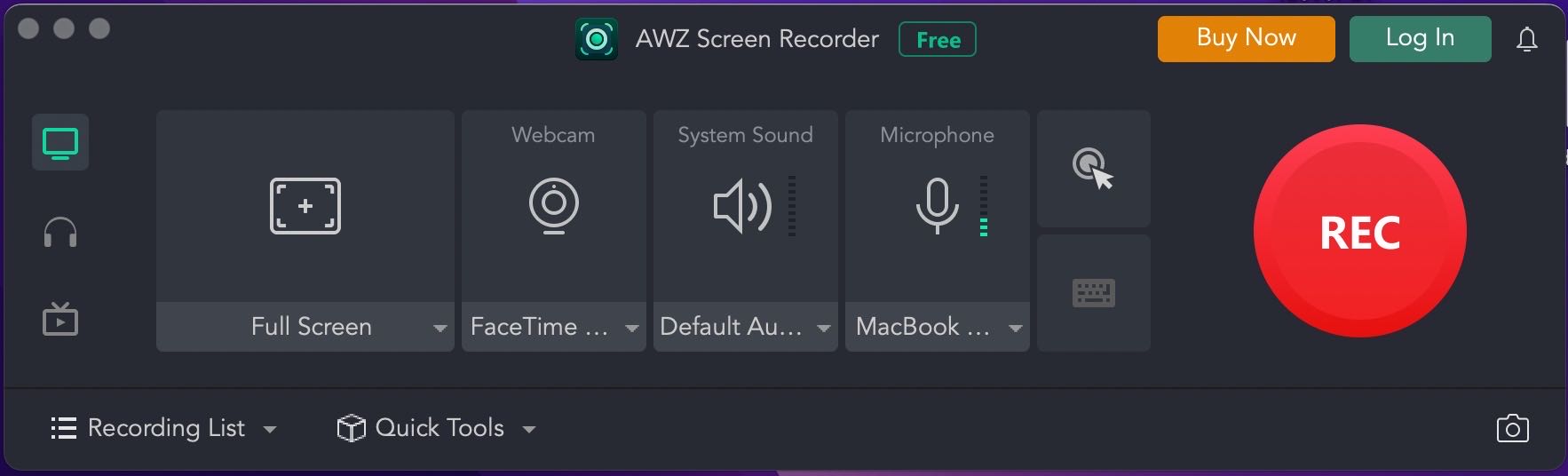
Step 3: Play the recorded video to edit your video and audio, and output it to the specific format you want.
Conclusion
Sometimes, we realize that even highly skilled professionals make mistakes while recording videos. However, with various free and paid video editing apps available at your fingertips, you can pick anyone, depending on your ease of access and the type of device you are comfortable working with.
You can either pick your iPhone in the Photos App or iMovie as a one-stop solution for how to rotate video on iPhone.
You can also download and install AWZ Screen Recorder on your MacBook as a bonus to make videos with lag-free video recording during online live streams, record full-screen mode videos, and capture a preset area or a custom region.






 AWZ Screen Recorder
AWZ Screen Recorder