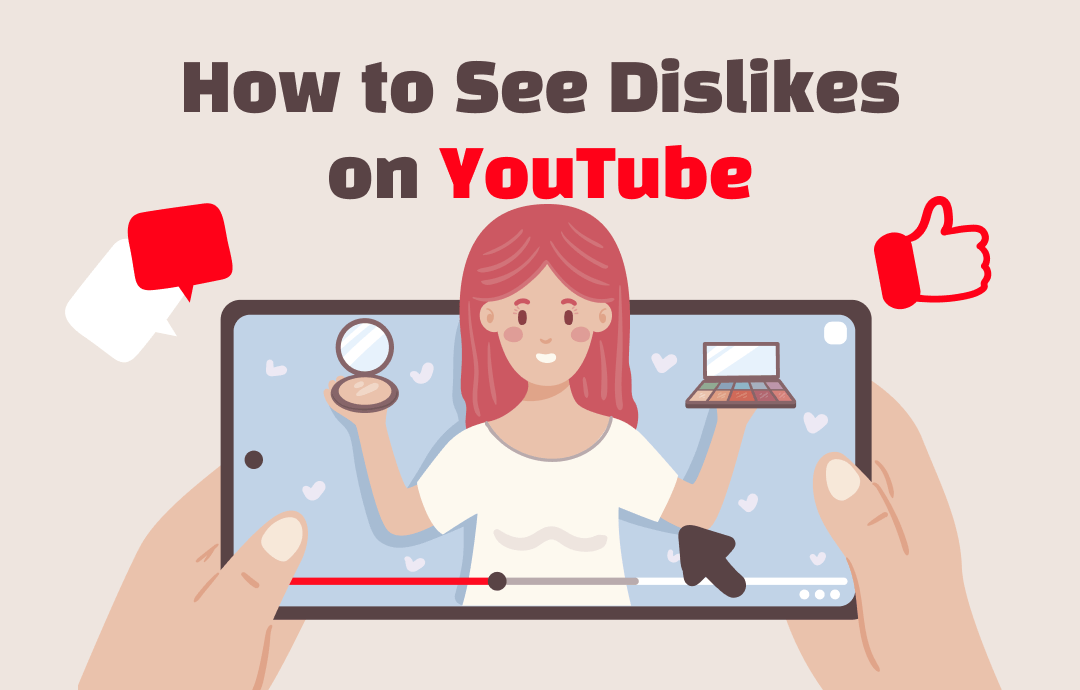
Why Can't I See Dislikes On YouTube?
Even though the likes and dislikes options are meant to recommend any video, the Dislike option tends to be misused and misleading. Therefore, it has become harmful for the small content creator who has just begun their journey with YouTube. So, let's look at some severe reasons behind removing the public Dislike counts.
- People misuse the Dislike option to manipulate the viewers
- Viewers give personal judgment by using the Dislike option
- It was harming content creators’ motivation and purpose
- YouTube wants creators to express their thoughts without being judged
- Clumsy users click the Dislike option unknowingly,
- YouTube wants maximum viewers to watch the video without any prior negative influence or judgment.
How to Enable Dislikes on YouTube on Desktop
The controversial Dislike Count disabling decision creates several changes for the viewers to evaluate any video. Viewers also can't see the like and dislike ratio of content and blurs the transparency of viewers opinion about any video. Therefore, here you get the two methods of how to see the Dislikes on YouTube on a Desktop using a browser extension and YouTube Analytics.
Method 1: Browser Extension Enables Dislike Count
Using the Return YouTube Dislike extension, viewers can easily see the hidden dislike count of their desired YouTube video, and then they can make their opinion about the video. They can also decide whether they should watch the video or not.
Step 1: Head to the Google Chrome Web Store and look for the Return YouTube Dislike extension. Ensure the Chrome extension selection with a red thumb sign.
Step 2: Select Add to Chrome. A pop-up window will show you that this extension can read and change information on YouTube. Then select Add Extension.
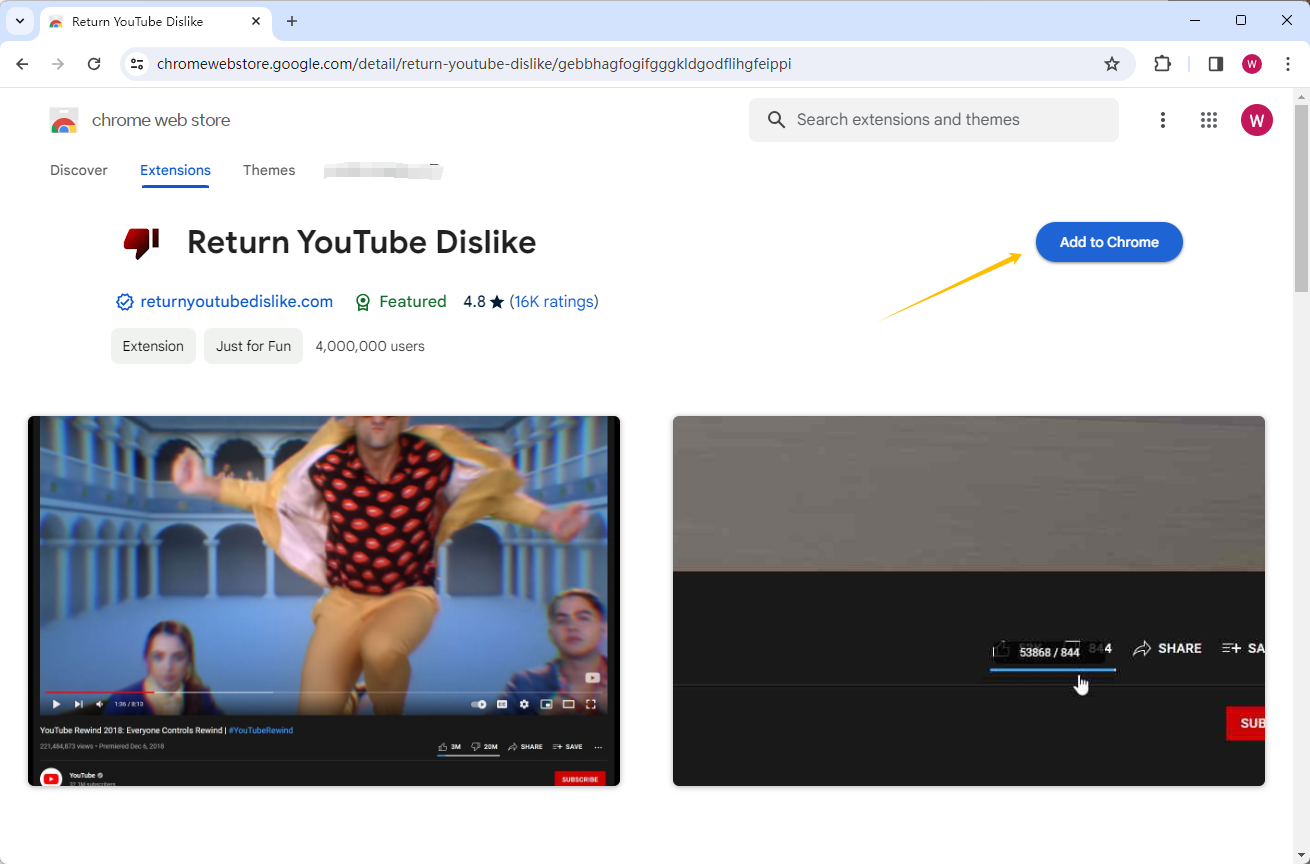
Step 3: Select the Puzzle sign from the top bar of Chrome to make the extension visible, and pin the Return YouTube Dislike extension.
Step 4: Next, on a new tab, open YouTube and select the video for which you want to see the dislike count. Once your desired video is open, you must refresh the page, and you can see the dislike count of your selected video.
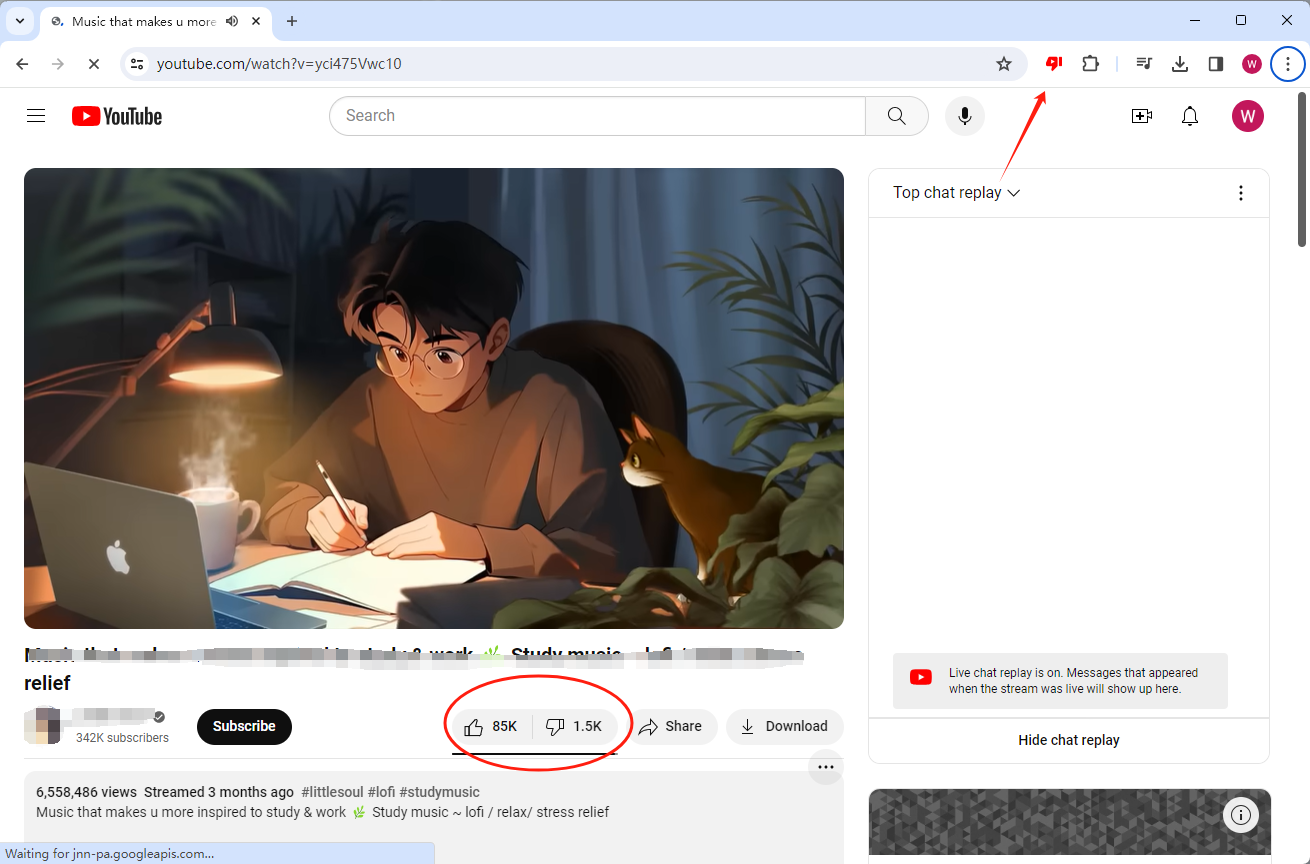
Method 2: YouTube Analytics Helps View Dislike Count
If you are a YouTube content creator, you will be privileged to see the Dislike count of your own created video using the YouTube official YouTube Studio Analytics function. The best part of using this YouTube official program is that there is no risk of violating any YouTube rules or restrictions. You don't have to depend on any external application or install separate software to see the Dislike Count.
Step 1: After opening the YouTube Studio on your desktop, select the Content option from the left panel.
Step 2: Select and click the video that you want to see the dislike count of > Analytics from the left side menu > Engagement.
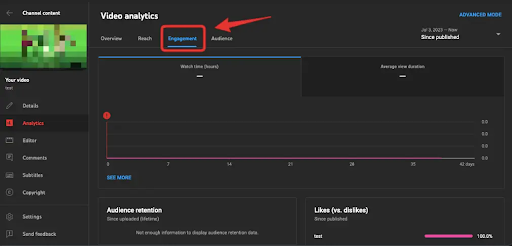
Step 3: Next, you will see the Like (vs dislikes) option at the bottom > select See More. Here, you can see the detailed information about likes and dislikes with individual counts.
See Dislikes On YouTube On Your Phone
People mostly use their smartphones to access YouTube, so you must know how to see dislikes on YouTube mobile. So that you can check out the dislike count of any YouTube video while traveling or walking without opening your desktop.
Step 1: Using your mobile browser or YouTube app, you should open the desired YouTube video that you wish to know the dislike count on your phone.
Step 2: Copy the link of your selected video from the address bar or select the Share icon.
Step 3: Then, go to the free YouTube Dislike Checker and paste your selected video into the dedicated section of this website.
Step 4: Select the Search option, and you will be able to see the dislike count of your selected video.
Make YouTube Videos with a Screen Recorder
Using the above-mentioned methods, once you know how to see the Dislikes on YouTube, you can easily decide whether you want to see the video. While watching the video, you can also figure out the reasons for a certain number of dislikes.
So, if you want to record some part or the entire part of your streaming video for your later YouTube video-making inputs and inspiration, AWZ Screen Recorder is the one-stop shop. From offline watching to customizable editing, this software will let you explore the maximum flexibility in your YouTube video-making or video-saving experience.
For Windows Users:
For Mac Users:
Features
- Record any video on your Windows or Mac screen with webcam & microphone audio.
- Create your gameplay highlights while recording 2D or 3D games
- Create your presentation or documentation video using custom screenshots or any recorded video
- Enjoy watermark free unlimited screen recording option
- Extensive editing option with the finest annotation tool
- You can schedule multiple recordings, one after another
- Explore any online meeting or live streaming with MOV, MP4, etc. format support
So, while making your YouTube video, if you need maximum flexibility in customization, AWZ Screen Recorder will be your friend forever. So, you must install this program once on your Windows or Mac system and use it instantly wherever needed. Your recorded and created video can be shared on any device or social media platform.
- User-friendly interface & easy-to-use
- Recordstreaming videos: Hulu, Netflix, Vimeo, etc.
- Record 2D/3D games and create game highlight videos
Windows 11/10/8.1/7/XP
Conclusion
So, if likes and dislikes count are the only option to know the viewer's opinion about any video, and you always use this option before streaming any video, you must know how to see dislikes on YouTube. It will not only save you time from watching any useless video, but it will also give you an insight into the reception of the video. If this article serves your purpose of finding the dislike count, help others to meet their dislike count-finding requirements by sharing this on your social media handle. If your friends and followers find this article helpful, they might find your other posts beneficial as well.






 AWZ Screen Recorder
AWZ Screen Recorder