Bet you may experience the frustrating moment when you want to share a video with your friends but are told "Sorry. File too large.". Are you still struggling with sending large video files? In this post, AWZware will provide you with some effective methods on how to send large video files for free via email, from iPhone and Android.
How to Send Large Video Files via Email
When sending video files via email, there are often limits on the file size. For instance, files sent through Gmail should be less than 25 MB while 20 MB for Outlook. To send large video files, you can utilize the built-in integrations of email clients to send links to the files to your recipients. Most email providers offer a cloud storage, like Google Drive for Gmail, or OneDrive for Outlook, to make it possible to share large video files without losing quality.
Here we will take Gmail as an example and show you how to send large video files as links.
Step 1: Launch Gmail and tap Compose to start email editing;
Step 2: Click the Attach Files icon and add your video file;

Step 3: Hit OK, got it in the pop-up window that says your video will be included in your email as a Google Drive link;
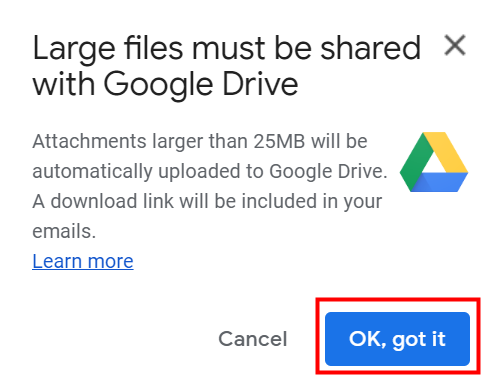
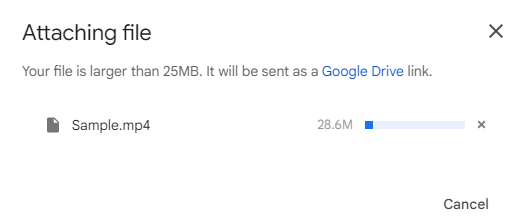
Step 4: When a link appears, fill in the Recipients and Subjects fields and tap Send to send the large video file through email;
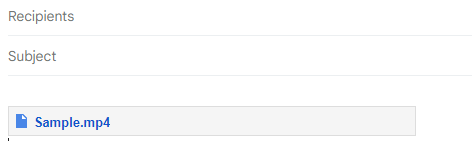
Step 5: Set the access permission of your video and click Send again. Repeat to send more large video files.
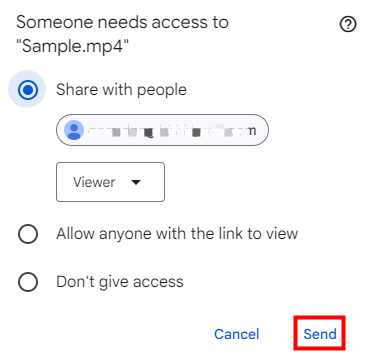
You can also send large video files in Gmail with its “Insert files using Drive” feature. The concrete steps are as follows.
Step 1: Open your Gmail and tap Compose to bring up the New Message dialog box;
Step 2: Hit the Insert files using Drive icon;

Step 3: Upload video files from your cloud storage or your device, and hit Upload;
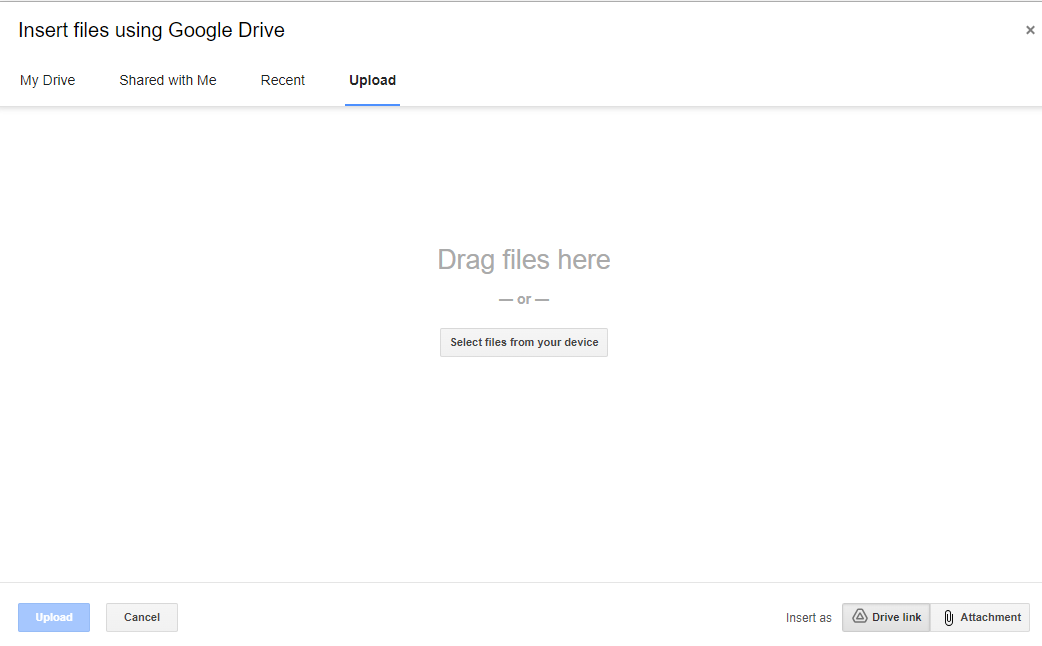
Step 4: Fill in the recipients, subject, and content of your email and click Send;
Step 5: Check your preferred access permission option, and then tap Send again to send large video files.

Then your video files will be inserted as a Drive links in the email you send. You can also upload videos to Google Drive first, convert the videos to an accessible links, and copy and paste the links to your email to send large video files without losing quality. Let’s dive in.
Step 1: Open Google Drive and upload your video files to it.
Step 2: Hover over an uploaded file and tap the share icon;
![]()
Step 3: Change the access to Anyone with the link, and click Copy link;
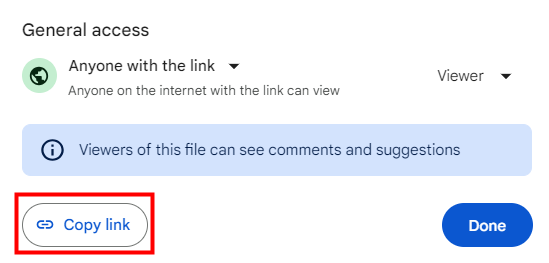
Step 4: Hit Compose and paste the link to your email in Gmail;
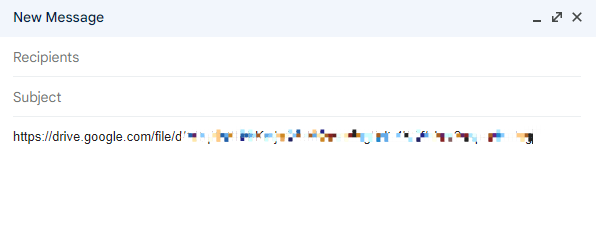
Step 5: Finish your email editing, and click the Send button. Repeat to send other large video files.
How to Send Large Video Files from iPhone
As most people record their lives using mobile cameras, you may wonder how to share large video files for free from your phone. If you want to send large video files from iPhone to a nearby Apple device, AirDrop will be the most straightforward method. There are no limits on the video size. Let’s take a look at how to do that.
Step 1: Enable Wi-Fi and Bluetooth on both sender and receiver’s devices;
Step 2: On the receiving device, go to Settings > General >AirDrop, and choose Everyone from the options to turn on AirDrop visibility;
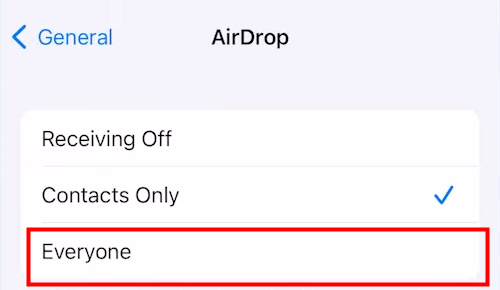
Step 3: Open the Photos App, select video files, and tap the share icon on the sender's phone.

Step 4: Select AirDrop, and choose the receiver device to send large video files;
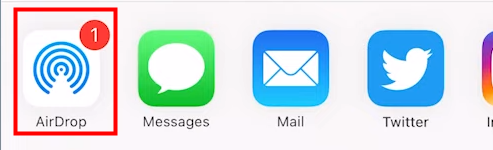
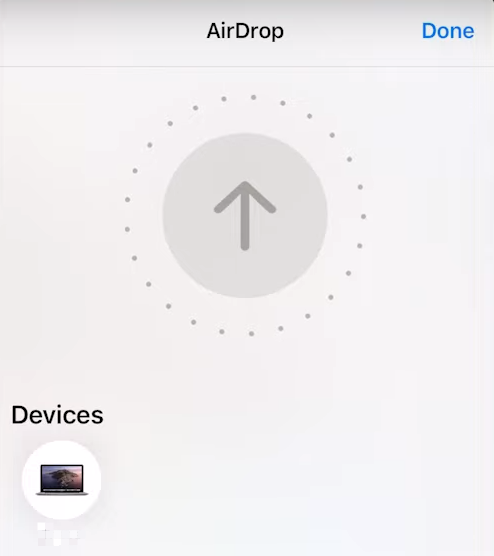
Step 5: On the receiving device, tap Accept.
iCloud is the cloud storage solution Apple provides for its users. You can also send large video files from your iPhone by an iCloud link. Let me walk you through the method.
Step 1: Open Photos on your iPhone, select the video you want to share and tap the share icon at the bottom of the screen;

Step 3: Scroll down to select Copy iCloud Link;
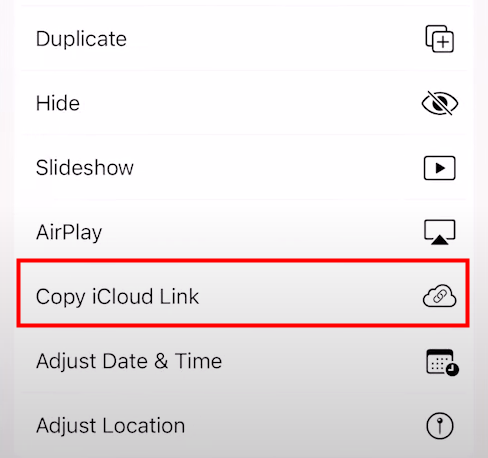
Step 4: Then, you can paste the link into any social media application to send large video files to others. Recipients can download the video sent with an iCloud link in 30 days.
Mail Drop is another easy-to-use tool to help you send large video files on iPhone. Let’s dive in.
Step 1: Open the Photos app, select the videoes to be sent, and tap the share icon;
Step 2: Hit Mail, then compose and send your email;
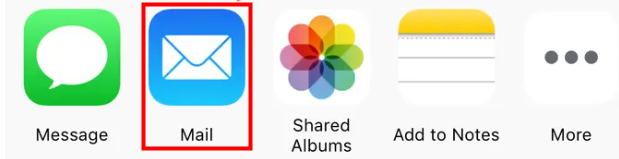
Step 3: In the pop-up window, click Use Mail Drop to share large video files.

How to Send Large Video Files from Android
Google Photos is a photo sharing and storage service preinstalled on many Android phones. It enables you to send large video files as a link in an easy way. Just make sure your photos and videos are synchronized with the cloud. The sync service is on by default for most people.
Step 1: Open Google Photos and find the video you want to send;
Step 2: Tap and hold the video until a toolbar menu appears, then hit the Share icon;

Step 3: Click Create link so that you can copy and paste the link to send it to your recipient.
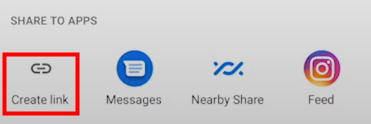
Final Words
Large video files transferring is ubiquitous in our daily life. Whether you want to send large video files through email or from mobiles, you can turn to a cloud storage service. If you want to share large video files with an Apple user nearby, AirDrop will be the best way.






 AWZ Screen Recorder
AWZ Screen Recorder