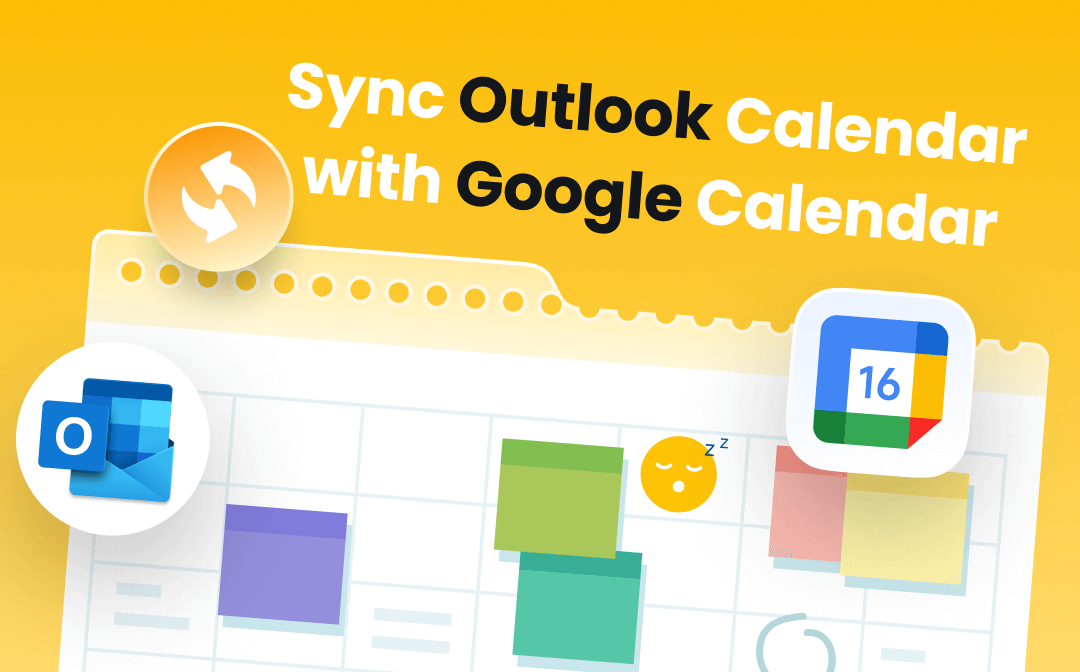
Can You Sync Outlook Calendar with Google Calendar?
Outlook Calendar belongs to Microsoft. It’s a good choice if you use outlook.com as your primary email provider. Google Calendar is owned by Google and can be synced with any application that is connected to your account. It's hard to say which is better, it depends on the needs and preferences of the user.
It is fine to use two calendars at the same time. You can switch between them at any time but this is inefficient and defeats the purpose of using a calendar in the first place. Can you sync Outlook Calendar with Google Calendar to make things easier? Fortunately, the answer is YES! Here in this AWZware guide, you will know how to sync Outlook Calendar with Google Calendar on iPhone, Android phone, PC and Mac.
How to Sync Outlook Calendar with Google Calendar on iPhone
On an iPhone, you can take advantage of the Calendar app to manage Outlook Calendar and Google Calendar in one place. All you have to do is add your Outlook account and Google account. Read on to see how to sync Outlook Calendar with Google Calendar on iPhone.
Step 1. Go to Settings app and choose Calendar > Tap Accounts and select Add Account.
Step 2. Choose Google and Outlook.com to add your account.
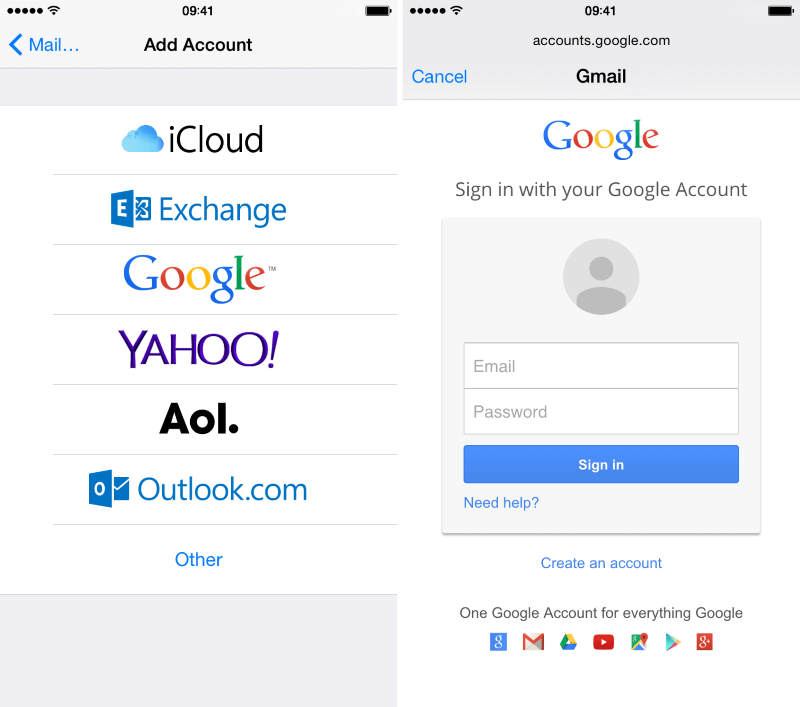
Step 3. After that, turn on Calendars to sync your Outlook and Google calendars. You can also sync other items if needed > Tap Save to save the change.
Step 4. Now go to Calendar app > Tap Calendars > Enable Outlook and Gmail Calendar.
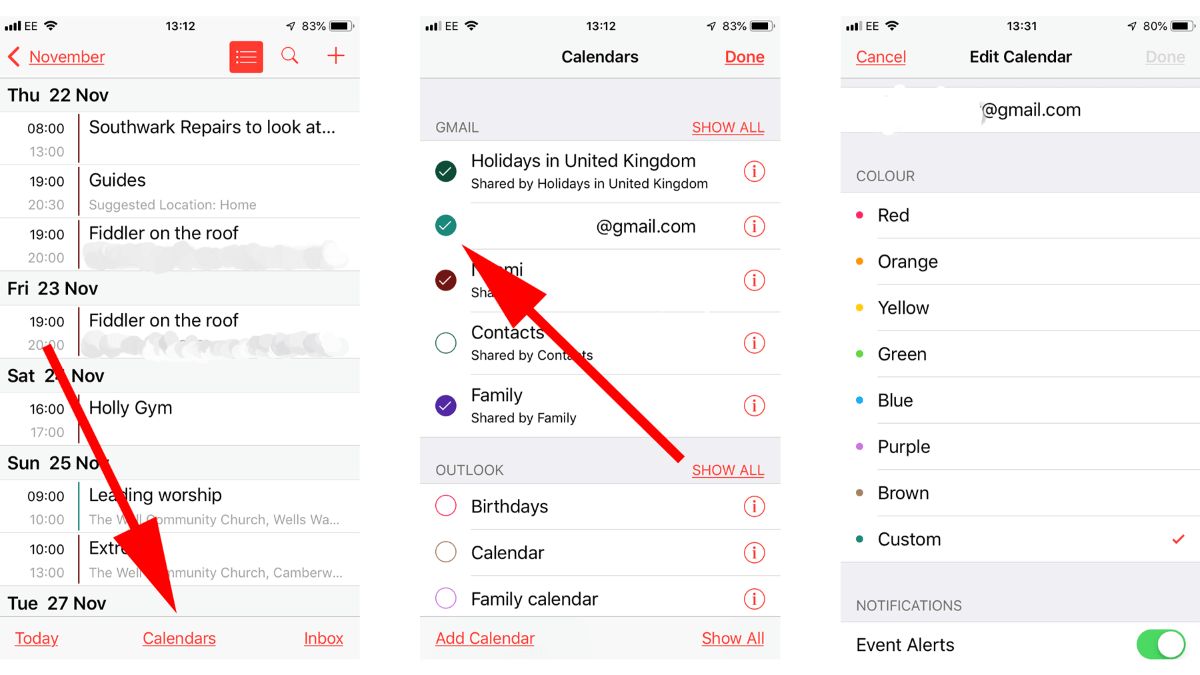
Now you can see your events from Outlook Calendar and Google Calendar. You can also add new events if needed.
How to Sync Outlook Calendar with Google Calendar on Android
On an Android phone, if you want to sync Outlook Calendar with Google Calendar, you should first install Microsoft Outlook app. With this app, you can add your Outlook account and Google account. In this way, you can easily manage all your events.
Step 1. Go to Google Play Store to install Microsoft Outlook app.
Step 2. Open the app > Press Open > Sign in to your Outlook account and Google account.
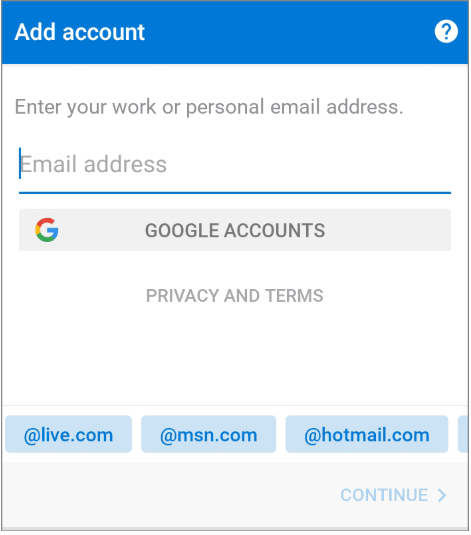
Step 3. Tap Calendar at the bottom > Then tap calendar icon in the upper-left corner and you can check your events in Outlook and Google.
If you have already installed the Microsoft Outlook app, you can follow the steps below to add your Google account:
- In the app, tap the three-dots icon in the upper left corner > Then tap the Settings icon.
- Select ADD MAIL ACCOUNT and choose Add an email account.
- Tap ADD GOOGLE ACCOUNT to add your account and select Allow to confirm.
- Now you can go to Calendar section to check your Google calendar.
How to Sync Outlook Calendar with Google Calendar via Web
Whether you are using a Windows computer or a Mac computer, you can sync Outlook Calendar with Google Calendar using your browser. You can either choose to add Outlook calendar to Outlook or add Google calendar to Outlook calendar. However, please note that you cannot edit the added calendar.
Sync Outlook Calendar to Google Calendar
Step 1. Copy ICS link from Outlook
- Open a browser and go to Outlook.com > Sign in to your account.
- Choose Calendar icon and then click the Settings (gear) button.
- Click Shared calendars > Choose Can view all details and click Publish.
- Copy the ICS link.
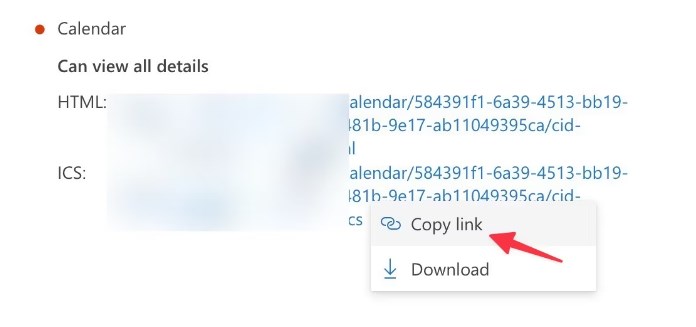
Step 2. Add Outlook Calendar to Google
- Open a new tab to go to your Google Calendar.
- Click the Plus icon next to Other calendars > Choose From URL.
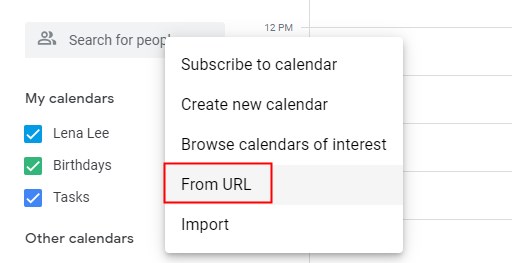
- Paste the ICS link you exported from Outlook > Click Add calendar to confirm.
Sync Google Calendar to Outlook Calendar
Step 1. Copy ICS link from Google
- Open a browser and log into your Google account > Go to Google Calendar.
- Click the three-dots icon next to the calendar you want to add to Outlook > Choose Settings and sharing.
- Choose Integrate calendar and find Secret address in iCal format section > Click the Copy button to copy the ICS link.
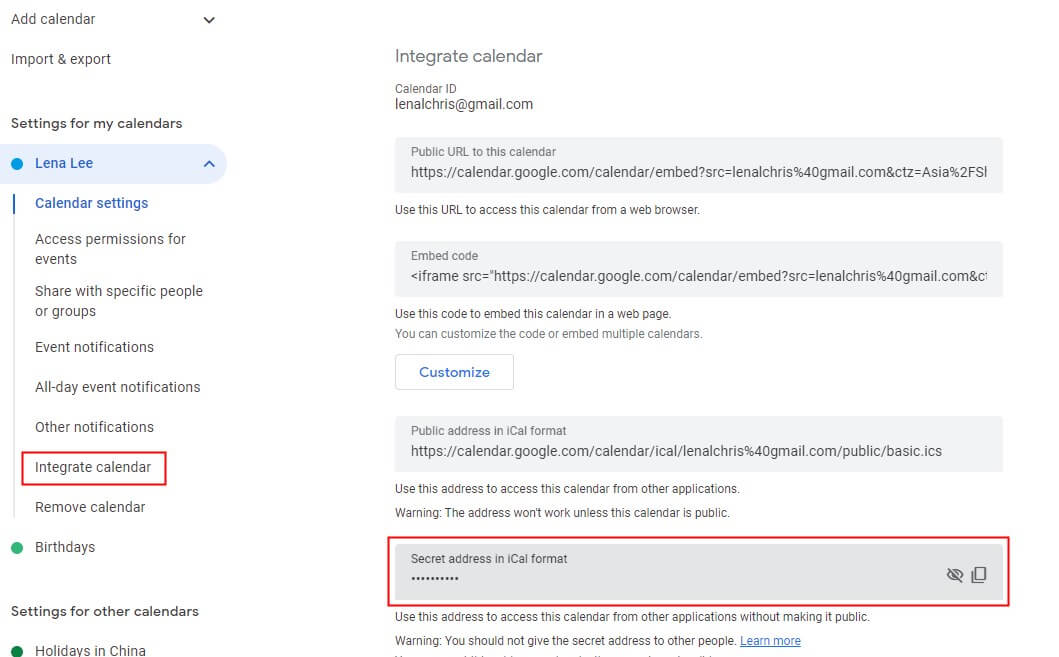
Step 2. Add Google Calendar to Outlook
- Open a new tab and go to Outlook.com > Sign in to your account.
- Go to Calendar and click the hamburger icon.
- Click Add calendar and choose Subscribe from web > Paste the ICS link and follow the prompts to complete the process.

How to Sync Outlook Calendar with Google Calendar on PC
On a Windows computer, one quick way to sync Outlook Calendar with Google Calendar is to use the Outlook app. To do this, you need to update Outlook to the latest version, as only the latest version allows you to add a Google account. Let’s start to see how to sync Outlook Calendar with Google Calendar on PC.
Step 1. Open Outlook App > Go to the sidebar and click Add account.
Step 2. Add your Google account.
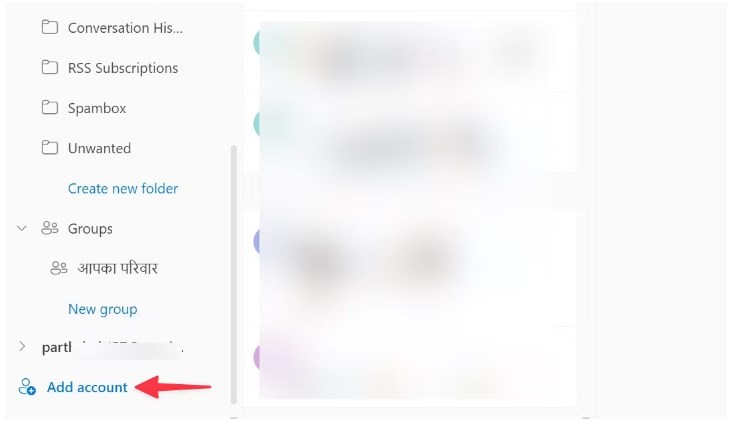
Step 3. Next, go to Calendar to enable Google Calendar and that’s it.
How to Sync Outlook Calendar with Google Calendar on Mac
On a Mac computer, you can also use the Outlook app to sync Outlook Calendar with Google Calendar. You can first go to App Store to install Outlook and then follow the steps below to sync your calendars.
Step 1. Open Outlook on your device and sign into your account.
Step 2. Click Outlook from the top and choose Settings.
Step 3. Click Accounts > Click the Plus icon and choose Add an Account... > Add your Google account.
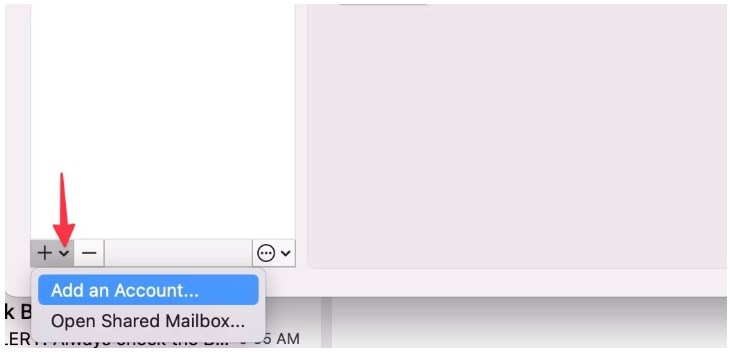
Step 4. Now you can go to Calendar to check your Google calendar.
Final Words
That’s all about how to sync Outlook Calendar with Google Calendar. To effectively organize your schedule, it is beneficial to use a single calendar that contains all your events. It can eliminate any potential confusion and ensure that you stay well-arranged and efficient. If you want to sync multiple calendars, you’d better change the calendar name to avoid confusion.
For efficient management of your PDF files, a professional PDF tool is needed. SwifDoo PDF, a reliable and robust PDF tool can be your best choice. It's worth a try!
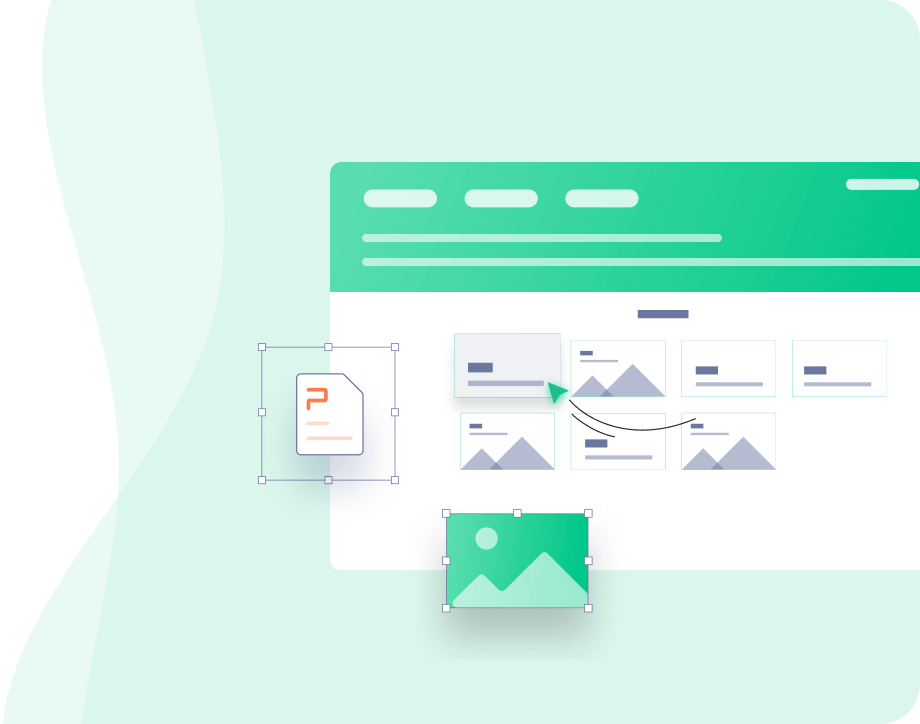
- Modify, add, delete or replace text/image with a single click
- More than a dozen annotation tools to make PDF attractive
- Convert PDF to Word, Excel, PowerPoint and other file formats
Windows 11/10/8.1/7/XP






 AWZ Screen Recorder
AWZ Screen Recorder