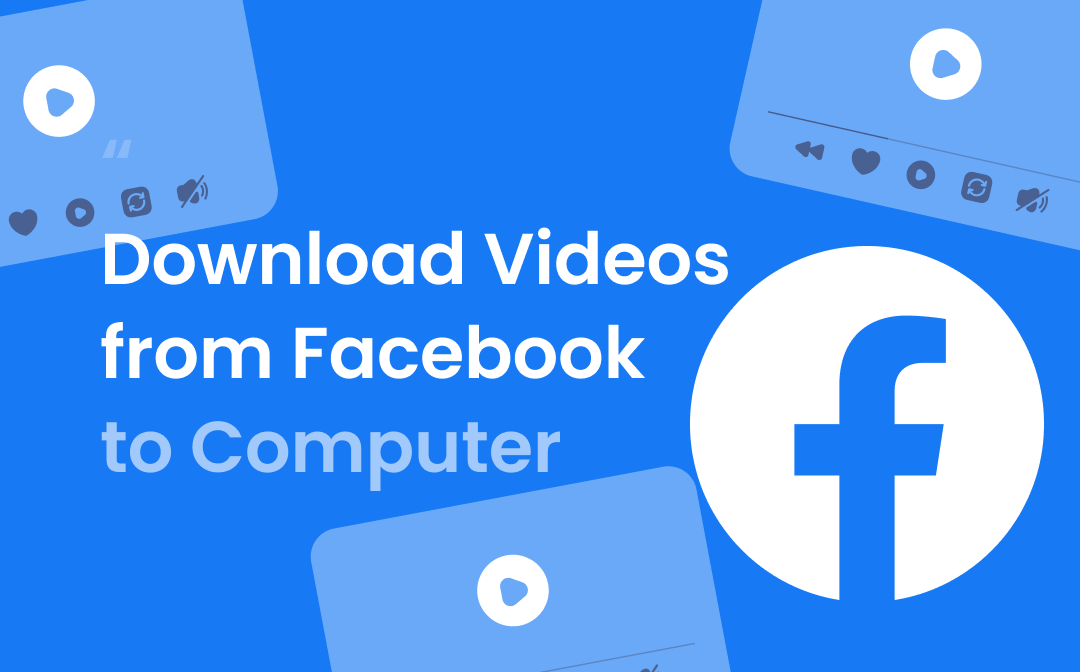
When you come across a funny video on Facebook, you can click the “Save video” option to save the video to your video collection. In this way, you can easily access the video and watch it later. However, if the publisher deletes the video, then you will never be able to watch it again. Fortunately, it’s possible to download videos from Facebook to computer for offline watching.
Download Videos from Facebook to Computer Directly
A quick way to download videos from Facebook to computer is to change the link of the video. There is no need to install any utility. However, the videos obtained through this method are blurry, so if you want to download high-resolution videos, please refer to other methods.
1. In the browser, open the video you want to download.
2. Copy the address of the video and paste the address into a new browser tab.
3. Replace “www”with “mbasic”. The URL should be like this: https://mbasic.facebook.com/watch/...
4. Press Enter and you will go to the mobile version of the page > Right-click the video and choose Open link in new tab.
5. In the new tab, right-click the video and select Save AS or Save video as.
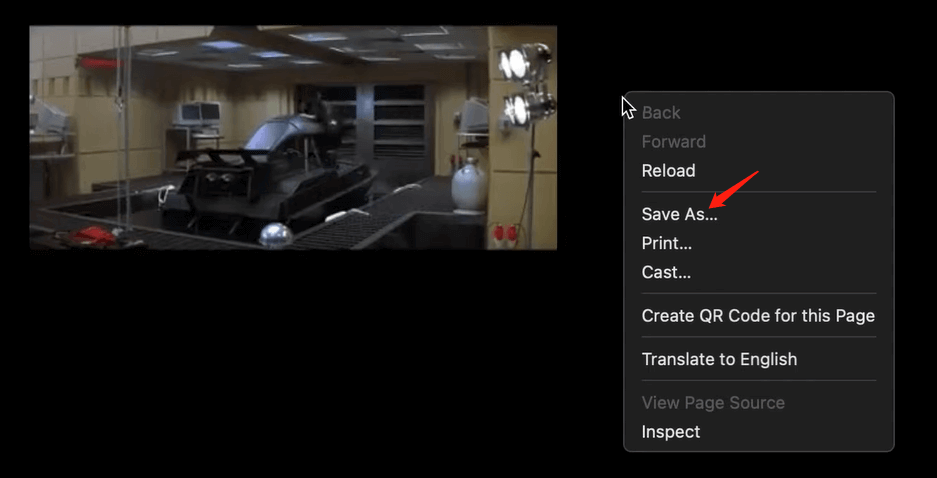
6. Name the video and select a location > Click Save to download Facebook videos on Mac/PC.
Download Videos from Facebook to Computer via Extensions
Your browser is far more powerful than you think! There are a number of plug-ins in Chrome and Firefox that make many things a breeze. With the browser extension, it is possible to download any video from any website including Facebook, YouTube, Instagram, etc.
First of all, you should go to the web store to add any of the video download extensions, like Video DownloadHelper, Video Downloader Plus, Video Downloader Pro, Flash Video Downloader. Then you can open the video and use the extension to save the video.
Let’s see how to download videos from Facebook to computer in Chrome via Video DownloadHelper. No matter what browser you use, the steps are similar.
1. Play the video you want to download.
2. Click Video DownloadHelper you have added next to the address bar.
3. Click the Download button to save the video.
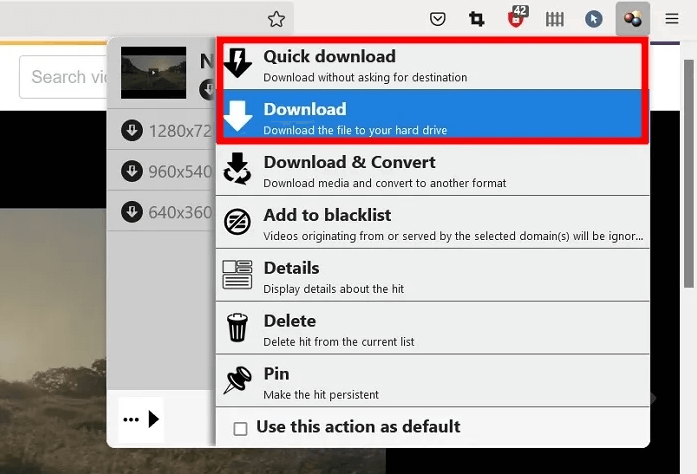
Download Videos from Facebook to Computer via Online Video Downloader
Another way to download videos from Facebook to computer via a browser is to use an online video downloader, like FDOWN.net, SaveFrom.net, SaveTheVideo, Catchvideo.net. However, some download tools are full of advertisements and you may be redirected to shopping sites. Whatever, it is a good option if you do not want to install any desktop app.
Here’s how to download Facebook videos on PC/Mac via FDOWN.net.
1. Open the browser and go to https://fdown.net/.
2. Copy the address of the video into the box and click Download.
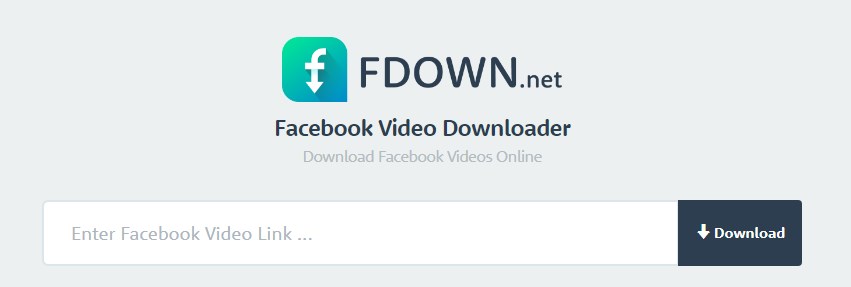
3. After that, click Download Video in Normal Quality or Download Video in HD Quality as per your needs.
Download Videos from Facebook to Computer with Desktop Video Downloader
Desktop video downloaders are much more stable than online video downloaders. A desktop video downloader is a good choice if you want to download high-quality videos. You'll be free from ads, plus you'll get more download options and the ability to work with videos.
Here we take 4K Video Downloader as an example to show you how to download videos from Facebook to computer. You can also choose to use Leawo Video Downloader, Flash Video Downloader, or Freemake Video Downloader.
1. Copy the URL of the video you want to download.
2. Open 4K Video Downloader on your PC or Mac > Click Paste Line.
3. Choose the quality and click Download button.
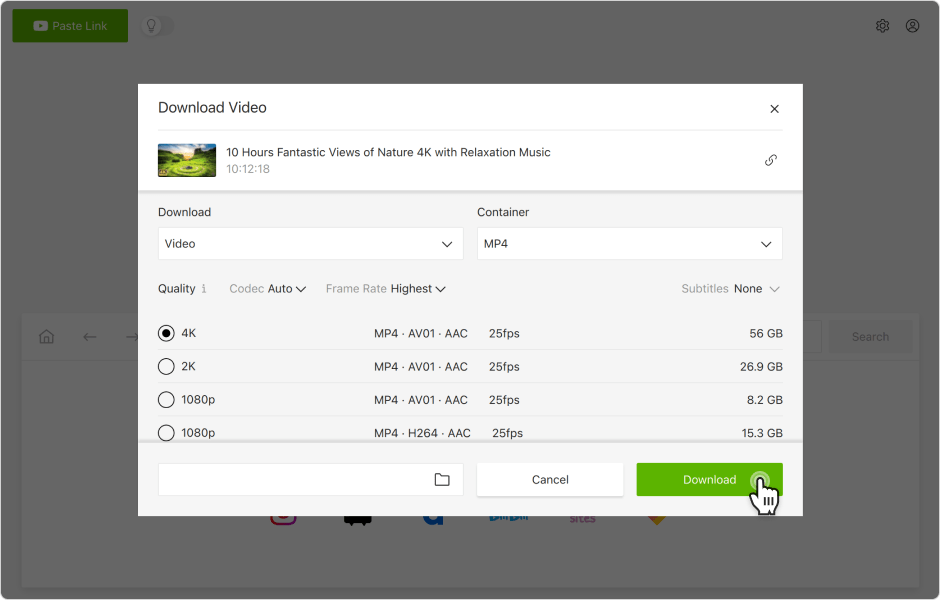
Download Videos from Facebook to Computer through Video Recorder
There is also a workaround that can help you download videos from Facebook to computer: record the video. A professional recording tool can record the video in high resolution, so you don't have to worry about the quality. AWZ Screen Recorder, Movavi Screen Recorder, and Bandicam are 3 popular recording tools.
In terms of AWZ Screen Recorder, it can adjust the recording area, so you can easily record the entire video. In addition, it offers an editing tool to help you cut unwanted parts of the video. You can click the download button below to get the tool and follow the steps below to record Facebook video.
1. Open AWZ Screen Recorder and open the video you want to download.
2. Select the recording region and enable the audio recording.
3. Now you can click REC button to start recording.
4. When you want to end the recording, just click the Stop button and you can go to Recording List to check the video.
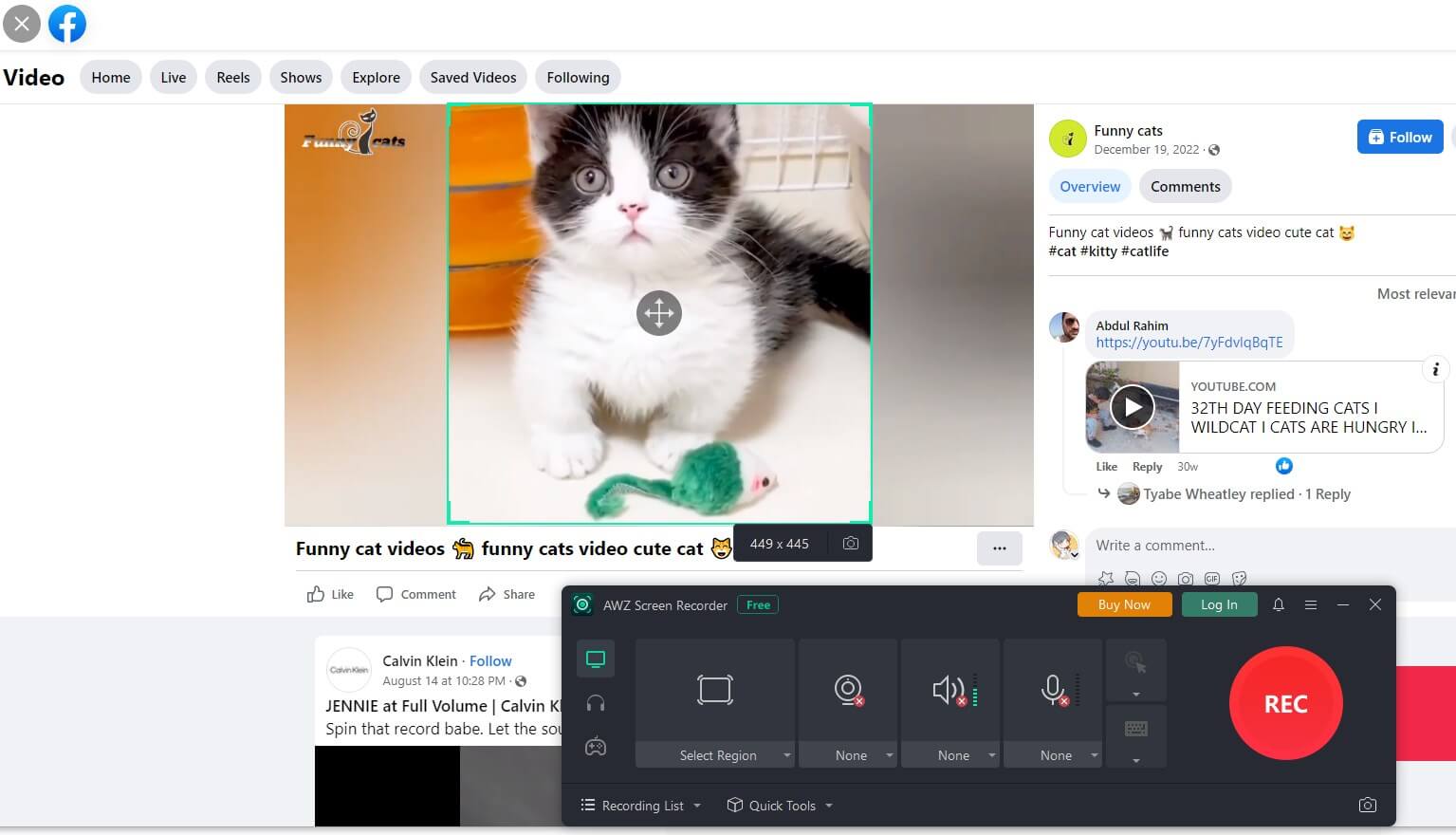
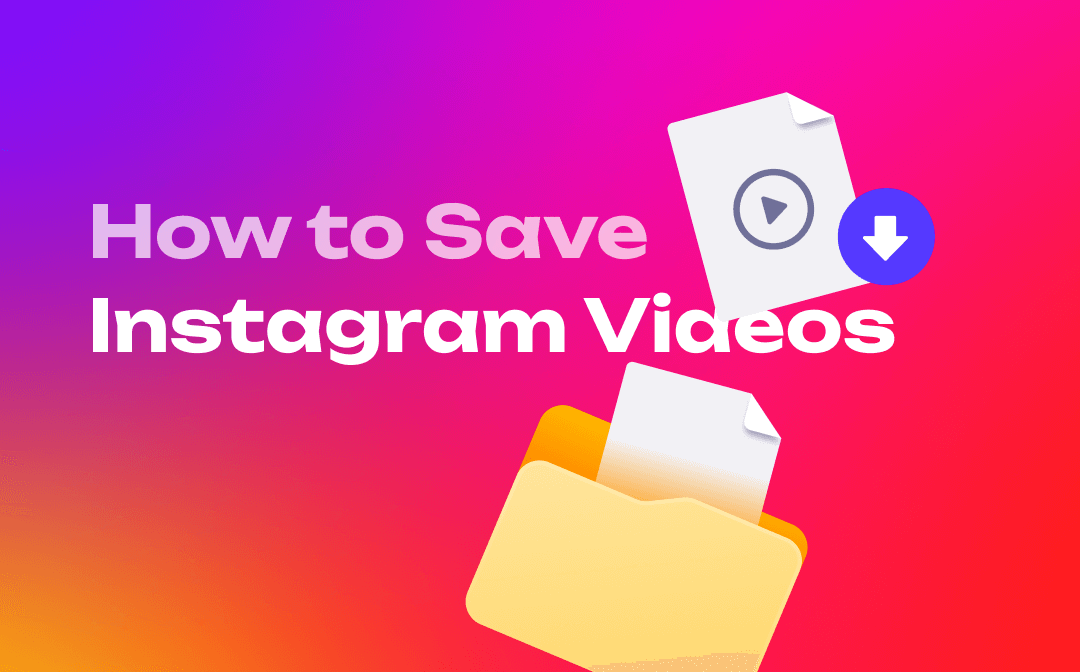
How to Save Instagram Videos on Different Devices in 2023
Want to download videos from Instagram but don't know how? This blog post will show you how to save Instagram videos hassle-free. Click this page, learn more!
READ MORE >Final Words
That’s all about how to download videos from Facebook to computer. Hope one of the methods can help you get the video you want. However, please do not try to download a private video. Generally, you can't download these videos without the creator's permission. It makes sense to download videos for personal use but not for commercial purposes.






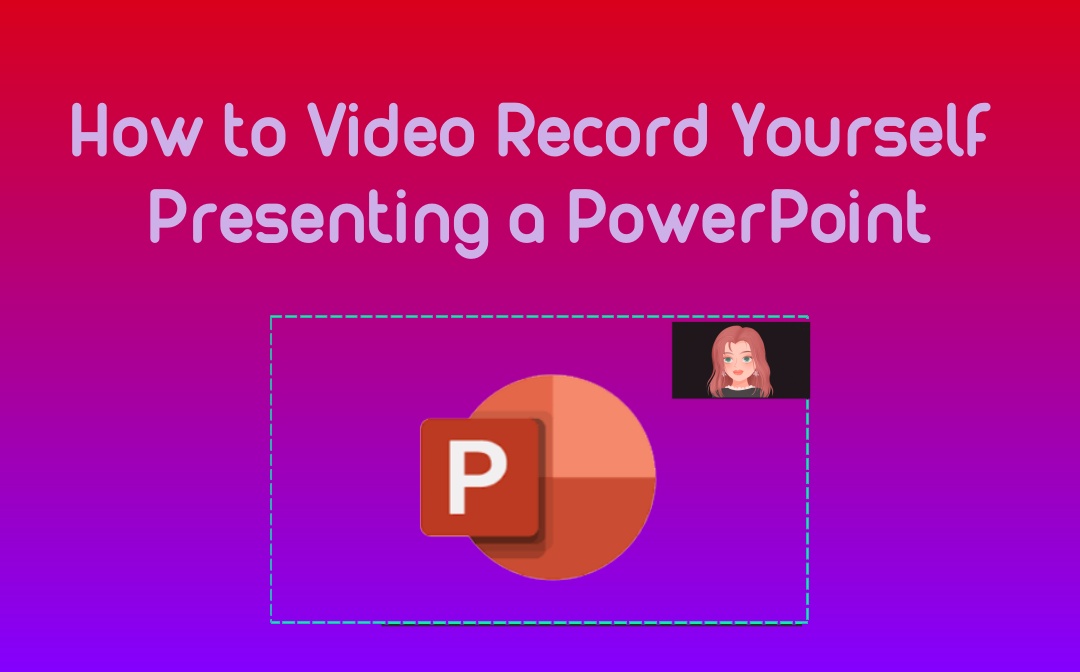

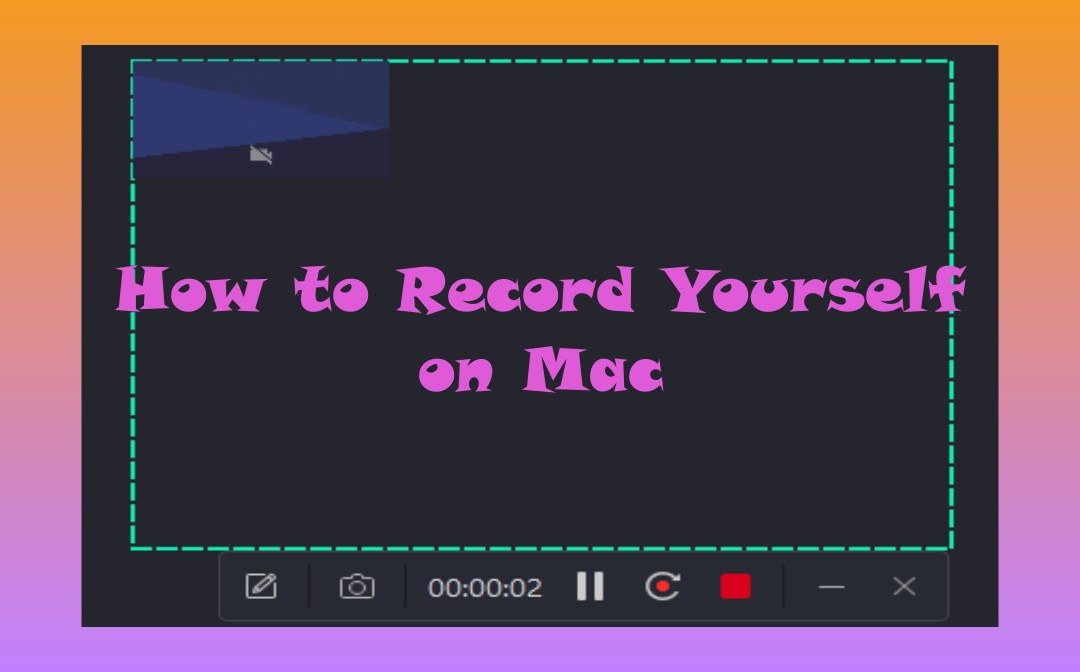



 AWZ Screen Recorder
AWZ Screen Recorder