Introduction:
Facebook is one of the largest social platforms in the world and we can find a lot of interesting videos on it. For those videos you are interested in, you can add them to the Saved folder for quick access to them later. However, what should you do if one day you can't access the Internet or the video is deleted by the publisher? To be able to watch these videos whenever you want, It's worth taking a few minutes to learn how to download Facebook videos on iPhone.
Can You Download Facebook Videos on iPhone?
Well, as long as the video is set to public, you will have the opportunity to download it to your iPhone. Facebook doesn't offer a download button, so when you want to download Facebook videos, you'll need to get help from elsewhere. Generally speaking, you can download FB videos on iPhone in two ways.
- Download Facebook videos with the app. You can download a video downloader app on your iPhone and let the app extract the video.
- Download Facebook videos without the app. In this case, you can get the video online through the browser or simply record the video.
Just keep reading this AWZware guide to learn how to download Facebook videos on iPhone with or without the app.
Part 1. How to Download Facebook Videos on iPhone with App
Let’s first see how to download videos from Facebook to iPhone with app. There are two apps for you to choose from: MyMedia and Facebook++. A computer is needed to install the latter.
Use MyMedia to Download Facebook Videos on iPhone
MyMedia - File Manager is a video downloader trusted by users. You can go to the App Store to get the app and see how to use it to download Facebook videos on iPhone.
How to Download Videos from Facebook to Computer (Win & Mac)
Want to download videos from Facebook to computer? Read this guide to get 4 proven methods.
READ MORE >
Another way to get FB video is to record it, although this method is more time-consuming. You can record short videos using this method. Let’s see how to download videos from Facebook to iPhone via recording.
1. Open the Control Center > Tap the Screen Recording button and it will start recording after 3 seconds.
Note: If you cannot find Screen Recording in the Control Center, you can go to Settings > Control Center > tap the “+” icon to add it.
2. Go to Facebook and play the video.
3. To end the recording, just tap the recording button again. Or you can tap the time in the upper left corner and choose Stop.
4. Finally, you can go to the Photos app to check the video and cut the unwanted parts.
That’s all about how to download Facebook videos on iPhone. If you have installed the latest iOS, then the easiest way to download videos is through online video download sites. You just need to provide the URL of the video, no need to download any app. Hopefully, after reading this article, you will be successful in getting FB videos!
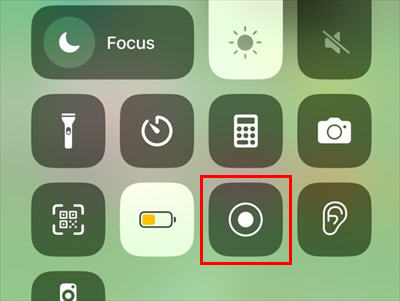
Lena