Introduction:
The Deletion feature of WhatsApp is designed to help users remove unnecessary messages. However, the feature may also make you lose some important messages. Here in this guide, you will know how to see deleted WhatsApp messages on iPhone. In this way, you won't miss any important messages.
You may have deleted some important messages due to carelessness or someone else has deleted messages they sent you. In any case, seeing “You deleted this message” or “This message was deleted” on the screen is an annoying thing.
So, can you see deleted WhatsApp messages on iPhone? Well, it is possible. There are 5 different ways that can help you find deleted WhatsApp messages on iPhone. These methods are applicable to different situations, some require the help of backups and some require the use of software, so you can choose the most appropriate one according to your situation and needs. Just keep reading to learn how to see deleted WhatsApp messages on iPhone in this AWZware guide.
Way 1. How to See Deleted WhatsApp Messages on iPhone via Notification
Let’s first see how to see WhatsApp deleted messages by sender on iPhone. The Delete for Everyone feature lets users delete sent messages. Maybe the other person just deleted a spelling mistake but there's a good chance you missed some important news! Fortunately, there is a small trick that can help you see WhatsApp deleted messages by sender.
As you know, a notification pops up on the screen when a WhatsApp message is received. This notification shows the sender and the general content of the message. Therefore, you can take advantage of the notification to see the deleted WhatsApp messages. You can't see the whole message, but it's better than nothing.
Delete WhatsApp Messages for Everyone After Long Time
This guide will tell you how to delete WhatsApp messages for everyone, including the methods to delete messages after long time.
READ MORE >
Way 3. How to See Deleted WhatsApp Messages on iPhone via iCloud Backup
If you have iCloud backup turned on, it's possible that the iCloud backup contains those deleted messages. In this case, you can restore that iCloud backup to find the deleted messages. However, please note that it will erase all existing data on your iPhone. Therefore, please make sure you have put your important data in a safe place.
Note: Before restoring iCloud backup, you can go to Settings > [Your Name] > iCloud > iCloud Backup to make it clear when the last backup was completed. This way, you can determine if the backup contains the information you need.
Let’s see how to see deleted WhatsApp messages on iPhone via iCloud Backup.
1. Go to Settings > General > Transfer or Reset iPhone > Choose Erase All Content and Settings > Enter your password to confirm.
2. When your phone reboots, follow the prompts to set it up.
3. On the App & Data screen, choose Restore from iCloud Backup.
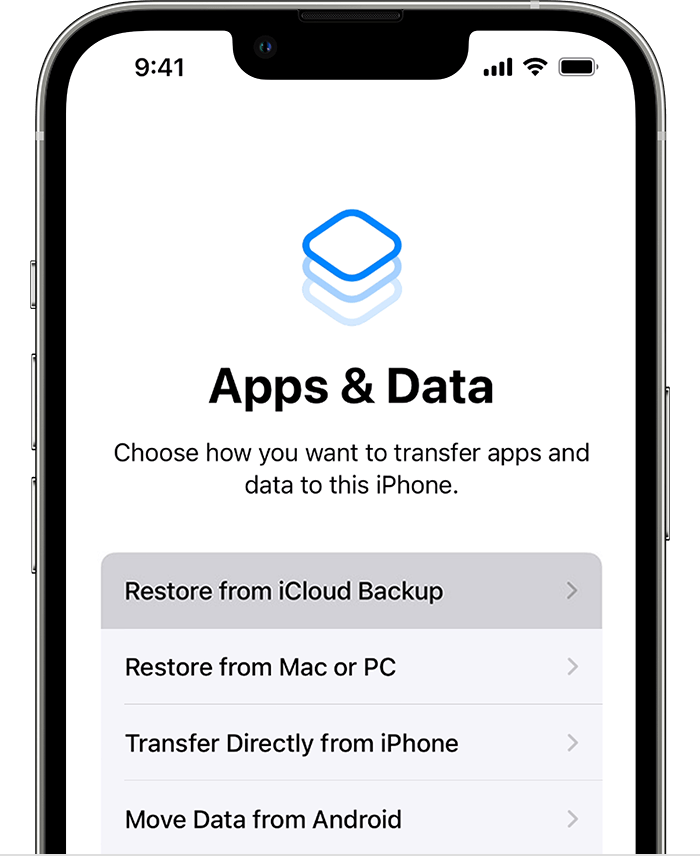
4. Select the right backup to start.
Way 4. How to See Deleted WhatsApp Messages on iPhone via iTunes Backup
Restoring deleted WhatsApp chats from iTunes is possible if you have backed up your iPhone before the messages were deleted. However, similar to iCloud, it will erase all existing content and settings on your iPhone. If that's not a problem, read on to learn how to see deleted WhatsApp messages on iPhone via iTunes backup.
1. Open iTunes and connect your iPhone to computer via USB cable.
2. After iTunes recognizes your device, click the Device tab.
3. Go to Summary page, click Restore Backup option.
4. Confirm the operation by clicking Restore on the pop-up box.
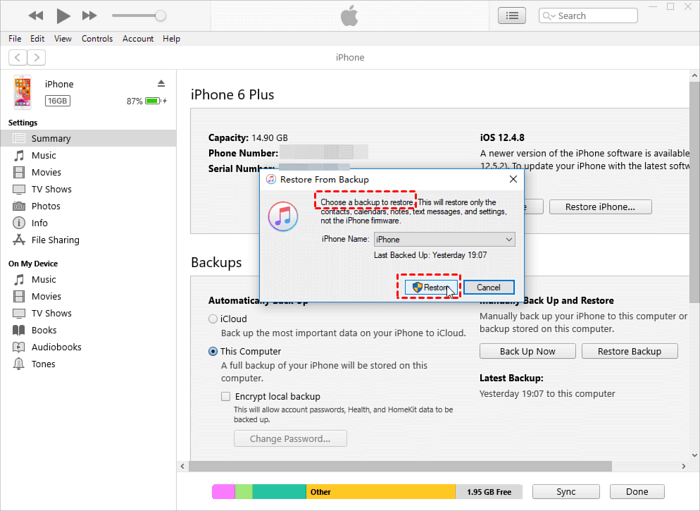
Way 5. How to See Deleted WhatsApp Messages on iPhone via Recovery Tool
Why do you want to know how to see deleted messages on WhatsApp without any app on iPhone? Maybe you don't trust these apps, or maybe you're running out of space. However, if you are unable to find deleted WhatsApp through notifications or backup, the last option is to use data recovery software.
The truth is that those deleted messages are still left on your iPhone. They are marked as free space, waiting to be overwritten with new data. Data recovery software can deeply scan your device to find those deleted messages. There are many WhatsApp recovery software for you to choose from, such as iMyFone ChatsBack, iFindit, MobiSaver, etc.
Here we take iMyFone ChatsBack as an example to show you how to see deleted WhatsApp messages on iPhone without backup.
1. Open the tool and plug in your iPhone.
2. Choose a location to scan.
3. When the scanning is finished, it will list all the deleted WhatsApp messages. Now you can restore the selected messages to your iPhone or computer.
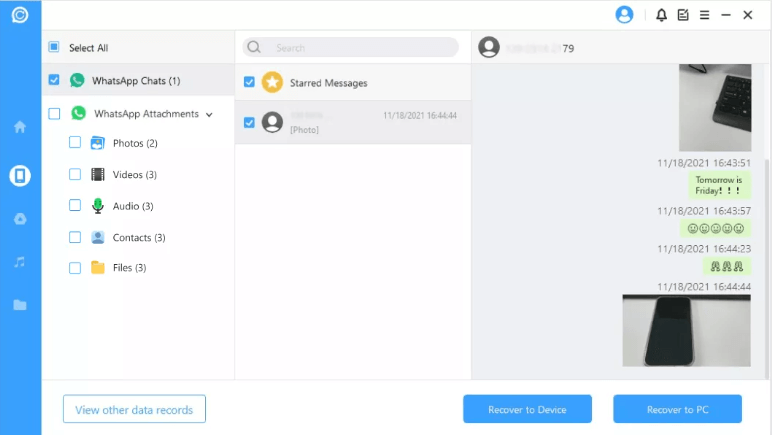
Final Words
That’s all about how to see deleted WhatsApp messages on iPhone.
- If you want to see WhatsApp deleted messages by sender, you can check the notifications to take your chances.
- If you have a backup available, you can try to restore the backup to retrieve messages that have been deleted by others or by yourself.
- If you want to see deleted WhatsApp messages on iPhone without backup, then you can use a data recovery tool to help you scan your device and find the items you need.
PS: Maybe you can ask your friends for help. Those deleted messages may still be on their devices.
Want to change your iPhone's location? Try AWZ AnyPorter! This tool allows your phone to travel anywhere.
AWZ AnyPorter
- Teleport the GPS location to anywhere
- Compatible with iPhone, iPad, iPod touch
- 3 steps to change your location
Free Download
Windows 11/10/8.1/7
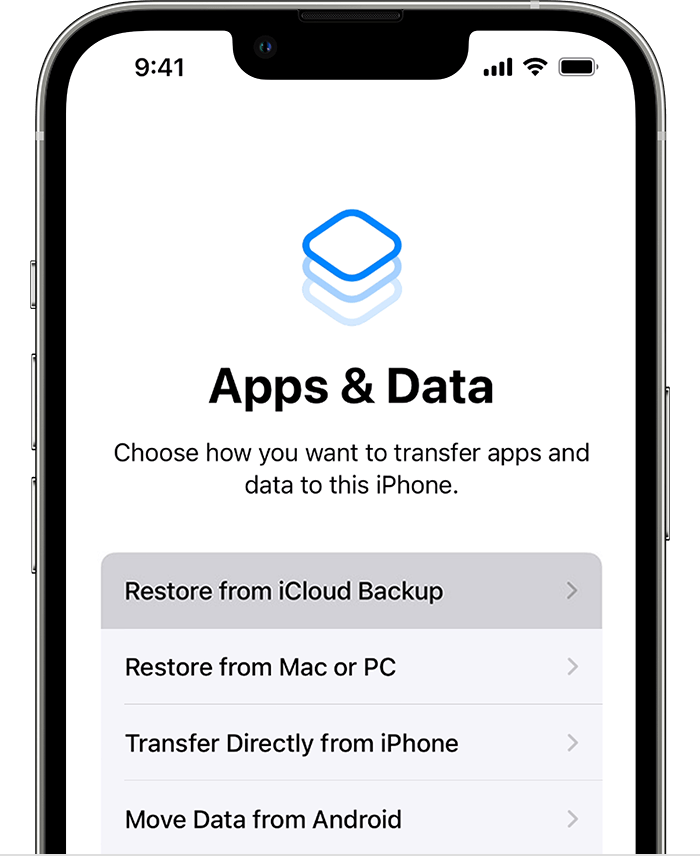
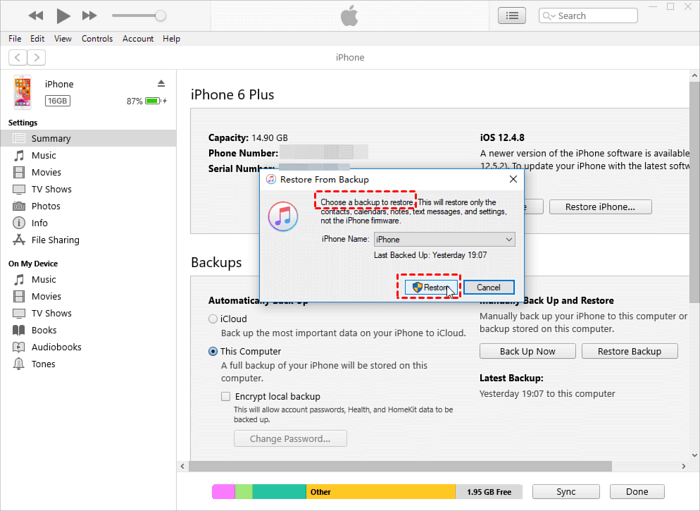
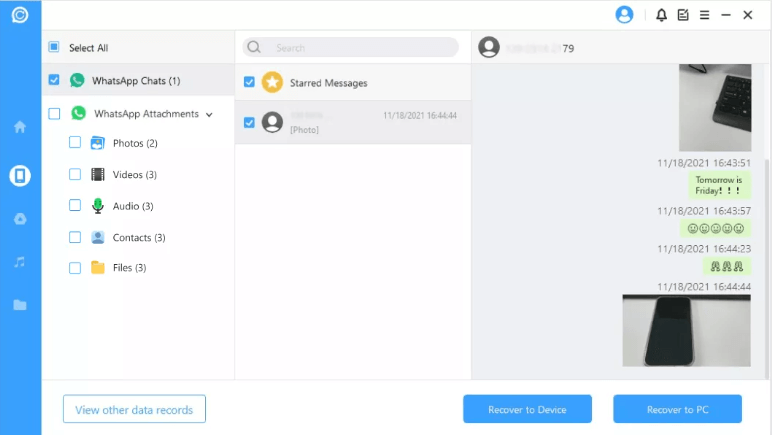
Lena