If you haven’t tried Snapchat ever, it can be difficult to send a snap with the cartoon face lens. We are here to help you. This post by AWZware discusses quick steps to send a cartoon face snap and the latest popular cartoon face lenses that took Snapchat by storm.
What Is Cartoon Face Lens and Why Is It So Popular?
Since you wish to send a snap with the cartoon face lens, it’s necessary to learn about the lens.
Snapchat cartoon face lens was introduced in 2020, drawing inspiration from a Disney Cartoon face filter. It can transform you into a sweet and adorable character. The filter replaces the object’s eyes with oversized cartoon eyes and eyebrows to give funny and interesting facial looks like Disney characters. “Send a snap with the cartoon face lens” means you can create a picture or video with a cartoon lens and send a snapshot of your cartoon face to share with others on Snapchat.
Keep reading to learn how to make yourself a cartoon on Snapchat by transforming your face into a fairy Disney Cartoon Face, and send a snap with the cartoon face lens.
How to Send a Snap with the Cartoon Face Lens
Snapchat lets you transform and recreate yourself with bare essentials. For example, it only requires your smartphone with good internet connectivity to install or update the Snapchat application to help send a snap with the Cartoon Face Lens to your friends on different social media platforms. Check these simple steps.
Step 1: Download and open Snapchat
Download the recent version of the Snapchat app on your mobile device. Subsequently, open the Snapchat app and navigate to the camera.
Step 2: Click on the Explore icon
To send a snap with the Cartoon Face Lens you prefer most, swipe left to browse the available lenses. Or, click on the Explore menu (at the bottom center of the screen) to explore more lenses.
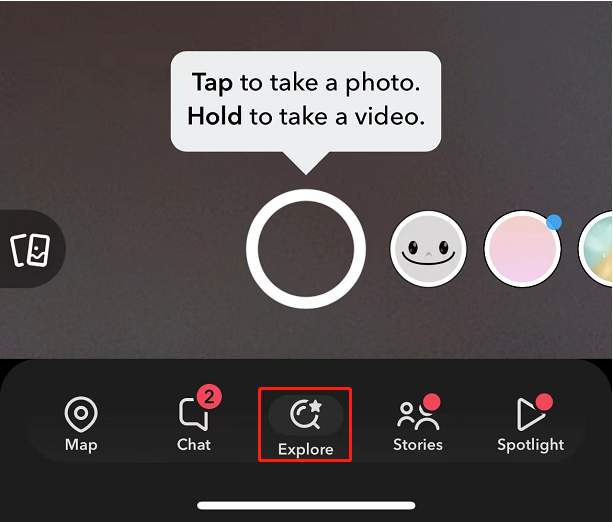
Step 3: Search for more Cartoon Face Lens
Click into the search box and search for and get plenty of cartoon face lenses on Snapchat.
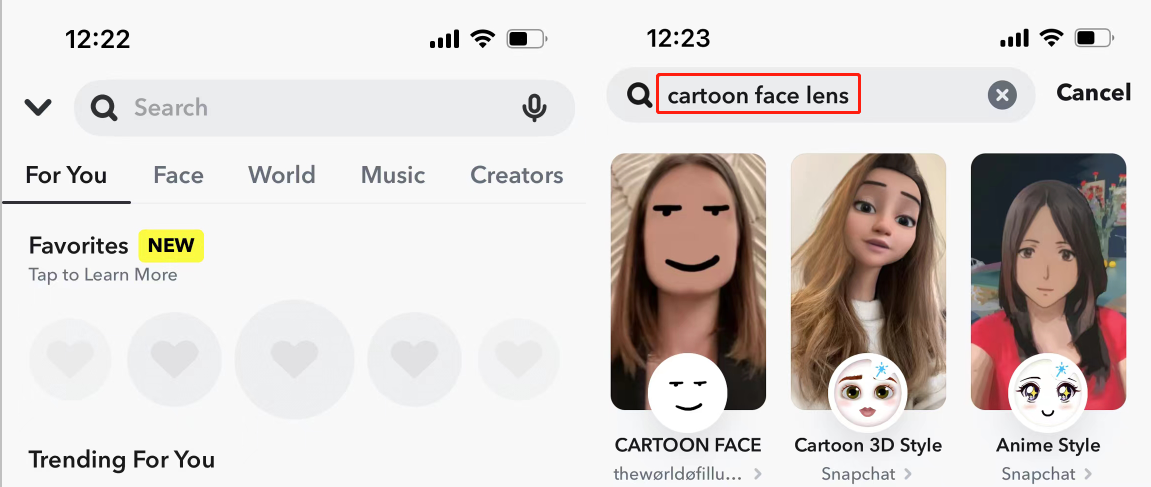
Step 4: Use Snapchat to make Cartoon of yourself
When multiple lenses pop up, scroll through all and select one you like. In order to send a snap with the Cartoon Face Lens you like, click into that lens filter to apply the lens on your face and keep it held until the lens animates. Take your funny cartoon selfie.
Alternatively, take a video snap by holding the camera button down.
Step 5: Send a snap with the Cartoon Face Lens
Now tap on the blue Send To arrow to quickly send a snap using the cartoon face lens to your friends and groups. You can also instantly click the Story option to add the photo to your story.

These were the simple steps to find numerous cartoon face lenses and the method for sending a snap with the cartoon face lens. When you send out a snap with the cartoon face lens, the recipient can download and enjoy your cartoon character filter and have fun all together.
You may also like the post: merge images into one.
The 5 Snapchat Cartoon Face Lens Users Love Most
Snapchat allows you to make cartoons of yourself with various fresh lenses, such as animal faces. So it keeps the users engaged on the platform, never gets you bored from using it and lets you send a snap with the cartoon face lens that is updated.
Check the list to use the 5 most popular Cartoon faces on Snapchat to send to others and get entertained.
#1. Cartoon 3D Style
With Snapchat’s Cartoon 3D Style filter, you can have a dynamic transformation instantly using Augmented Reality to get a look inspired by the hit Disney movie, Frozen. Now so many users send a snap with the cartoon face lens. This 3D style Lens is most loved by couples, especially to look like Kristoff and Anna.
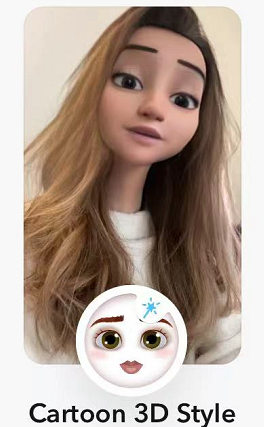
#2. Anime Style
Using the Anime Style Lens of Snapchat gives you a makeover in an anime-style animation by following your expressions in real time. With a soft shading style, it is surprisingly artistic to the extent that it looks like a hand-drawn sketch. You can snap with the cartoon face lens with different expressions and send the photos to others.
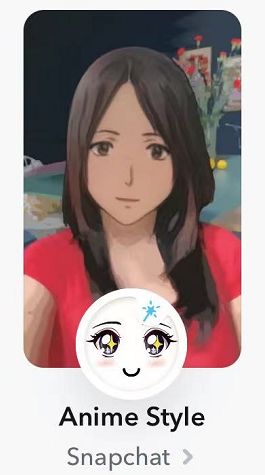
#3. Cartoon Face Lens
You can cartoon yourself using Snapchat’s Cartoon Face Lenses and send a snap with the cartoon face lens. The lens that can be used for humans and animals equally well swaps your eyebrows and eyes to make you look like one of the Disney animated classic characters. It instantly portrays you in a completely different avatar.
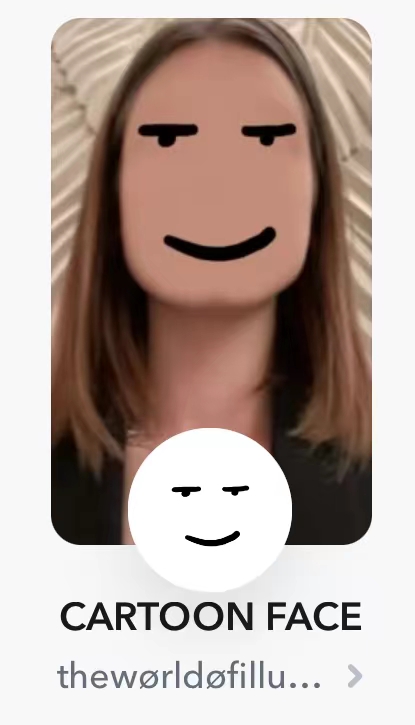
#4. Avatar
As a millennial Snapchat user, the Avatar Lens of Snapchat must be in your use by now. If not, you must give it a shot to make yourself a character from the popular Electronic Arts property The Sims. Then send a snap with the cartoon face lens to anyone you like. It pays attention to the details and is spot-on in mimicking your expressions.
![]()
#5. Sparkling Cartoon Style Lens
Sparking Cartoon Style Lens offers a cartoon filter to give you a Pixar-like look with all the glitters and sparkles. The lens has some realistic renders of Pixar-like characters that are amazing to try, with tons of sparkles that are animated to set as an ideal filter when you take a video and send a snap with the cartoon face lens.

The Bottom Line
Now transform yourself into your chosen character and send a snap with the cartoon face lens using the introduced steps in this post to your friends. So you can create entertaining streaks and compete with your friends to see who has the longest winning streak. From the steps, you will also learn how to use the faces on Snapchat. Also, we have shared some most popular cartoon face lenses you may be interested in while sending a snap using the Cartoon Face Lens.
You may also like the post: screen record on Snapchat.
Frequently Asked Questions
- Why is Snapchat Cartoon Face not working on dogs?
Often, the Snapchat cartoon face filter doesn’t work on dogs for multiple reasons, and you might struggle to send a snap with the Cartoon Face Lens due to your Snapchat app being out of date, a glitch with the app, or low light conditions. Here are the solutions to fix the glitches and make your Cartoon Face Lens work on dogs again.
- Update your Snapchat app.
- Reboot your Snapchat app to fix the glitches by closing and reopening it.
- Fix the low-light conditions by moving to a place with better lighting conditions to improve Lens adjustment.
- How to do the new cartoon filter on Snapchat?
You can use a new Snapchat cartoon face filter with a few clicks and send a snap with the cartoon face lens. Here’s how.
Step 1: Download Snapchat and move to the camera;
Step 2: Click the smiley face icon and use the search bar to reveal the filters by typing Cartoon;
Step 3: Select the new lens such as Cartoon 3D Style lens;
Step 4: Take your picture or record a video, then tap on the blue arrow to send your snap.
Charlotte