What Recorder Should You Choose?
A proper recorder can make things a breeze. So which one should you choose? Well, it depends on your needs. Do you want to record your own voice, your system's voice, or both of them? You can view brief descriptions of the 4 recorders to make your choice.
⭐ Voice Recorder is one built-in app for Windows laptop. With it, you will be able to record your own voice.
⭐ AWZ Screen Recorder is a professional screen and audio recorder. It can record internal audio on HP laptop and audio from microphone. Supports multi-channel recording.
⭐ Audacity is one open-source audio editor and recorder. It will only record audio from one thing. That’s to say, the internal audio or your voice. The multi-source recording is not supported.
⭐ Apowersoft Online Audio Recorder is a web-based app. It supports recording internal audio and sound from microphone. However, it may not be a good choice for a long time recording.
If you want a comprehensive tool, then AWZ Screen Recorder is a good choice. It is able to record any audio and it supports recording different sources at the same time. You can click the button below to get the tool and start recording right away.
- User-friendly interface & Easy-to-use
- Record internal audio & voice from you
- Automatically block extraneous sounds
Windows 11/10/8.1/8/7
Or you can keep reading this guide provided by AWZware to see how to use these recorders to record audio on HP laptop and then make a decision.
How to Record Audio on HP Laptop via Voice Recorder
If your HP laptop is running Windows 10 or later, then you can use the built-in tool "Voice Recorder" to record your voice. Almost all laptops come with a built-in microphone. Therefore, when you want to start a recording, just launch Voice Recorder and click the Record button.
If you have an external microphone, then you will get better sound quality. Anyhow, let’s see how to record audio on HP laptop with Voice Recorder.
1. Go to the search box and type voice > Click Voice Recorder from the result. In Windows 11, the app is called “Sound Recorder”.
2. When you are ready, click the blue Record button to start.
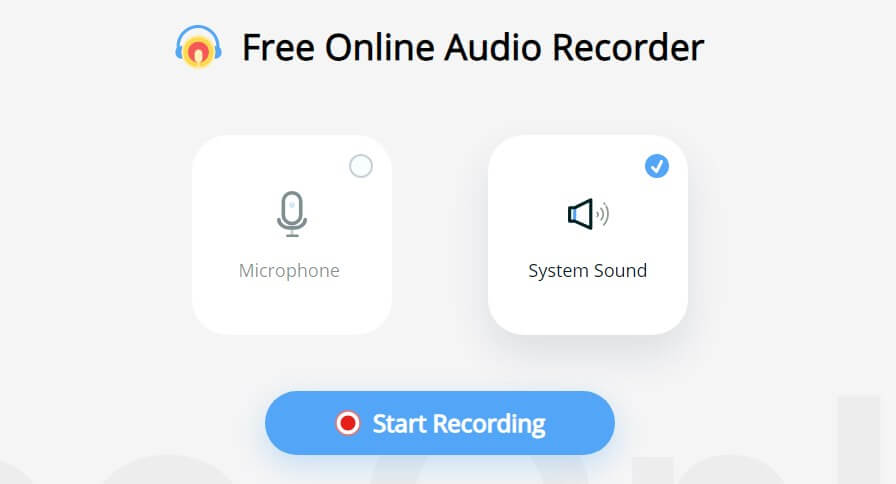
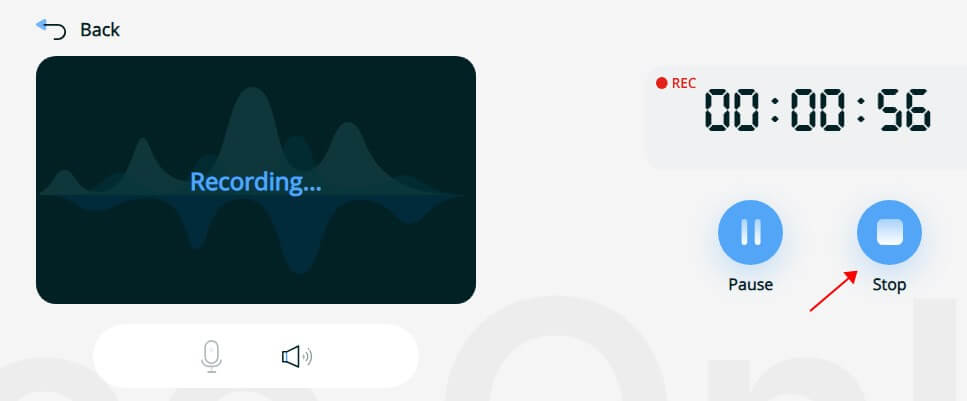
Lena