Introduction:
Online courses are gaining more popularity for the convenience. Sometimes, teachers have to record lectures for students to view the videos repeatedly. While students want to screen record a lecture to take notes in case they don’t miss anything important. That brings the need to record class lectures using different devices.
In this article, AWZware prepares a quick write-up on how to record a lecture on Windows, Mac, iOS, and Android. 5 free and paid applications are listed to streamline the process. Quality videos can be captured without time limits to record a whole class lecture.
How to Record Lectures in Xbox Game Bar (Win)
For Windows users, Xbox Game Bar is the default screen recorder to record lectures for listening to them back without charge. It can capture both your voice and microphone when it comes to recording audio. However, the program doesn’t have advanced editing features and might cause crashes when recording for a long time.
Find out the way to record class lectures in Xbox Game Bar:
Step 1: Press Win + G to open the lecture recording software;
Step 2: Select Capture and hit Start recording to capture your lecture.
The 6 Best Screen Recorders for Mac in 2024 [Free Ones Included]
Are you looking for a screen recorder for Mac? Check out the 6 best recorder apps and software to screen record on your Mac for free easily and fast.
READ MORE >
Speaking of recording class lectures on an iPhone or Android phone, Loom can be the top horse to complete the task. Compatible with both iOS and Android systems, the app boasts an intuitive user interface that makes the recording easy and seamless. Once you register, you can upload your recorded courses to its online platform swiftly to release the storage on your phone.
Although it is an easy app, Loom only allows you to record a 5-minute video for free and you need to subscribe to it to record a longer courese.
The above parts provide detailed guides to help you record lectures on Windows, Mac, iOS, and Android. If you want to save a course with free tools, the default lecture recording programs Xbox Game Bar and QuickTime Player are recommended. AWZ Screen Recorder and Loom are the applications that you need to make changes to your video after recording.
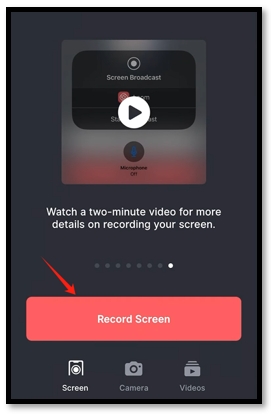
Lydia