Introduction:
Making video calls on WhatsApp improves your conversation and relationship with family, friends, and business partners even though you are not face to face. However, during the video call, you may want to keep the precious moment or need video files for reference later on. Then it is time to know how to record WhatsApp video calls.
This post presented by AWZware features an all-around tutorial to help you learn how to record WhatsApp video calls with audio across different platforms, including Windows, Mac, and mobile phones. You can click on the content title above to jump to the section that you are interested in. Without further ado, let’s get to those wonderful WhatsApp video call recorders!
How to Record WhatsApp Video Calls on Windows
If you want to record a WhatsApp video call without holding it, then you need to make a video call online with WhatsApp web or desktop app. And a Windows-based screen recording program is required as well.
AWZ Screen Recorder is one of the best WhatsApp video call recorders for recording WhatsApp video calls on laptops. It is a proficient tool to capture your screen and your webinar at the same time, and record audio from a microphone and speaker. Original quality is supported so that you can make a high-quality video.
The following is a quick write-up on how to record WhatsApp video calls with audio automatically on Windows:
Step 1: Connect the output and input device
How to Record Video on Mac [Step-by-Step Tutorial]
Do you need to know how to record video on Mac? This post lists four quick recording approaches to let you screen capture videos on Mac freely.
READ MORE >
How to Record WhatsApp Video Calls on Phone
Although it is convenient to record WhatsApp video calls without holding it, the process can be a little complex compared to recording a WhatsApp video call on your phone. In the next part, we demonstrate the way to record WhatsApp video calls without any app.
Record WhatsApp Video Calls on iOS
iOS device’s in-built WhatsApp video call recorder enables you to record a video call from WhatsApp with audio automatically. It suffices your basic need to record the video conversation without limits. However, considering the limited features, you may get a moderate or low-quality WhatsApp recording video file.
Find out how to record WhatsApp video calls with audio on iPhone:
Step 1: Swipe down from the upper right corner and long press the screen recording button;
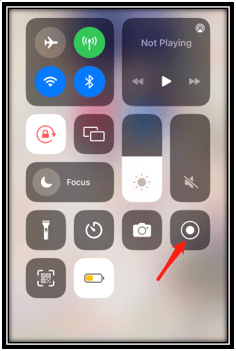
Step 2: Turn on the Microphone. Tap on Screen Recording. Now you can record WhatsApp video calls on your iPhone.
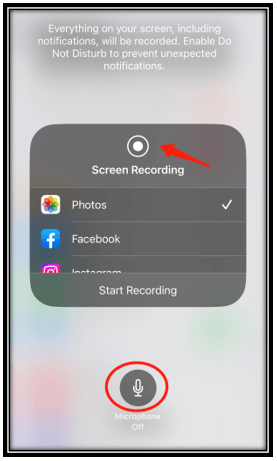
Note: If you don’t find the icon, navigate to “Settings” and click “Control Center”. Find “Screen Recording” and tap the plus icon to add it to the Control Center.
Record WhatsApp Video Calls on Android
Android also offers a video call recorder for WhatsApp by default to record and download WhatsApp video calls. Different from the iOS WhatsApp video call recorder, you can make simple adjustments to the recording settings, including changing resolution, video quality, and orientation.
Let’s walk you through how to record WhatsApp video calls with audio on Android:
Step 1: Navigate to Settings, choose Convenience tools, and click Screen Recorder;
Step 2: Tap Sound Source and choose Mic. You can set other screen recording settings, including resolution and video quality;
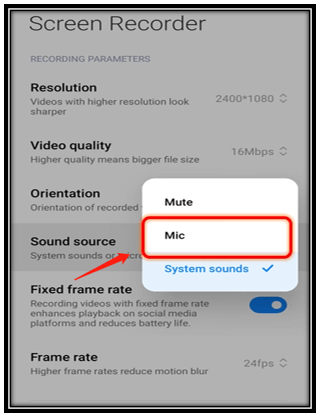
Step 3: Go back to the home screen. Swipe down from the top and select Screen Recorder to record WhatsApp video calls with audio.
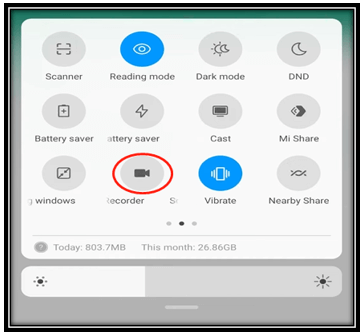
Verdict
This article elaborates on how to record WhatsApp video calls across different operating systems such as Windows, macOS, iOS, and Android. Feel free to choose the method that meets up to your need.
When it comes to recording WhatsApp video calls on Windows laptops, AWZ Screen Recorder is the recommended WhatsApp video call recorder to capture high-resolution videos without lagging.
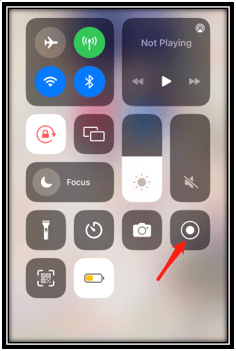
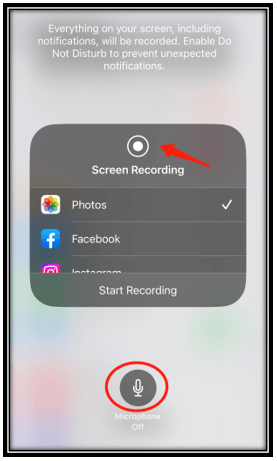
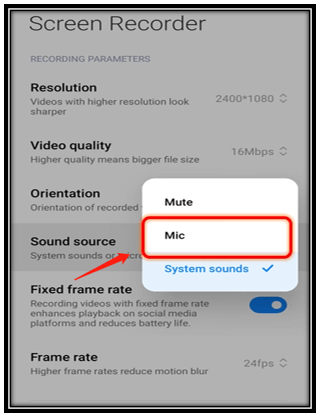
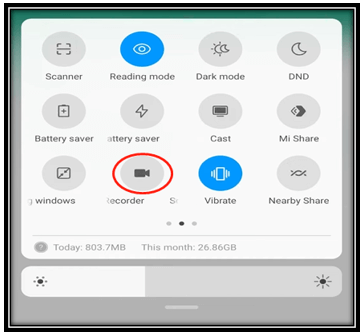
Lydia