Can You Record Skype Calls?
Recording a call allows you to review every detail later to make sure you won't miss anything. So, can you record Skype calls? Fortunately, the answer is Yes!
Skype has a built-in recorder to help users record calls on Windows, Mac, iPhone, Android, and even the web version. However, it is worth mentioning that when you start recording, everyone will get a notification. If you want to record Skype calls without party knowing, then you can use other recording tools to help you.
For video calls, can you record audio only? The answer is Yes. With the help of professional recording tools, you can get high-quality audio files. Some of these tools can also save the audio in a specific format according to your needs.
Without further ado, let's see how to record a Skype call on computer and cell phone in this AWZware guide.
How to Record Skype Calls via Built-in Recorder
With the built-in recording feature, you can start recording immediately at any time. Here are some points you need to be aware of.
- When you start a recording, a banner will appear to notify the other party.
- It will try to record everyone's video stream. The desktop screen shared by the other party will also be recorded.
- You can record up to 24 hours of video. The recording will stop if you leave the call, end the call, or stop the recording.
- The recorded video will be posted to the chat by yourself and will remain there for 30 days.
- Videos are saved in the cloud so they don't take up memory. If needed, you can download them locally before they disappear.
The steps are pretty much the same whether you're on a computer or a cell phone. Below is an example of recording Skype calls on a PC.
1. In a Skype call, click the three-dots icon in the lower right corner > Choose Start Recording and a banner will appear to tell everyone you’ve started recording.
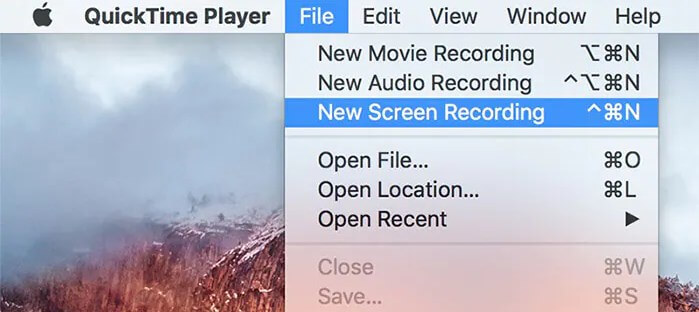
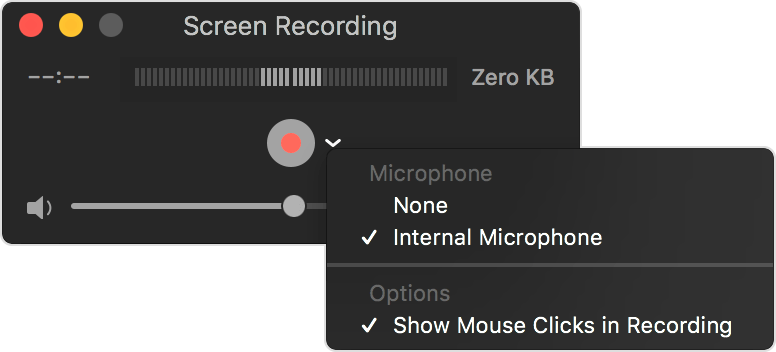
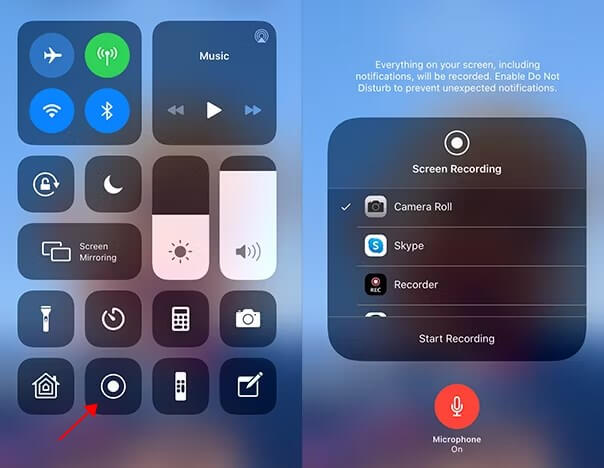
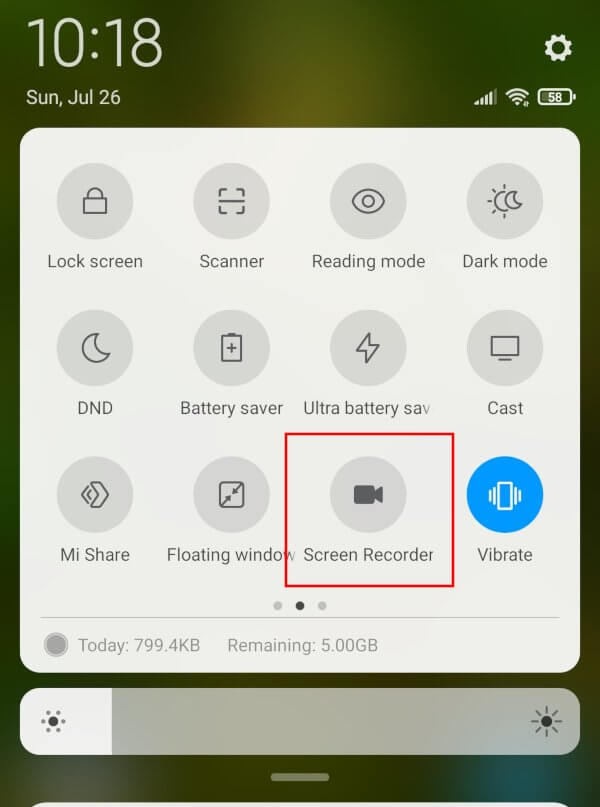
Lena