Google Maps has become an indispensable tool in modern lives, helping navigate through unfamiliar cities, locate businesses, and find our way to various destinations. However, have you ever found yourself in a situation where you needed to share a specific location with a friend, save directions for offline use, or simply capture a moment of discovery on the map? That's where the power of taking screenshots on Google Maps comes into play.
[Fixed!] How to Crop Screenshot on Mac Simple and Fast in 2023
This page will show you two free ways of how to crop screenshots on Mac. You can also learn how to take a cropped screenshot on Mac without effort!
READ MORE >How to Capture Google Maps on iPhone/Android
Capturing the Google Maps app on a mobile device doesn’t rely on any third-party tool. Both Android and iPhone have special physical buttons on your device to capture screenshots, which is a quicker and easier option.
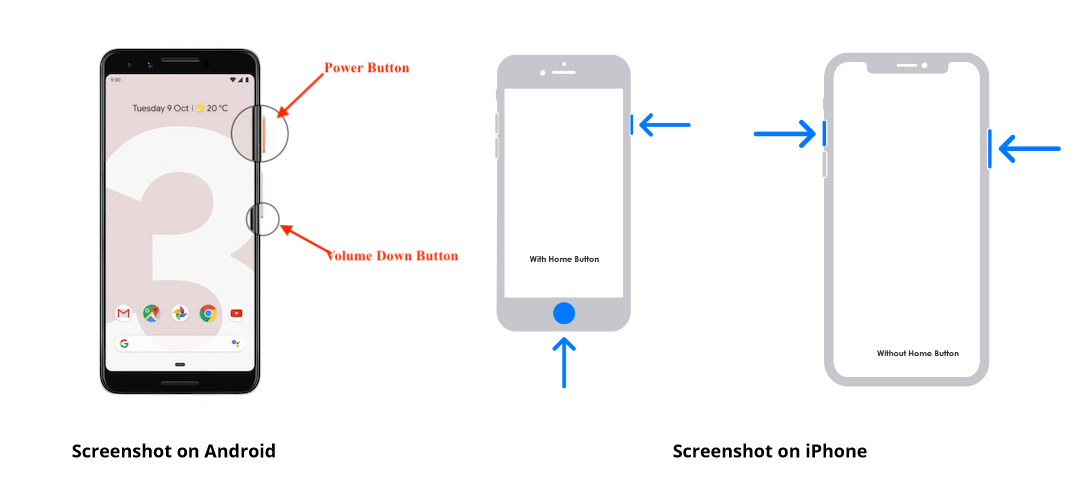
For iOS users, follow these steps below:
- Launch the Google Maps app on your iPhone and locate the area you want to capture.
- Start screenshotting the maps.
- Press the Side button and Home button (for iPhone 8 or an earlier device)
- Press the Side button and Volume Up button (for iPhone X or a newer device)
For Android users, follow these steps below:
- Launch the Google Maps app.
- Press the Power and Volume Down buttons Simultaneously.
You May Also Want: How to Screen Share Discord on PC and Mobile >>
The Bottom Line
Screenshotting Google Maps helps you define where you are even when there’s no Internet connection. In this blog, we've shown you how to take screenshots on different operating systems and devices. Also, check AWZware Screen Recorder now! Without any watermarks added, you can use the screenshot feature for free whenever you want!
Monica