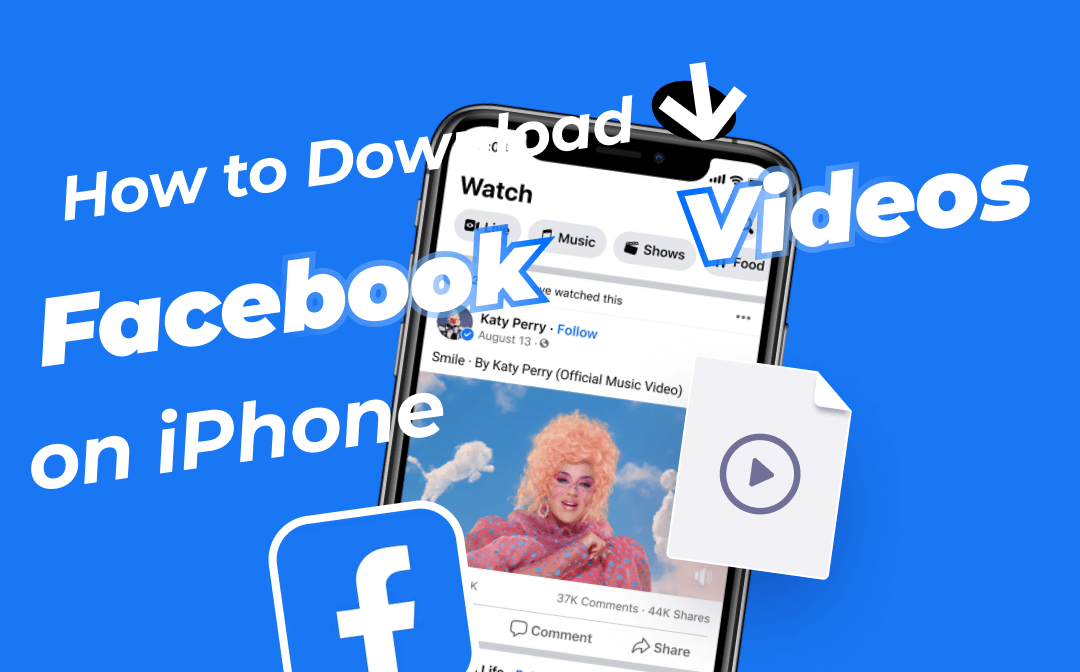
Can You Download Facebook Videos on iPhone?
Well, as long as the video is set to public, you will have the opportunity to download it to your iPhone. Facebook doesn't offer a download button, so when you want to download Facebook videos, you'll need to get help from elsewhere. Generally speaking, you can download FB videos on iPhone in two ways.
- Download Facebook videos with the app. You can download a video downloader app on your iPhone and let the app extract the video.
- Download Facebook videos without the app. In this case, you can get the video online through the browser or simply record the video.
Just keep reading this AWZware guide to learn how to download Facebook videos on iPhone with or without the app.
Part 1. How to Download Facebook Videos on iPhone with App
Let’s first see how to download videos from Facebook to iPhone with app. There are two apps for you to choose from: MyMedia and Facebook++. A computer is needed to install the latter.
Use MyMedia to Download Facebook Videos on iPhone
MyMedia - File Manager is a video downloader trusted by users. You can go to the App Store to get the app and see how to use it to download Facebook videos on iPhone.
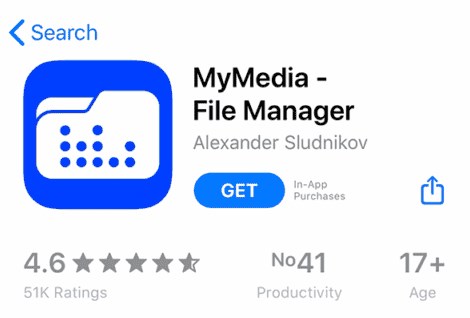
1. Go to Facebook and find the video you want to download > Tap Save video > Go to Saved collection > Click the three-dots icon next to the video and tap Copy link.
2. Open MyMedia app > Tap the Browser tab in the lower left corner > Search for savefrom.net or bitdownloader.com.
3. Paste the URL of the video into the box and tap the Download button > Select a resolution and tap Download.
4. Now go to the Media tab to find the downloaded videos > Tap the video and choose Save to Camera Roll to get the video to your iPhone.
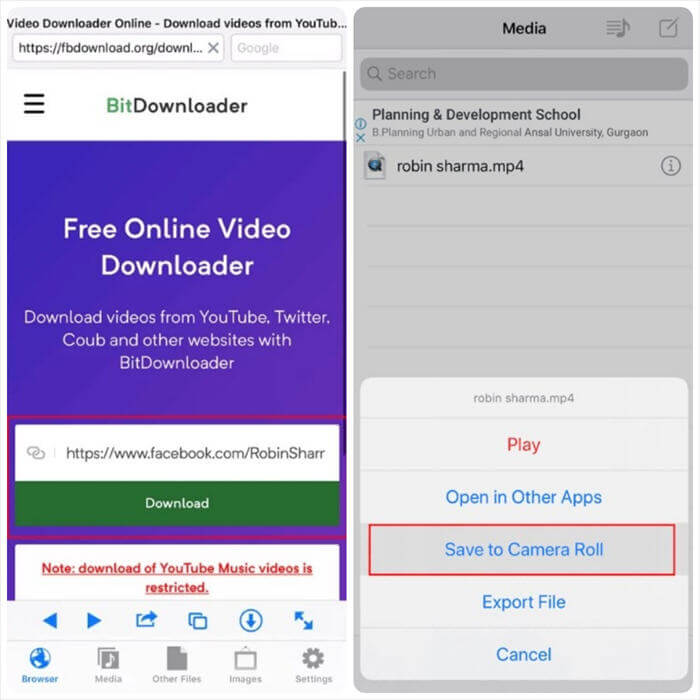
Use Facebook++ to Download Facebook Videos on iPhone
Facebook++ is an unofficial tool that has a lot of features that the official app doesn't have, such as downloading videos. You may need to spend a little time and effort to install this app.
- To install this app on your iPhone, a computer is needed. You should first download the Facebook++ IPA and then install this app on your iPhone via Cydia Impactor or other tools.
- One more thing to note is that you need to delete the original Facebook in advance. Otherwise, you will get an error and cannot install Facebook++.
If you've made up your mind, then read on to see how to download Facebook videos on iPhone.
1. On your computer, open the browser and go to this site: https://iosninja.io/ipa-library/download-facebook-plus-ipa-ios to download Facebook++ IPA.

2. Then go to http://www.cydiaimpactor.com/ to download Cydia Impactor.
3. Connect your iPhone to your computer via the USB cable.
4. Drag and drop the IPA into Cydia Impactor > Enter your Apple ID and password to confirm the installation.
5. After that, open the Settings app on your iPhone > go to General > Profile > tap the profile and open it with your Apple ID and password > tap Trust.
6. Now you can open Facebook++ app > Go to the video you want to download > Tap the Save button to get it.
Part 2. How to Download Facebook Videos on iPhone without App
If you don't want to take the time to install the app, you can choose to download the video through a video download site or record the video directly.
Use Your Browser to Download Facebook Videos on iPhone
If you have updated to iOS 13 or later, then you can take advantage of online downloading sites to get FB videos. All you have to do is to provide the URL of the video and these websites will help you extract the video. However, you may have to put up with ads or pop-ups.
Here, let me take fdown.net as an example to tell you how to download Facebook videos on iPhone online. FDownloader.Net, Toolzu.com, and Getfvid.com are also good choices.
1. Go to the video you want to download > Tap the three-dots icon or the Share button > Choose Copy link.
2. Open your browser and go to https://fdown.net/ > Paste the URL into the box and tap Download.
3. Select the quality > Tap the Download button and wait for the process to complete.
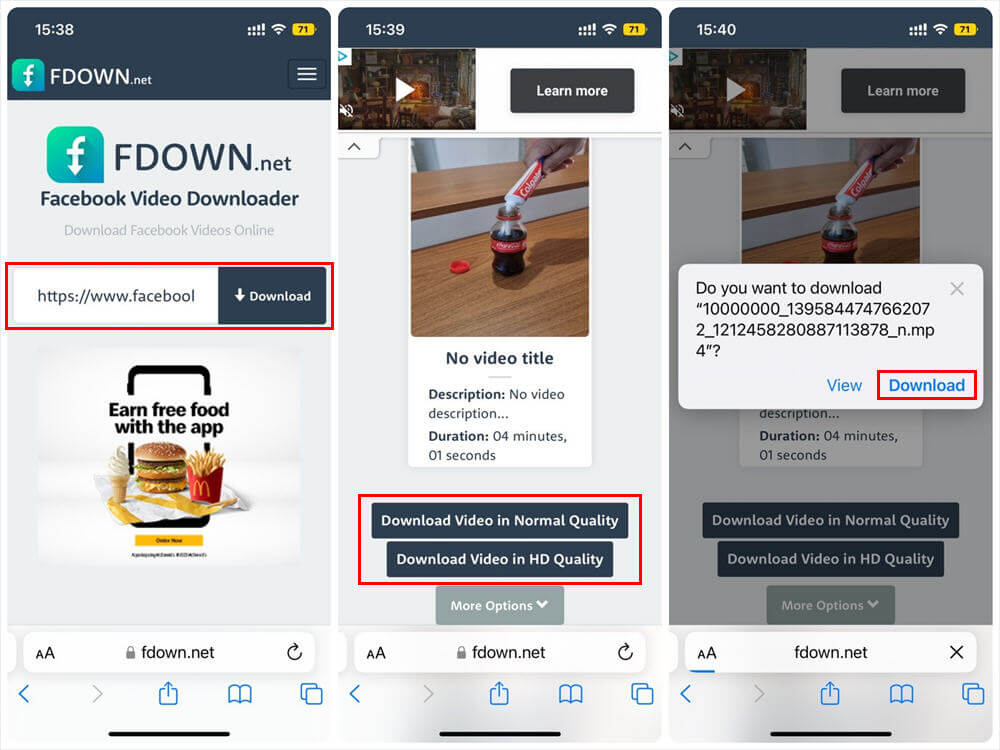
4. When it’s down, click the Downloading icon in the address bar > tap Downloads to check the video.
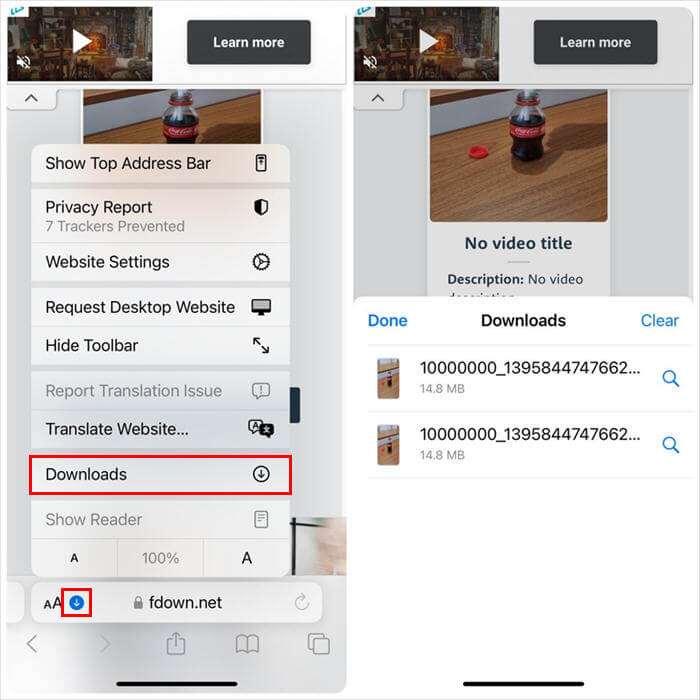
Those online downloaders can also help you download FB videos on the computer, you can get more info from this guide:
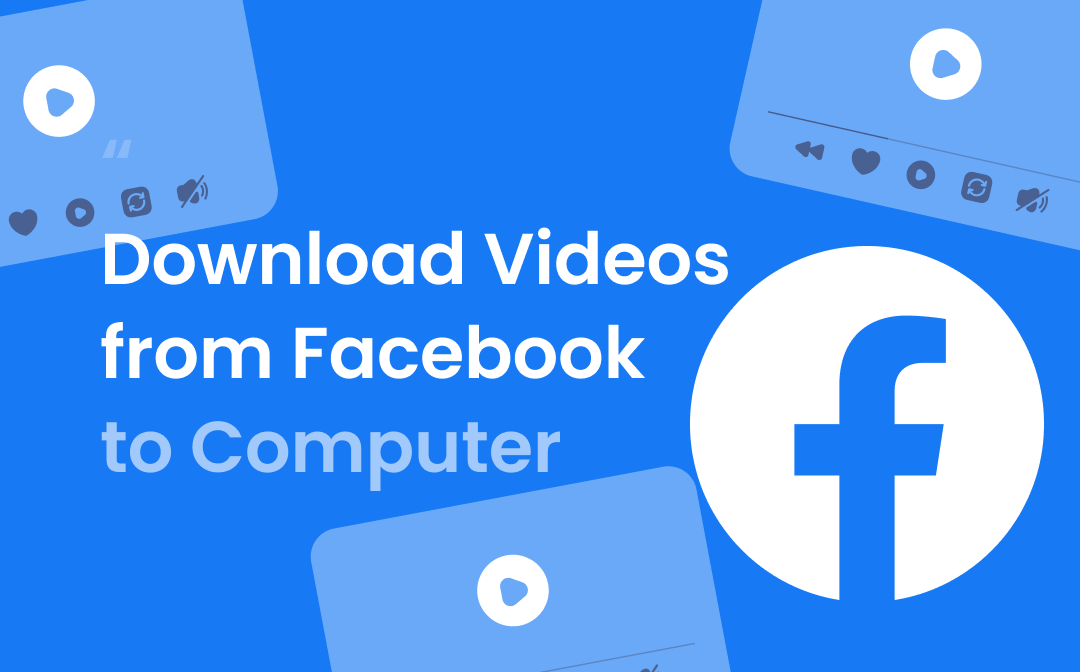
How to Download Videos from Facebook to Computer (Win & Mac)
Want to download videos from Facebook to computer? Read this guide to get 4 proven methods.
READ MORE >Use Screen Recorder to Download Facebook Videos on iPhone
Another way to get FB video is to record it, although this method is more time-consuming. You can record short videos using this method. Let’s see how to download videos from Facebook to iPhone via recording.
1. Open the Control Center > Tap the Screen Recording button and it will start recording after 3 seconds.
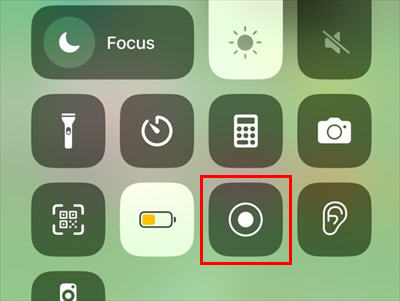
2. Go to Facebook and play the video.
3. To end the recording, just tap the recording button again. Or you can tap the time in the upper left corner and choose Stop.
4. Finally, you can go to the Photos app to check the video and cut the unwanted parts.
Want to record video on your computer too? You can let AWZ Screen Recorder help you. It will be able to capture anything on the screen.
- Record online videos: Facebook, Instagram, YouTube, etc.
- Record 2D/3D games and create game highlight videos
- Record clear pure audio or your screen/webcam with audio
Windows 11/10/8.1/7
Final Words
That’s all about how to download Facebook videos on iPhone. If you have installed the latest iOS, then the easiest way to download videos is through online video download sites. You just need to provide the URL of the video, no need to download any app. Hopefully, after reading this article, you will be successful in getting FB videos!






 AWZ Screen Recorder
AWZ Screen Recorder