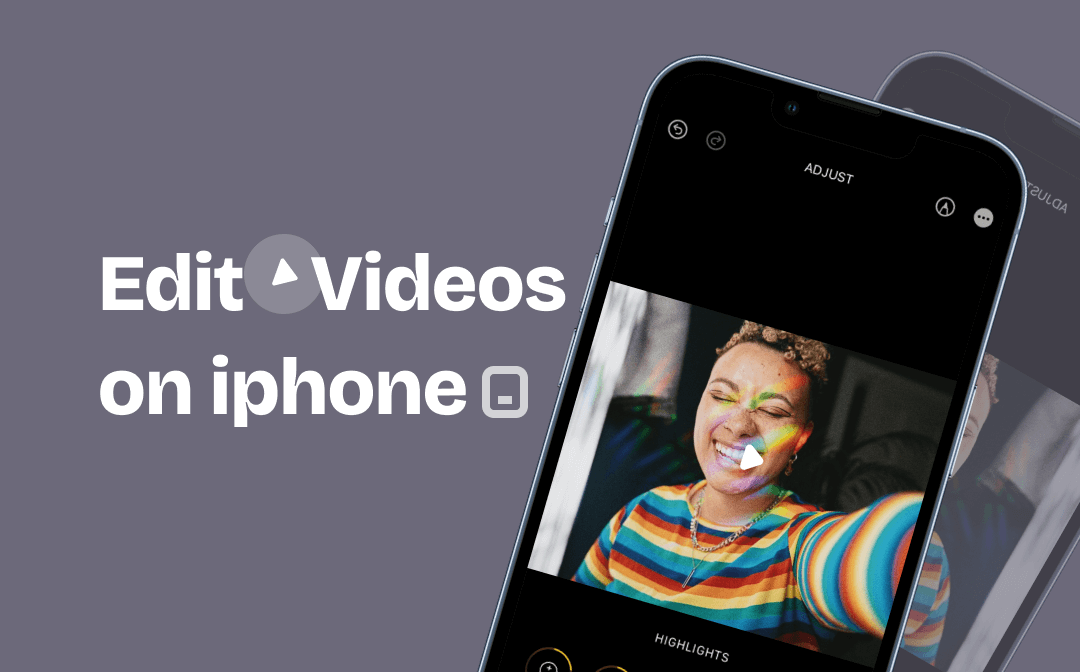
Benefits of Editing Video on iPhone
When it comes to video editing, most people rely on desktop programs. However, editing a video on iPhone can outperform computer editing in several ways. The details are as follows.
- Edit Everywhere: The portability of the iPhone enables you to edit videos everywhere so that you won’t let go of any creative idea that comes to your mind.
- Flat Learning Curve: Though desktop video editors are relatively more professional and feature-rich, they are not beginner-friendly. If you edit videos on iPhone, things can get less complex since mobile video editors are more intuitive.
- More Economical: On average, mobile video editing programs cost less money than computer ones.
Now, let's dive into how to edit a video on iPhone for free.
Edit Video on iPhone Using Photos
Photos is a system application that allows you to capture, browse, and hide your photos on iPhone. By syncing with iCloud, your photos and videos on mobile will be safe and updated across all your Apple devices including iPad, Mac, Apple TV, and iCloud.com. The application also processes some basic editing tools that enable you to edit a video on iPhone.
Step 1: Open Photos, and tap Albums > Videos to find and open the video you want to edit;
Step 2: Hit Edit, then make modifications to your video with the menus at the bottom;
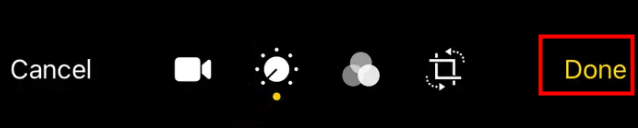
Step 3: Click Done to replace the original video or save your changes as a new clip after you edit a video on iPhone.
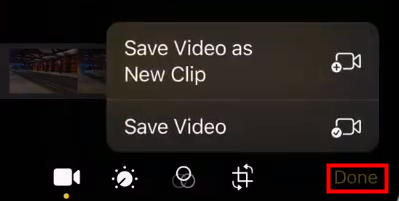
If you want to undo the changes after overwriting the original film, hit "Edit" again, and tap “Revert”.
In the first menu that looks like a camera, you can edit the video length on iPhone by moving the sliders on both sides of the timeline to change the start and end points.
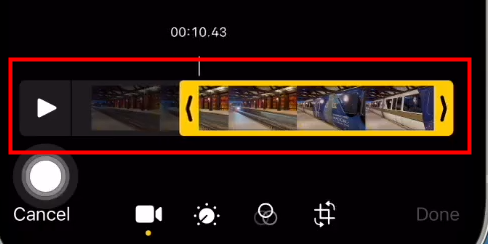
When you tap the volume wheel-like icon to edit a video on iPhone, you are editing the brightness, color balance, saturation, and more. The changes you’ve made will appear in the video preview immediately.
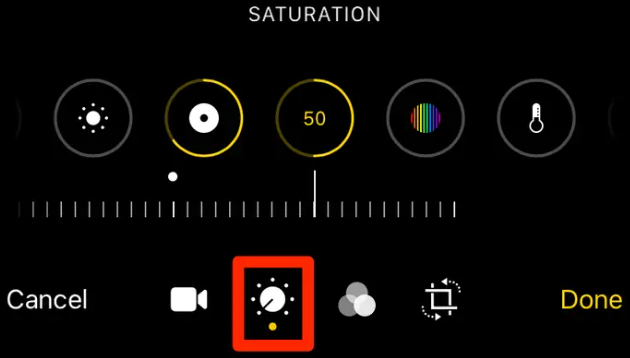
By hitting the overlapping circles, you will add filters to your video. You can use the slider to change the strength of the filter.
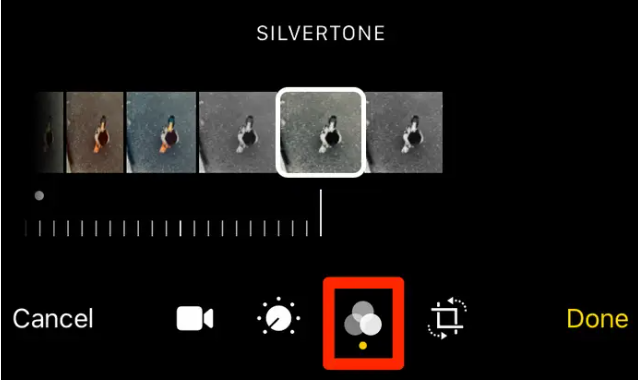
Finally is the rotation and cropping tool with which you can rotate, crop, and skew videos.
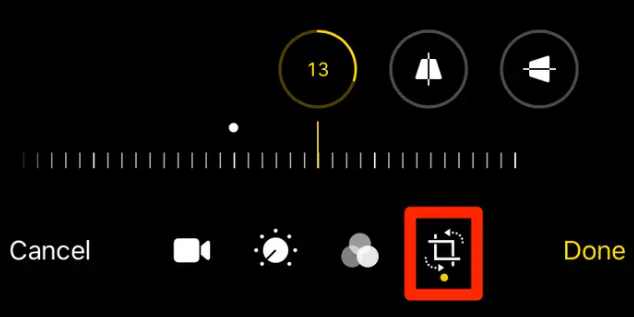
Edit Video on iPhone Using iMovie
Created by Apple Inc., iMovie is a reliable way to edit a video on iPhone. In addition to those editing tools you can find in Photos, this editor lets you split clips, add transition effects, insert text, speed up videos, add music to a video, and more. One of the virtues of this best free video editing app for iPhone is that it supports 4K resolution. Besides, you can switch across Mac, iPad, and iPhone to finish your editing work without starting over.
The concrete details of how to edit a video on iPhone with this app are as follows
Step 1: Launch iMovie, click Start New Project > Movie, import a video, and hit Create Movie;
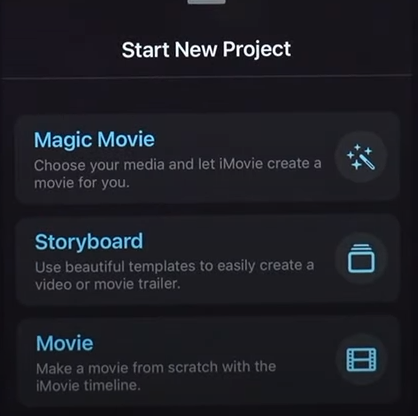
Step 2: Bring up the on-screen instructions by clicking the question mark. This will help learn how to use this best iPhone video editor;
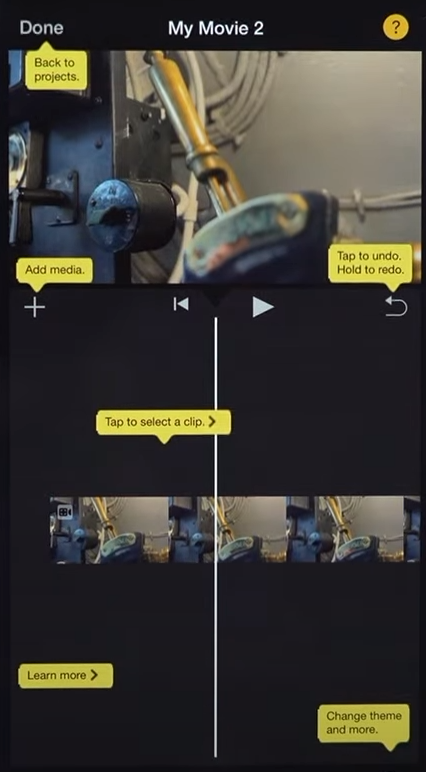
Step 3: Select the clip on the timeline to invoke the editing tools and edit your iPhone’s video;
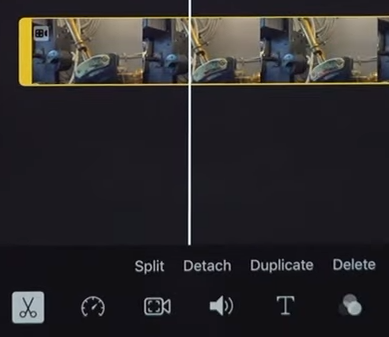
Step 4: Tap the project settings icon in the bottom right corner to make more adjustments;
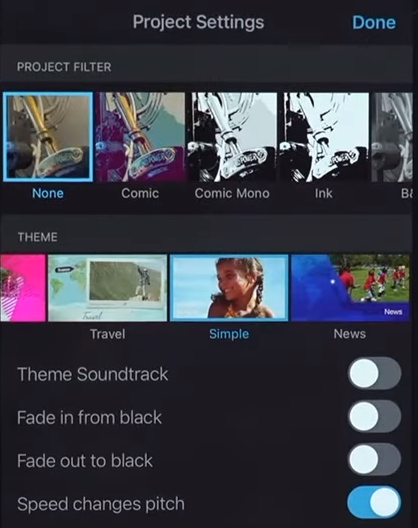
Step 5: Tap Done > Share icon > Save video to export the film you’ve made. That’s how to edit a video on iPhone using iMovie.
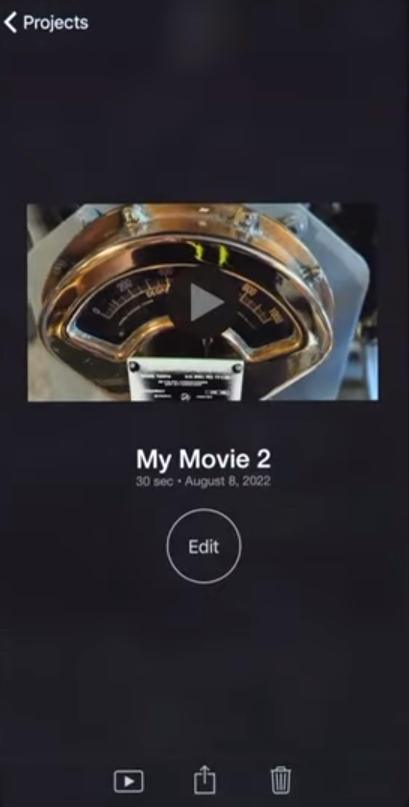
Excellent Video Editor: AWZ Screen Recorder
From the previous section, you may learn how to edit a video on iPhone. If you want a video editor for Windows, AWZ Screen Recorder is worth a try. This software lets you cut and compress video without losing quality in a breeze. In addition, it supports 20+ output formats, including MP4, WMV, AVI, MOV, FLV, MP3, WAV, AAC, JPG, PNG, etc.
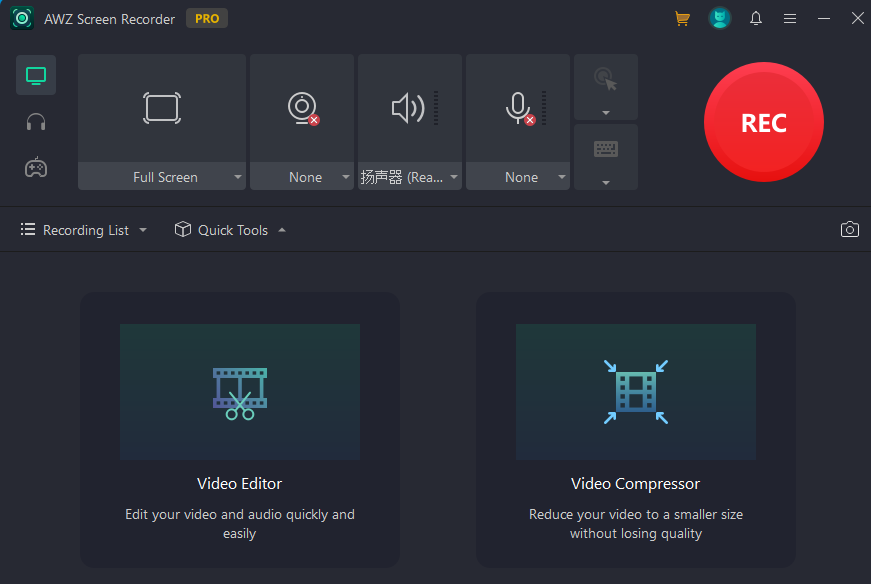
Final Words
In conclusion, if you want to edit a video on iPhone, there two best video editors: Photos or iMovie. Both are easy to use and offer basic editing tools such as trimming, cropping, and adding filters. To make a video with music, titles, transitions, and a number of other elements to capture the right action and emotion, iMovie will be your right-hand assistant. If you are looking for a video editor for Windows, AWZ Screen Recorder is an excellent choice.






 AWZ Screen Recorder
AWZ Screen Recorder