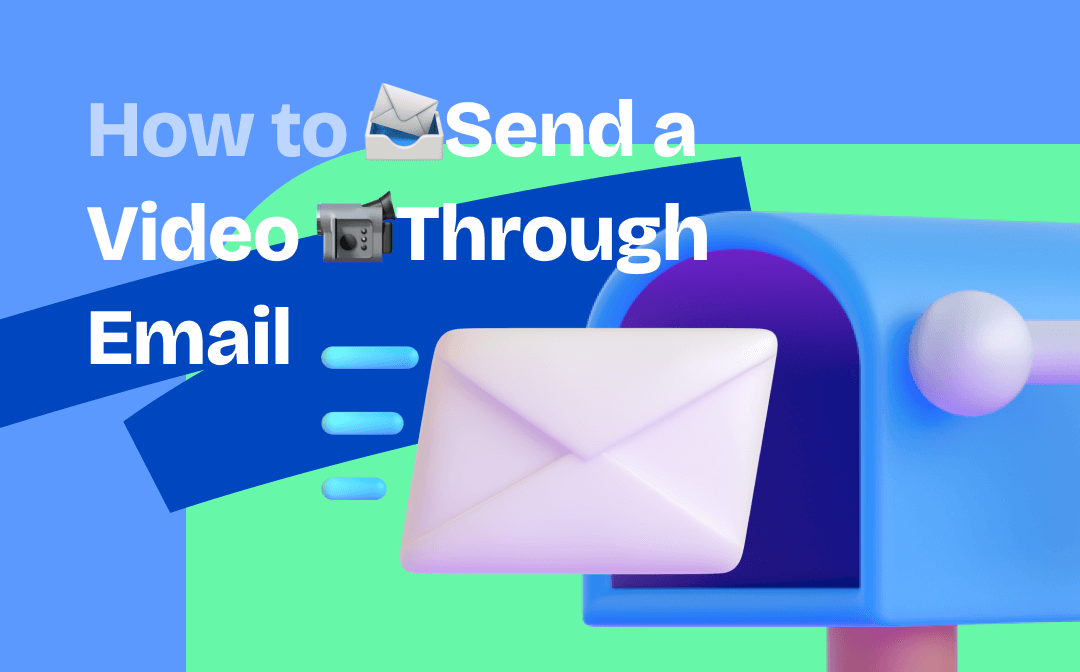
Send a Video Through Email Directly
Most email clients have a file attachment size limit, for instance, 25 MB for Gmail. One straightforward way to send a video through email is to reduce its file size by compressing it. Let’s take Gmail as an example and see how to send a video through email by compressing.
Step 1: Compress your video to under 25MB with a video compressor;
Step 2: Log into Gmail and hit Compose to create a new email;
Step 3: Fill in the Recipients and Subject fields in the New Message window;
Step 4: Click the paper clip icon to add your video file as an attachment;

Step 5: Tap Send to email your video file.
That’s how to send a video through email. This method is most suitable for videos that can be easily compressed to meet the email attachment size limit. For larger videos that cannot be effectively compressed without significantly compromising quality, utilizing cloud storage is a more appropriate approach.
Send a Video Through Email Using a Cloud Service
Most major email clients have corresponding cloud storage services, such as Gmail with Google Drive and Outlook with OneDrive. By utilizing cloud storage, you can share videos through links, ensuring seamless delivery and accessibility.
There are two methods to send a video through email as a link in Gmail:
Method 1
Step 1: Open Gmail and tap Compose to access the New Message dialog box;
Step 2: Hit Insert files using Drive and select the large video you want to share;

Step3: Enter all the necessary information for an email and click Send;
Step 5: Check the access permission option, and then tap Send again to send the large video through email.
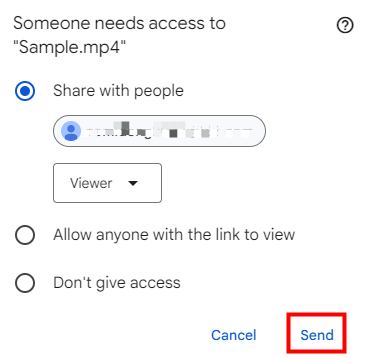
Then, the video files will be inserted as Drive links in the email you send. This method of sending a video through email bypasses the file size limit and ensures that your recipient can access the video without any issues.
Method 2
Instead of attaching a large video directly to an email, you can upload it to your cloud storage first and then share the file using a link.
Step 1: Upload your video to Google Drive, hover over the uploaded file, and tap the share icon;
![]()
Step 2: Change the General access to Anyone with the link, and click Copy link;
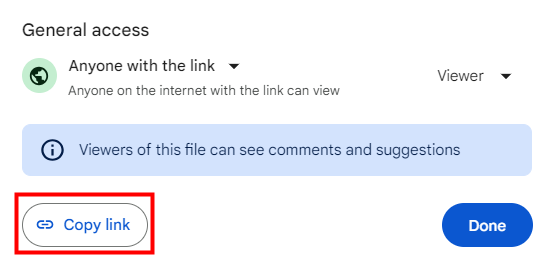
Step 4: Hit Compose and paste the link to your email in Gmail;
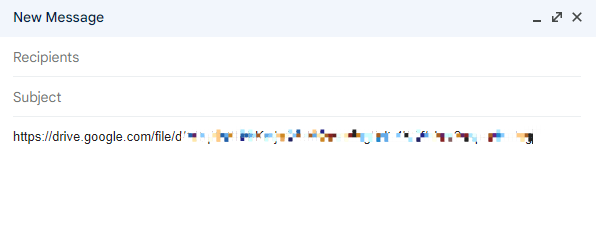
Step 5: Finish the email and click the Send button.
Send a Video Through Email with Mail Drop
Mail Drop is a feature of Apple Mail that enables you to send large attachments (up to 5 GB) to anyone, even if without an iCloud account. Attachments are uploaded to iCloud, and a link is sent to the recipient. This feature is only available on iOS 9.2, iPadOS 13, OS X 10.10, or later. Here’s how to use Mail Drop to send a video through email from phone.
Step 1: Launch Mail, compose a new email, then fill in the To and Subject fields;
Step 2: Click on the body part of the email and select the image icon to add the video you want to send;
![]()
Step 3: Tap the send icon in the upper right corner;
Step 4: Click Use Mail Drop in the pop-up window. That’s how to send a large video through email from phone.
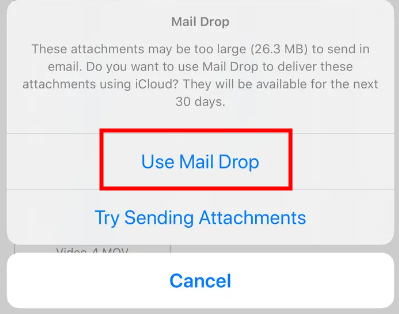
After you send a video through email in this way, recipients will have 30 days to download Mail Drop attachments.
Send a Video Through Email via YouTube
YouTube provides a comprehensive platform for online video sharing. While public videos are accessible to anyone with an internet connection, private videos offer a controlled sharing option. Hidden from search results and viewable only to the creator and invited individuals, private videos allow for secure content sharing with a select audience. This feature provides an alternative method to send a video through email.
Step 1: Log into your YouTube account, and hit Create > Upload videos to import your video;
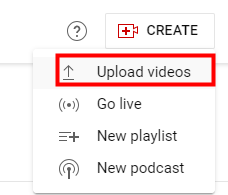
Step 2: Add all the needed information, then select Private in the Visibility section;
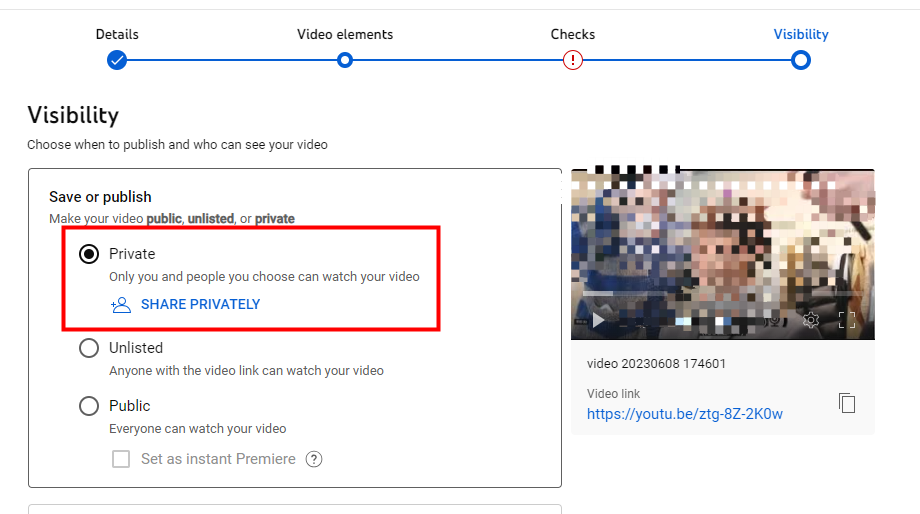
Step 3: Click SHARE PRIVATELY, enter the viewer's email address in the box, mark the Notify via email checkbox, and hit DONE;
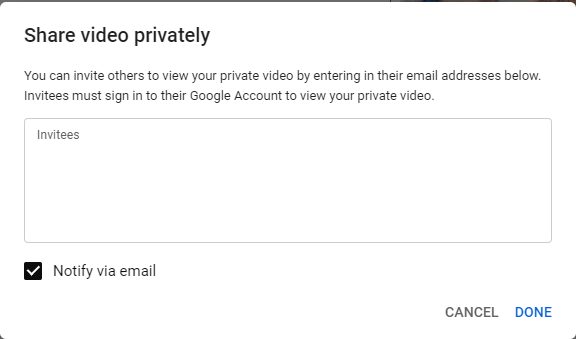
Step 4: Click Save to upload your video.
Best Video Compressor: AWZ Screen Recorder
If you are using the compressing method to send a video through email, an easy-to-use video compressor plays a vital role. Here we will introduce AWZ screen recorder to you. It offers three compression options – high, medium, or low – to reduce the video file size. You can select the option that best suits your needs. Besides, this compressing tool supports a variety of video formats, including MP4, WMV, AVI, MOV, FLV, and more.
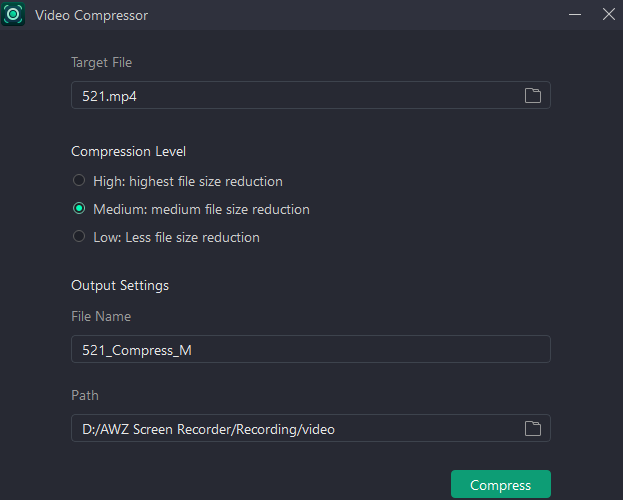
Final Words
For small to medium-sized videos, compression is an ideal method to send a video through email. For larger videos, cloud storage services like Google Drive offer a better solution. Alternatively, you can consider YouTube's private video service. If you are using the compressing method, AWZ Screen Recorder will be a handy video compressor.






 AWZ Screen Recorder
AWZ Screen Recorder