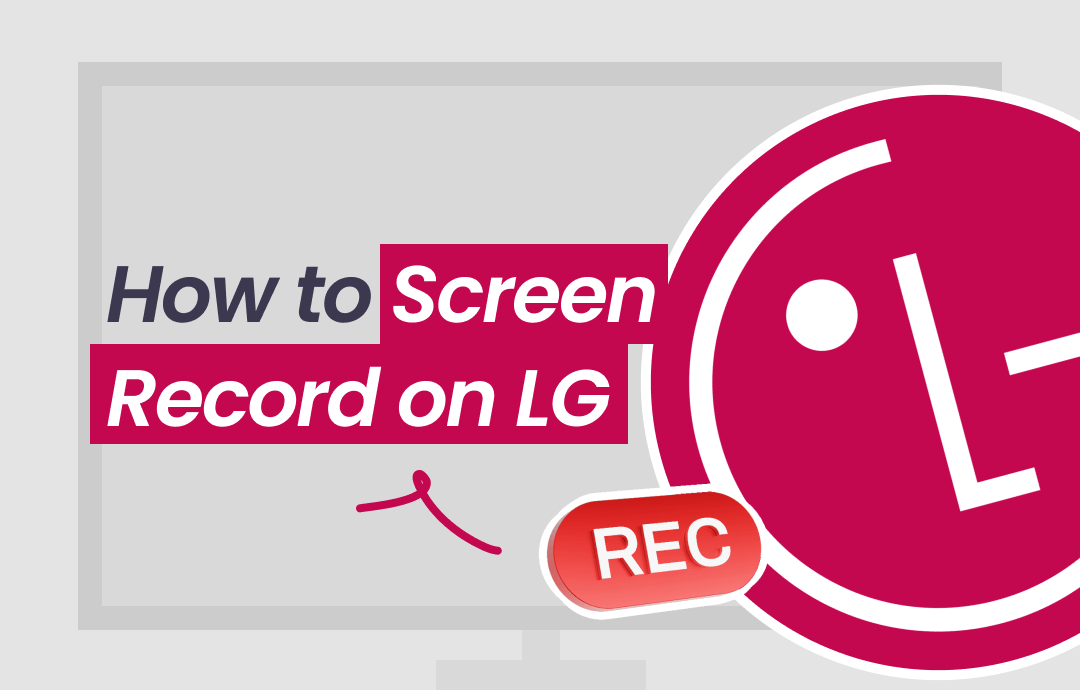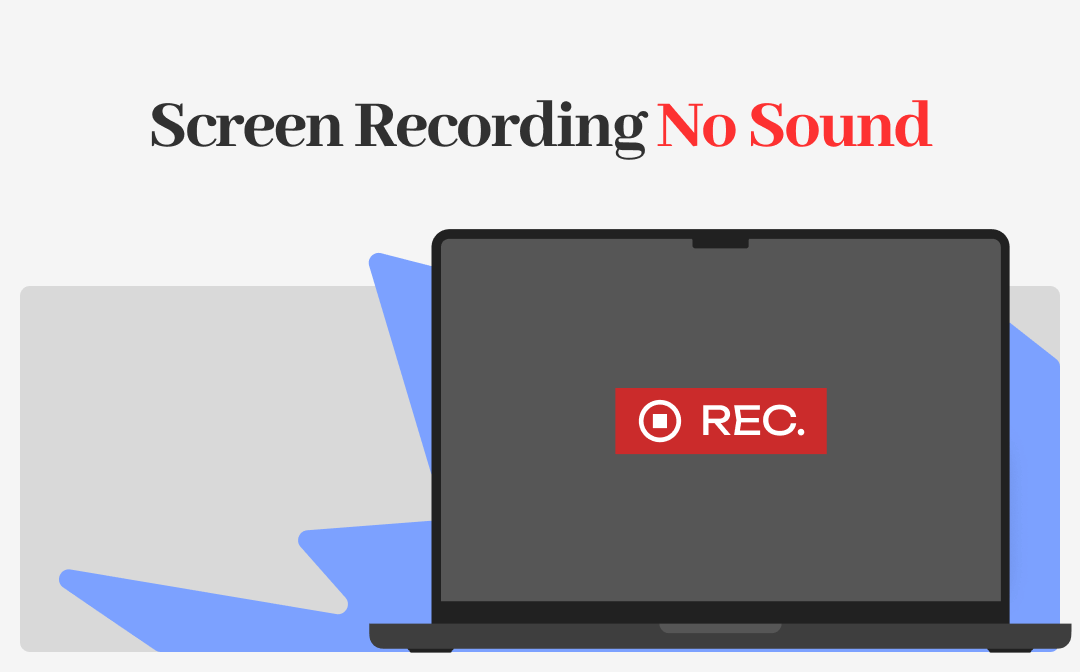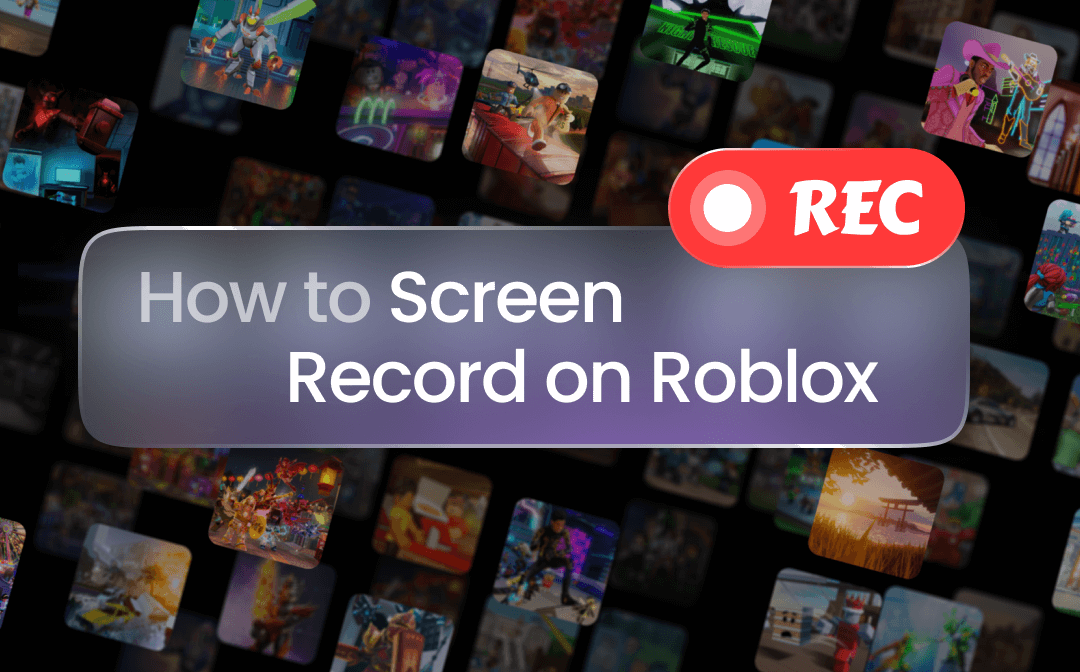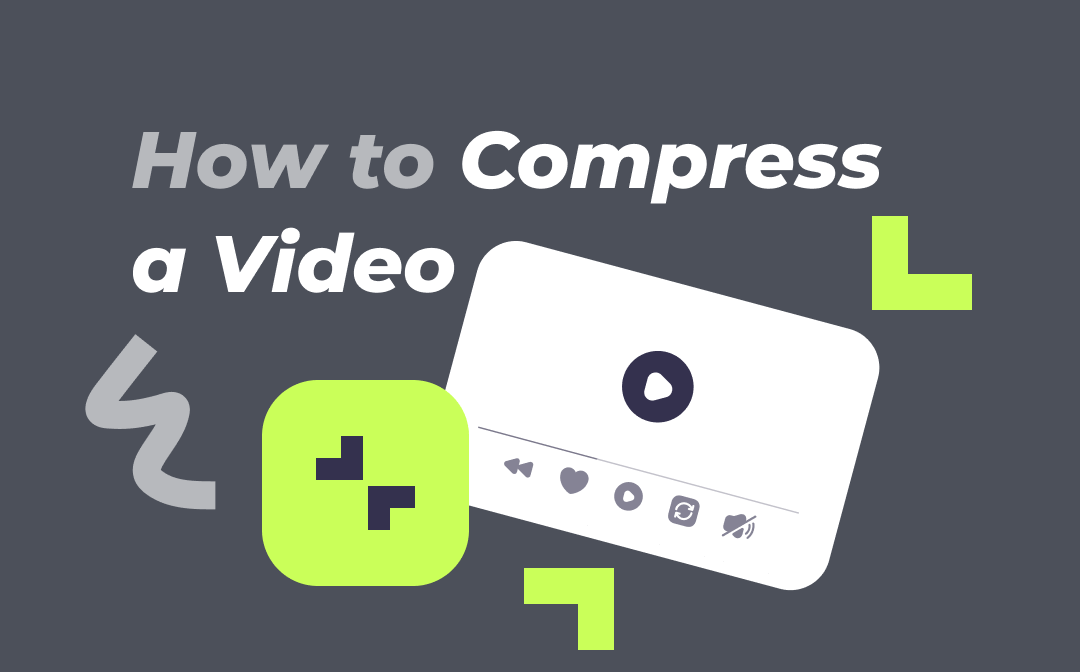
Do you have to submit an interview video or homework that is required to have a size limit? No worries; the best solutions are provided to make video files smaller in seconds. All you want to know about how to compress a video without losing quality will be answered with great details in this post. Let’s explore it together with AWZware!
How to Compress a Video on Windows (Free)
AWZ Screen Recorder is a screen recording platform packed with a free video compressor. It is developed to make all your video-related activities convenient and easy. Besides recording video and audio on your computer screen, this program enables you to reduce the file sizes of videos at the level you choose. It has different options to compress videos and runs smoothly when compressing large video files.
Remember to click the download tab and install it on your computer before starting to compress a video file with AWZ Screen Recorder.
Here is a step-by-step tutorial on how to compress a video without losing quality on Windows:
Step 1: Enable the Video Compressor
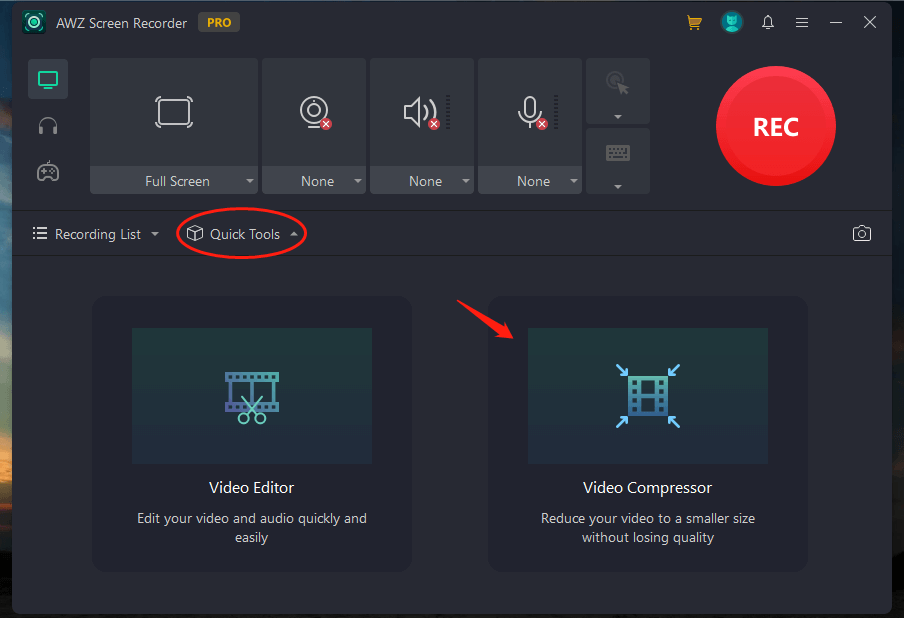
Open AWZ Screen Recorder and navigate to Quick Tools. Choose Video Compressor to activate this feature.
Step 2: Upload your file
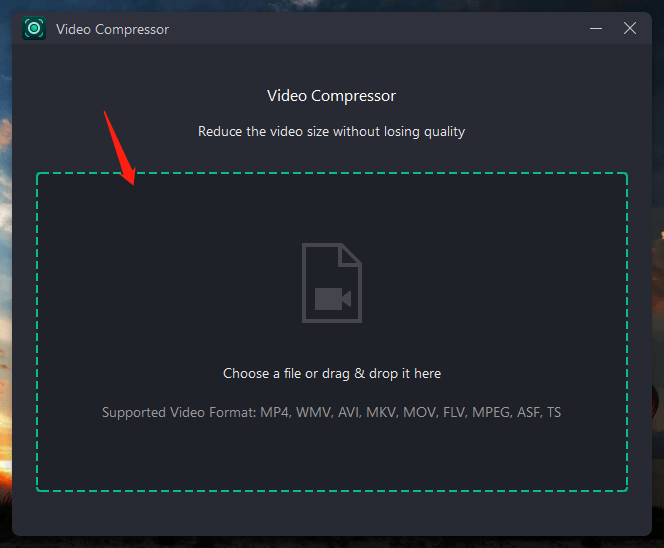
Drag and drop your file to the indicated area and it will soon open in the video compressor. Or you can click on the workspace and select the target video from a local folder.
Step 3: Compress a video without losing quality
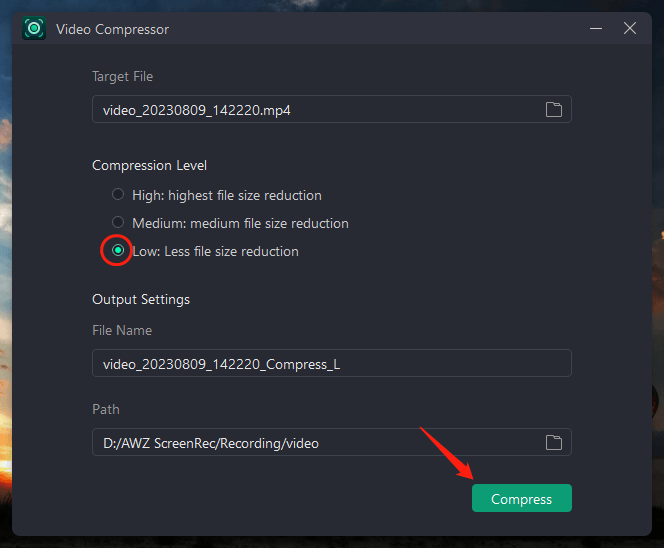
To reduce the file size of a video without compromising its quality, it is advised to choose “Low” below the Compression Level tab. This can preserve the original quality to a great extent when compressing the video file. Then tap “Compress” to finish the task.
Reduce Video File Size in AWZ Screen Recorder
If you are curious about how to screen record on Windows with this screen recorder, check this article:
![How to Screen Record on Windows [Windows 11/10/8/7]](https://img.swifdoo.com/image/how-to-screen-record-on-windows.png)
How to Screen Record on Windows [Windows 11/10/8/7]
Are you looking for how to screen record on Windows? Learn the 3 best ways and easy steps to record screen on Windows without or with built-in screen recorders.
READ MORE >How to Compress a Video on Mac
Mac enjoys a built-in application to make video files smaller – QuickTime. It has the feature to export an existing video to a new resolution you choose and provides multiple options: 4K, 1080p, 720p, and 480p. This allows you to reduce the file size of videos to the level you prefer for free. More importantly, no extra video compressor is needed.
Learn how to compress a video on Mac with QuickTime:
Step 1: Launch this free video compressor on your Macbook. Click File and select Open File;
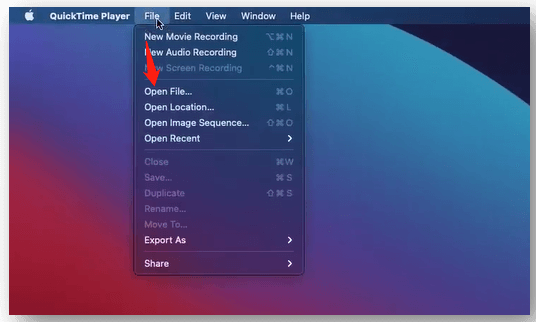
Step 2: Locate the target video from your folder. You can see the details of the video such as name, file size, and format. Tap Open;
Step 3: Go to File again and choose Export As from the drop-down menu. Select 1080p and when a window pops up, click Save to compress a video without losing quality.
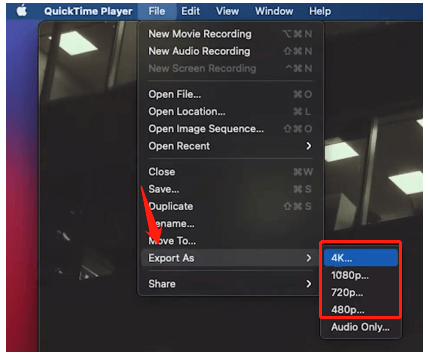
In addition to reducing the file size by compressing a video file, you can utilize a video cropper to crop a video and keep the most important frame to make it smaller.
How to Compress a Video Online
FreeConvert is an online site to make video files smaller. Just as its name suggests, it lets you perform a task for free and acts quickly to compress large video files. It can process multiple files meanwhile and enables you to set the output settings respectively or together when trying to reduce the size of different videos.
Find out how to compress a video without losing quality online:
Step 1: Visit the site of this online video compressing tool. Tap Choose Files to upload your video;
Step 2: Click the drop-down arrow next to Output to select a format. Tap the setting icon;
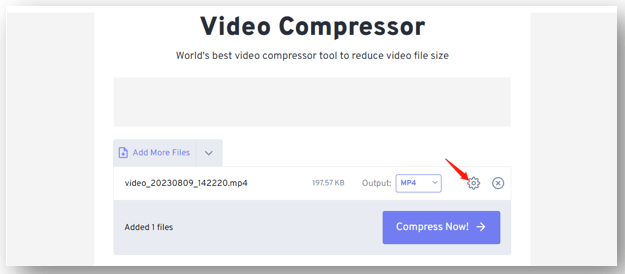
Step 3: In the Advanced Options window, set Compression Method as Target a video quality. Tap Apply Settings and Compress Now successively to reduce the file size of the video.
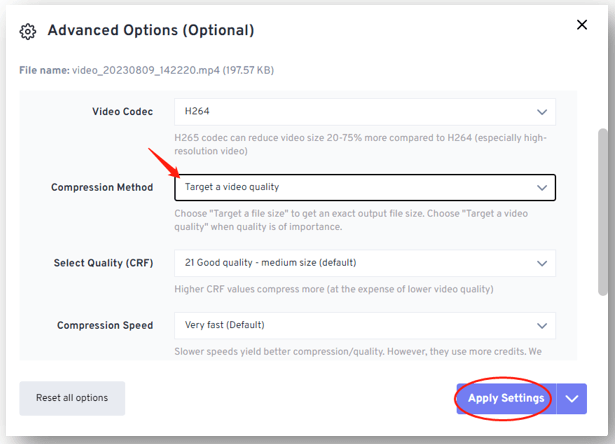
Tip: When using this tool to compress a video without losing quality, it is flexible to select other options following its instructions from the Advanced Options. This can guarantee better quality especially when compressing large video files.
How to Compress a Video on iPhone
For iPhone users, although it is okay to change the output quality in Settings before recording a video, this decreases the video quality. Besides, unfortunately, iOS doesn’t have any innate video compressor. Hence, to make video files smaller, you can try a video compressing tool like Video Compress. It is a free app to help you reduce the file of a video efficiently, especially when you are on a deadline to send the file.
Check how to compress a video on iPhone:
Step 1: Start up the app on your iPhone and press the plus icon to add your video file;
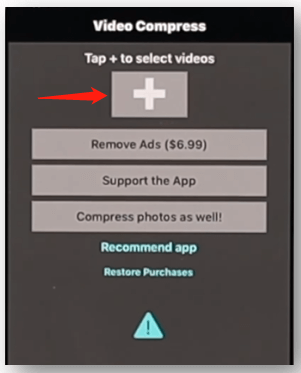
Step 2: Drag the slider from left to right under Adjust bitrate to decide the compression level;
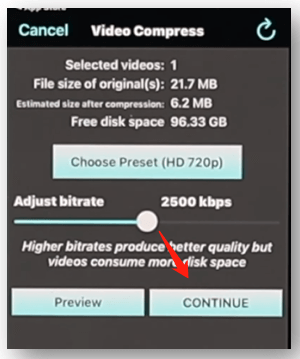
Step 3: Hit CONTINUE to compress a video file.
How to Compress a Video on Android
Android users can use Compress Video Size Compressor to reduce the size of a video. It is an app that supports various video formats, including MP4, MOV, MKV, and AVI. It helps you to make multiple video files smaller with one click without charge and the options are easy to understand. It is only that ads are displayed if you are a free user.
Follow the easy guide on how to compress a video on Android phones:
Step 1: Open this app and press Import to upload the video;
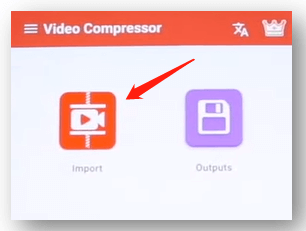
Step 2: Select Medium File (High Quality) and press COMPRESS to compress the video without losing quality.
To Sum Up
In this guide, we list five easy-to-follow methods for how to compress a video without losing quality, covering Windows, Mac, web, iOS, and Android. Users of these operating systems could follow the steps to make video files smaller and save storage of their devices.
Last but not least, for a Windows-based computer, AWZ Screen Recorder is strongly recommended to compress videos as you want for free. As an all-in-one screen recorder, it lets you screen record, trim, and reduce the size of a video with one program