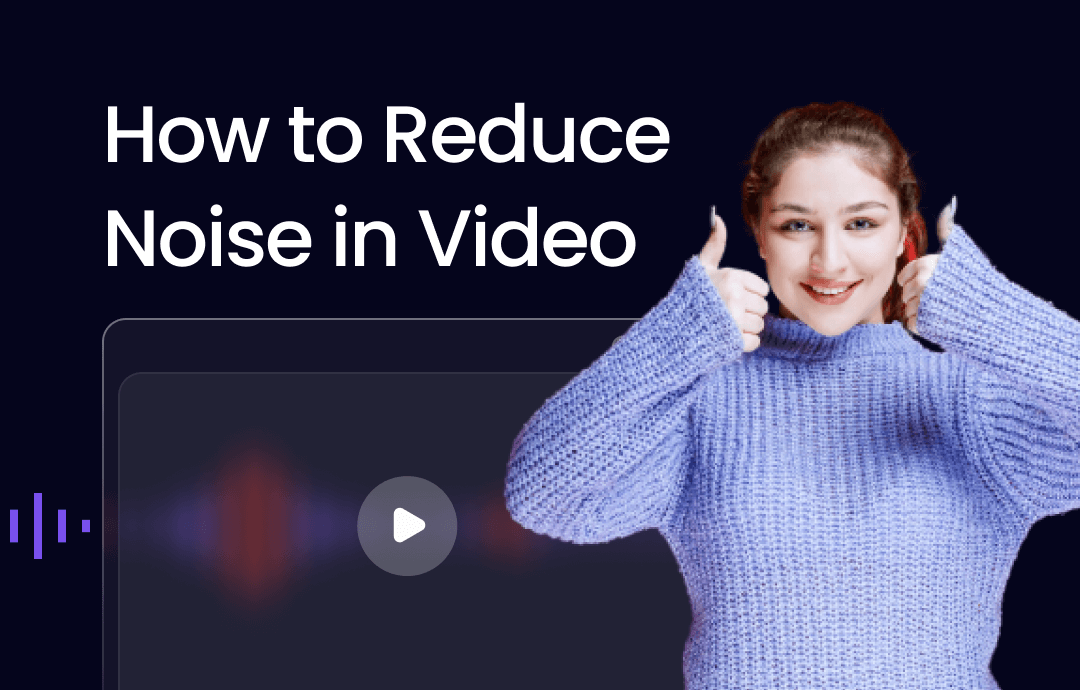
Remove Background Noise from Video with Audacity
Audacity is a free and open-source audio software for multi-track recording and editing. It is available for Windows, macOS, Linux, and other Unix-like operating systems. This background noise remover a popular choice for recording and editing podcasts, music, and other audio projects. You can use this program to remove background noise from video for free.
Step 1: Open Audacity, tap Edit > Preferences, then click Libraries and hit Download;
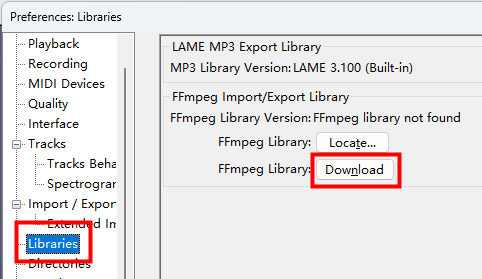
Step 2: Follow the instructions on the opened website to install FFmpeg, then restart Audacity;
Step 3: Tap File > Open to import a video, select a portion with background noise only, and go to Effect > Noise Removal and Repair > Noise Reduction;
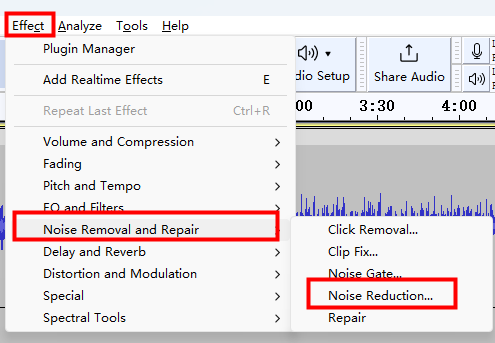
Step 4: Click Get Noise Profile to analyze the selected background noise and create a noise profile for the subsequent video background noise removal process;
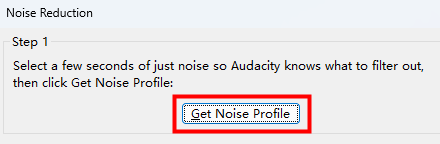
Step 5: Press Ctrl + A to select the entire audio track and click Effect > Noise Removal and Repair > Noise Reduction.
Step 6: Click OK to remove background noise from the video after you finish the noise reduction settings.
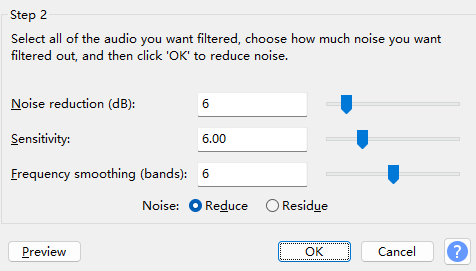
The Noise Reduction (dB) slider controls how much noise is removed. Sensitivity determines how sensitive Audacity is to noise. The Frequency Smoothing slider controls how smooth the noise reduction is.
After finishing the noise reduction settings, you can click "Preview" to listen to the audio. You can continue to adjust the noise reduction settings until you are satisfied with the results and then click "OK" to apply it.
Edit Your Video with AWZ Screen Recorder
Remove Background Noise from Video Using iMovie
iMovie is an easy-to-use app to remove background noise from video on iPhone, iPad and Mac for free. This video background noise removal is intuitive and easy to use. Let’s dive in.
Step 1: Create a new Movie project in iMovie, import a video into it, then drag and drop it into the timeline section;
Step 2: Select the video clip that you want to remove background noise from, hit the Noise Reduction and Equalizer icon;

Step 3: Mark the Reduce background noise checkbox and drag the slider to remove background noise from video. Adjust the Equalizer to further enhance the audio;
Step 4: Click Play to preview the changes, and hit the Export button to save the video if you are satisfied with the result.
Remove Background Noise from Video with ByeNoise
ByeNoise is an AI-powered audio editor and background noise removal app that enhances the quality of your audio and video recordings. It effectively removes unwanted background noise, including wind, traffic, hums, and hiss. Additionally, ByeNoise serves as a comprehensive audio editor, allowing you to trim, cut, adjust sound frequencies, boost volume, and more. Here’s how to use ByeNoise to remove background noise from video.
Step 1: Open ByeNoise and add your video to it;
Step 2: Choose a Denoise Level, select Boost Volume if necessary, and click Apply to clean audio;
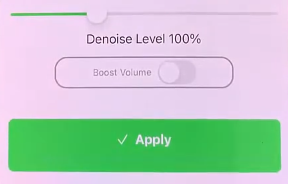
Step 3: Then, background noise like wind and buzz will be removed from your video.
Remove Background Noise from Video Using Weet
Weet is an all-in-one video-creating platform that empowers you to record and share videos with your team and get feedback on your work. Let’s explore how to use it to remove background noise from video online for free.
Step 1: Navigate to Weet's background noise remover, and upload your video to it;
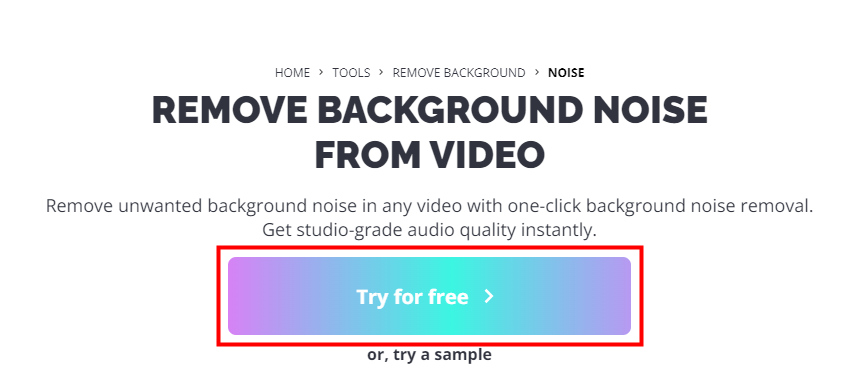
Step 2: Select a noise cancellation level for your video and click Next to start the background noise-removing process;

Step 3: Wait for a while and hit DOWNLOAD to save the video.
Excellent Video Editor: AWZ Screen Recorder
After successfully removing background noise from video, you may need to compress it to conserve storage space or facilitate quick sharing. AWZ Screen Recorder enables you to do that effortlessly without compromising the video quality. It offers three compressing options to better fit your requirements: High, Medium, and Low.
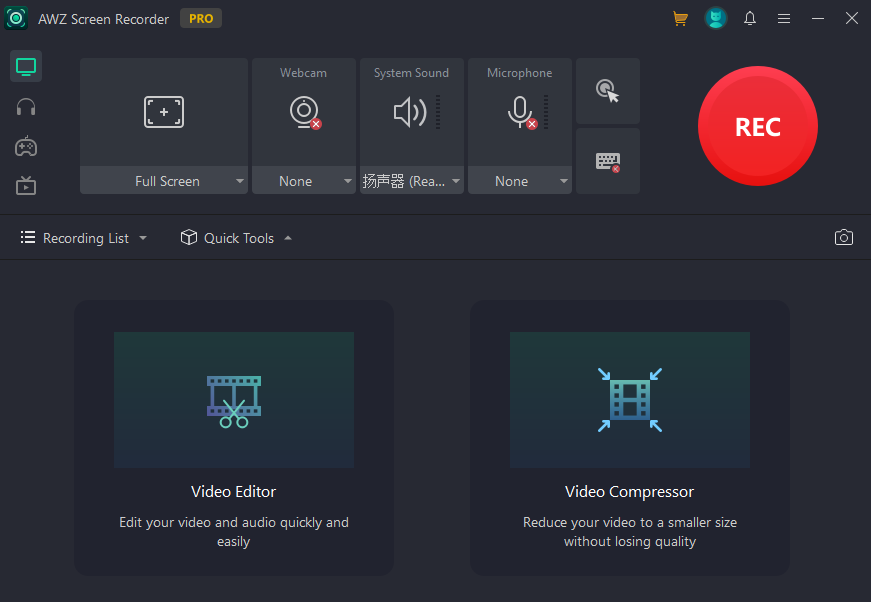
Besides, this software also lets you remove a watermark from a video, mute a video, trim videos on Windows 10 and more.
Tips to Reduce Background Noise from Video
While there are effective methods to remove background noise from video, it's more efficient and time-saving to reduce noise during the recording process.
- Create a quiet environment for recording: Avoid recording in windy conditions, turn off noise-producing devices, and isolate your microphone with a rubber mat.
- Using a directional microphone: This type of microphone can help to reduce background noise by focusing on the sound that is coming directly in front of it.
- Using a professional recorder: Professional recorders have built-in noise-reduction features that can help to remove background noise from video and audio.
For unavoidable background noise, you can remove them with the methods above.
Conclusion
Mastering the method to remove background noise from video will significantly improve the quality of your video. We've outlined four effective tools to help you achieve that. For more comprehensive video editing tasks, including video compression without quality loss, consider using AWZ Screen Recorder, a powerful video editor.






 AWZ Screen Recorder
AWZ Screen Recorder