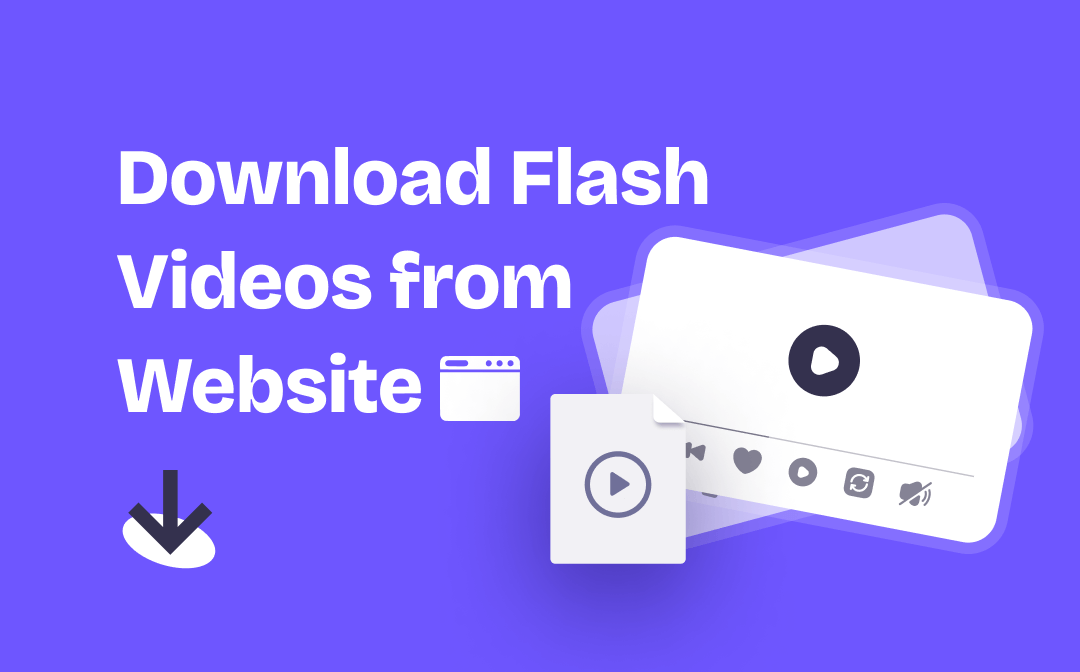
Flash video is not only small in file size but also loads quickly, so many websites, including popular video-sharing sites, use Flash videos as embedded videos for web pages. Obviously, you can't simply click on a Flash video to download it. In this AWZware guide, I will introduce all the proven ways that can help you download flash videos from website. You can read first and then choose one of the methods to help you get the video according to the situation.
How to Download Flash Videos from Website Directly
First of all, let’s see how to download flash videos from website directly through your browser. There is no need to install any tool. All you have to do is open the Developer Tools of the browser to find the URL of the video. Below, I'll explain how to do it in Chrome, Firefox, and Microsoft Edge.
Download Flash Videos from Website in Chrome
1. Go to the website that contains the flash video you want to download > Right-click any area and choose Inspect.
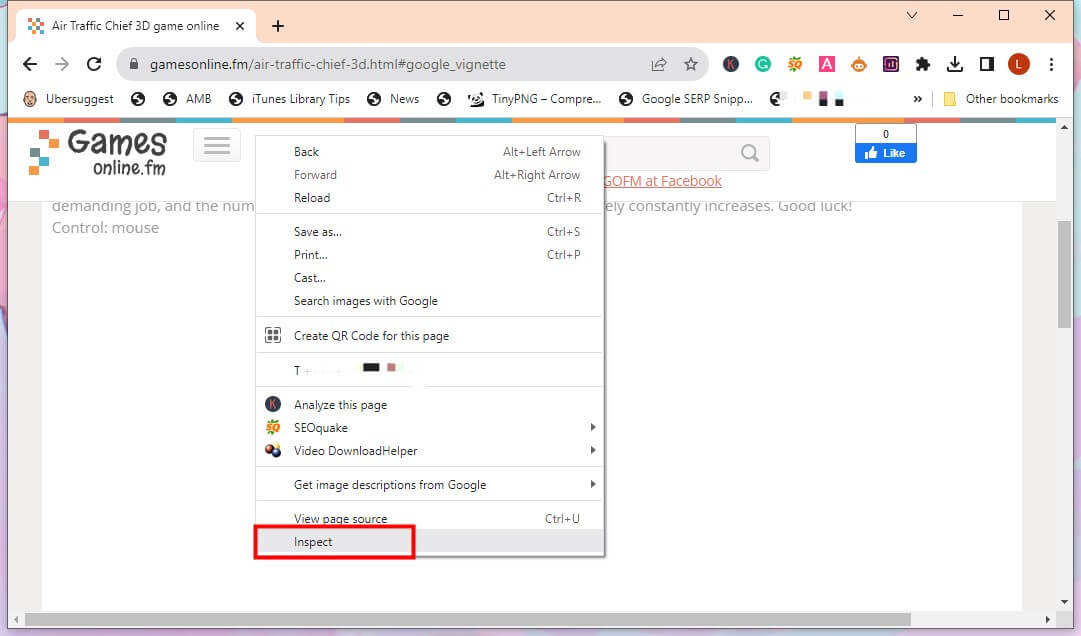
2. Click the Select an element in the page to inspect it button > Then click on the flash video and the URL of the video will be highlighted in blue.

3. Click twice on the area where the URL is located and then copy the URL.
4. Open a new tab > Paste the URL into the address bar and hit Enter.
5. Once the download is complete, you can click to view the file.
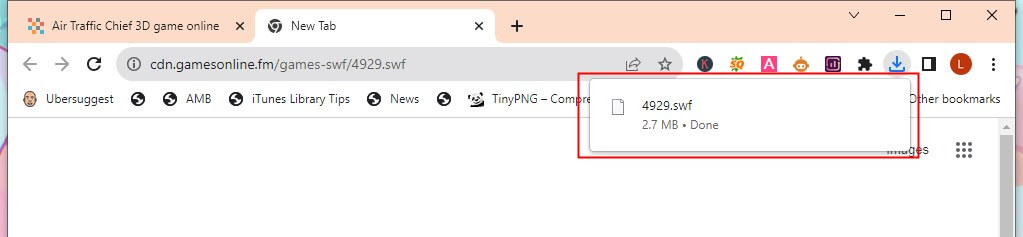
Download Flash Videos from Website in Firefox
1. On the page that contains the flash video you want to download, right-click any empty area and choose Inspect.
2. Click Pick an element from the page button to quickly find the URL of the video. Or you can enter “embed” in the search bar to find the URL.
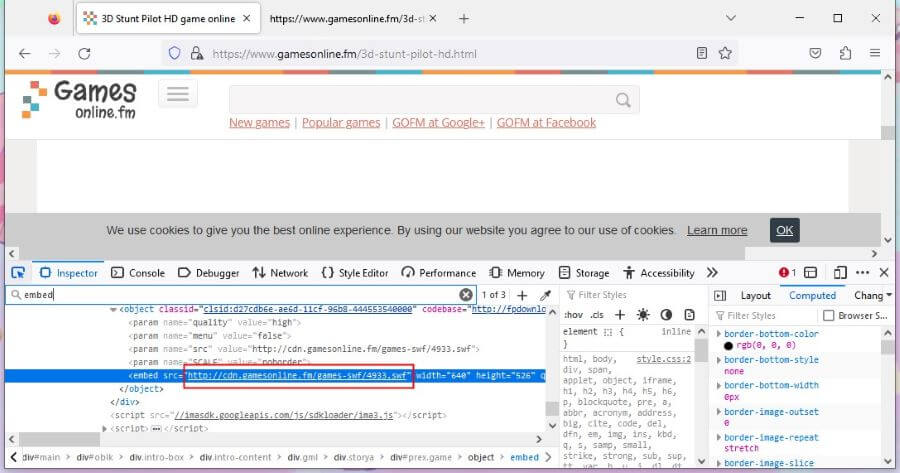
3. Click twice on the URL and make a copy.
4. Open a new tab > Paste the URL into the address bar > Hit Enter and the downloading will begin.
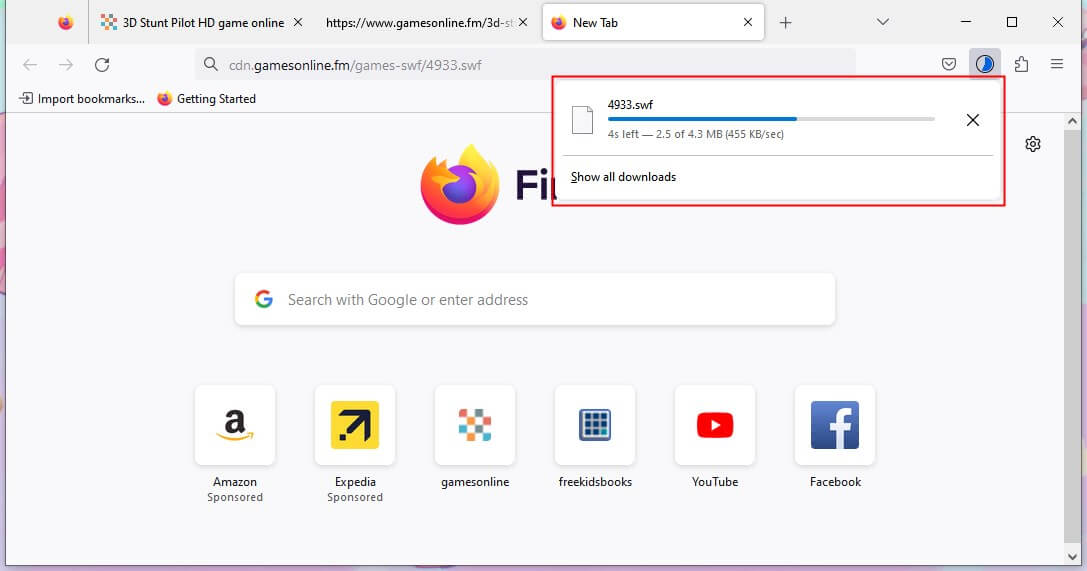
Download Flash Videos from Website in Microsoft Edge
1. Open the page where the flash video is located > Right-click any area and select Inspect.
2. Click the search button that says Select an element in the page to inspect it and click the flash video. Or type "embed" in the search bar to find the URL.
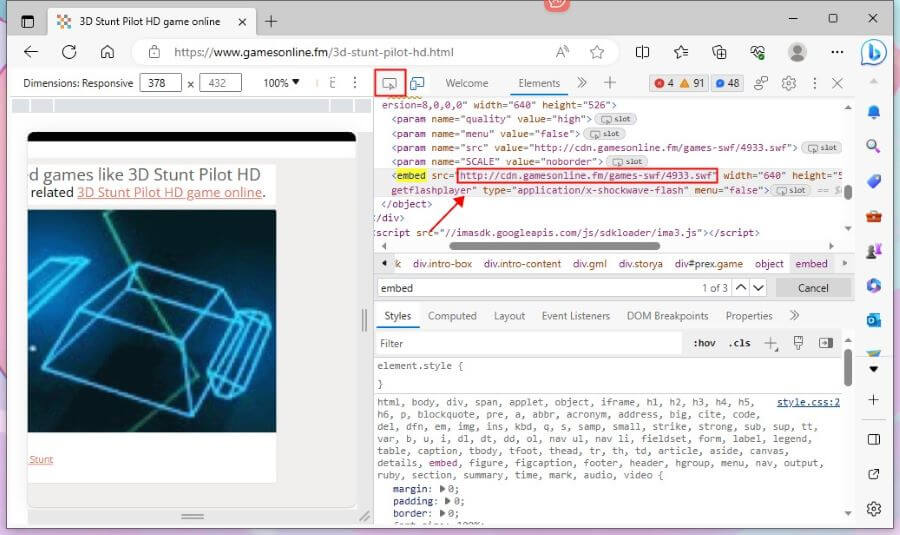
3. Double-click on the URL and make a copy.
4. Go to a new tab > Paste the URL into the address bar and hit Enter to download the flash video.
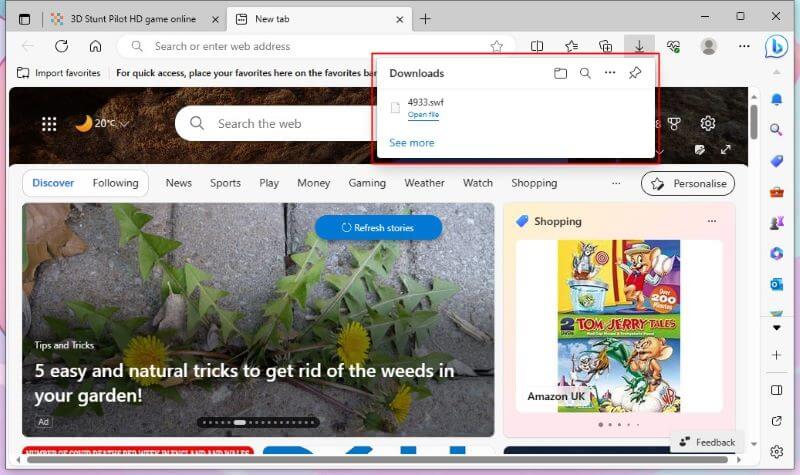
![[Quick Guide] How to Download Instagram Videos on PC 2023](https://img.swifdoo.com/image/download-instagram-videos-on-pc.png)
[Quick Guide] How to Download Instagram Videos on PC 2023
This guide will show you how to download Instagram videos on PC, including the ways to download videos online without using software.
READ MORE >How to Download Flash Videos from Website with Extension
Actually, there are many browser extensions that can help you download any video from any website. After installing the extension, when you play the video, the extension will help you extract the video and download the video to your computer.
Flash Video Downloader, Video DownloadHelper, VD Video Downloader are all good choices. You can go to the web store of your browser to add the extension. In Chrome, you can click the three-dots icon in the upper right corner > go to Settings > Extension > Visit Chrome Web Store > search for the downloader and add it to the browser.
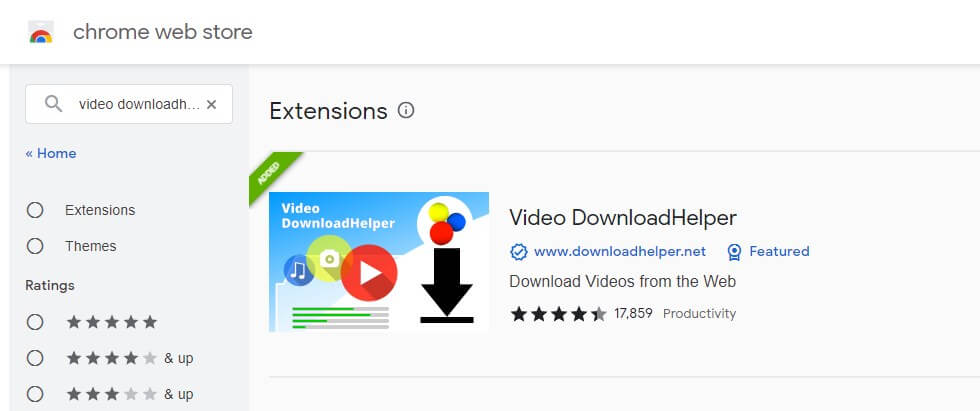
To download flash videos from website, click the icon of the extension that is next to the address bar > click the Download button to get the video.
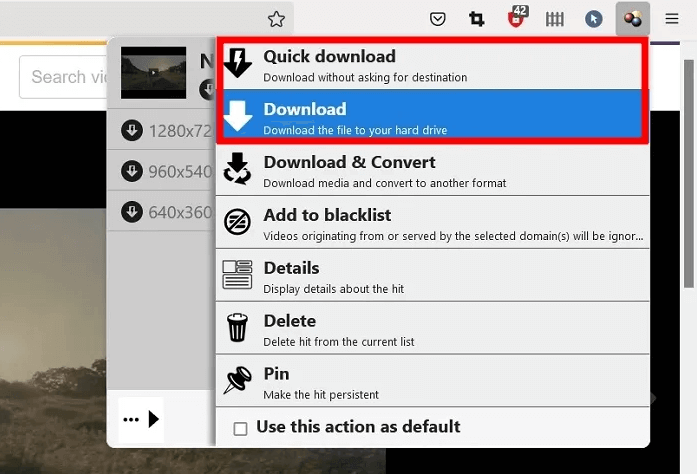
How to Download Flash Videos from Website via Downloading Site
You can also take advantage of online downloading sites to download flash videos from website for free. If you do a search in your browser, you will find many downloading sites, such as FlashSave, VidPaw, Keepvide, Savethevideo.net, etc. These sites will be able to download online videos to computer, however, some of them may not support downloading flash videos.
Here we take FlashSave as an example to show you how to download flash videos from website.
1. Make a copy of the URL of the flash video you want to download.
2. Open a new tab > Go to https://flashsave.net/.
3. Paste the URL of the flash into the box > Click Get Video.
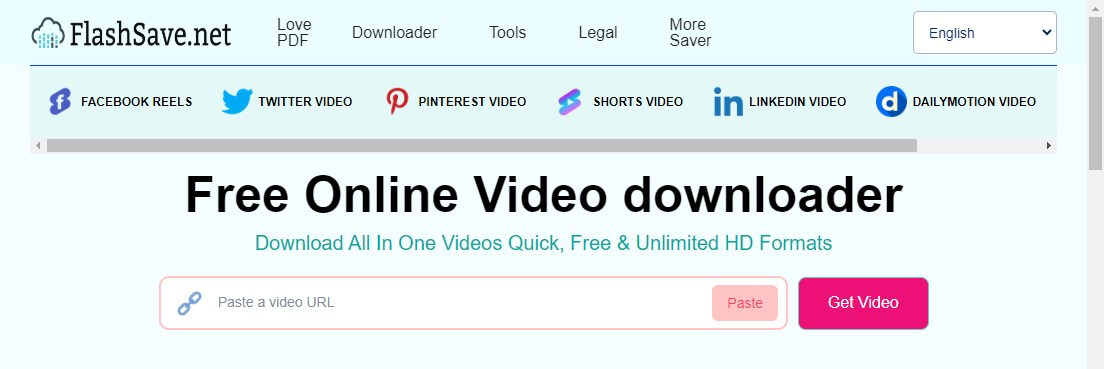
4. Choose the output format and save the video.
How to Download Flash Videos from Website by Recording
If all the above methods cannot help you download flash videos from website, then you can try to record the video. With professional tools like AWZ Screen Recorder, Bandicam, Camtasia, etc., you can easily capture flash video and save it to your computer.
In addition, with the help of the recorder, you can record the parts you need instead of the entire video. Let’s see how to download flash videos from any website by recording.
1. Click the download button below to get AWZ Screen Recorder.
2. Click the hamburger button > Go to Settings > Video to adjust the output format, frame rate, and quality.
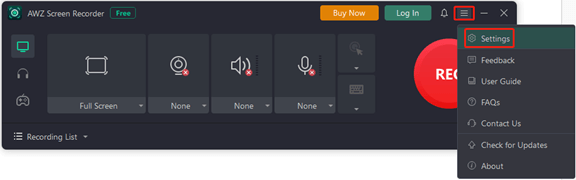
3. Click Full Screen to adjust the area you want to record. For example, you can click Select Region and draw an area.
4. When you are ready, click the REC button to start.
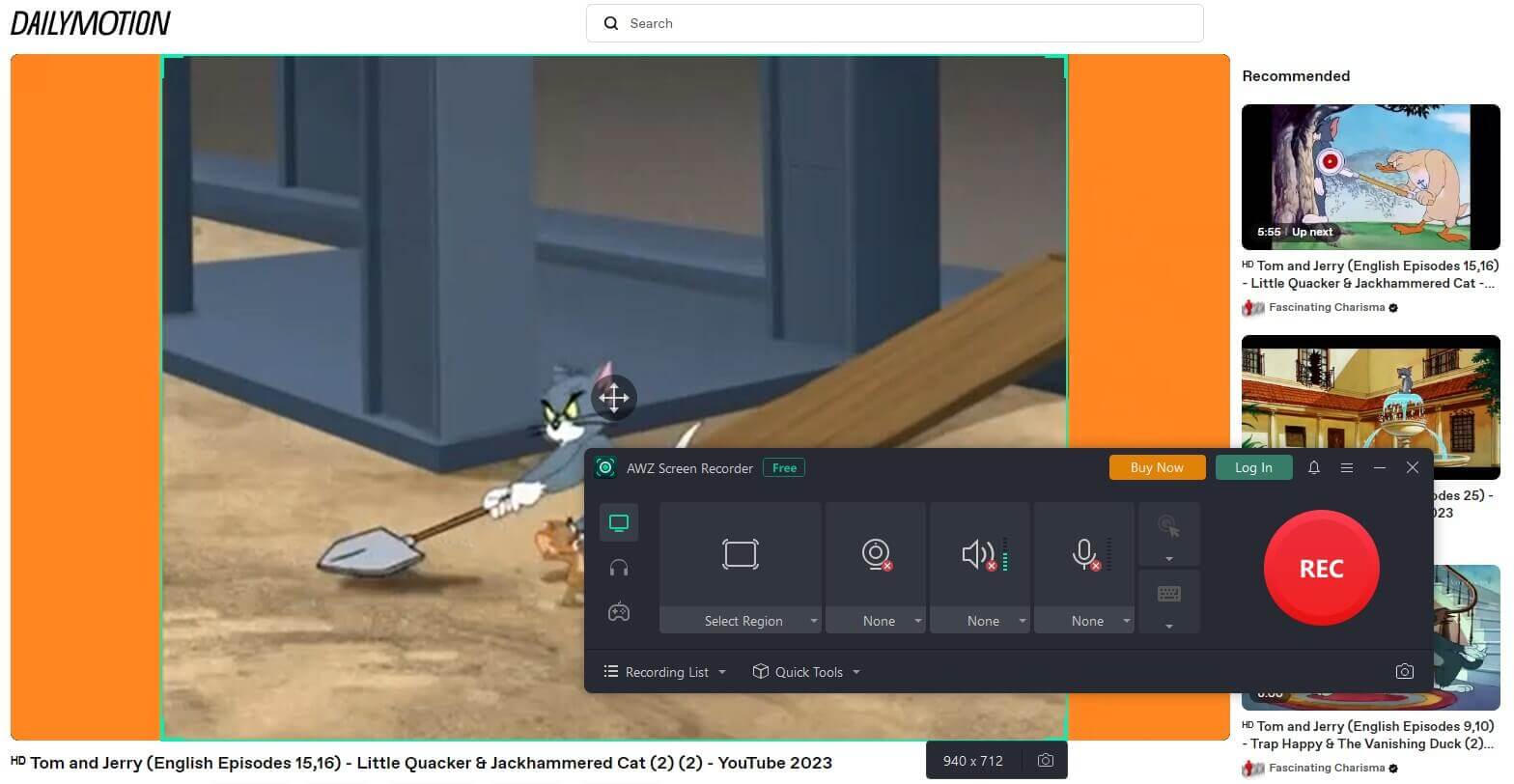
5. To end the recording, just click the Red button and you can go to Recording List to check the video.
AWZ Screen Recorder also can help you cut unwanted parts of the video, compress videos without losing quality, upload videos to cloud services, etc. With this tool, you can capture any video without effort. Just have a try!
- Record online videos: YouTube, Instagram, TikTok, etc.
- Record 2D/3D games and create game highlight videos
- Record clear pure audio or your screen/webcam with audio
Windows 11/10/8.1/7
Final Words
That’s all about how to download flash videos from website. When you want to watch the downloaded flash video, you can simply drag and drop it into your browser or use a Flash player like Adobe Flash Player, 5KPlayer, or KMPlayer. However, it is best not to use these videos for commercial purposes, as this would violate copyright laws.






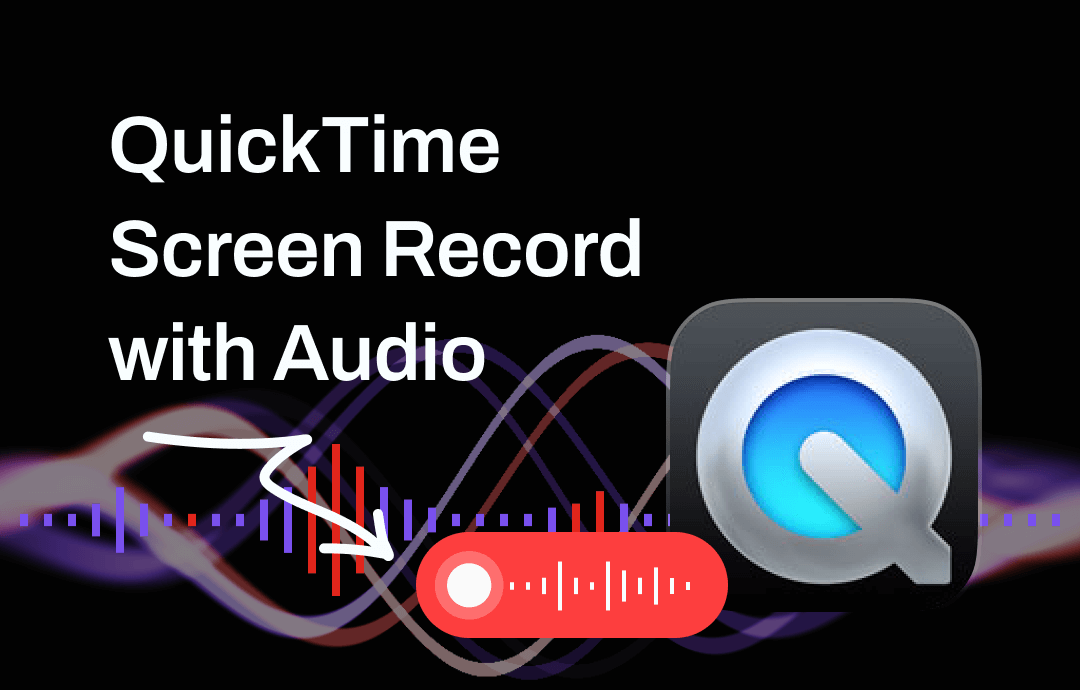
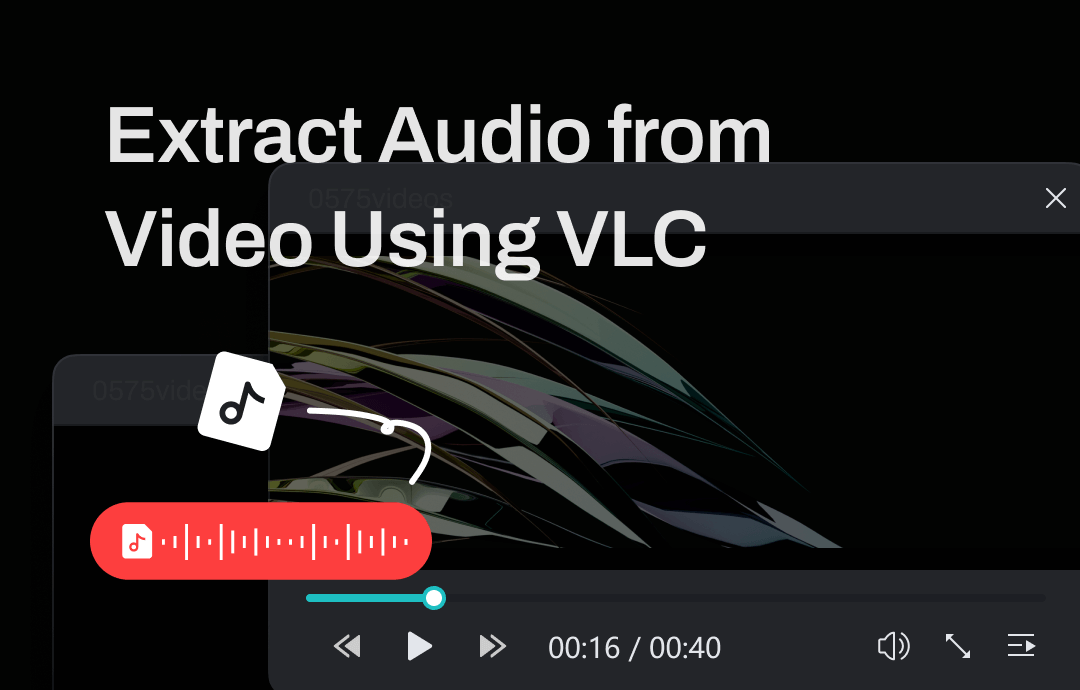




 AWZ Screen Recorder
AWZ Screen Recorder