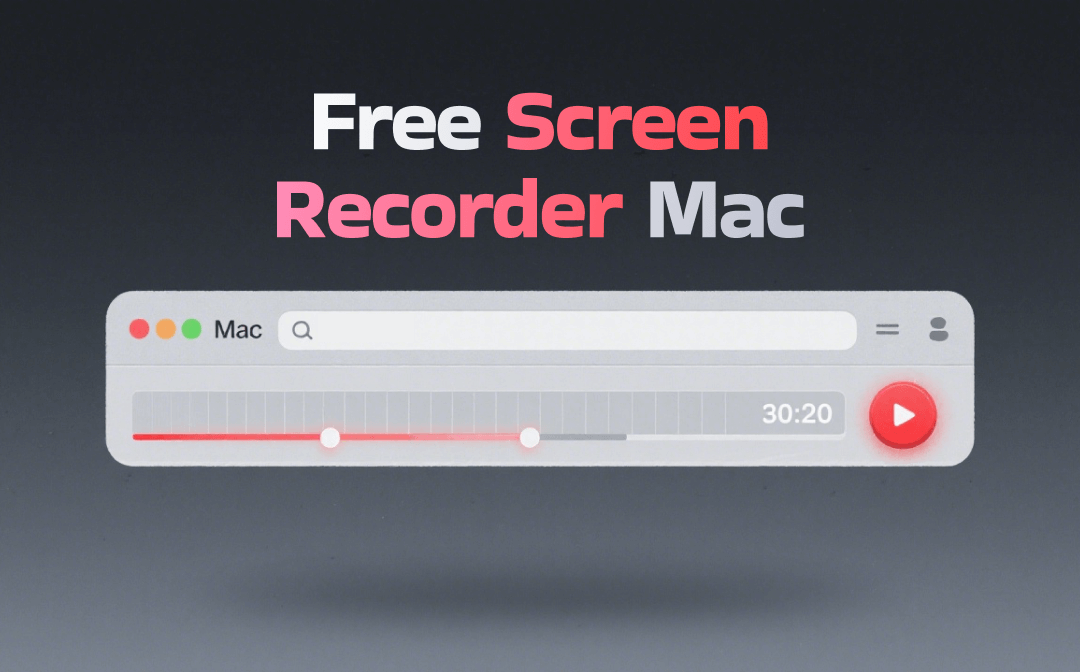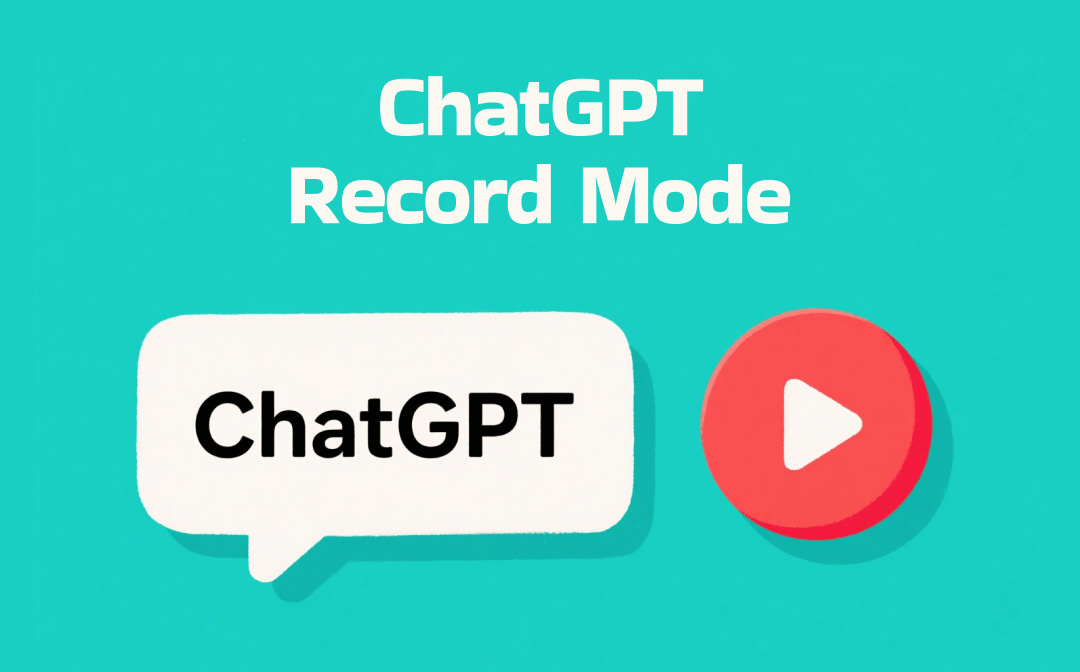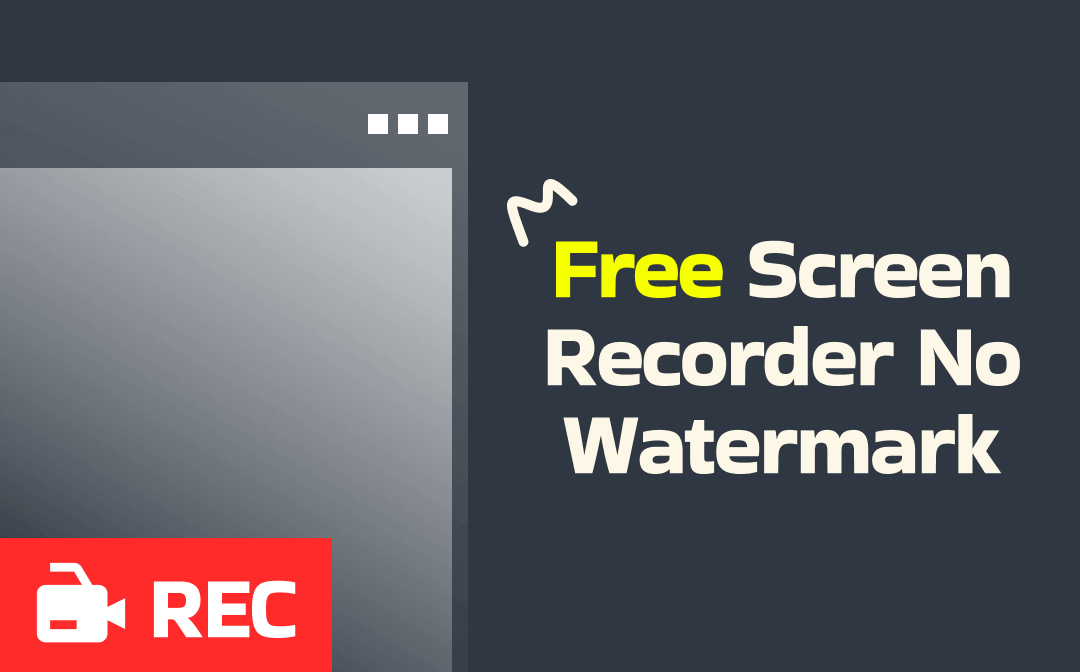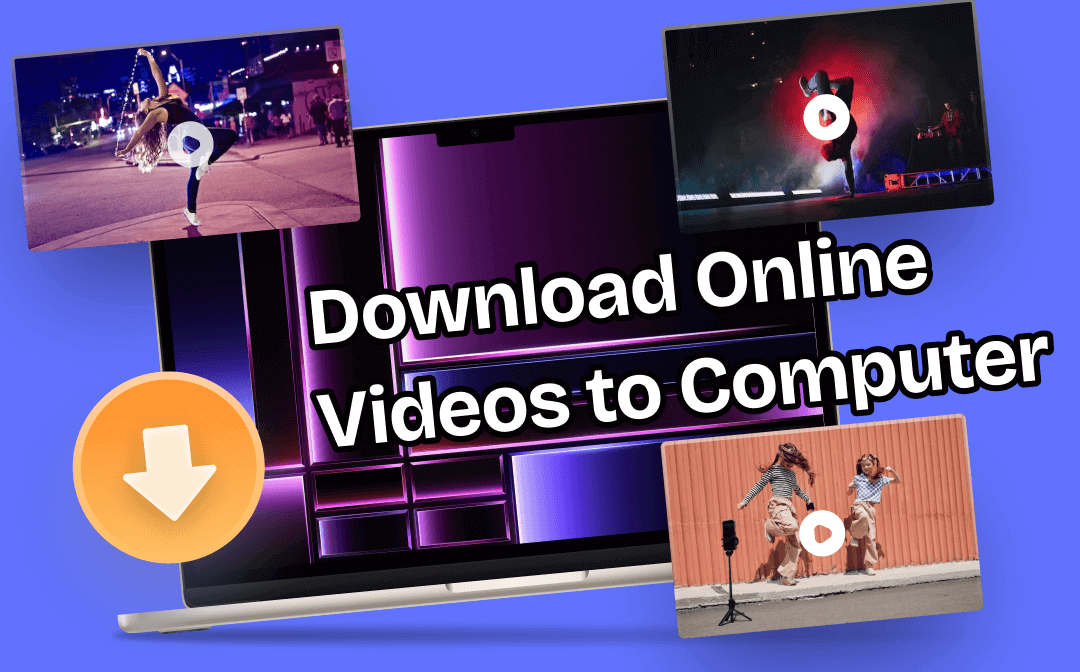
Most leading video sites like YouTube, Dailymotion, Vimeo, Instagram, Twitter, Facebook, etc. do not allow users to download video content directly. This is understandable, after all, creators deserve to be respected for their efforts. However, sometimes, you may want to save a video for offline viewing or for data traffic-saving reasons.
Thankfully, there are quite a few online and desktop tools that can help you download online videos. You can save videos from the website directly, use a video downloader, or simply record the video. Just read on to see how to download online videos to computer. After learning all the methods, you will gain the ability to download any video from any website!
How to Download Online Videos to Computer via Extension
The most straightforward method to save online videos to computer is to use browser extensions. With such an extension, you can directly download videos without leaving the current page. In most cases, these browser extensions can download any video from any website, but due to browser limitations, an extension that works in one browser may not work in another.
Video DownloadHelper, Video Downloader Plus, Flash Video Downloader, and Free Video Downloader are all good choices. Or you can go to the web store of the browser to find the one you like. Here, we take Video DownloadHelper as an example to show you how to download online videos to computer.
1. Go to the web store of the browser to add the extension. If you are using Google Chrome, click the three-dots icon in the upper right corner > choose Extensions > select Visit Chrome Web Store > search for Video DownloadHelper and add it to the browser.
2. Go to the page of the video > Click the icon of Video DownloadHelper.
3. Choose the output format you prefer > Click the Download button to get the video.
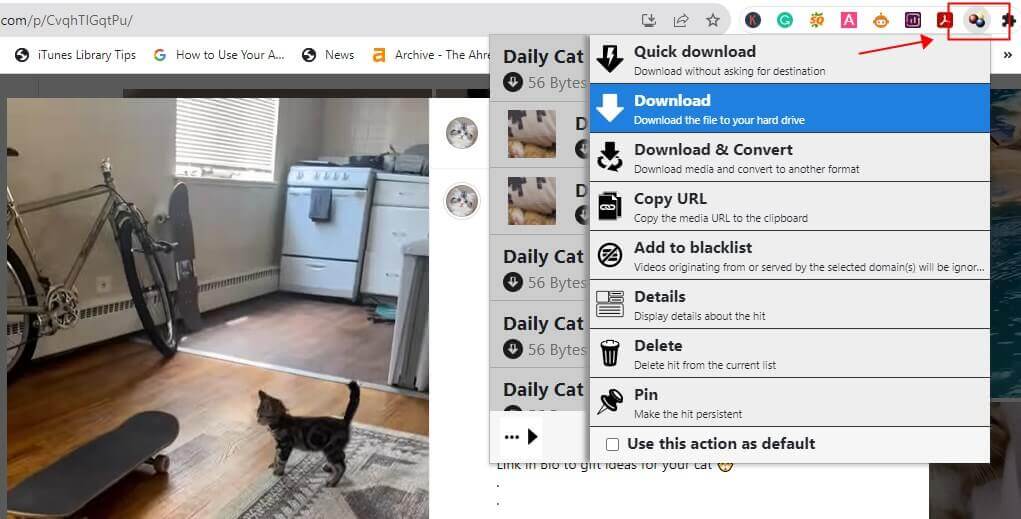
How to Download Online Videos to Computer via Downloader
There are many video downloaders that can help you save online videos to computer. If you do not want to install any program, then an online video downloader is a good choice; If you need advanced features, such as downloading entire playlists, then a desktop video downloader is the way to go.
Online Video Downloader
If you choose to use an online downloader, then you can save yourself the hassle of downloading and installing a program. You just need to paste the URL of the video and the downloader will extract the video for you. However, there are two points you need to be aware of:
- Online downloaders don't always work consistently and may fail when downloading large videos.
- Those websites are usually loaded with ads and confusing buttons. You may even be directed to shopping sites.
If you want to use an online video downloader, then please choose a reliable one, such as Keepvid, VidPaw Online Video Downloader, or FDOWN.net. Below are the steps to save online videos to computer via VidPaw.
1. In your browser, open a new tab and go to https://www.vidpaw.com/video-downloader-online/.
2. Copy and paste the URL of the video into the box > Click the Download button.
3. After that, select the format and quality you need.
4 Finally, click the Download button to save the video to your computer.
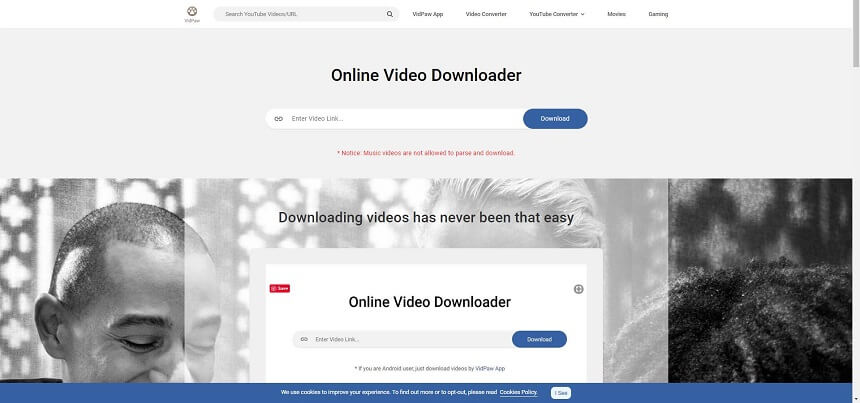
Desktop Video Downloader
With a desktop video downloader, you can quickly save online videos to computer. If you often need to download high-quality videos, take the time to install an app. In this way, you can download multiple videos at once. These downloaders usually come with other advanced features but may require payment. Anyway, you can try it out before deciding whether to pay for it or not.
Let’s see how to download online videos with 4K Video Downloader. You can also try TubeGo Video Downloader, Flash Video Downloader, Freemake Video Downloader, etc.
1. Install 4K Video Downloader on your computer and launch it.
2. Copy the URL of the video you want to download.
3. Click Paste Link button to paste the URL of the video.
4. Finally, click the Download button.

How to Record Online Videos to Computer via AWZ Screen Recorder
Another way to save online videos to computer is to record the video. This method is recommended if you are in one of the following situations:
- Cannot get video via online or desktop video downloader
- Only specific parts of the video are needed and not the entire content
Obviously, this may not be an optimal solution for getting a long video, but if you want a short video or a video that you have to save, recording it may be the easiest. With a professional tool such as AWZ Screen Recorder, you will be able to record any video in high resolution. Below are the steps to record online videos to computer with AWZ Screen Recorder.
1. Download, install and launch AWZ Screen Recorder.
- Record any video in high resolution.
- 10 output formats: MP4, WMV, AVI, MKV, MOV, etc.
- Cut unwanted parts of the video with the editing tool.
Windows 11/10/8.1/7
2. Go to Settings to change the output format, frame rate, and quality.
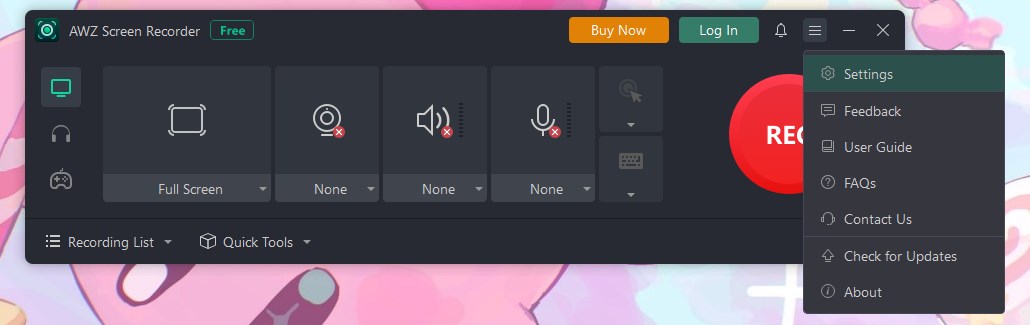
3. Prepare the video you want to record.
4. Click Full Screen and select your wanted recording size. You are allowed to draw a region to record the part you need > Don’t forget to enable audio recording.
5. When it’s ready, click the REC button to start.
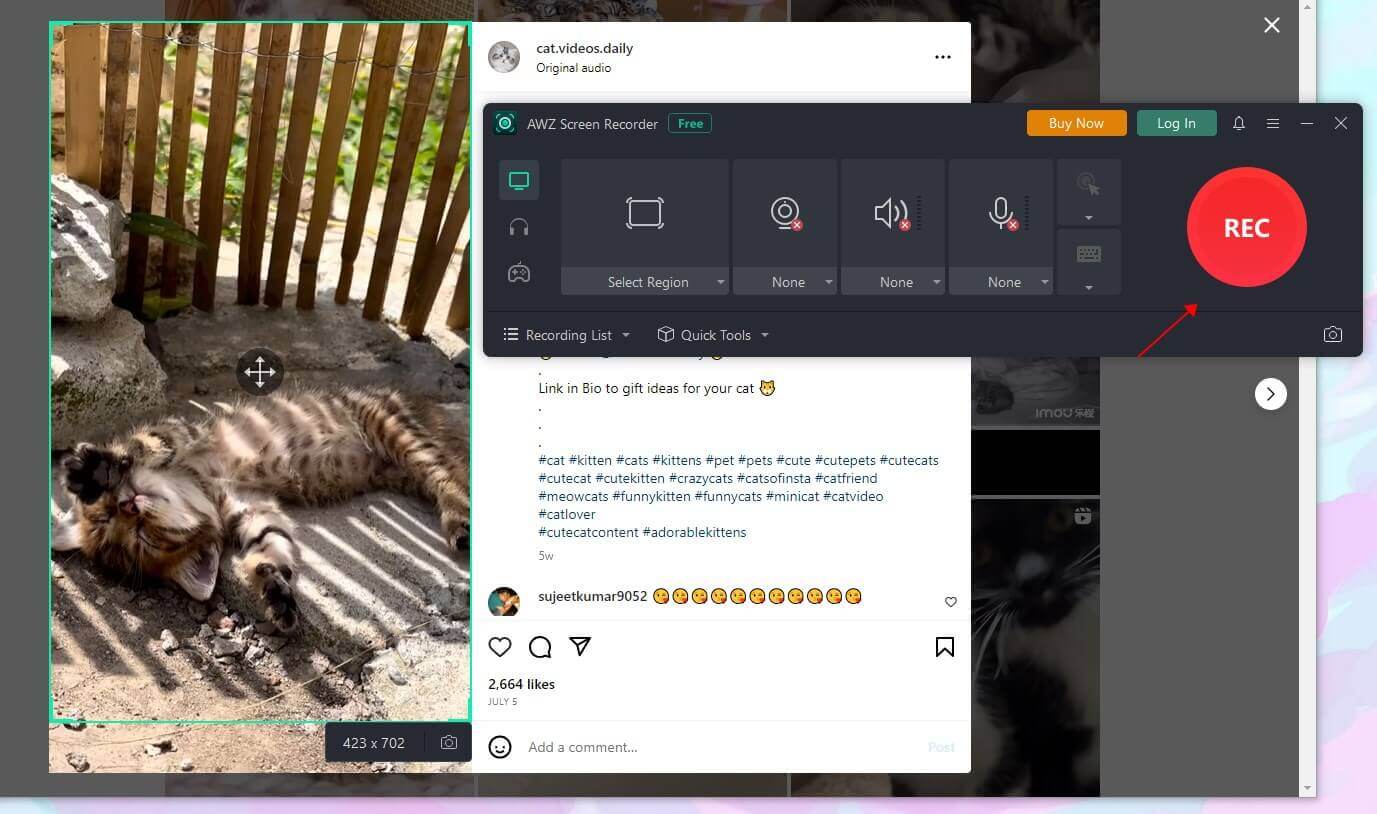
6. To end the recording, please click the Red button. The recorded videos will be found in the Recording List.
Final Words
That’s all about how to download online videos to computer. You can choose one of the methods mentioned in this article to help you get the video. When one method doesn't work, try another. However, do not use the downloaded video for commercial purposes as this may violate copyright laws.