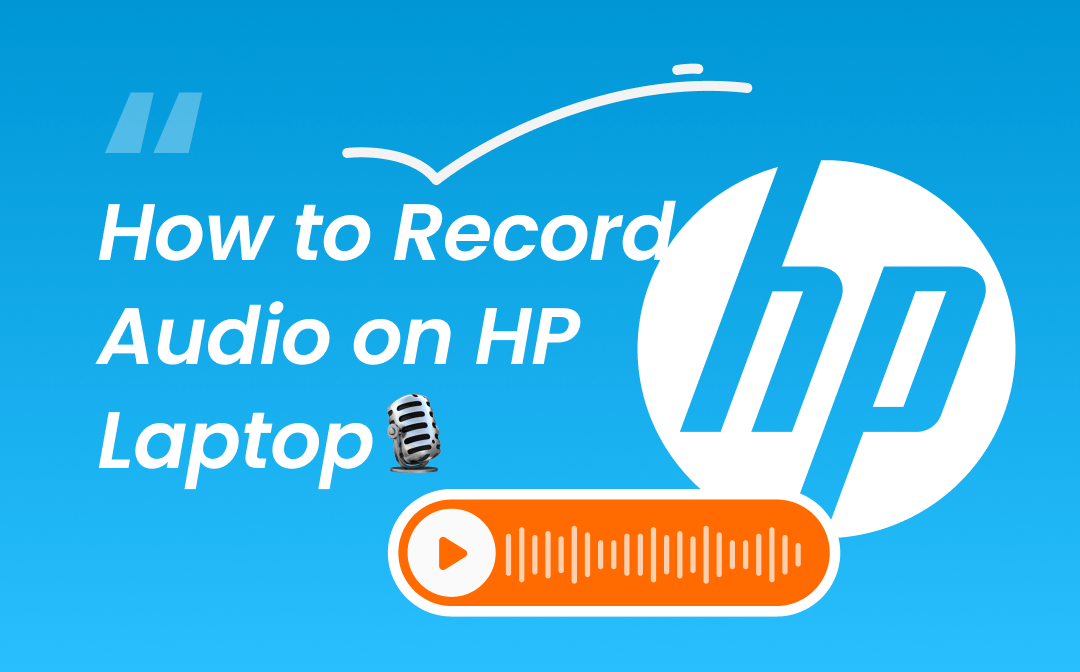
What Recorder Should You Choose?
A proper recorder can make things a breeze. So which one should you choose? Well, it depends on your needs. Do you want to record your own voice, your system's voice, or both of them? You can view brief descriptions of the 4 recorders to make your choice.
⭐ Voice Recorder is one built-in app for Windows laptop. With it, you will be able to record your own voice.
⭐ AWZ Screen Recorder is a professional screen and audio recorder. It can record internal audio on HP laptop and audio from microphone. Supports multi-channel recording.
⭐ Audacity is one open-source audio editor and recorder. It will only record audio from one thing. That’s to say, the internal audio or your voice. The multi-source recording is not supported.
⭐ Apowersoft Online Audio Recorder is a web-based app. It supports recording internal audio and sound from microphone. However, it may not be a good choice for a long time recording.
If you want a comprehensive tool, then AWZ Screen Recorder is a good choice. It is able to record any audio and it supports recording different sources at the same time. You can click the button below to get the tool and start recording right away.
- User-friendly interface & Easy-to-use
- Record internal audio & voice from you
- Automatically block extraneous sounds
Windows 11/10/8.1/8/7
Or you can keep reading this guide provided by AWZware to see how to use these recorders to record audio on HP laptop and then make a decision.
How to Record Audio on HP Laptop via Voice Recorder
If your HP laptop is running Windows 10 or later, then you can use the built-in tool "Voice Recorder" to record your voice. Almost all laptops come with a built-in microphone. Therefore, when you want to start a recording, just launch Voice Recorder and click the Record button.
If you have an external microphone, then you will get better sound quality. Anyhow, let’s see how to record audio on HP laptop with Voice Recorder.
1. Go to the search box and type voice > Click Voice Recorder from the result. In Windows 11, the app is called “Sound Recorder”.
2. When you are ready, click the blue Record button to start.
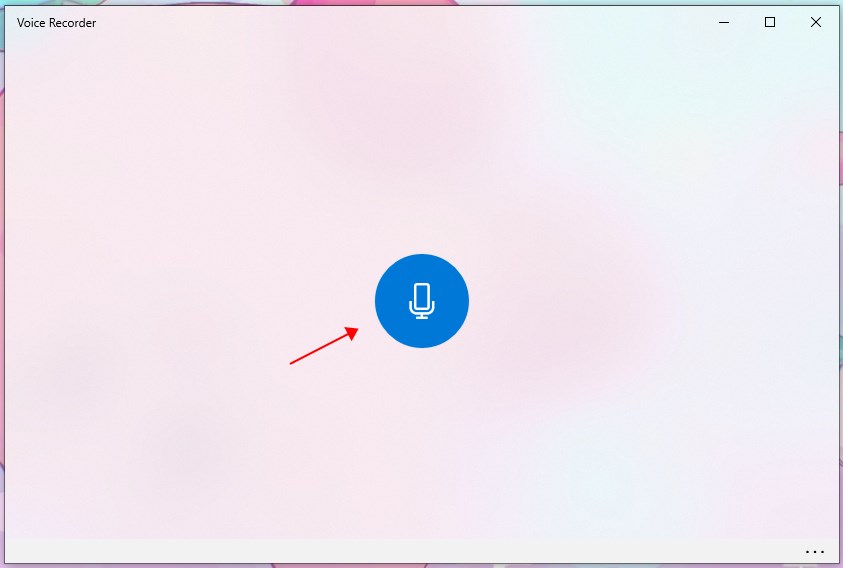
3. During the recording, you can pause the recording or add markers to help you navigate to a location later on.
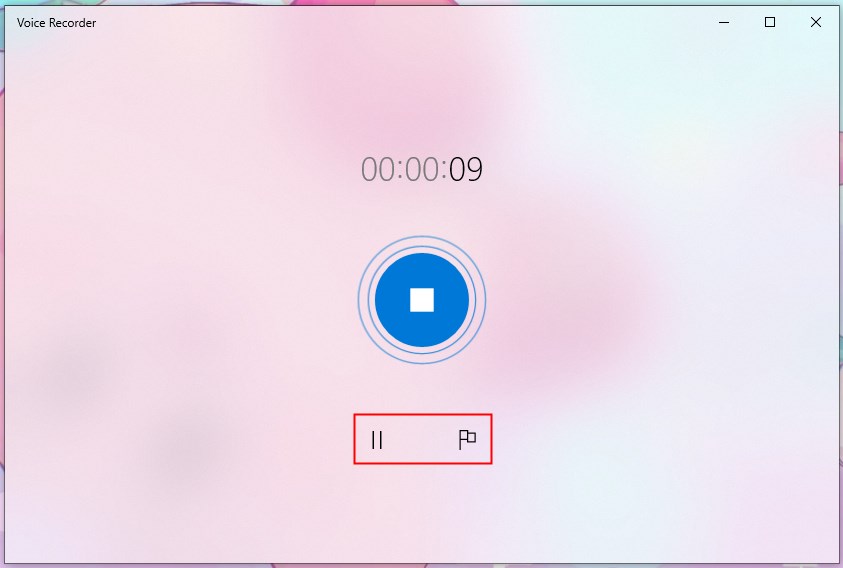
4. Click the Stop recording button and the recording will be saved in .m4a format.
After that, you can click the Play button to listen to the recording. In addition, you can trim, rename, or share the audio file.
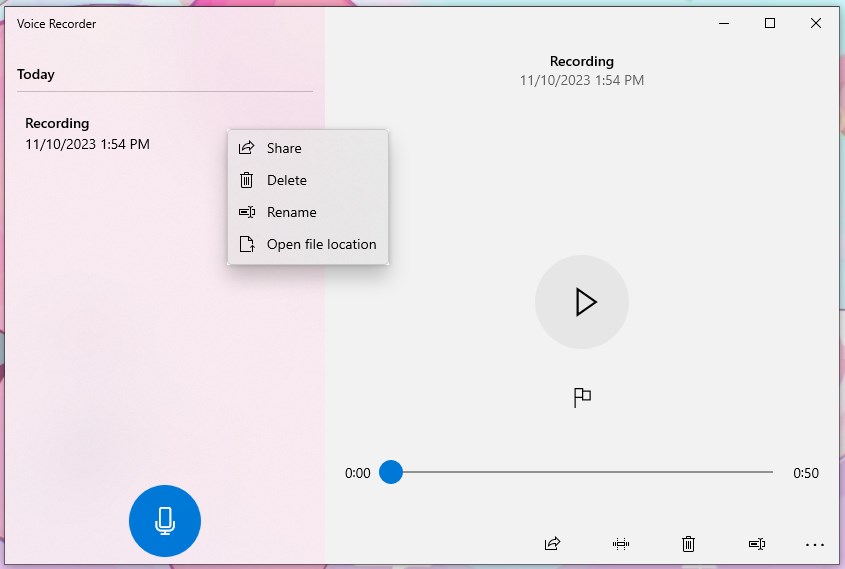
How to Record Audio on HP Laptop via AWZ Screen Recorder
As a professional audio recorder, AWZ Screen Recorder is able to record any audio from your computer or from you. With this tool, you will be able to:
✅ Record internal audio from laptop;
✅ Record your own voice from microphone;
✅ Record internal audio from laptop and microphone together.
AWZ Screen Recorder cares about audio quality. It will automatically block extraneous sounds to ensure that the recorded audio is free of strange noises. In addition, it provides multiple output formats, including MP3, WAV, AAC, WMA, FLAC, etc.
You can click the download button to get this tool and follow the steps below to record audio on HP laptop.
1. Launch AWZ Screen Recorder > If needed, you can click the hamburger icon and go to Settings to change the output format.
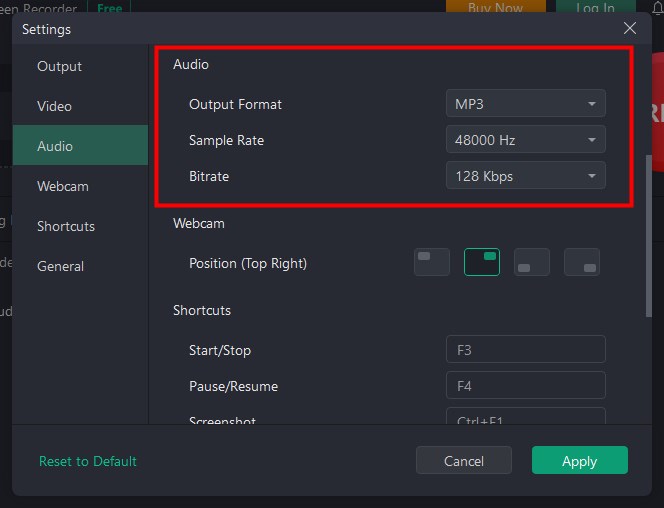
2. Go to Record Audio > Turn on the channel you want to record. If you want to record audio from website or any app, then you should turn on system sound and turn off microphone.
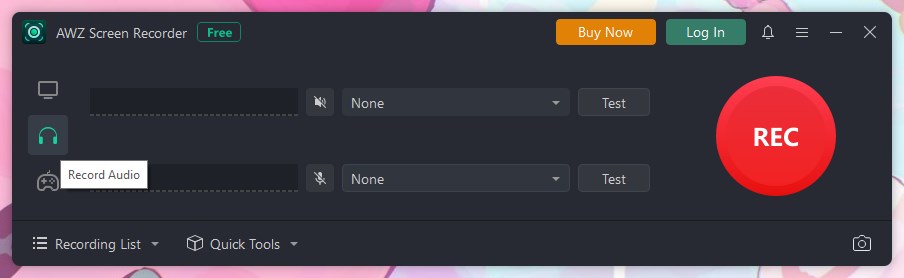
3. When you want to start a recording, click the REC button.
4. To end the recording, click the Stop button. You can go to Recording List to check the audio file. Trim or share it as per your needs.
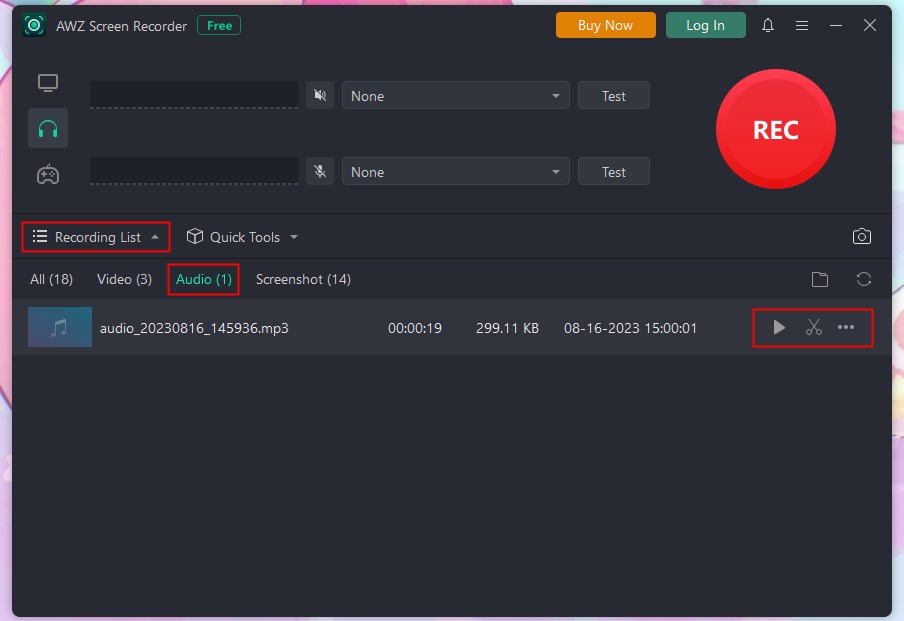
AWZ Screen Recorder also supports recording video with audio. It will be a good helper if you want to record calls or meetings. Learn more from this guide:
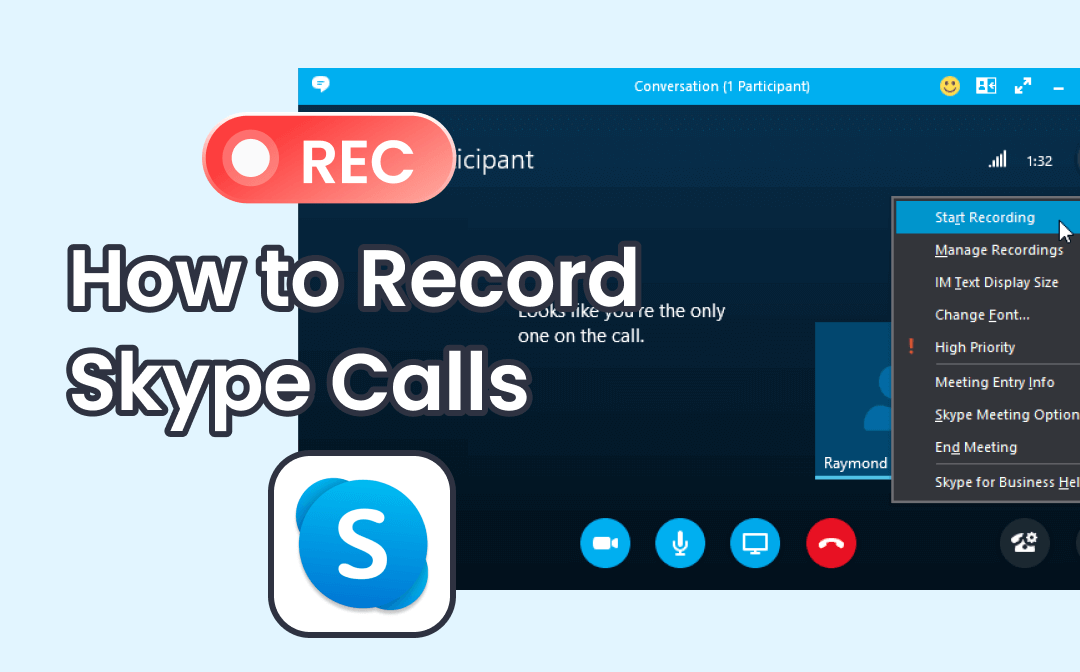
Record Skype Calls without Party Knowing on Any Device
This guide will tell you how to record Skype calls on PC, Mac, iPhone, and Android phone. You will know the method to record Skype calls without party knowing.
READ MORE >How to Record Audio on HP Laptop via Audacity
Many people like to use Audacity to record audio, not only because it's free, but also because of its rich editing features. This tool is especially good when it comes to recording voice from multiple microphones. It will create a channel for each microphone to make it easier for you to edit individually.
However, it will only record sound from one device. Therefore, it will not be a good choice when you want to record system audio and your voice at the same time. Read on to see how to record audio on HP laptop using Audacity.
1. Go to https://www.audacityteam.org/download/ or Microsoft Store to download Audacity.
2. On the home interface, click Audio Setup to configure recording settings.
- To record your voice, click MME next to Host > select the microphone as the recording device. If there are multiple microphones, please choose 2 (Stereo) Recording Channels.
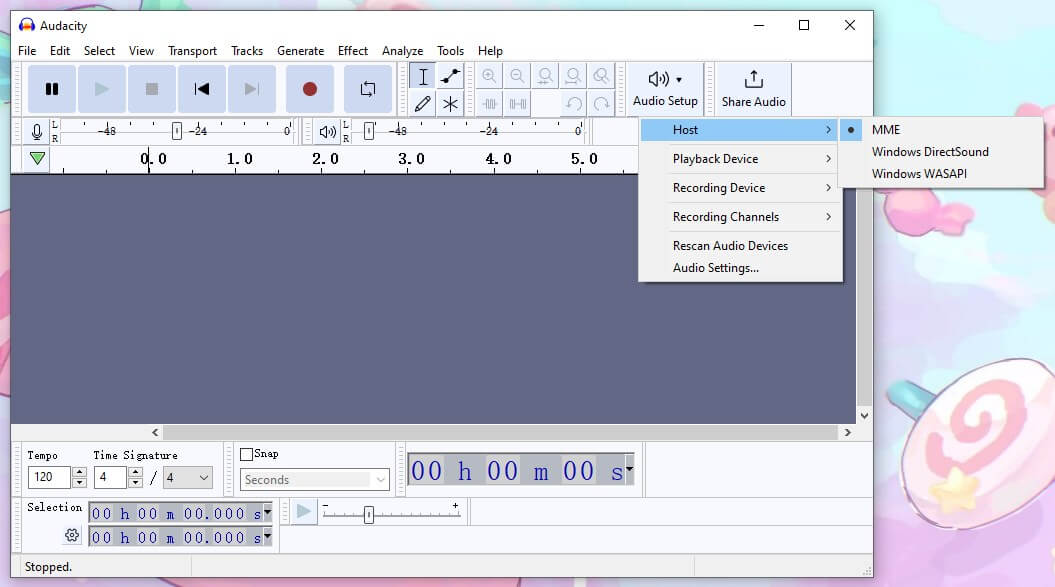
- To record internal audio, click Windows WASAPI next to Host > select the computer’s speakers as the recording device. There should be a (loopback) tag in its name.
3. When it’s ready, click the Record button to start.
4. Click the Stop button and edit the recording.
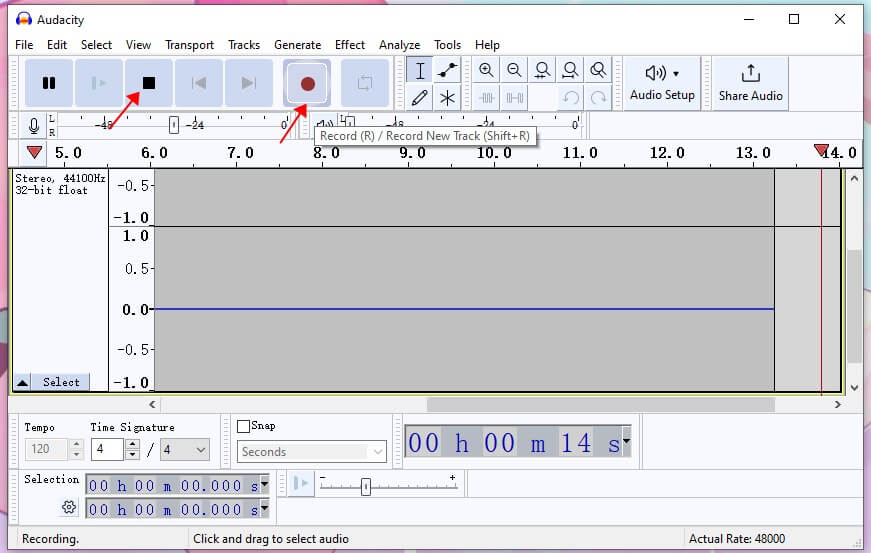
5. Finally, click File > Export to export the audio file.

This guide has more details on how to record computer audio with Audacity:
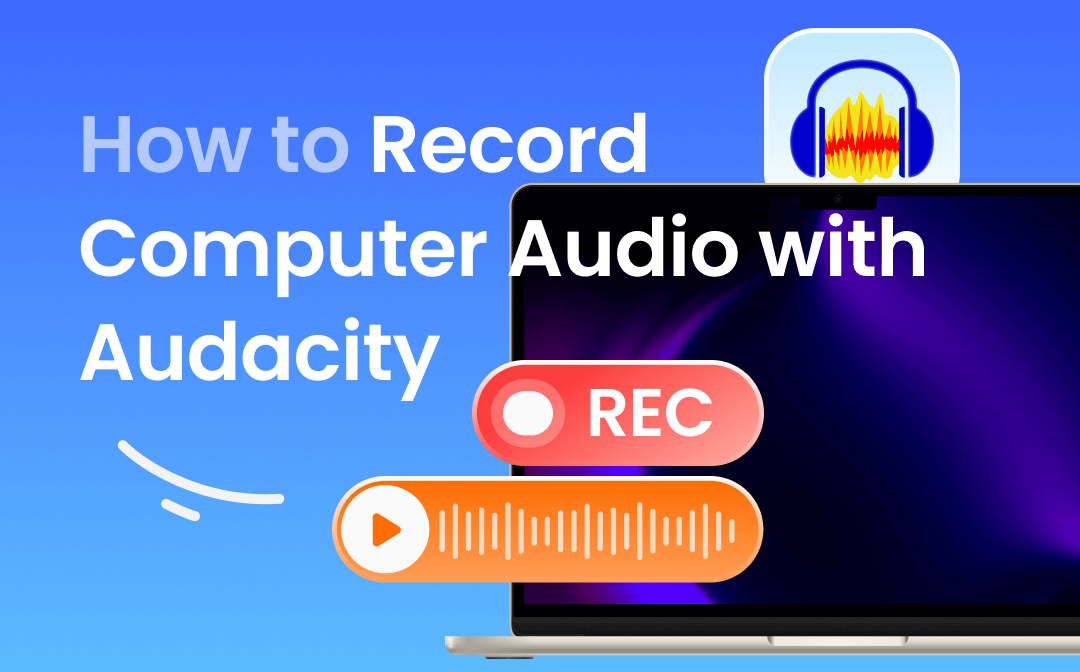
How to Record Computer Audio with Audacity on PC & Mac
This guide will show you how to record computer audio with Audacity. In addition, you'll learn a way to record high-quality audio.
READ MORE >How to Record Audio on HP Laptop via Web Tool
If you happen to need to record a short audio clip, then you can choose to use an online tool such as Apowersoft Online Audio Recorder. It supports recording internal sound as well as sound from microphone. To ensure a smooth recording, please make sure that the Internet is working well.
Let me show you how to use this web tool to record audio on HP laptop.
1. Open your browser and go to https://www.apowersoft.com/free-audio-recorder-online > Click Start Recording.
2. Choose the audio you want to record. If you want to record system sound, then you need to select a sound source, the website, an app, or the entire screen.
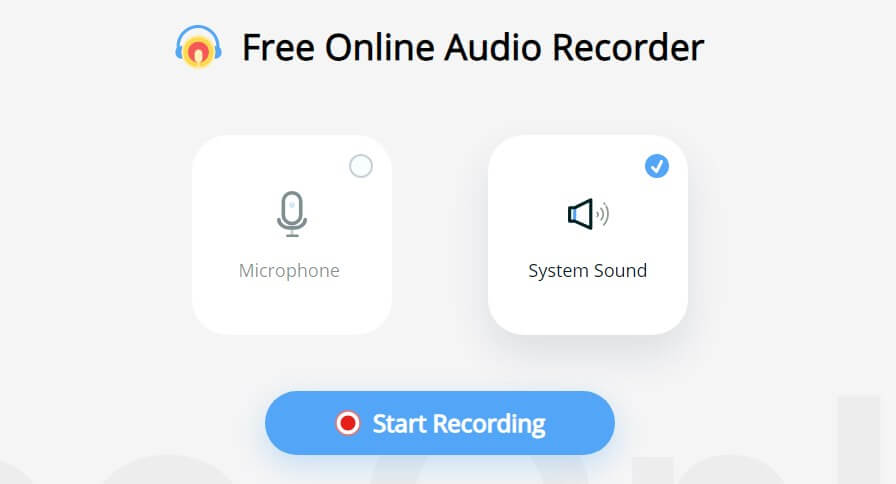
3. Click Start Recording when you are ready.
4. Click Stop button and then click Save to download the recording to your laptop.
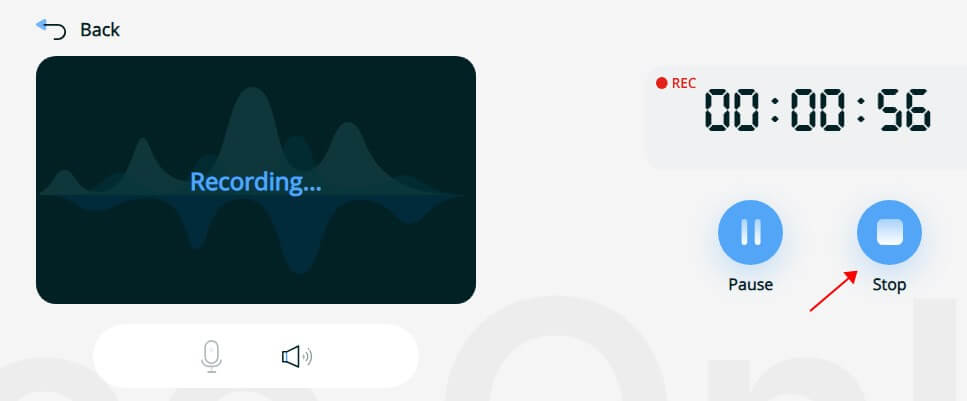
Final Words
That’s all about how to record audio on HP laptop. You can choose based on the audio you want to record. When you just want to record your own voice, then Voice Recorder is the first choice. When you want to record internal audio on HP laptop, then you can use Audacity, AWZ Screen Recorder, or a web tool. If you are concerned about the quality and format of the audio, then AWZ Screen Recorder would be the best choice.






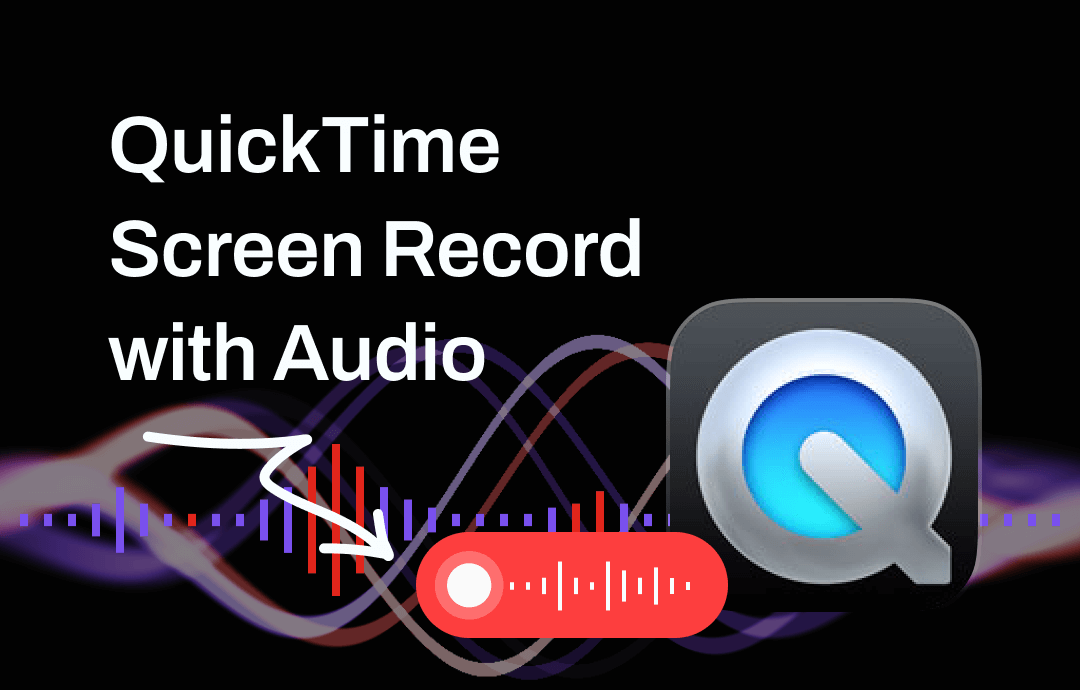
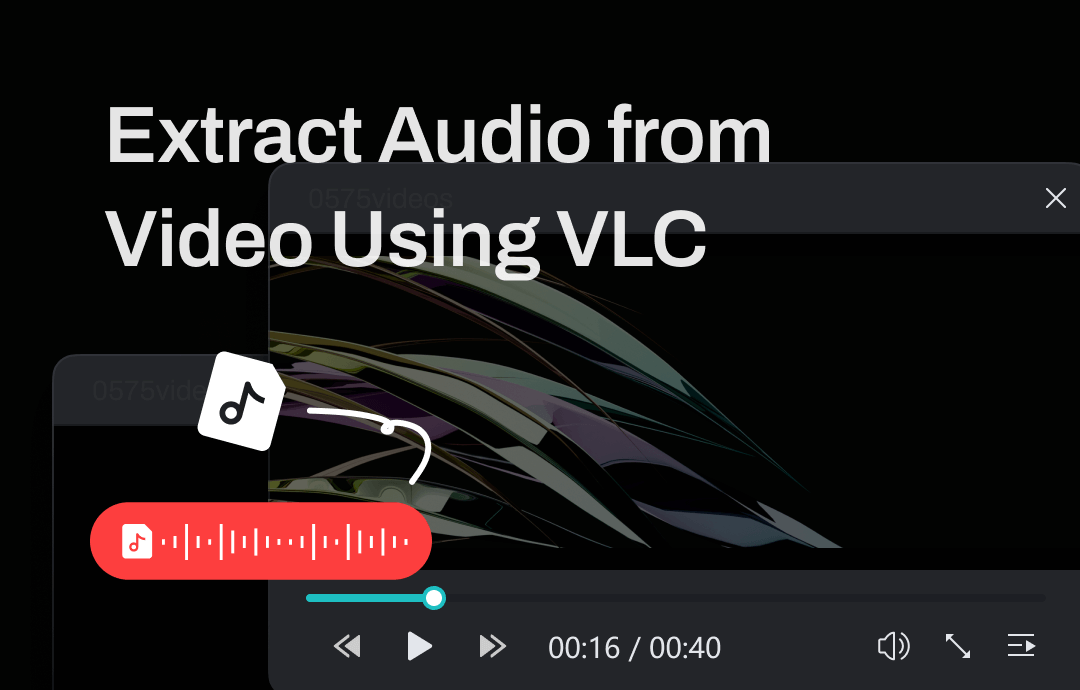




 AWZ Screen Recorder
AWZ Screen Recorder