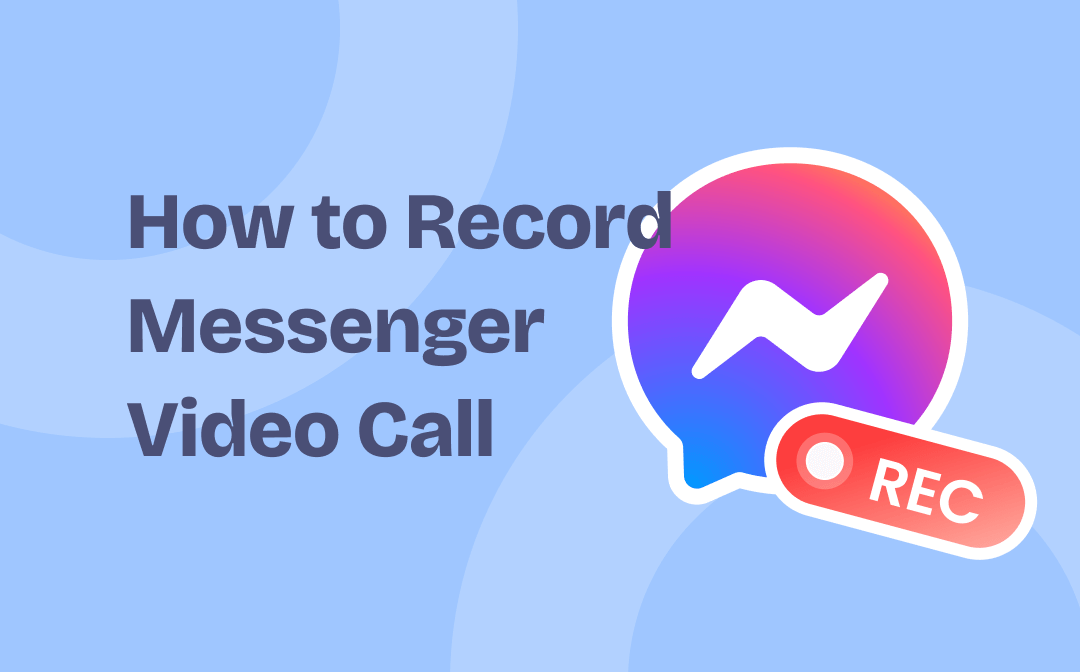
Can You Record Messenger Video Calls?
With Facebook Messenger, we can easily get in touch with family, friends, and coworkers. For some important video calls, you'll definitely want to record them or you'll say goodbye to them forever! So, can you record Messenger video calls?
Fortunately, the answer is Yes! Although there is no record button in Messenger, you can record video in other ways. Here in this AWZware guide, I’ll show you how to record Messenger video call on iPhone, Android phone, Windows, and Mac computer. You will be able to record high-quality videos with all the details.
How to Record Messenger Video Call on iPhone
Recording Messenger video calls on iPhone is very easy. You can use the built-in screen recording tool without downloading a third-party app. As long as you have added the Screen Recording to the Control Center, then you can start video recording with just one tap. Let’s see how to record Messenger video call with audio on iPhone.
1. Open Settings app > Tap Control Center > Tap the Plus button next to Screen Recording to add it to your Control Center.
2. When you want to start recording a video call, go to Control Center > Long press the Screen Recording button > Turn on Microphone to ensure that the recorded video has sound > Then tap Start Recording and the recording will start after 3 seconds.
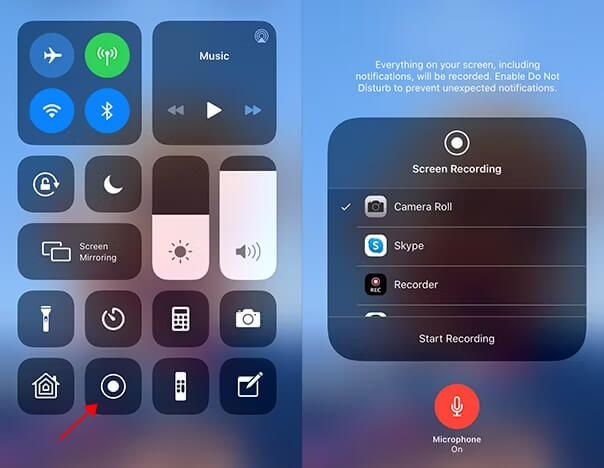
3. When you want to end the recording, simply tap the Red button in the upper left corner and tap Stop. Or you can go to the Control Center and tap the Screen Recording button again. The recorded video will be saved in the Photos app.
How to Record Messenger Video Call on Android
Like the iPhone, most Android phones have a built-in screen-recording tool. Usually, you can find it in the quick settings panel. Here’s how to record Messenger video calls with audio on Android phone.
1. Go to the notification panel and check if there is a Screen Record button. If not, click the three-dots icon to go to the Edit mode to add it.
2. When you want to record a Facebook Messenger call, simply tap the Screen Record button.
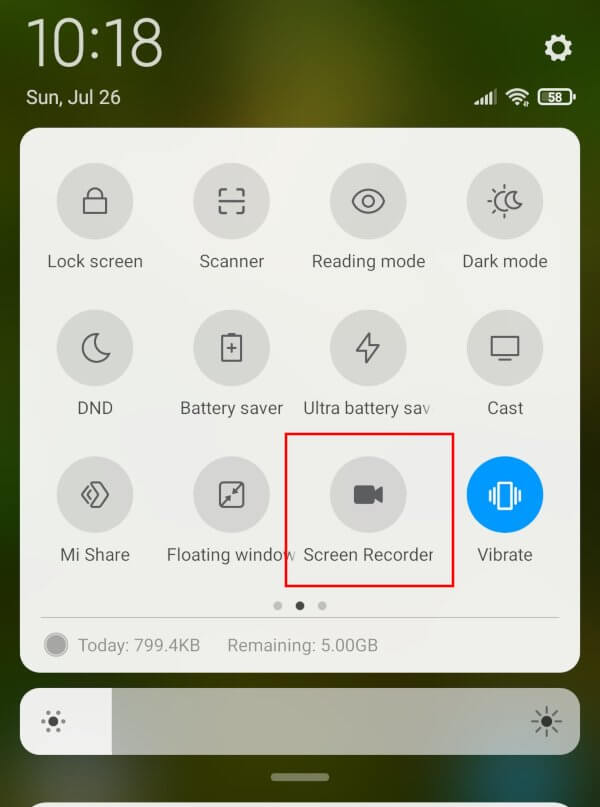
3. To end the recording, tap the Screen Record button again. After that, you can go to the Gallery app to check the recorded video.
If you cannot find the built-in recording tool on your phone, then go to Google Play Store and download one screen recorder app. AZ Screen Recorder, Mobizen Screen Recorder, and DU Recorder can all help you record Messenger calls without effort.
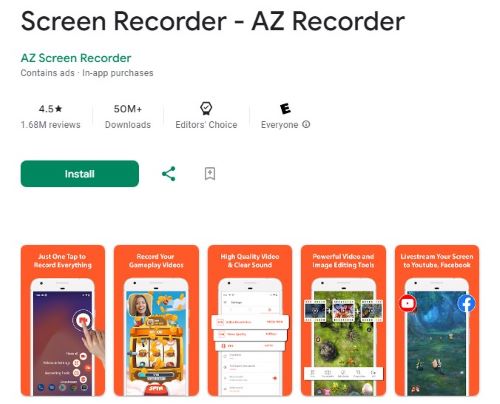
How to Record Messenger Video Call on Windows
To record Messenger calls on PC, a screen recorder is needed and AWZ Screen Recorder is recommended here. This tool is designed to help Windows users to capture screen activities in high quality. Below are its outstanding features.
⭐ Easy-to-use. With a friendly user interface, everyone can start recording in a few clicks.
⭐ Record video calls with audio. It is able to record both system audio and your voice at the same time.
⭐ Noise reduction. It can automatically block extraneous sounds, which ensures the quality of the audio.
⭐ Edit the recorded videos. You can trim unwanted parts or compress the video for easier saving and sharing.
Let’s see how to record Messenger video call with audio on PC. You can click the download button below to get AWZ Screen Recorder and try it by yourself.
1. Download, install, and launch AWZ Screen Recorder.
2. Set output path and format: click the hamburger button > go to Settings to make it.
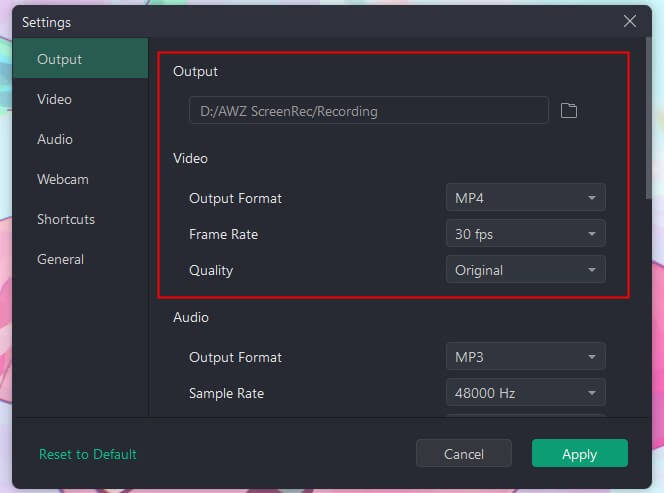
3. On the Record Screen interface, adjust the recording area and audio source.
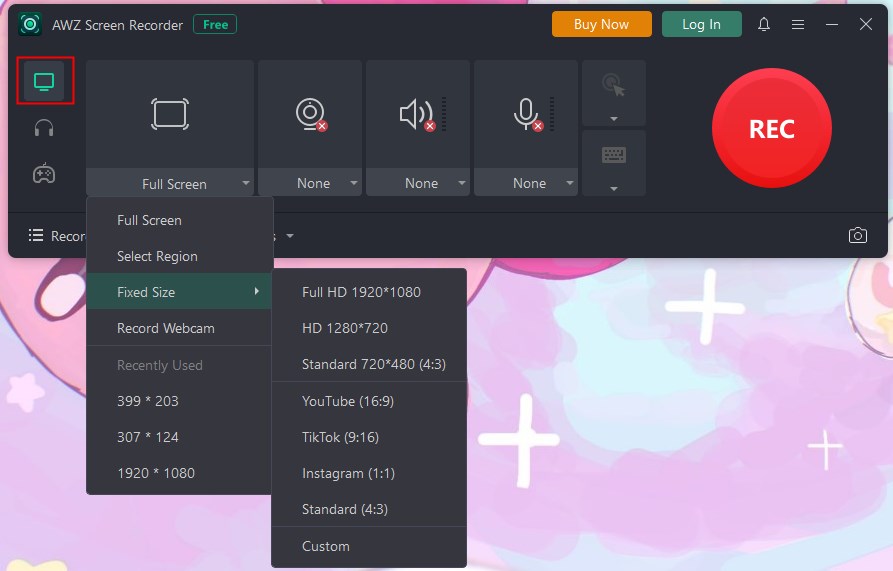
4. When you are ready to record a Messenger call, simply click the REC button. During the recording, you can pause the recording or add annotations.
5. To end the recording, click the Stop button and the recorded video will be displayed in the Recording List. After that, you can play, edit, compress, or share the video.
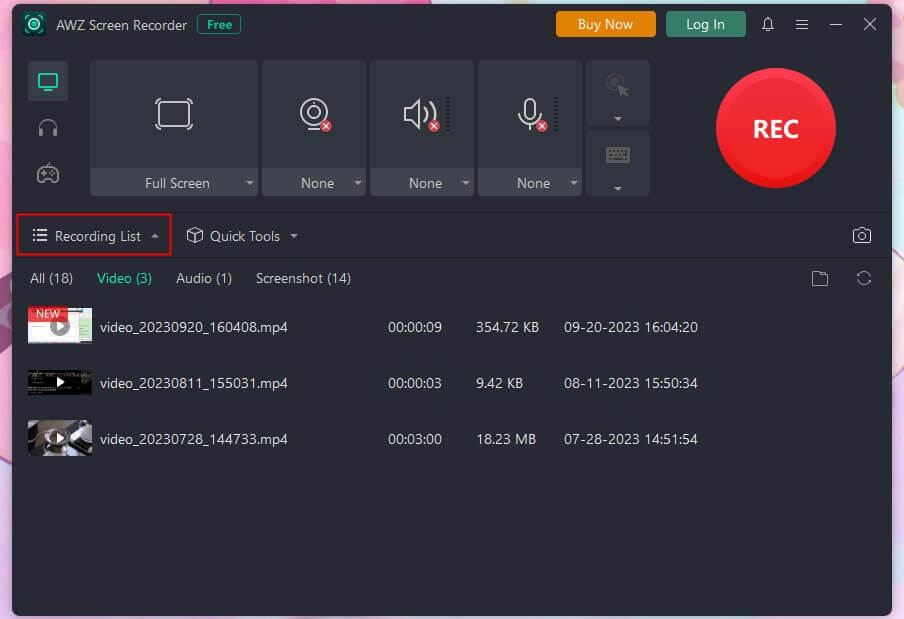
With AWZ Screen Recorder, you will be able to record anything. In addition to video calls, it can also record live videos and streaming videos. You can check this guide to get the details.
How to Record Messenger Video Call on Mac
On a Mac computer, there is no need to install a screen recording app. You can take advantage of QuickTime Player to record Messenger calls. You may often use QuickTime Player to watch videos and listen to music, but the fact is that it can also help you record video and audio. Read on to learn how to record Messenger video calls with audio on Mac via this tool.
1. Launch QuickTime Player > Click File from the menu bar and choose New Screen Recording.
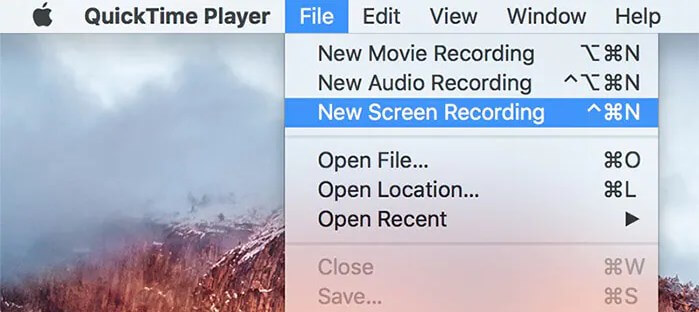
2. In the pop-up window, click the down arrow icon next to the circle button to adjust settings as per your needs.
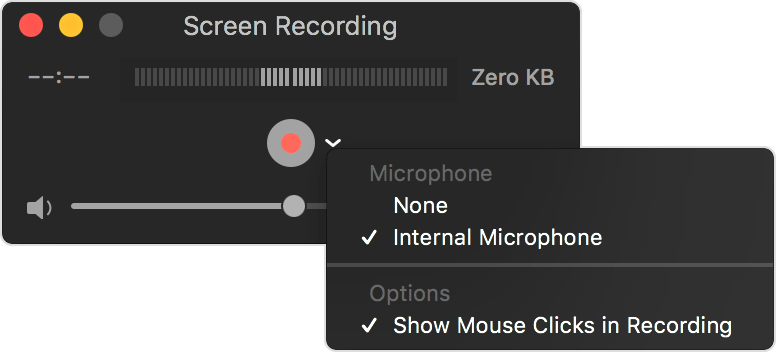
3. When you are ready to record a Messenger call, click the Record button > Click anywhere on the screen to start a full-screen recording or drag the mouse to select the area to be recorded.
4. Click Stop to end the recording and you can go to File > Save to find the recorded video.
Final Words
That’s all about how to record Messenger video calls with audio. Whether you want to record Messenger calls on iPhone, Android phone, Windows, or Mac computer, it's easy to do so when you choose the right tool. By the way, when you record a video call, the other party won't know you're recording unless you tell them. Hope this guide is helpful to you!
If you also want to know how to get Facebook videos for offline watching, then this post will give you the answer:
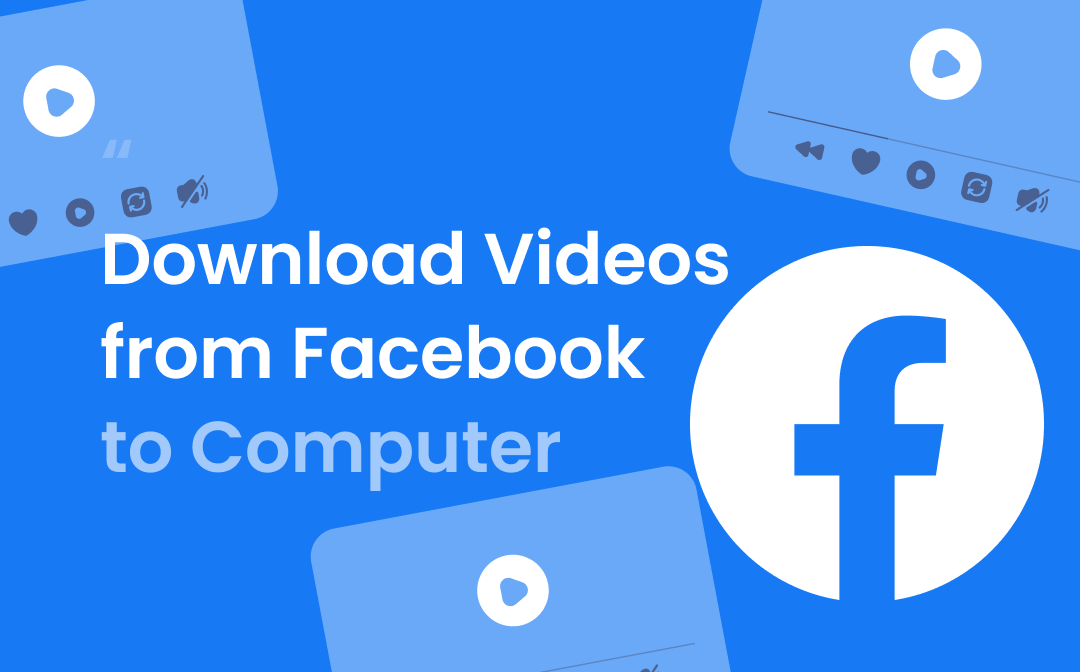
How to Download Videos from Facebook to Computer (Win & Mac)
Want to download videos from Facebook to computer? Read this guide to get 4 proven methods.
READ MORE >





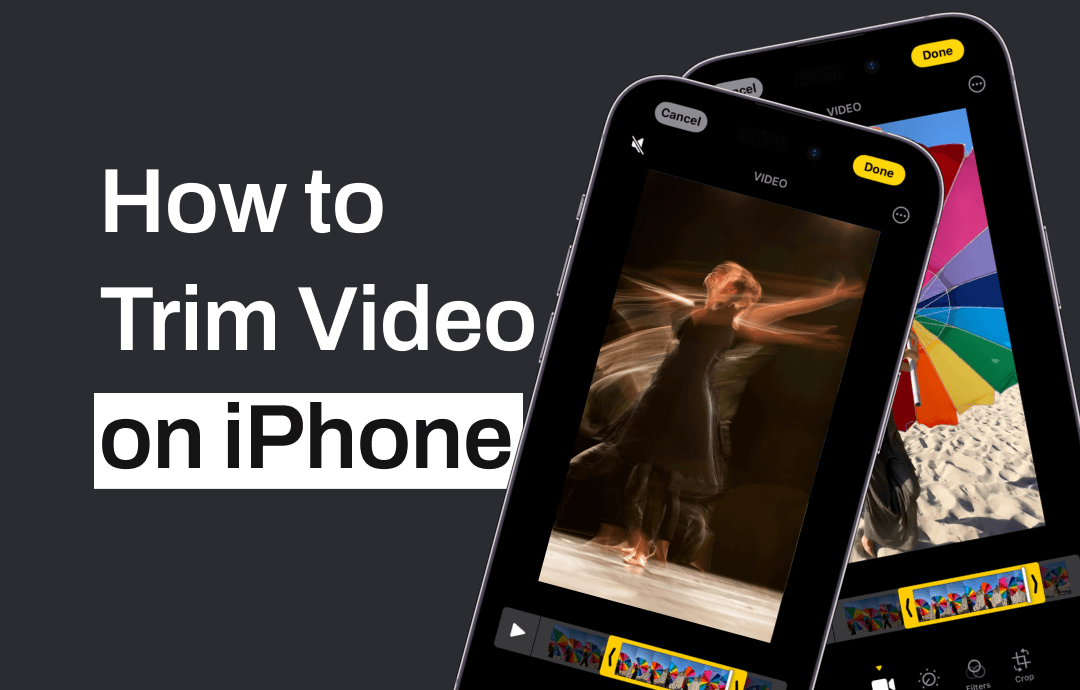
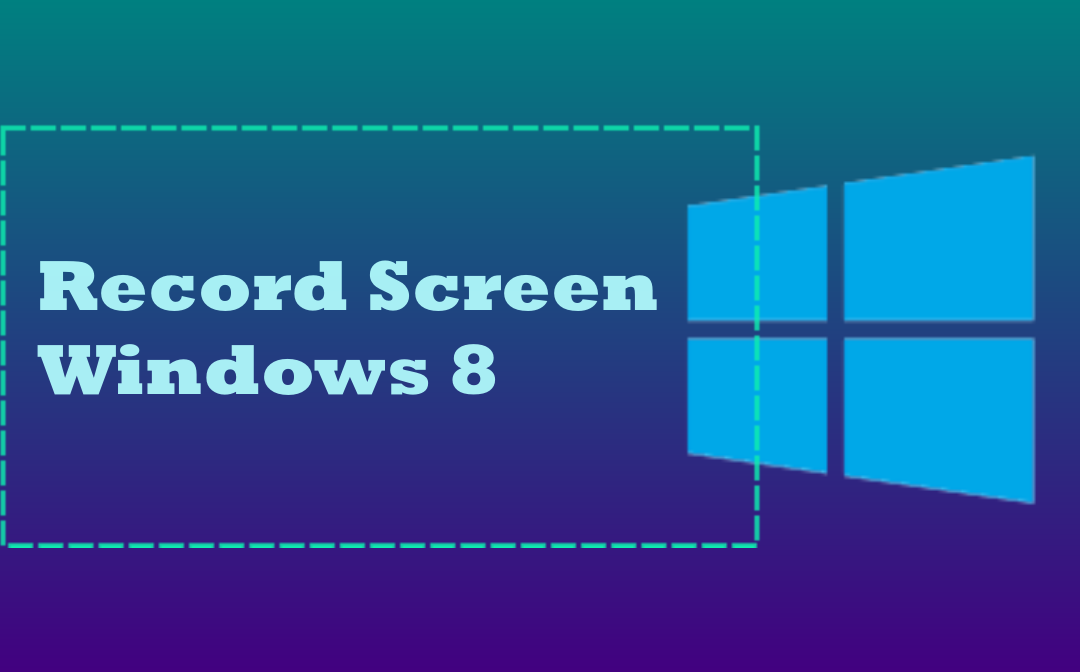
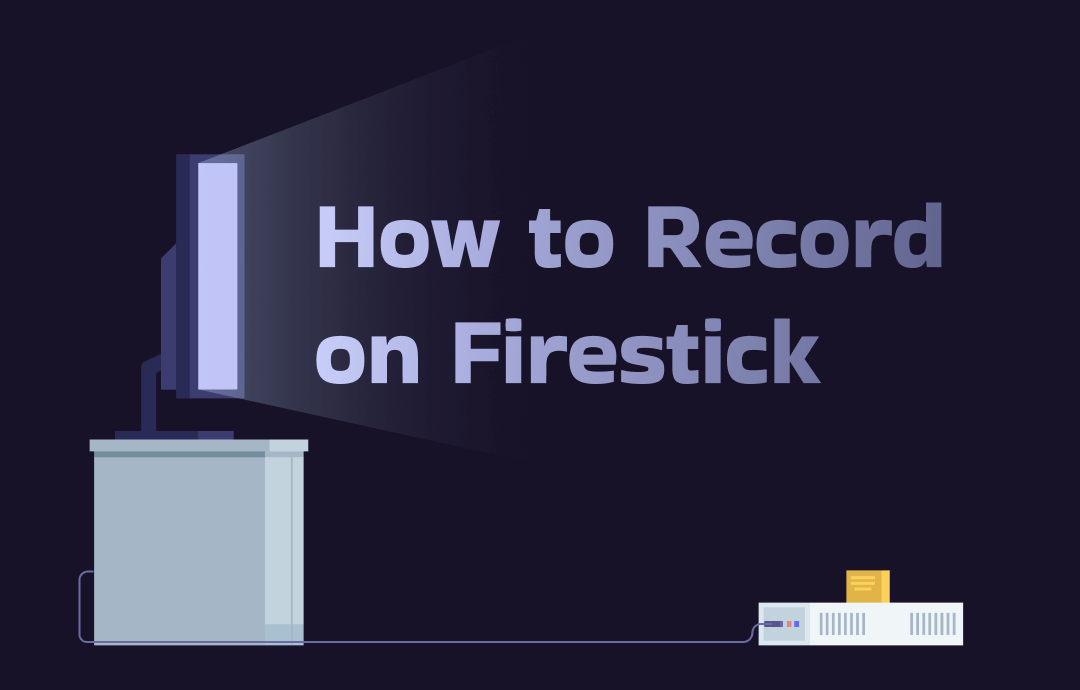



 AWZ Screen Recorder
AWZ Screen Recorder