VLC is famous for its infinite features. It offers broad format support and lets you customize the videos you see. It offers a complete toolkit to play YouTube in VLC. It enables you to play YouTube videos directly. Moreover, VLC also brings other extensive features unknown to its users. Drag-and-drop is the best feature of VLC for music lovers, as it offers them playback control benefits. The features let you enjoy YouTube videos with enhanced customization and convenience.
Let's start to see how to play YouTube video in VLC.
Part 1. Steps to Play YouTube Video in VLC on PC and Mac
VLC media offers an advanced capability to play YouTube videos directly on your PC. Its extensive features are perfect for both casual music lovers and media professionals. The valuable media player lets you play, stream, and manage YouTube content with a simple process.
VLC offers varied features to control your YouTube videos while playing them on the VLC media player. Enjoy your favorite YouTube video on your PC and Mac with your VLC media player. Check the step-by-step process to play YouTube in VLC.
Step-by-Step Guide to Play YouTube Videos in VLC
Step 1: Find and download the VLC media player on your PC. Open VLC Media Player. Copy the video URL.
Step 2: Search the Open Media option in VLC or press Ctrl + N. Now, select Please enter a network URL option in the pop-up window. You may enter the URL link of the YouTube videos here. Copy and paste the link from YouTube.
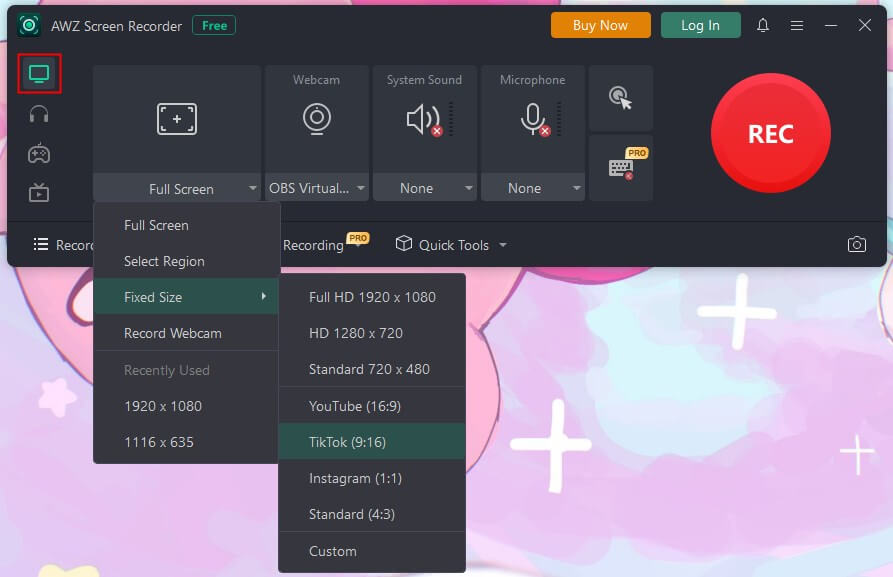
Lena