There are several methods for recording VR games, each suitable for different needs and purposes. Therefore, you must first determine your purpose to help you choose the most appropriate method.
- Want to capture a video quickly to share with family and friends? You can record it on the headset.
- Want to record gameplay for YouTube to generate traffic? You can complete the recording on a PC to ensure the video is of high quality.
If you don't know how to choose yet, you can learn about all the methods and see which suits you better!
Part 1. How to Record VR Gameplay on PC
Recording VR games on your PC has many benefits, like recording HD 4K video and choosing the recording area. What's more, recording on your PC doesn't take up the headset's CPU, GPU, and memory, so you get a smooth gaming experience.
Next, look at the three most recommended recording tools and how to use them.
Way 1. Use AWZ Screen Recorder to Capture VR Gameplay
AWZ Screen Recorder is a professional PDF tool for capturing high-quality VR gameplay on PC. Its intuitive interface and simple workflow allow even novices to create high-quality videos with a few clicks. Below are its key features.
✅ Supports up to 4K resolution at 120 FPS.
✅ Allows you to record any area for special needs.
✅ Take control over frame rate, output path, and more.
✅ It is lightweight and won't ruin your gaming experience.
Here is how to record VR gameplay on PC with AWZ Screen Recorder:
1. Download, install, and launch AWZ Screen Recorder on your computer.
2. Connect your headset to the PC using a USB-C cable or establish a wireless connection through Air Link.
3. Choose Record Game and select the game. Enable audio recording and adjust other settings as needed.
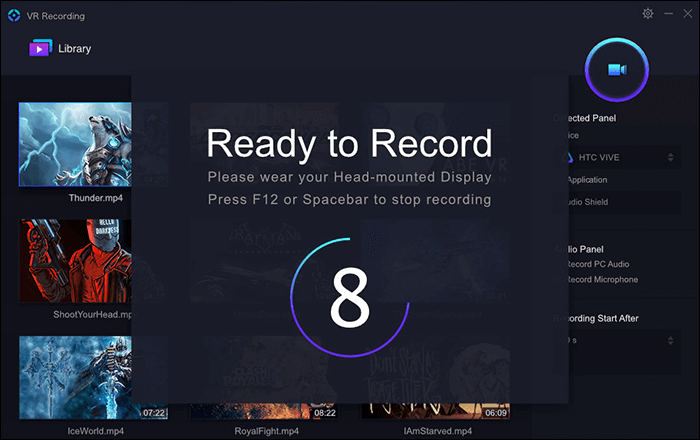
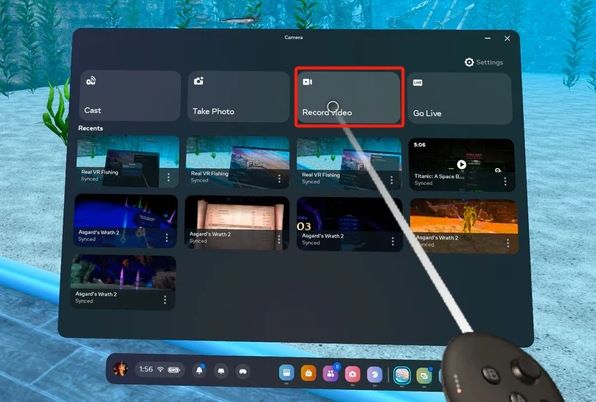
Lena