Roblox is one of the most popular virtual playgrounds in the world, offering dozens of user-created games. In this gaming platform, you can create your own games and play with friends online. During the gaming, there are countless moments worth capturing, how could you keep those cherish time? Try screen recording! Screen recording is an excellent way to preserve your experiences, allowing you to share gameplay highlights and save memorable interactions.
Xbox Game Bar Not Opening: Reliable Fixes & Alternatives
Find the Xbox Game Bar not opening when you launch this program or press the hotkeys. Explore practical solutions to utilize the Xbox Game Bar in the blog!
READ MORE >#2. QuickTime Player on Mac
Mac users who are looking for a built-in function can rely on QuickTime Player. It offers a free and straightforward way to record Roblox on a Mac. Here’s how:
1. Launch QuickTime Player and prepare your Roblox for recording.
2. Click File > New Screen Recording on the top menu bar of QuickTime Player.
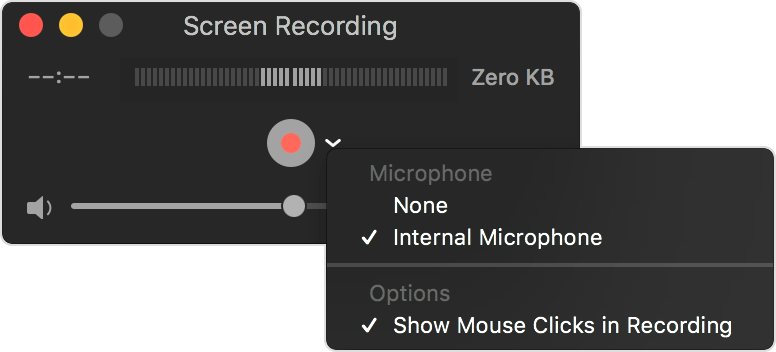
3. In the screen recording toolbar, click on the Record button and select a screen area (make sure to cover the interface of Roblox).
4. When finished, click the Stop button. Remember to save your videos.
#3. Third-Party Screen Recording Software
For both Windows and macOS, third-party software offers more advanced features such as adjustable frame rates, custom overlays, and editing tools. Here are a few popular options:
AWZ Screen Recorder (Paid version): We’ve introduced AWZ Screen Recorder’s free version in the above content. The paid version is similar to the free one, except for video editing tools and a scheduled recording plan. If you often need to modify videos after recording, AWZ Screen Recorder is definitely an excellent choice.
Free download and screen record on Roblox with AWZ Screen Recorder now:
Windows operating system:
macOS:
OBS Studio: OBS Studio is a popular open-source screen recorder. It’s an ideal option for recording gameplay highlights without any lag. It can meet almost all the recording requirements, allowing users to configure video resolution, bitrate, and audio settings.
How to Screen Record Roblox Mobile
Mobile users have a straightforward way to screen record on Roblox. They can access a built-in screen recording feature via the Control Center directly.
To record Roblox on a smartphone, prepare your game, open the Control Center by swiping down from the top of your screen, and tap the screen recording button. After a countdown, it will begin recording your Roblox game. If you want to stop recording, just tap the recording button again.
The Bottom Line
That’s all about how to screen record on Roblox. We’ve offered a detailed guide on recording Roblox on Windows, Mac, and mobile phones. Whether you often use Windows or macOS, we highly recommend use AWZ Screen Recorder, it’s easy to use and always generates high-quality recordings. Just download and use it now!
Monica