Introduction:
Lenovo is known for building durable and reliable laptops for work and study. On a Lenovo laptop, you can smoothly accomplish any task, including audio recording. In this guide, I will show you how to record audio on Lenovo laptop.
Tools Needed for Audio Recording
Recording tools are essential for making recordings. Choosing the right tool can make the recording twice as effective. Therefore, before recording, you can make a choice according to your situation. Do you want to record your own voice or your computer's sound? Or do you want to record both?
- When you want to record your own voice, you can choose to use the built-in recording tool, an online tool or a third-party app.
- When you want to record audio from websites, video/audio calls, CDs, etc, then third-party tools and online tools can do you a favor.
If only basic recording features are needed, then the built-in tool and web-based apps may be sufficient. If more advanced features and higher quality are needed, it's best to use third-party tools. You can click the download button below to get one popular recorder and start the recording.
AWZ Screen Recorder
- User-friendly interface & Easy-to-use
- Record internal audio & voice from you
- Automatically block extraneous sounds
Free Download
Windows 11/10/8.1/7
If you want to know all the details before you make your choice, then read on! I’ll show you how to record audio on Lenovo laptop using these tools.
Note: Using an external microphone and headphones when recording audio on a Lenovo laptop is not strictly necessary, but it is highly recommended, especially for higher-quality audio recordings.
Way 1. How to Record Audio on Lenovo Laptop via Voice Recorder
Pros: Easy-to-use; Totally free
Cons: Basic functionality; Average audio quality
Voice Recorder is a good choice for simple, quick audio recording tasks on your Lenovo laptop. You can use it to record quick voice memos, lectures, informal interviews, or personal notes. That’s to say, the tasks that don’t require high quality.
Read on to see how to record audio on Lenovo laptop via Voice Recorder.
1. Go to the search box to search Voice Recorder > Click to open the program. In Windows 11, the program is called Sound Recorder.
2. Click the three-dots icon in the lower right corner > Choose Microphone settings and set the microphone you want to use.
How to Record Audio for Podcast | 3 Easy Ways for Beginner
This guide will tell you how to record audio for podcast. Finding the best tools for recording high-quality audio is one of the keys to success.
READ MORE >
Way 2. How to Record Audio on Lenovo Laptop via AWZ Screen Recorder
Pros: High-quality recording; Better control over audio settings
Cons: Require subscription for unlimited time recording
AWZ Screen Recorder is a professional screen and audio recording program for Windows laptops. If you need to get high-quality audio recordings, then this tool will be your best choice.
⭐ You won't be distracted by noise. This recorder has a noise reduction feature that blocks out extraneous sounds.
⭐ It can record laptop sound and microphone voice at the same time, which means you can record audio calls without difficulty.
⭐ The recording files can be saved in MP3, WAV, AAC, WMA, FLAC, OGG, MP2, M4A, etc. It also allows you to adjust sample rate and bitrate.
Check to learn how to record audio on Lenovo laptop using AWZ Screen Recorder.
1. Download, install and launch the software.
2. To adjust the format, click the hamburger icon > choose Settings > go to Audio.
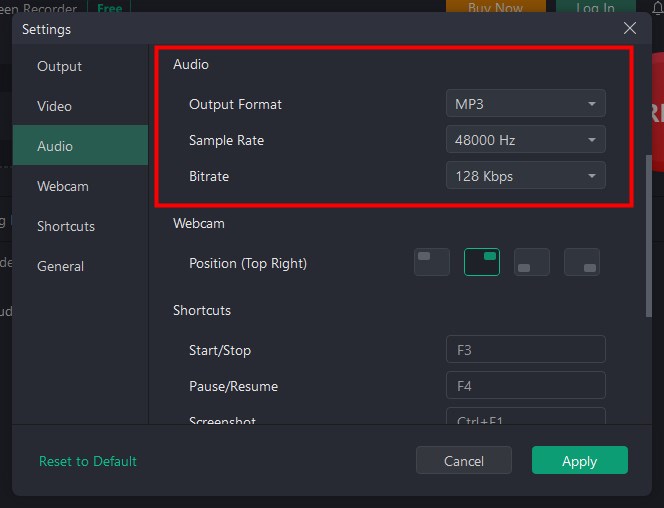
3. Click Record Audio > Turn on the system sound or microphone as needed and select the device.
4. Click the REC button and you'll see a three-second countdown > Play the audio or speak to the microphone after the countdown.
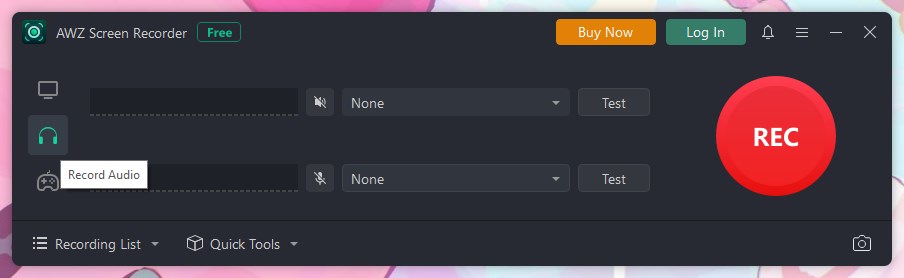
5. Click the Stop button and the recording will end.
To check the recording, go to Recording List. If needed, you can trim the audio.
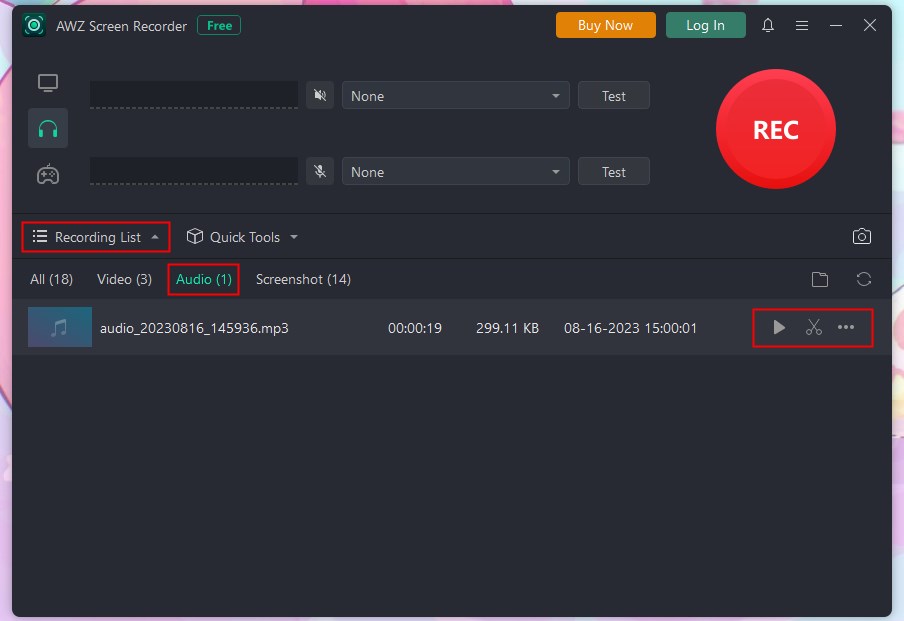
As you can see, the AWZ Screen Recorder is straightforward and user-friendly, making it suitable for beginners or those who need to record audio quickly without fuss. What's more, audio quality can be guaranteed!
Way 3. How to Record Audio on Lenovo Laptop via Web-based App
Pros: No installation required; Often user-friendly
Cons: Requires a stable internet connection; Potential privacy concerns
A web-based app can be a good choice for occasional recordings. You can complete the recording via the browser. However, it requires a stable internet connection. Any connectivity issues can disrupt the recording process. In addition, the recording quality is not as reliable as professional recorders.
Let me show you how to record audio on Lenovo laptop via online recorders.
1. Open your browser > Go to this website: https://www.apowersoft.com/free-audio-recorder-online and click Start Recording. Of course, you can also search for an online app on your own.
2. Choose to record microphone or system sound.
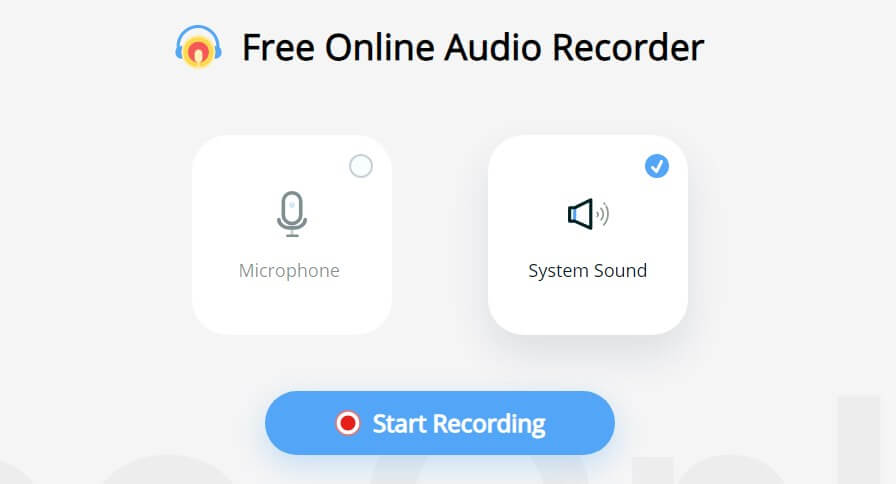
3. Click Start Recording when you are ready.
4. Click Stop button and listen to the recording.
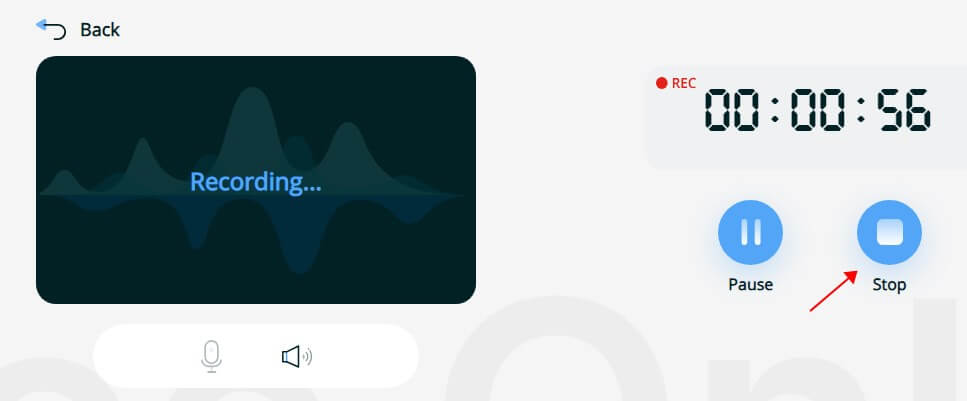
5. If you are satisfied with the result, click Save to download it to your laptop.
Final Words
That’s all about how to record audio on Lenovo laptop. For simple tasks, the Voice Recorder and online recorder are sufficient. If your focus is on capturing high-quality audio, then specialized audio recording software like AWZ Screen Recorder might be more suitable. Hope you find this guide helpful! : )
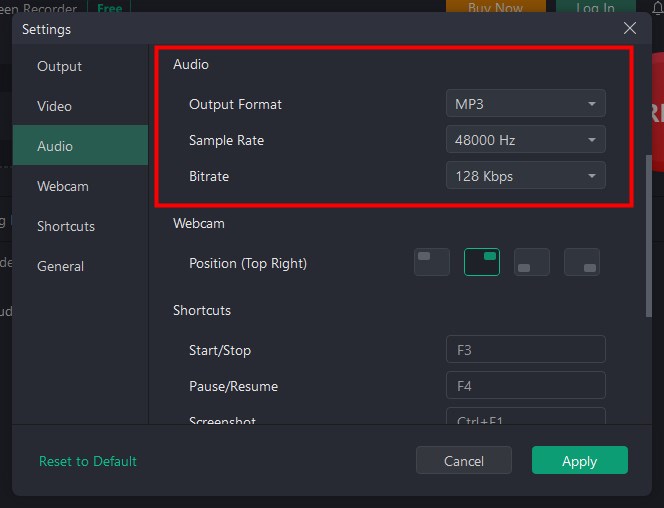
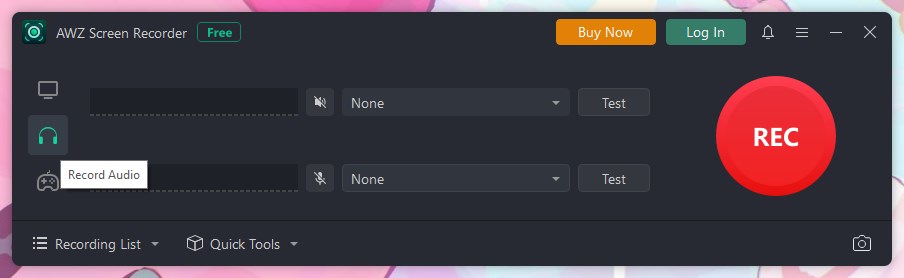
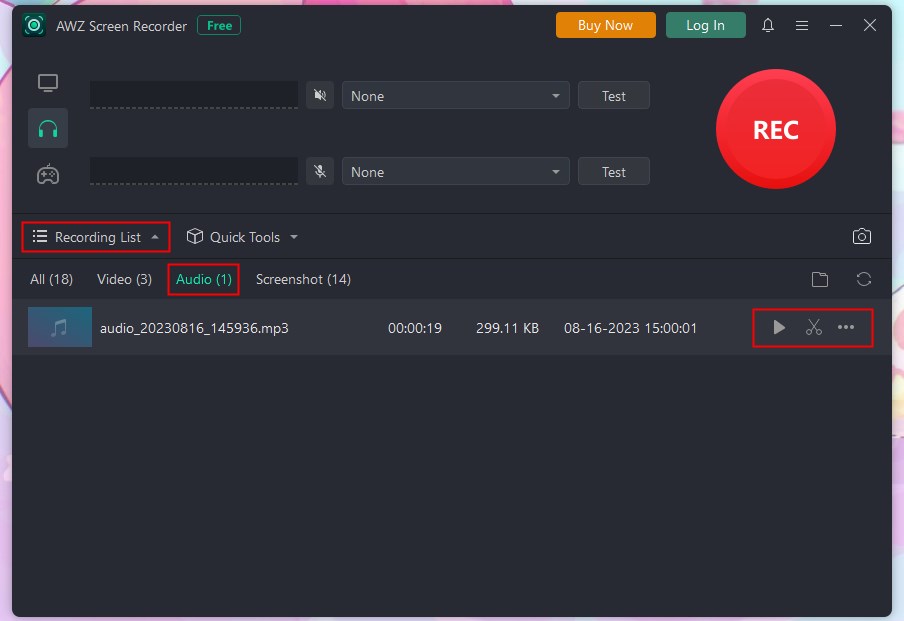
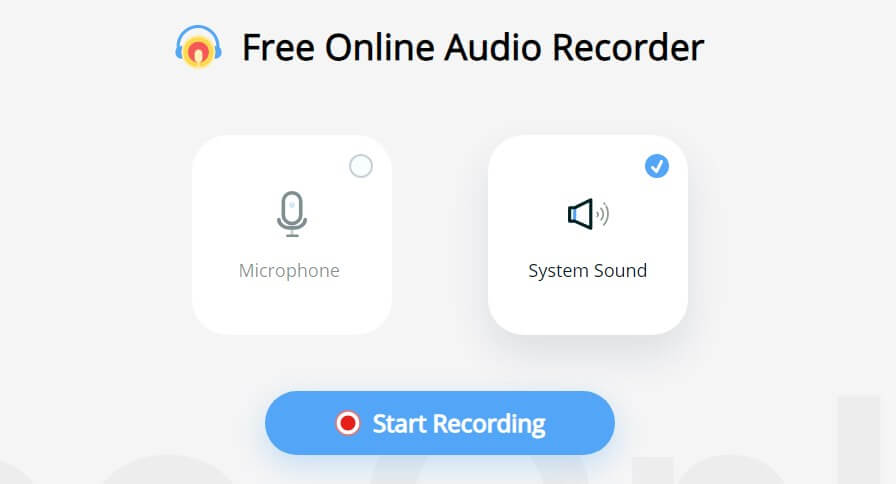
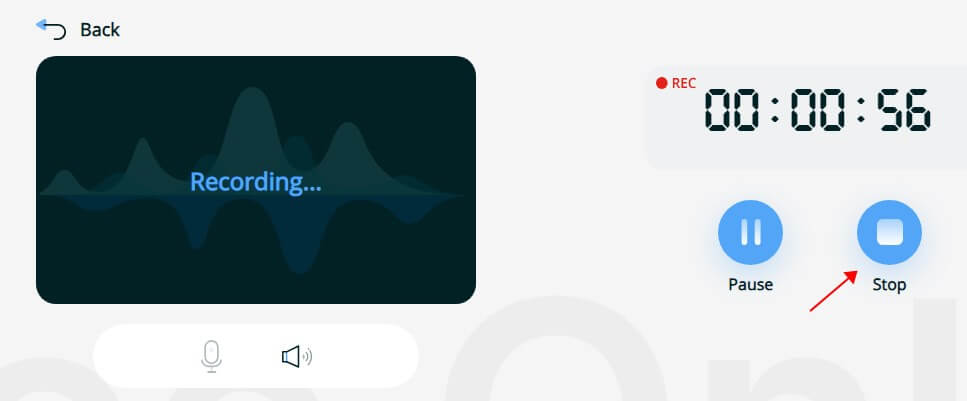
Lena