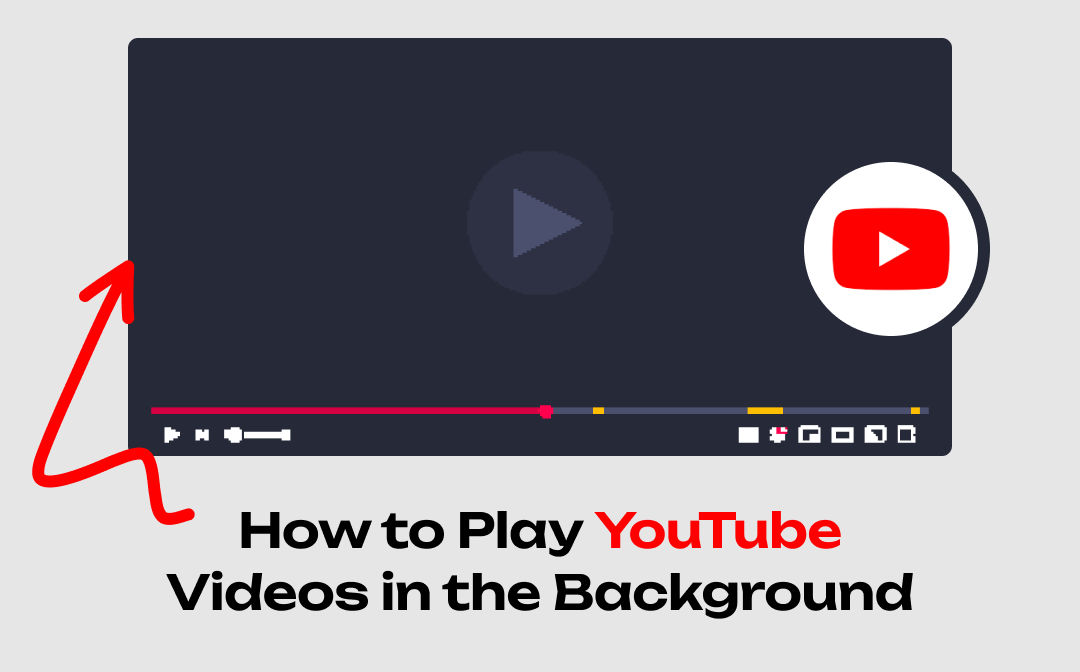
Can you Play YouTube Videos in the Background?
Like you, YouTube is the first choice of many users when watching videos or listening to music. But generally, it will stop playing when you close the app. However, what if you want to watch a tutorial while following along, or want to listen to TED while sending messages to others? Can you make YouTube play in the background?
Well, the answer is YES! You can do this by subscribing to YouTube Premium. In addition, you can take advantage of your browser or use a third-party app to achieve the goal. This guide provided by AWZware will show you all the details.
How to Play YouTube Videos in the Background with Premium
If you don't mind spending some money, then you can subscribe to YouTube Premium (formerly called Red). There are 3 subscription plans, "Individual", "Family", and "Student" with monthly fees of $11.99, $17.99, and $6.99 respectively. In addition, you can try it for free for a month.
To subscribe to YouTube Premium, choose your profile in the top right corner > tap Get YouTube Premium > choose Try it free > select a plan and tap Confirm. With this subscription, you will be able to get YouTube to play in the background while doing something else.
- When you leave the app or close the screen, the video will continue to play in the background, which allows you to listen to the video.
- When you minimize the app, the video will play in a floating window, which allows you to watch the video while doing other things.
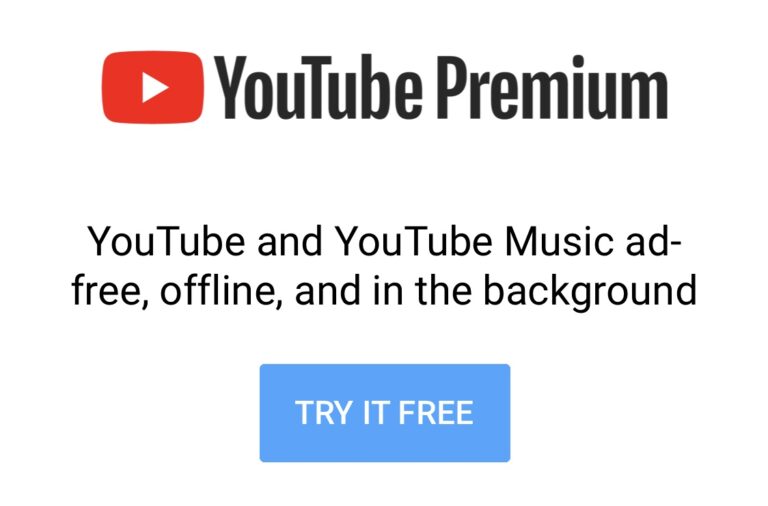
Premium is great for heavy YouTube users. It offers many advantages such as background playback, ads-free, video downloads, etc. It's worth noting that when you subscribe to Premium, you will also have access to YouTube Music Premium.
Don't think subscribing to YouTube Premium is a good idea? Well, there are a few tricks you can use to make YouTube play in the background. Just read on to see how to play YouTube videos in the background without Premium.
How to Play YouTube Videos in the Background on iPhone
Let’s first see how to get YouTube to play in the background on iPhone. You can choose to make YouTube play in the background through the browser or use the picture-in-picture mode.
Get YouTube to Play in the Background via Browser
You can take advantage of the Control Center to keep the video playing in the background. Here, let me show you how to play YouTube videos in the background via Safari. It works the same in other browsers.
1. Open Safari > In the search bar, enter youtube.com and go to that side.
2. Find and play the video > Now you can leave Safari and go to the home screen.
3. Open Control Center > Tap the Play button and the video will continue playing. You can also choose to lock your iPhone and play the video.
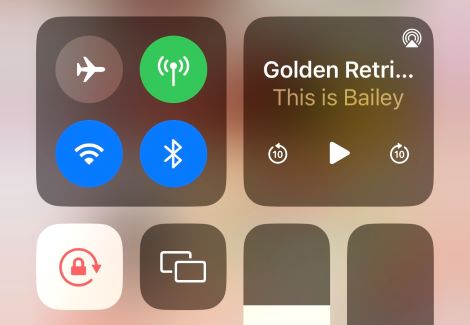
If you cannot see the video in Control Center, you can try to enter desktop mode. Tap the aA button and choose Request Desktop Website.
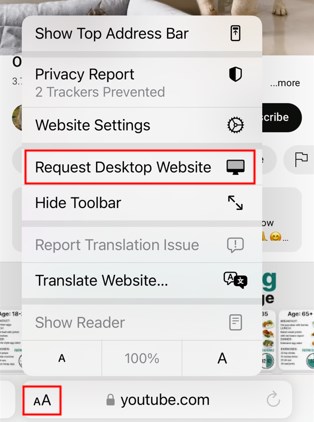
Get YouTube to Play in the Background via PiP Mode
All iPhone users from the US can play YouTube videos in the background without Premium. You can go to Settings app > General > Picture in Picture and turn on Start PiP Automatically. When you close the YouTube app, the video you're watching will automatically appear in a popup window and continue to play.
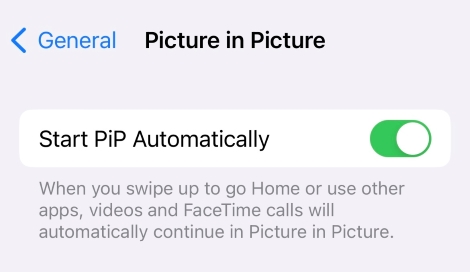
How to get YouTube to play in the background on iPhone with PiPifier
For users in other regions, you can install an app called PiPifier. It is an extension for Safari that lets users play any HTML5 video like YouTube in picture-in-picture mode.
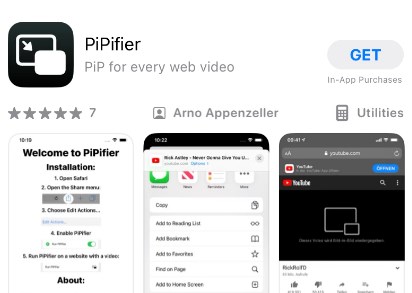
1. In Safari, visit youtube.com and go to the video you want to play.
2. Tap the aA icon > Choose Manage Extensions option.
3. Turn on the toggle next to PiPifier.
4. Now you can play the video > Tap aA icon > Choose PiPifier > Leave Safari and you will see a floating window playing the video.
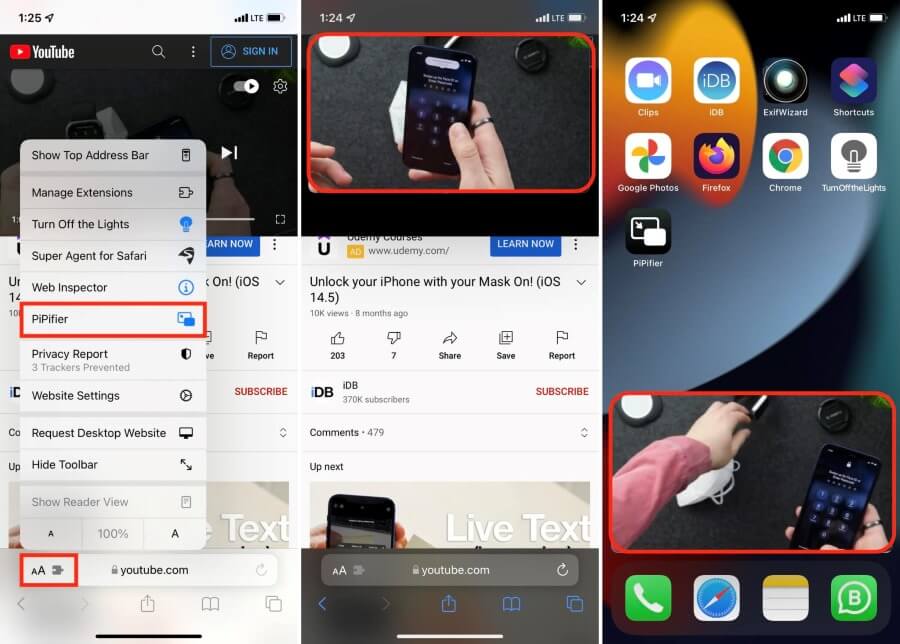
How to Play YouTube Videos in the Background on Android
On an Android phone, there are two ways that can let you play YouTube videos in the background. You can choose to listen to the video or watch the video via PiP mode.
Get YouTube to Play in the Background via Browser
Like the iPhone, you can also use the browser to enable YouTube background playback on an Android phone. Just read on to see how to get YouTube to play in the background on Android.
1. Open the browser like Google Chrome > Go to youtube.com.
2. Go to the video you want to play in the background > Tap the three-dots icon in the lower left or upper right corner > Select Desktop site.
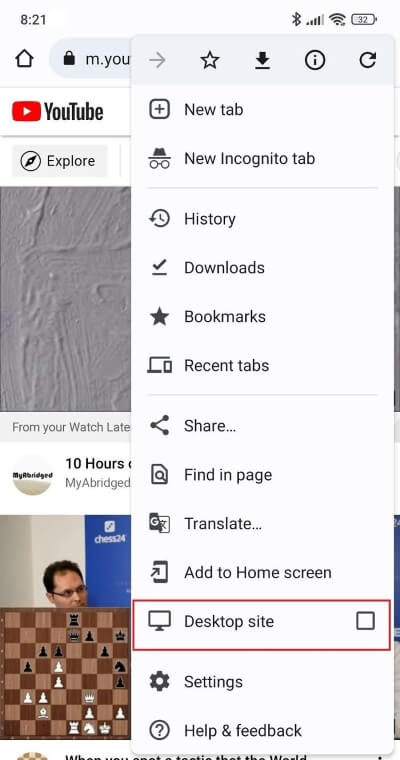
3. Play the video and then leave the browser.
4. Swipe down to access the Control Panel > Tap the Play button to resume playback.
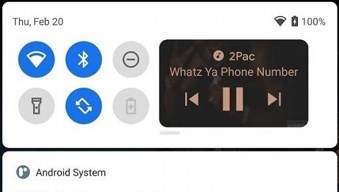
Get YouTube to Play in the Background via PiP Mode
If you have Android 8.0 Oreo or later installed, then you can turn on Picture-in-Picture function to make YouTube play in the background. Go to Settings > About phone > Android version to find out what version you're using. Just read on to see how to play YouTube videos in the background on Android phone.
1. Go to Settings > Apps > YouTube and turn on Allow picture-in-picture.
2. Open YouTube app and play the video.
3. Leave the app and go to your home screen. After that, you will find the video will appear in a window on the screen.
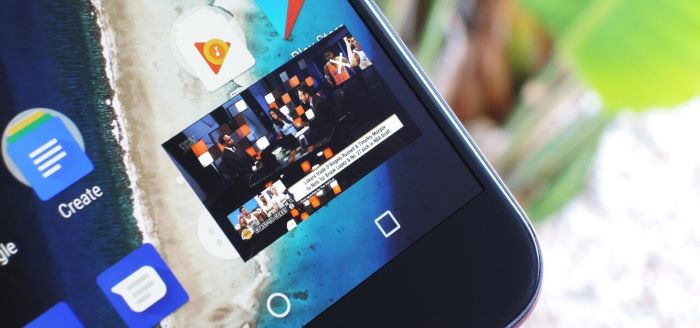
Bonus Tip: How to Download YouTube Videos for Offline Watching
If you want to watch YouTube videos whenever you want, then you can choose to download the videos to your phone. In fact, it is possible to download YouTube videos without Premium. There are many online video downloaders for you to choose from, such as SSYouTube, VidPaw, Keepvide, etc.
All you have to do is provide the URL of the video and they will get the video for you.
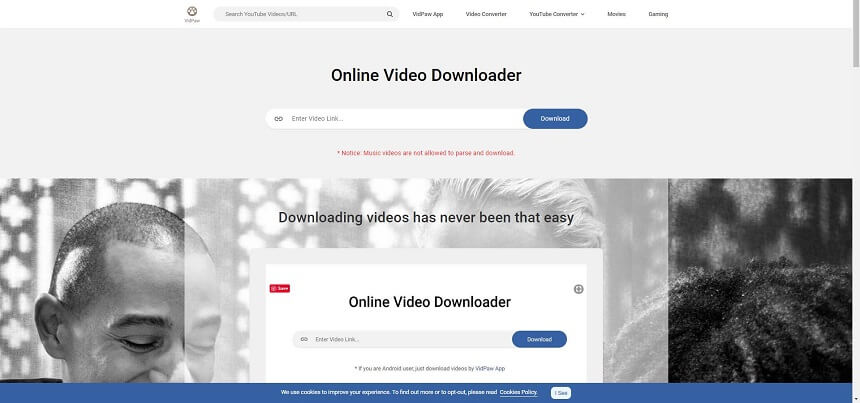
If you want to learn the methods to download any video from any website, please go to this guide:
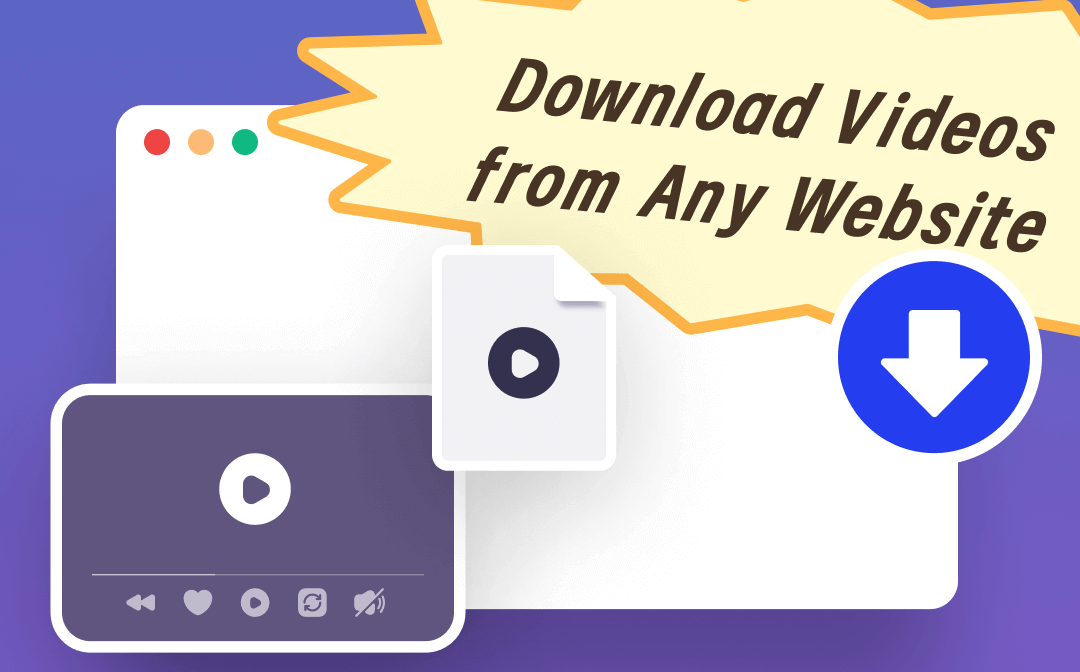
How to Download Streaming Videos from Any Website | 4 Ways
This guide will tell you how to download streaming videos from any website. There are 4 proven methods for you to choose from.
READ MORE >Final Words
That’s all about how to play YouTube videos in the background on iPhone and Android phone. If you want to listen to YouTube videos, then you can do it with the help of your browser and the Control Center. If you want to watch the video while using other apps, then you can enable Picture in Picture mode. We hope you find this guide helpful! If so, just share it to help more people.






 AWZ Screen Recorder
AWZ Screen Recorder