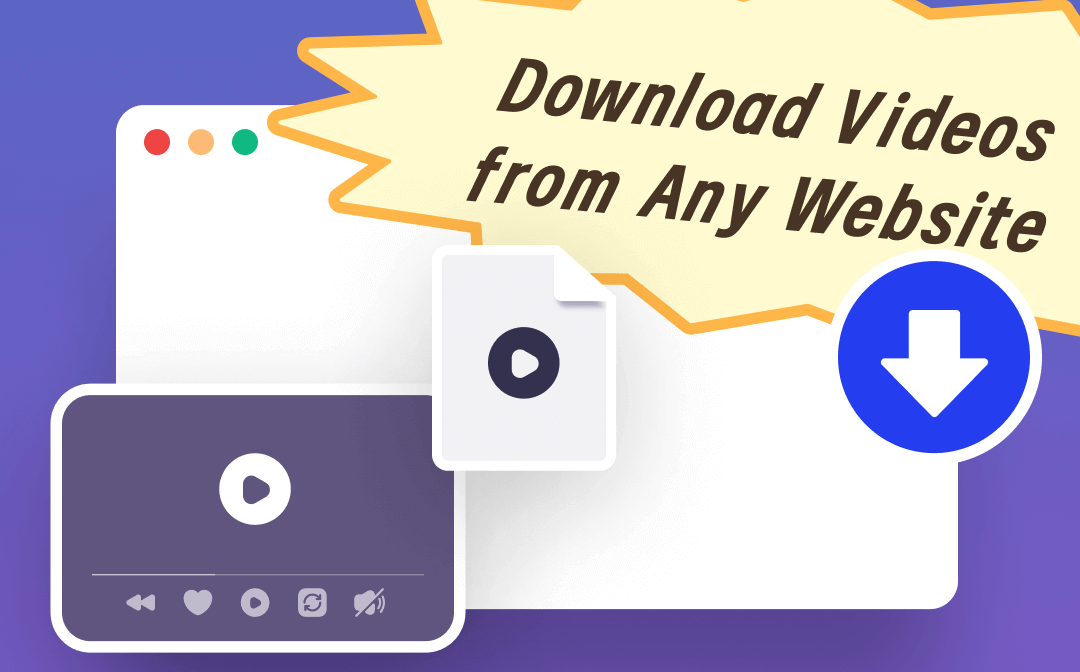
- Want to download videos for smooth viewing in case of network failure?
- Want to download videos for offline watching to save your data and money?
- Want to download your favorite movie so you can watch it whenever you want?
Please note that there is no one-size-fits-all method to download any video from any website, as each site has different restrictions. There are 4 ways that can help you download streaming videos from any website. When this method doesn't work, try another method. One of the 4 methods mentioned in this article should help you succeed in getting the video. Let’s start to see how to download videos from any website!
Download Streaming Videos from Any Website - Browser Extension
If you want to know how to download videos from any website in Google Chrome quickly, then the browser extension may be the first choice. You just need to add the extension to your browser and then you can get the video in a few clicks. Video DownloadHelper, Web Video Downloader, Video Downloader Plus are the three most popular video download extensions.
Here is an example to download streaming videos from any website using Video DownloadHelper.
1. Add Video DownloadHelper: click the three-dots icon in the upper right corner of Chrome > choose Extensions > Visit Chrome Web Store > search for Video DownloadHelper and add it to your browser.
2. Play the video you want to download.
3. Click the icon of Video DownloadHelper next to the address bar.
4. Select the resolution you prefer > Click the Download button to save the video to your computer.
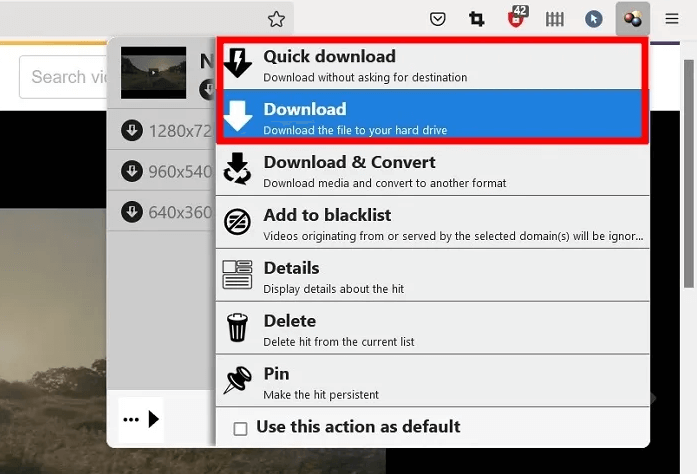
Download Streaming Videos from Any Website - Online Video Downloader
In addition to the browser extension, you can use an online video downloader to download streaming videos quickly. There is no need to install any app, all you have to do is make a copy of the address of the video and the downloader will start to grab the video.
There are many online video downloaders for you you choose from, such as VidPaw, Keepvide, Savethevideo.net, Video Downloader Pro, Acethinker, YouTube4KDownloader, Distill Video. Most of these sites are able to download videos from YouTube, Facebook, Twitter, Instagram, Vimeo, Tumblr and others.
Let’s see how to download videos from any website via an online video downloader.
1. Open the browser and go to an online video downloader you prefer like VidPaw.
2. Make a copy of the address of the video you want to download.

3. Paste the address in the box and click Download button.
4. The software provides output format and quality for you to choose from. Just choose the one you prefer and start downloading.
Download Streaming Videos from Any Website - Desktop Video Downloader
Admittedly, it's convenient to download streaming video directly through the browser. However, those online downloaders are not always stable and may fail to download videos for various reasons. Moreover, they lack many advanced features. If you want a fast and stable download of high-quality videos, then a desktop app would be a better choice.
4K Video Downloader, iTube HD Video Downloader, Flash Video Downloader, Freemake Video Downloader, JDownloader are all good choices. Same as the online video downloader, the desktop video downloader also downloads the video based on the address of the video.
What sets it apart is that it offers more features to suit your needs. For example, the 4K Video Downloader allows users to download every video under a YouTube playlist. Below are the steps to download streaming videos from any website with 4K Video Downloader.
1. Download 4K Video Downloader on your computer.
2. Copy the address of the video you want to download.
3. Go back to the app and click Paste Link button in the upper left corner.
4. Choose the output format as per your needs.
5. Finally, click Download button.
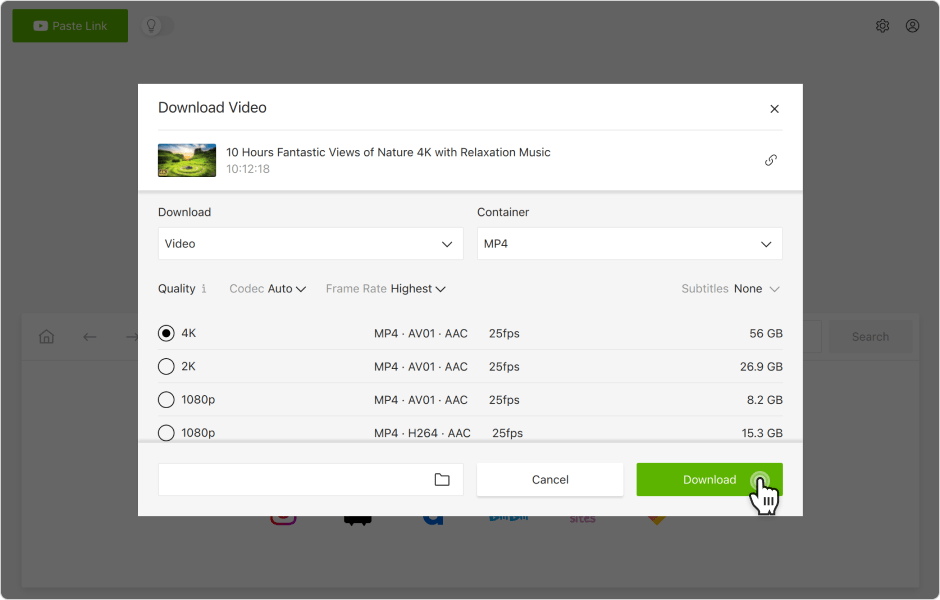
Download Streaming Videos from Any Website - AWZ Screen Recorder
If neither online nor desktop applications can help you get the video you need, there is another option: record the video with a screen recorder. To ensure the quality of the video, you need to choose a reliable tool. AWZ Screen Recorder, Movavi Screen Recorder, Bandicam are the most recommended ones.
Take AWZ Screen Recorder for example, this program is able to record video in any size, full screen, fixed size, or a manually drawn area. You can easily record a streaming video from YouTube, Instagram, TikTok, etc.
⭐️ With advanced video capture technology, this tool will record any video in high resolution. Users can adjust the output format, frame rate and quality.
⭐️ No need to worry about accidentally recording unwanted parts. This tool provides editing tools to help you cut out unwanted parts of the video after it is recorded.
Here’s how to let AWZ Screen Recorder help you download streaming videos from any website:
1. Download, install and launch the tool on your computer.
2. Select the recording region and enable the audio recording.
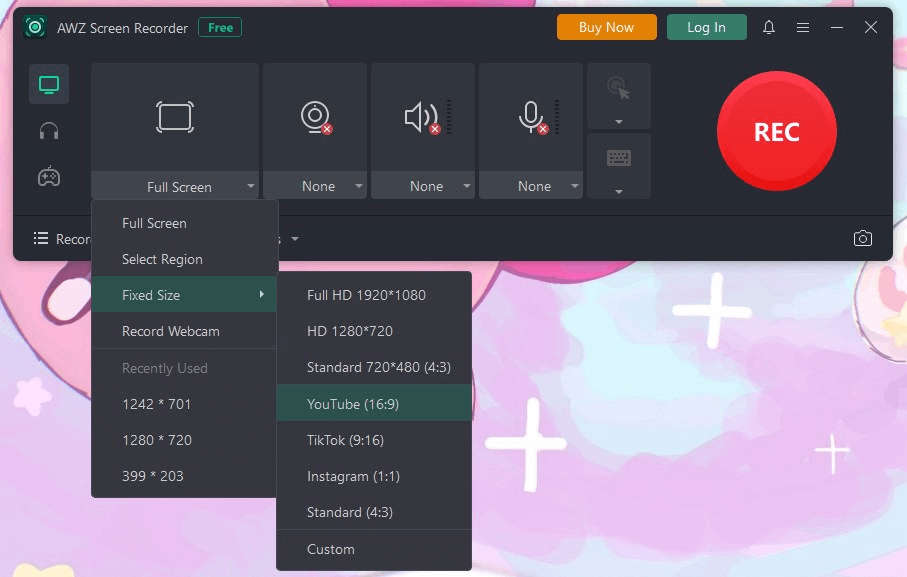
3. Click REC button or press F12 key to start recording.
4. When you want to end the recording, just click the Stop button or press F12 key.
5. After recording, you can go to Recording List to check the video, clip the video, rename the video, share the video and so on.
![The 6 Top YouTube Audio Downloaders [2024 Updated]](https://img.swifdoo.com/image/youtube-audio-downloader.png)
The 6 Top YouTube Audio Downloaders [2024 Updated]
How can you download high-quality audio from YouTube? Read on to see the six best YouTube Audio downloaders to download audio-only YouTube videos.
READ MORE >Final Words
How to download videos from any website is a frequently asked question. Every website has interesting videos, so it is necessary to get videos from different websites in order to watch them offline. This is a great way to save data traffic. To download streaming videos from any website, you can choose any of the methods mentioned in this article depending on your situation. If the video download tool doesn't help you to get the video, then try to record the video.






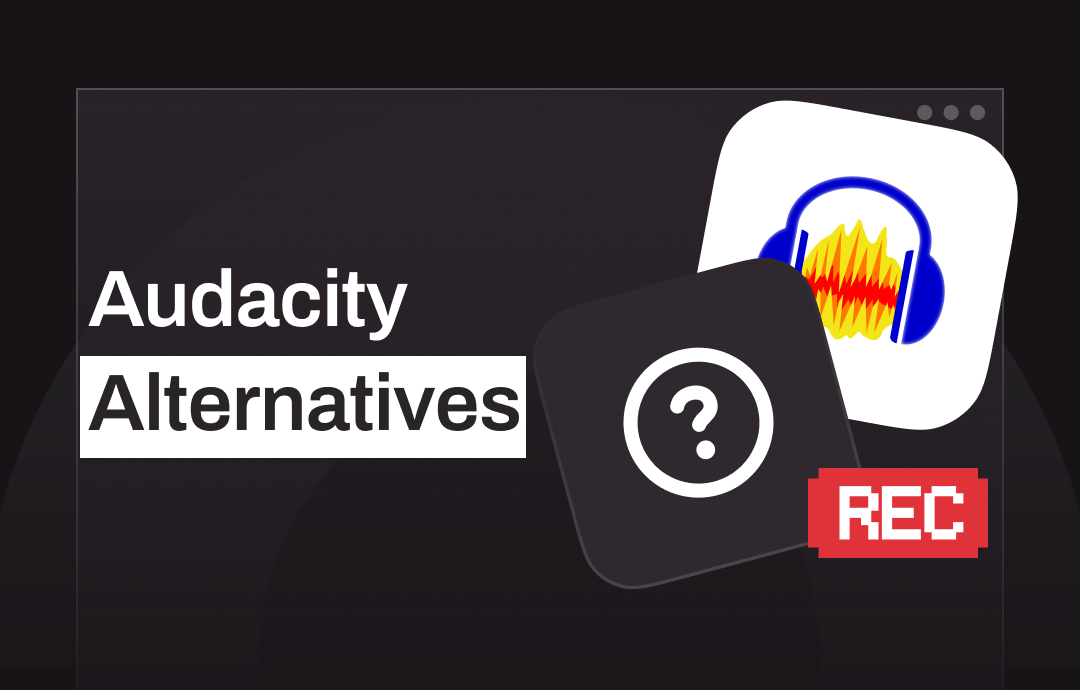
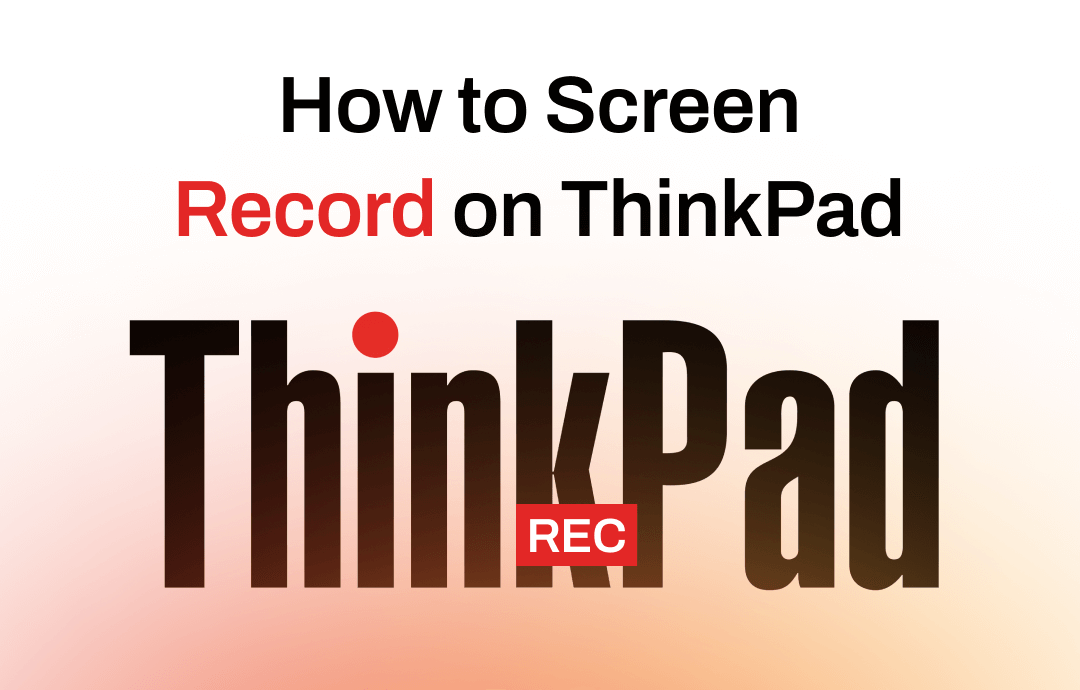
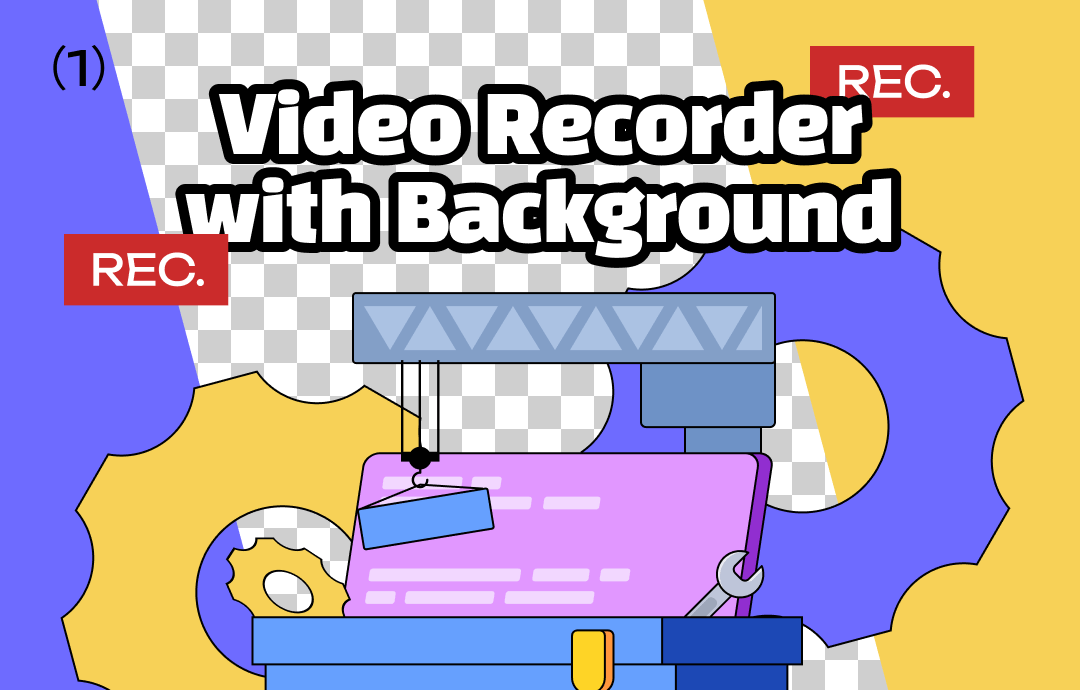



 AWZ Screen Recorder
AWZ Screen Recorder