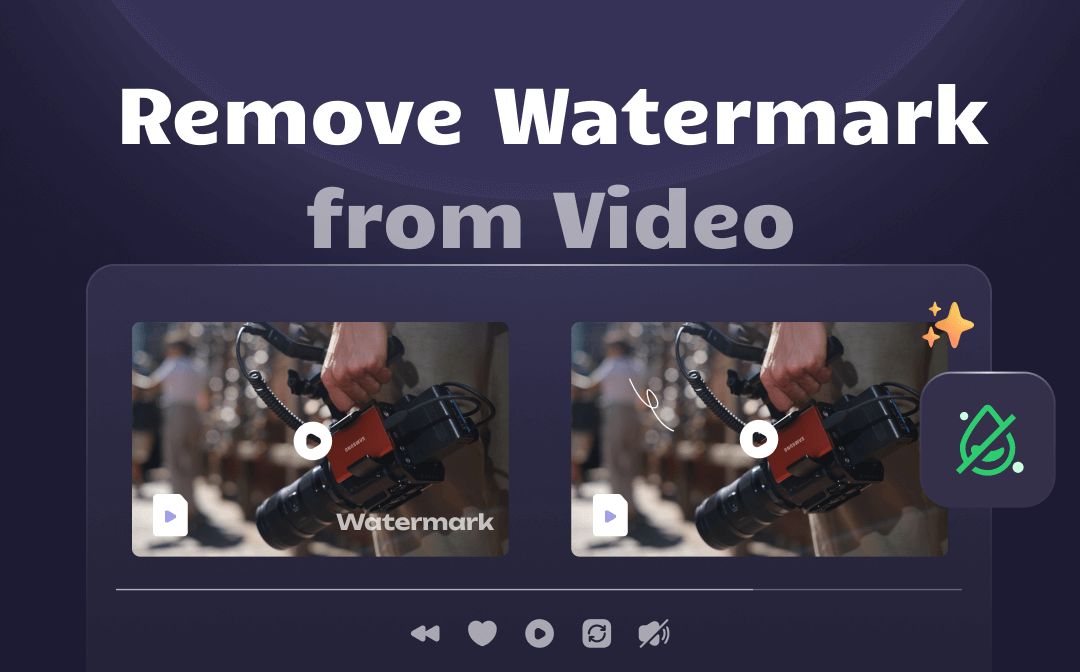
Remove Watermark from Video with AWZ Screen Recorder
While AWZ Screen Recorder excels at capturing your screen, its capabilities extend beyond a simple capture tool. It also boasts a suite of handy editing features, including watermark removal and video compressing, letting you polish your recordings to perfection without switching to another program. This tool makes it easy to remove a watermark from a video. Let's walk through the steps together.
Step 1: Install and launch this watermark remover for video, tap Quick Tools> Video Editor;
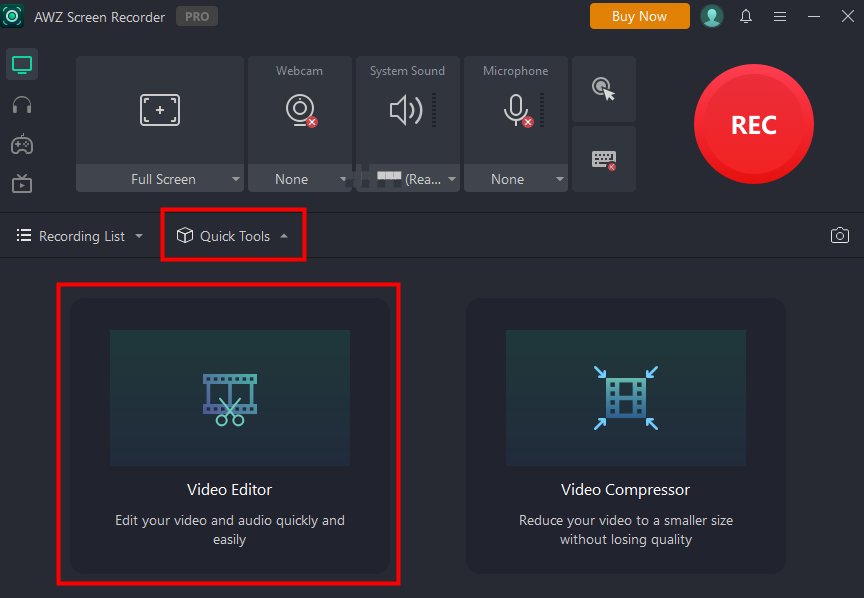
Step 2: Make sure your video file is on the list of supported formats, then drag it in or browse to import it;
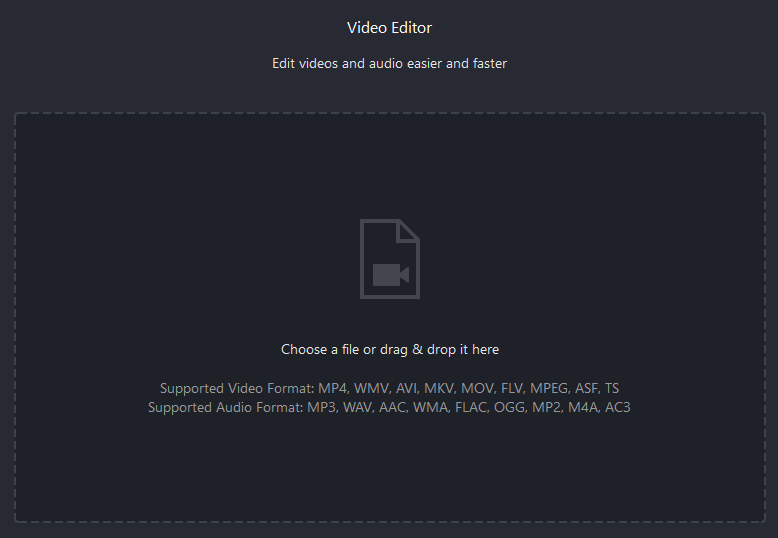
Step 3: Click Remove Watermark and select the watermark area in your video;

Step 4: Click Export to save the video file.
Remove Watermark from Video via Adobe Premier Pro
As the industry-leading video editing software, Adobe Premiere Pro functions well as a watermark remover for video. It empowers you to remove watermarks from videos in two ways.
Via the Scale Feature
The scale feature in Adobe Premiere Pro is a versatile tool that allows you to resize your video clips to fit various aspect ratios and screen sizes. You can use this feature to zoom out a section of the video that contains a watermark. Then, you will remove a watermark from a video.
Step 1: Import a video into Premier Pro and drag it down to the Timeline section;
Step 2: Click the video on the Timeline, hit Scale on the Effects Control panel;
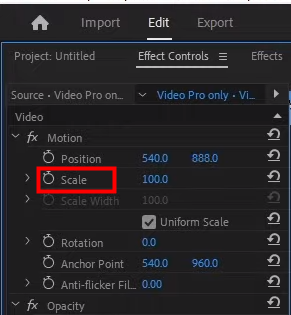
Step 3: Zoom the video until the watermark is entirely outside the video outline;
Step 4: Save the video by tapping File > Export >Media. Select the destination and file type, name the file, and click Render in the Export Media window.
While the scale feature can help remove a watermark from a video, it's not always the best solution, especially if important content is near the watermark. Always consider the video's composition before using this feature.
Using The Masking Effect
This method will create a mask that matches the color and texture of the background of your video, then place it over the watermark. As a result, you can remove a watermark from a video without blur.
Step 1: Import a video into Premier Pro and drag it down to the Timeline section;
Step 2: Select the clip and use an opacity mask tool to draw a part without a watermark while similar to the part with a watermark;
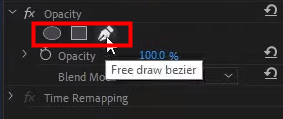
Step 3: Place the mask you made on the top of the watermark.
Remove Watermark from Video Using AniEraser
AniEraser is a web application designed to assist content creators in deleting unsuitable or undesired components from videos and images. You can easily use this video watermark remover to remove watermarks from videos online
Step 1: Head to the AniEraser website and log into it;
Step 2: Upload the video you want to remove a watermark from;
Step 3: Use the brush tool to mark up the area you want to remove in the video and click Remove objects now;
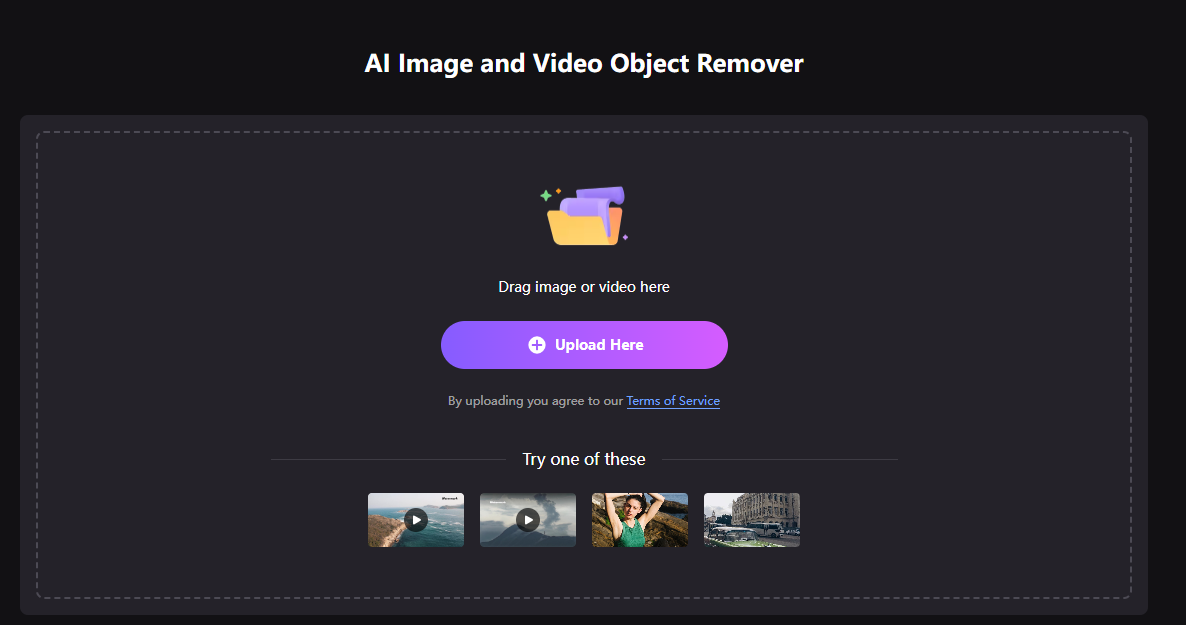
Step 4: Click Download to save the video.
AniEraser also offers desktop software and an iOS app to remove a watermark from a video quickly.
Remove Watermark from Video with Watermark Remover
TikTok has become a global phenomenon, with millions of users creating and sharing short videos daily. However, downloaded TikTok videos often come with a watermark, which can be distracting if you're want to use the footage elsewhere. In this way, you may wonder how to remove the TikTok watermark from a saved video. Apowersoft Watermark Remover can help you with that. Here’s how to remove a watermark from a video using it.
Step 1: Launch the program and select Remove watermark from video;
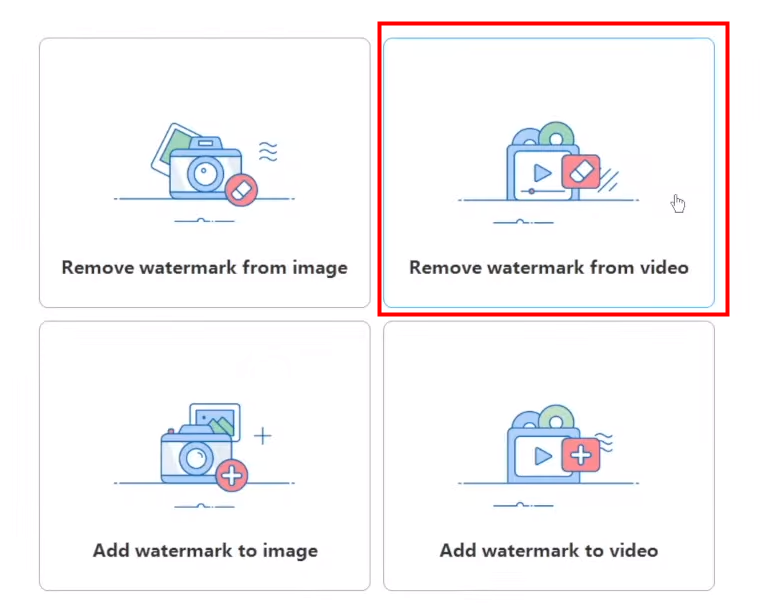
Step 2: Click the plus icon to import the video file from which you want to remove the watermark;
Step 3: Use the selection tool to highlight the area of the watermark;
Step 4: Click the Convert button to start the watermark removal process;
Step 5: When the process is complete, you can save your file without a watermark.
That’s how to remove a watermark from a video. The effectiveness may vary depending on the complexity of the watermark and the video content.
An alternative way to remove a watermark from a TikTik video is to use a third-party tool to save TikTok videos without watermark.
What Is a Watermark on a Video
If you want to remove a watermark from a video more efficiently, it's necessary to learn about what a video watermark is.
A video watermark is a unique identifier overlaid onto a video. It can be a logo, text, or graphic and is often visually appealing and memorable.
The watermark attributes the video to its creator, discourages unauthorized use, enhances brand visibility, and promotes brand recognition. Despite its discreet placement, typically in a corner of the video, it's noticeable enough to fulfill its mission.
When you remove a watermark from a video, it's important to note that it should only be done for personal use or with permission from the copyright owner in compliance with copyright laws.
Final Words
Removing a watermark from a video can be daunting, but it's achievable with the right tools and techniques. In this article, we have discussed three apps that empower you to remove watermarks from videos: Adobe Premiere Pro, AniEraser, and Apowersoft Watermark Remover. Each method has advantages and disadvantages; pick one based on your needs.






 AWZ Screen Recorder
AWZ Screen Recorder