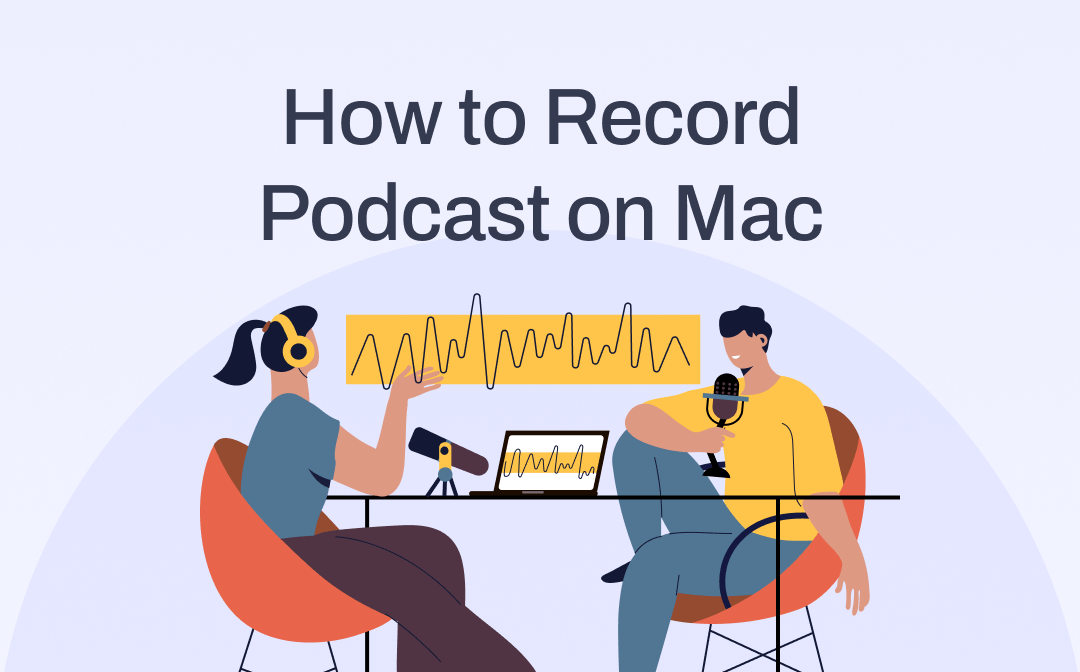
What’s the Best Way to Record Podcast on Mac?
Creating a podcast is not difficult. All you have to do is record yourself and upload it to a streaming platform such as Apple Podcasts, Spotify, Patreon, etc. On a Macbook, you can simply use the built-in tool to record audio for podcast.
However, these apps may not satisfy everyone because they only offer basic functions. Therefore, here in this guide, in addition to discussing how to record podcast on Mac using the built-in apps, we'll also cover another popular third-party app. Hope you will find the best way to record podcast on Mac after reading this guide.
How to Record Podcast on Mac via AWZ Screen Recorder
Choosing the right tool is key to making the recording go smoothly. For beginners, an easy-to-use recording tool would be a better choice and AWZ Mac Screen Recorder is recommended. With this app, you can start an audio recording in a few clicks.
AWZ Mac Screen Recorder is an audio & video recorder specially designed for Mac users. It has a clear interface and intuitive workflow. What’s more, it can record high-quality audio for podcasts.
⭐ Record audio in 100% original voice quality
⭐ Record audio from microphone or Mac, or both
⭐ Record audio in MP3, MP3, WAV, AAC, WMA format
⭐ A noise reduction function to block out extraneous sounds
After recording, you can use the editing tool to cut out unwanted parts and share them on social platforms with one click if needed.
Let me show you how to record a podcast on Macbook with AWZ Mac Screen Recorder. You can click the download button to get the tool and give it a try.
1. Launch AWZ Mac Screen Recorder > Go to Settings to adjust the output path/format or other things.
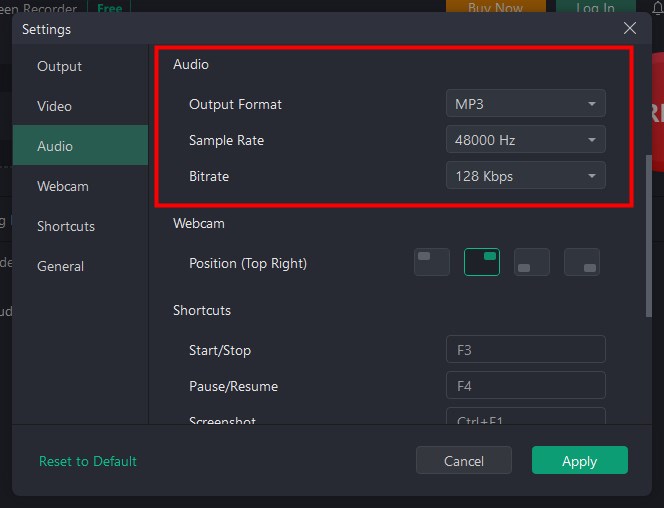
2. Click Record Audio > Enable the microphone to record your voice and have a text. Please disable the system sound if you do not record any audio from the device.
3. When you are ready, click the REC button and then speak into the microphone.
4. To end the recording, click the Stop button.
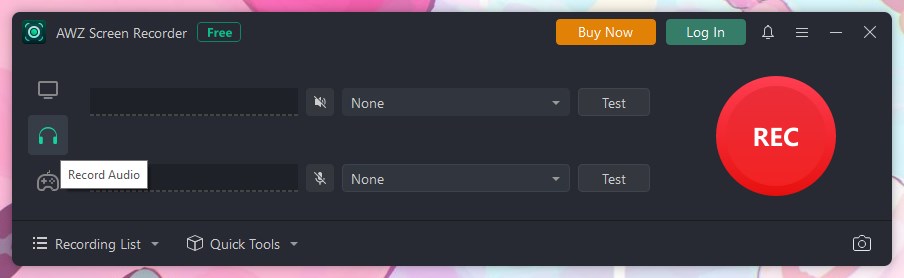
After that, you can go to Recording List to play, edit or share the audio.
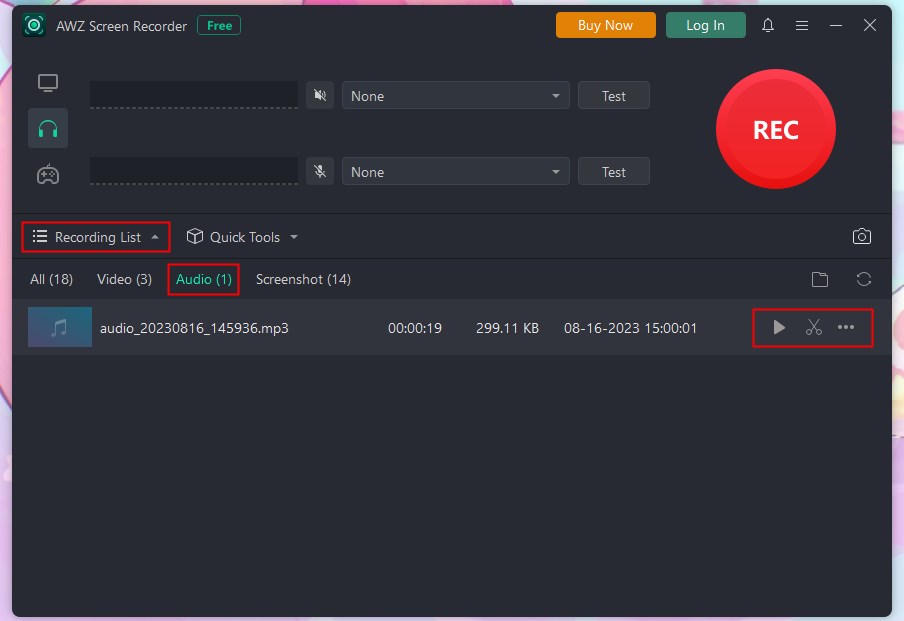
AWZ Mac Screen Recorder is also a good choice if you want to record video podcast on Mac. It can help you record a video call for podcast without effort.
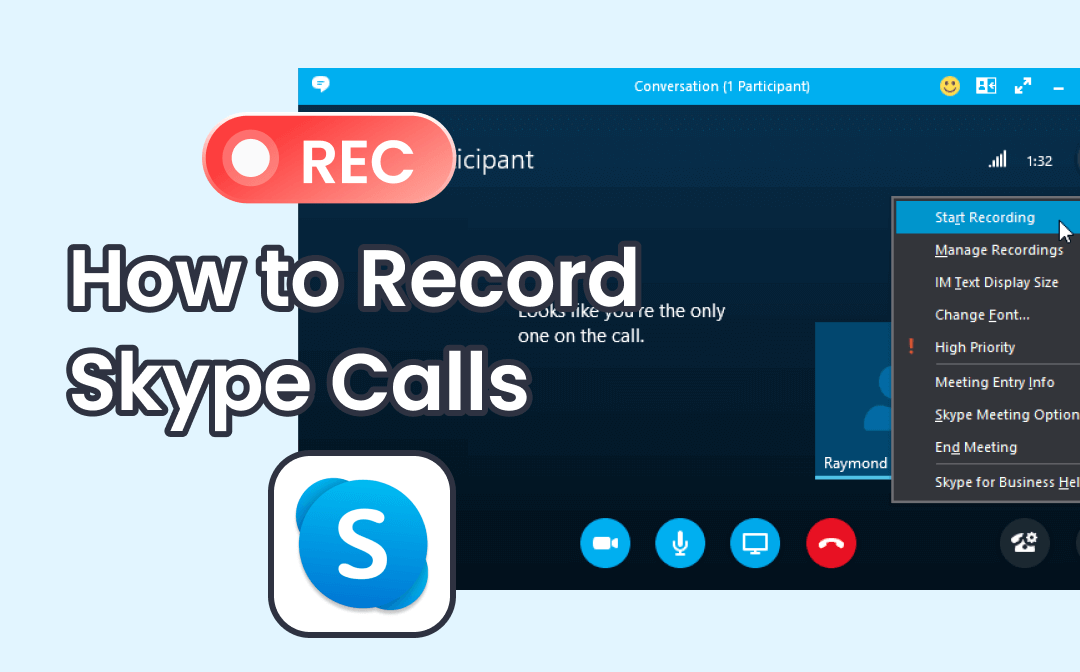
Record Skype Calls without Party Knowing on Any Device
This guide will tell you how to record Skype calls on PC, Mac, iPhone, and Android phone. You will know the method to record Skype calls without party knowing.
READ MORE >How to Record Podcast on Mac via QuickTime Player
QuickTime Player is a native player that is accessible on all Mac-based devices. Although it is a player, it also helps users to record video and audio. However, please note that it can only record audio from the microphone. Recording audio with QuickTime Player is easy and you will get high-quality audio.
Read on to see how to record podcast on Mac using QuickTime Player.
1. Open QuickTime Player > Click File from the menu bar and choose New Audio Recording.
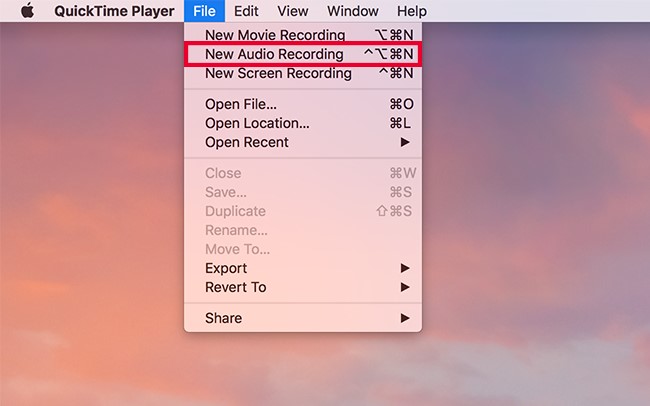
2. On the pop-up window, click the dropdown arrow to set the microphone as the input source.
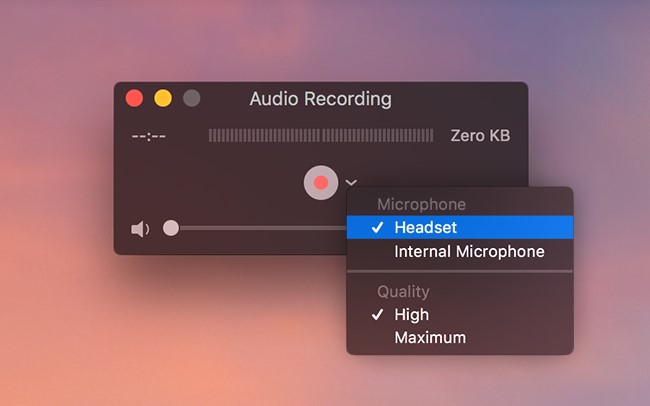
3. Click the red Record button and start recording.
4. Click the square Stop button to end the recording.
5. Click File menu > Choose Save to save the recording.
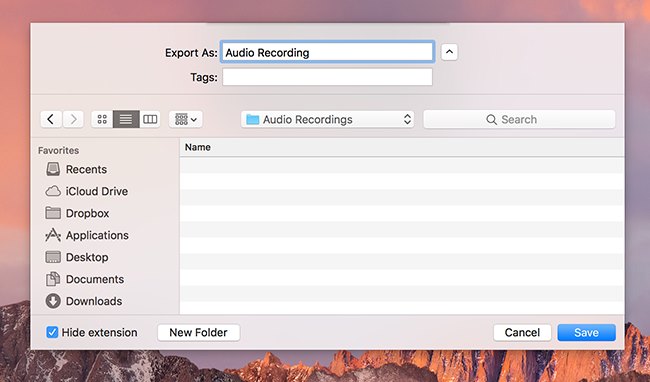
How to Record Podcast on Mac via Garageband
Garageband is another built-in app that can help you record podcast on Mac. This app is mainly designed to make it easy for users to create their music hence there are lots of editing features.
If you want to record podcasts more professionally and gain the ability to edit them, then this app is the way to. Let’s see how to record podcast on Mac via Garageband.
1. Run Garageband on your Mac.
2. Click Project Templates > Go to Voice.
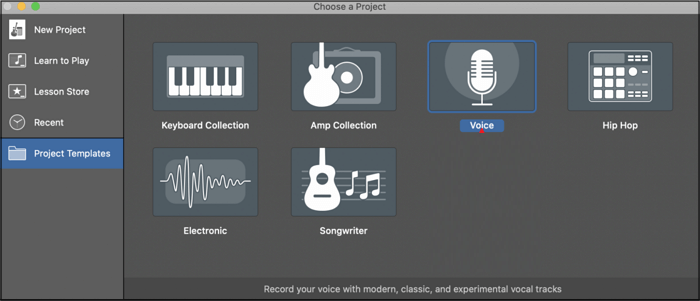
3. Click the red Record button at the top and start the recording.
4. Click the Stop button to end the recording.
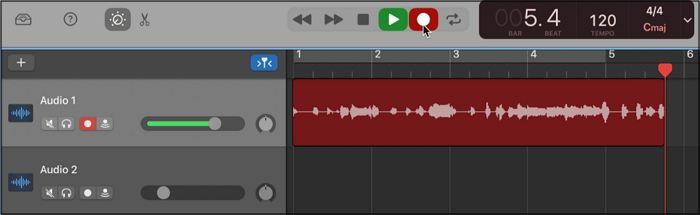
5. Edit the recording > Click Share and go to Export Song to Disk.
6. Click Export to save the recording.
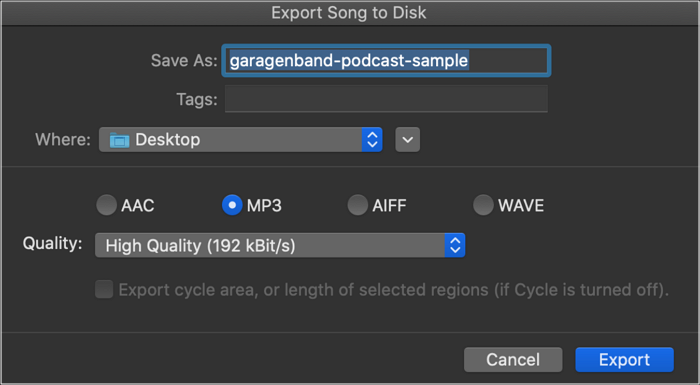
Final Words
That’s all about how to record podcast on Mac. If you only need the basic recording function, then QuickTime Player and Garageband are both good choices. If you want advanced features or want to record video podcast on Mac, then AWZ Mac Screen Recorder is definitely for you. Hope this guide provided by AWZware is helpful.






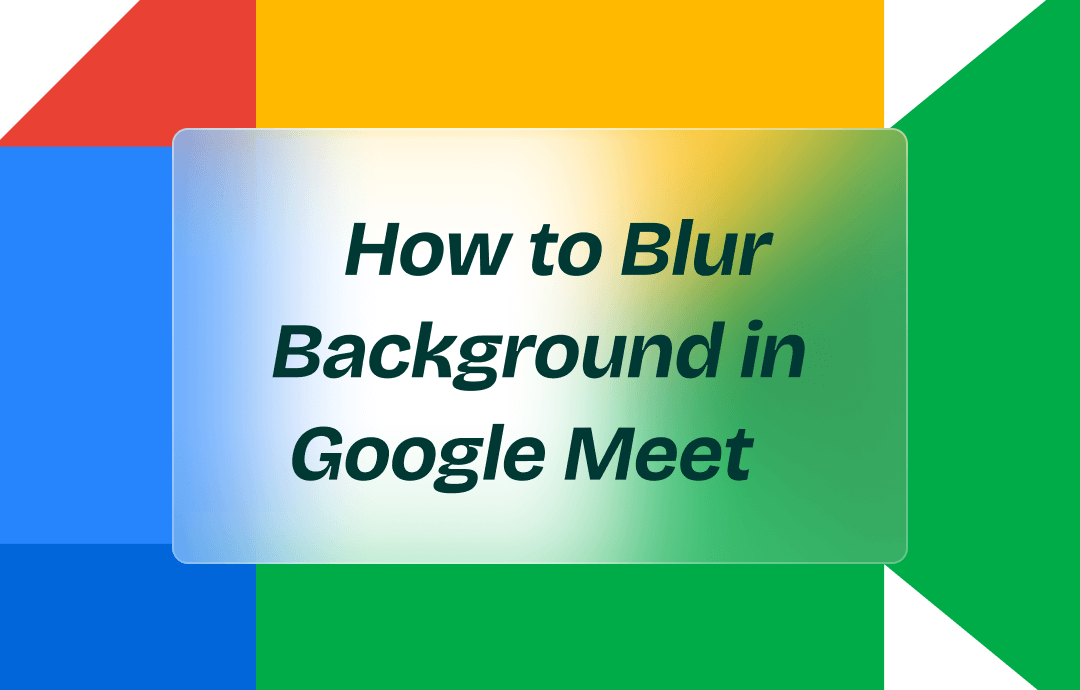
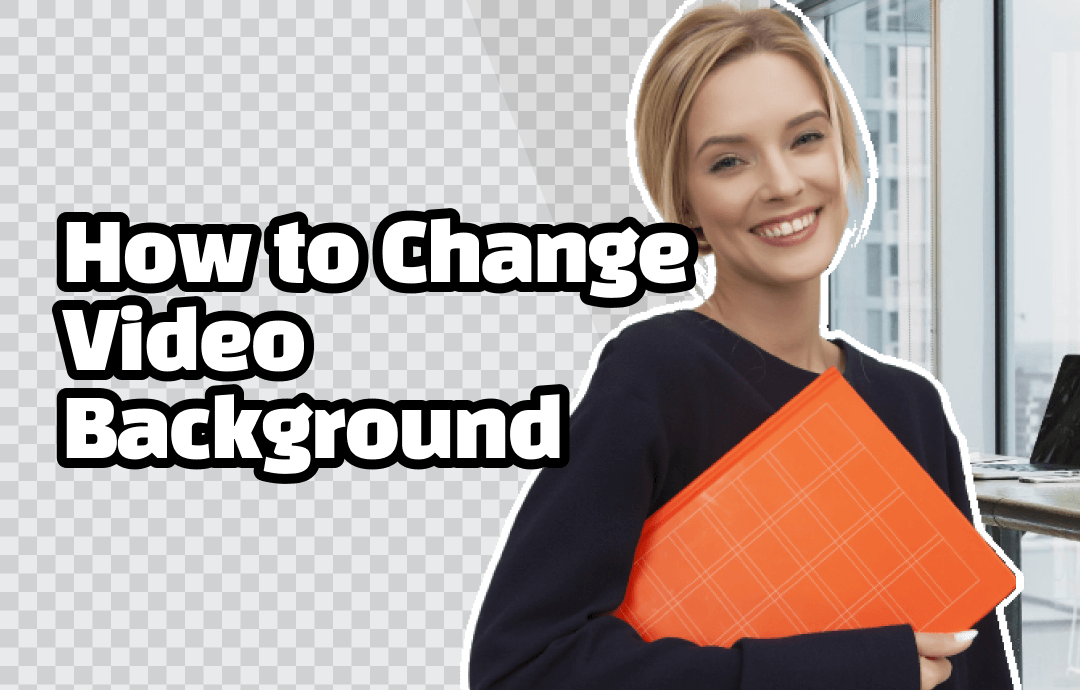
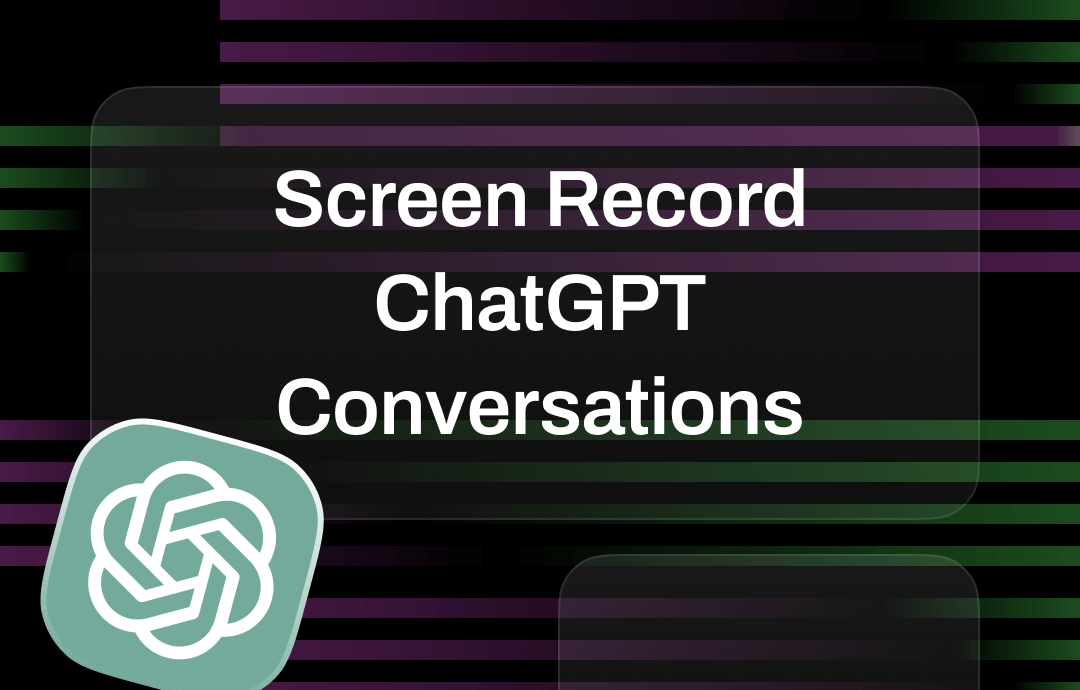



 AWZ Screen Recorder
AWZ Screen Recorder