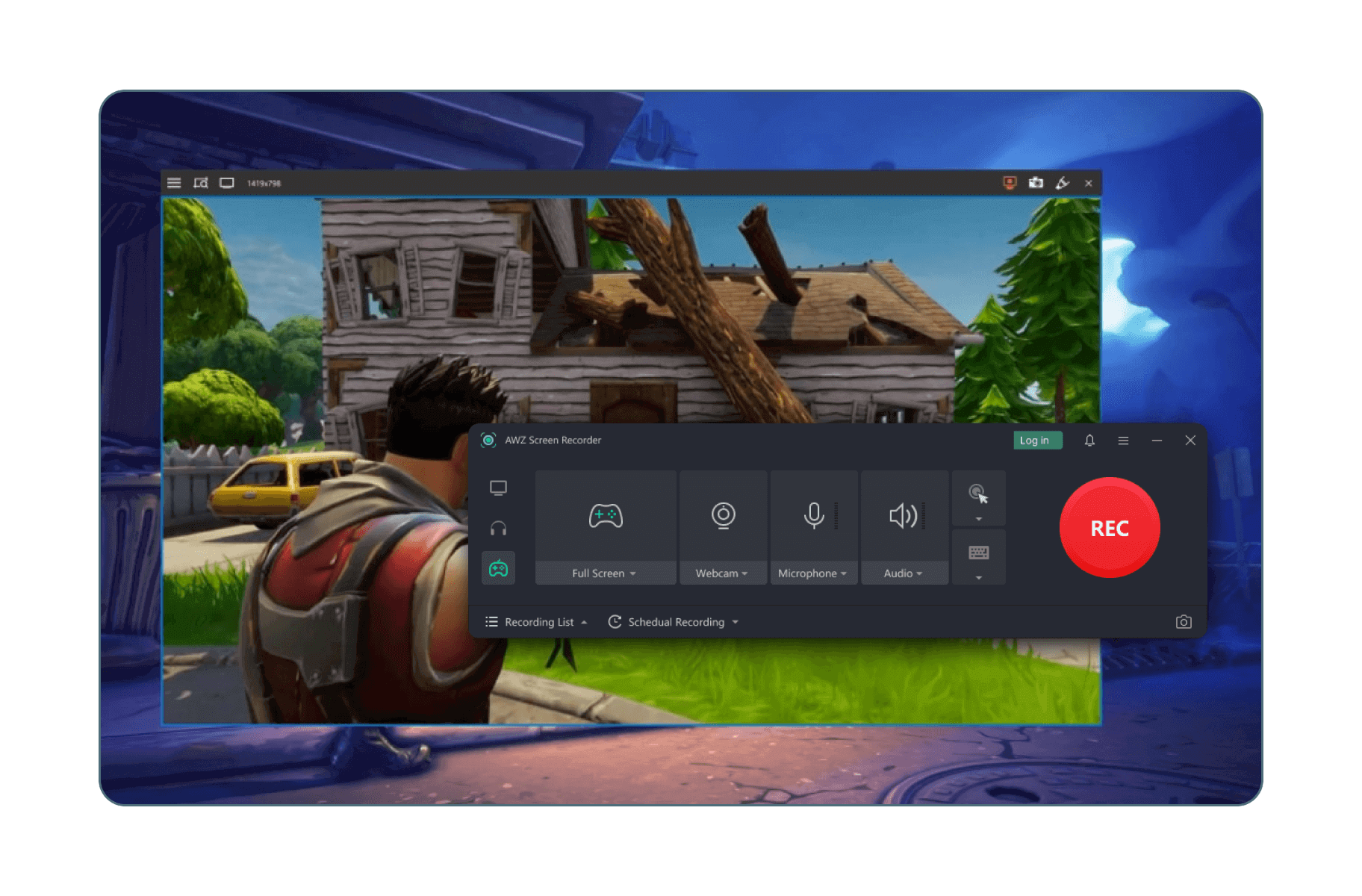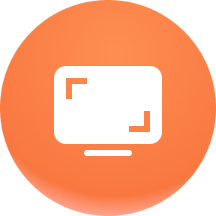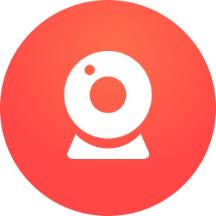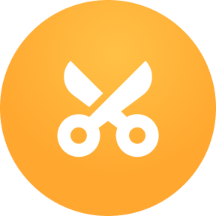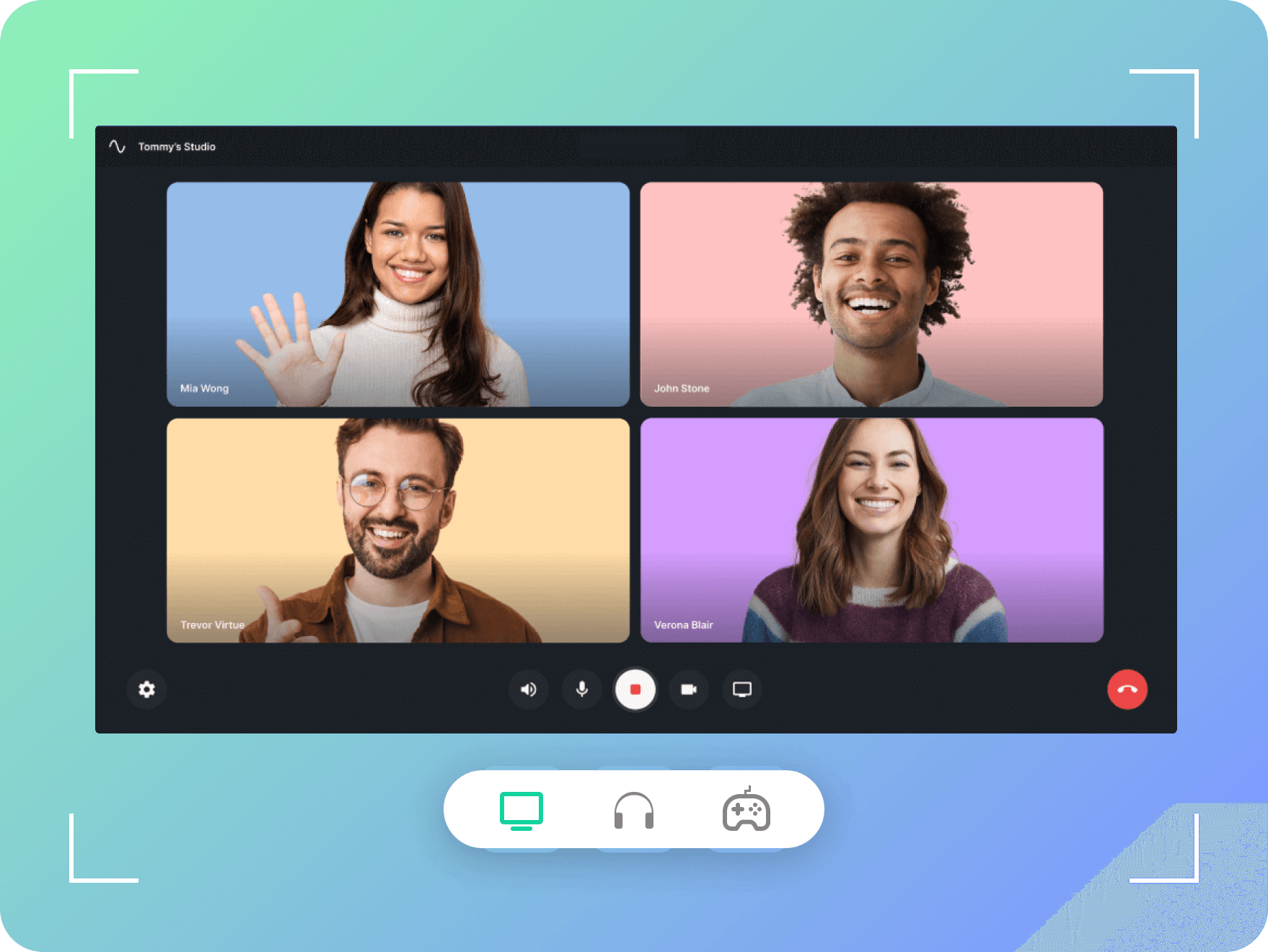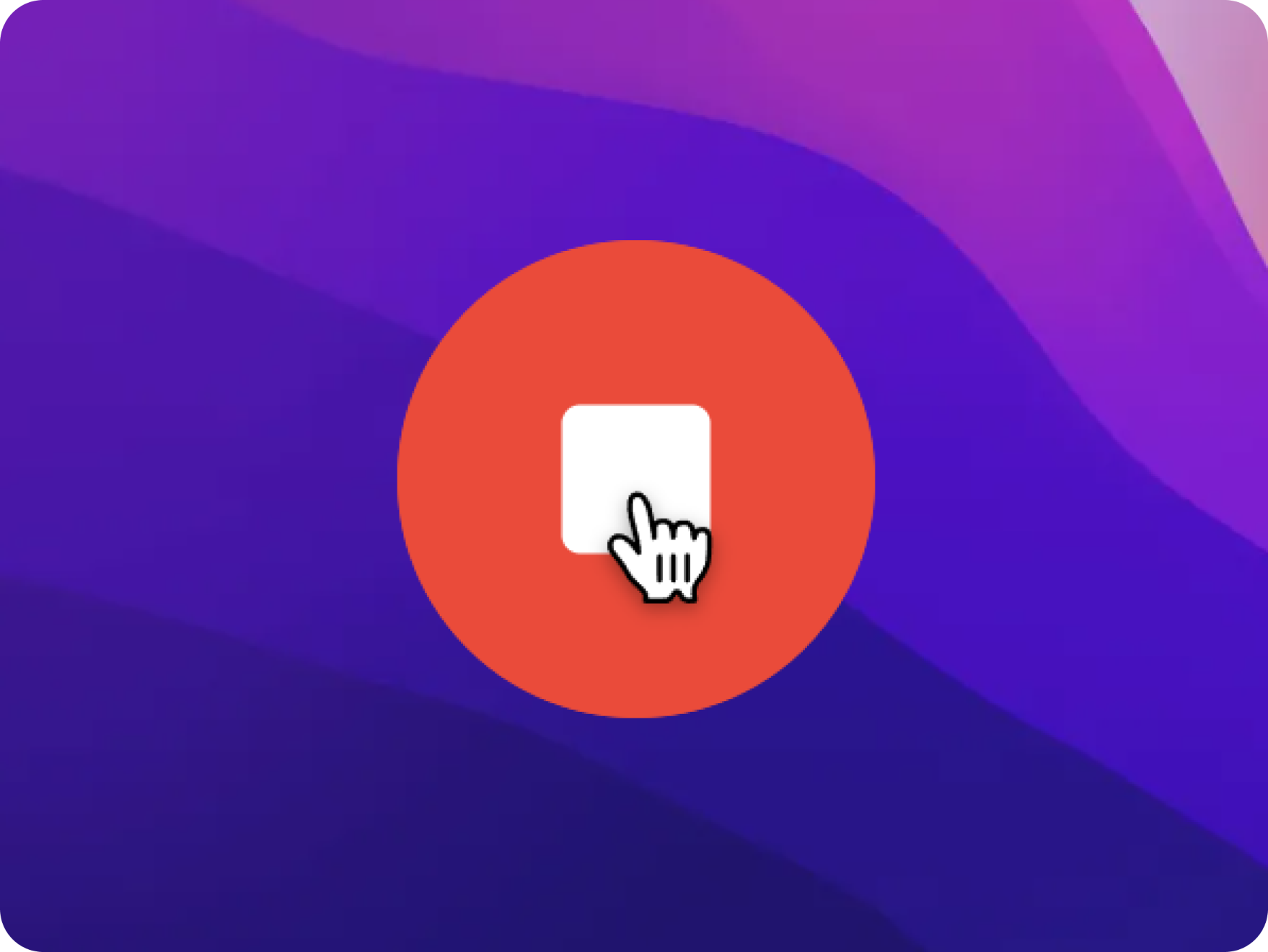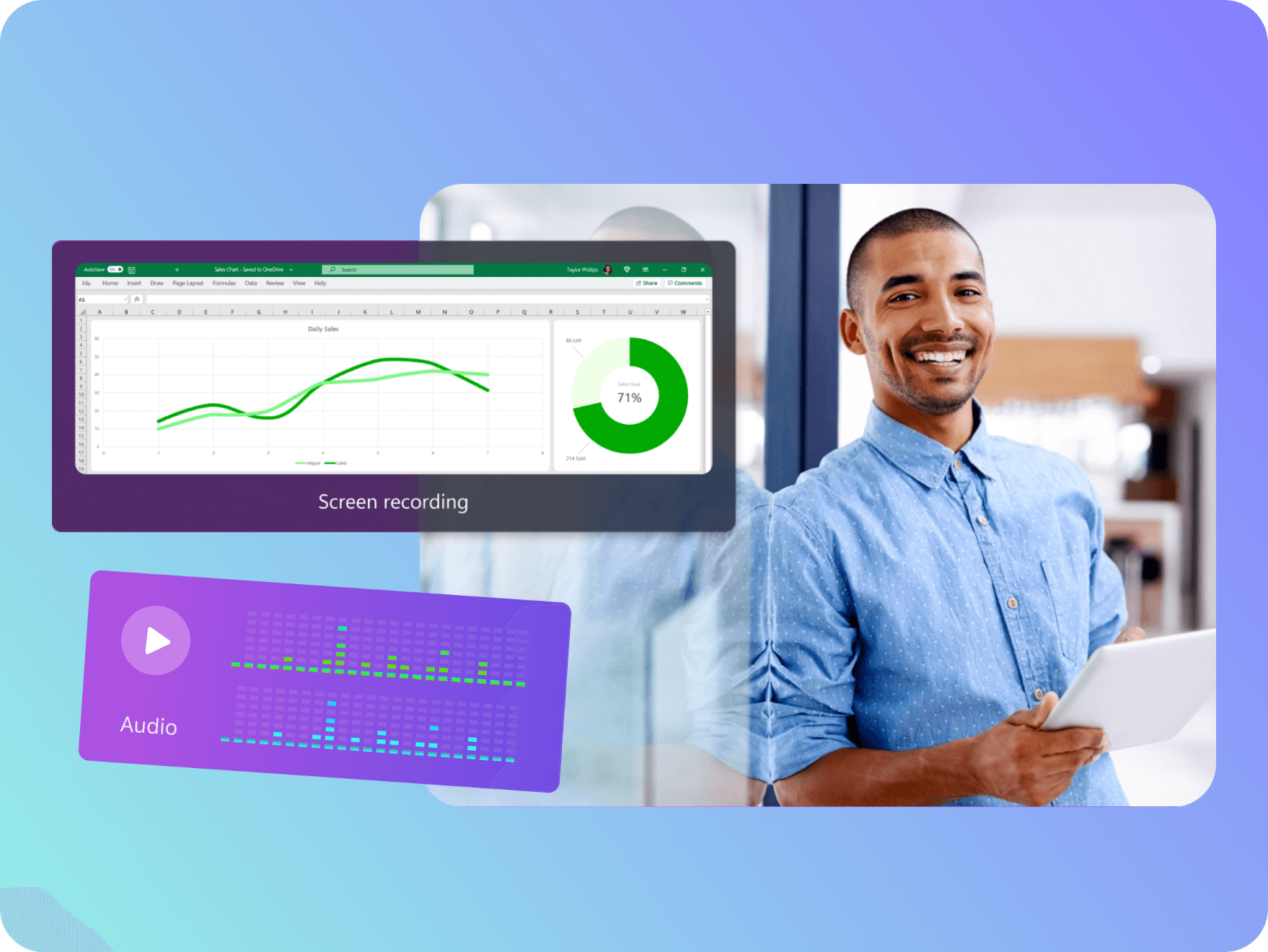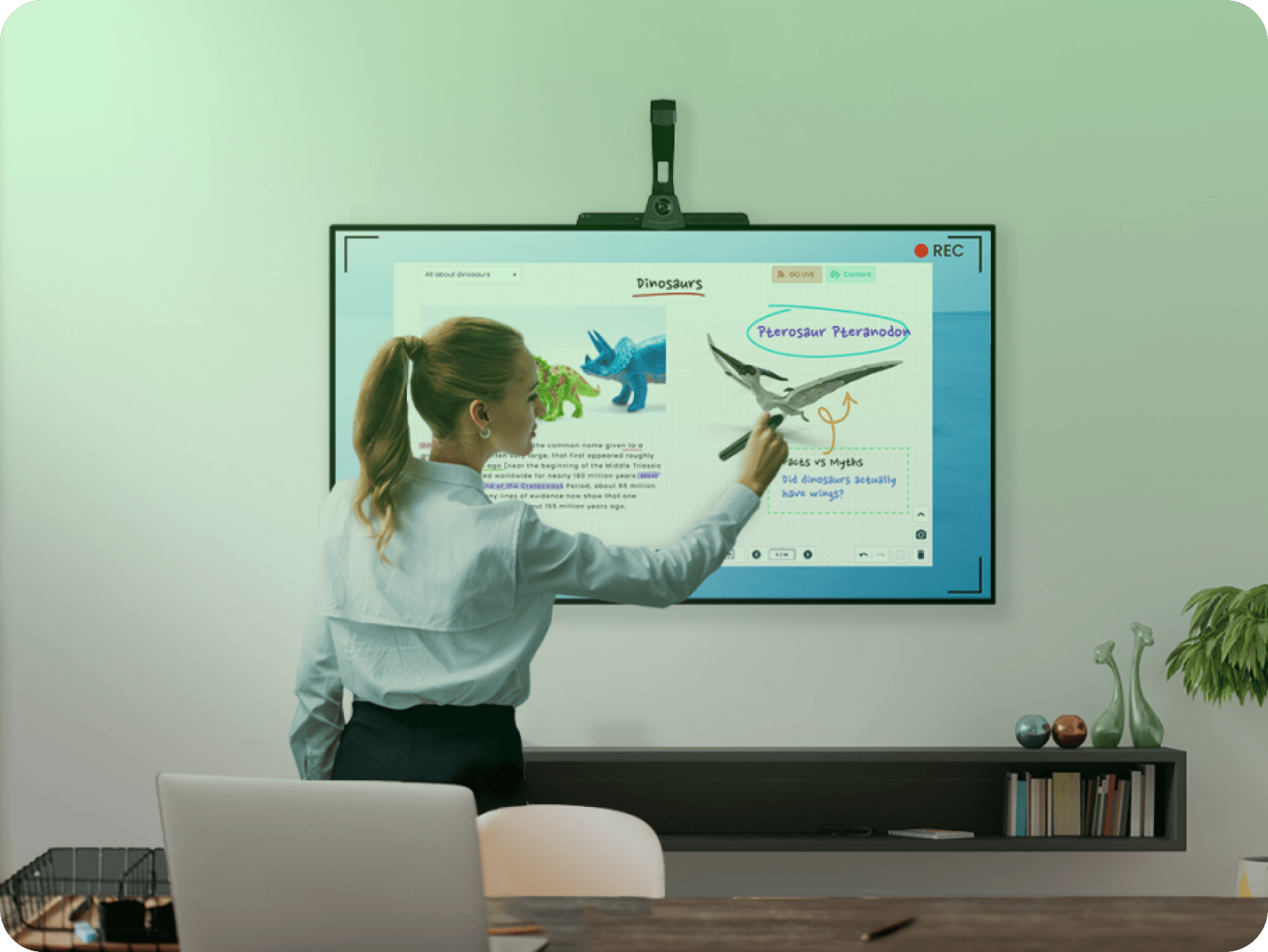AWZ Mac Screen Recorder
- Record audio, video, and webcam on Mac;
- Provide basic tools to enable on-video editing;
- Create screenshots and make simple edits;
- No lag in recording online meetings, tutorials, live streams, and more.
Save 50% OFF
30-day money back guarantee
Free Download
macOS 10.13 or later

Full-resolution Screen Recording Made Real on Mac
-
-
-
-
-
-
Customize Recording Area Flexibly
Record videos in full-screen mode, or capture a preset area or a custom region. Move and resize the selected area as per your needs. All your recording settings will be saved automatically for the next time.
Free Download
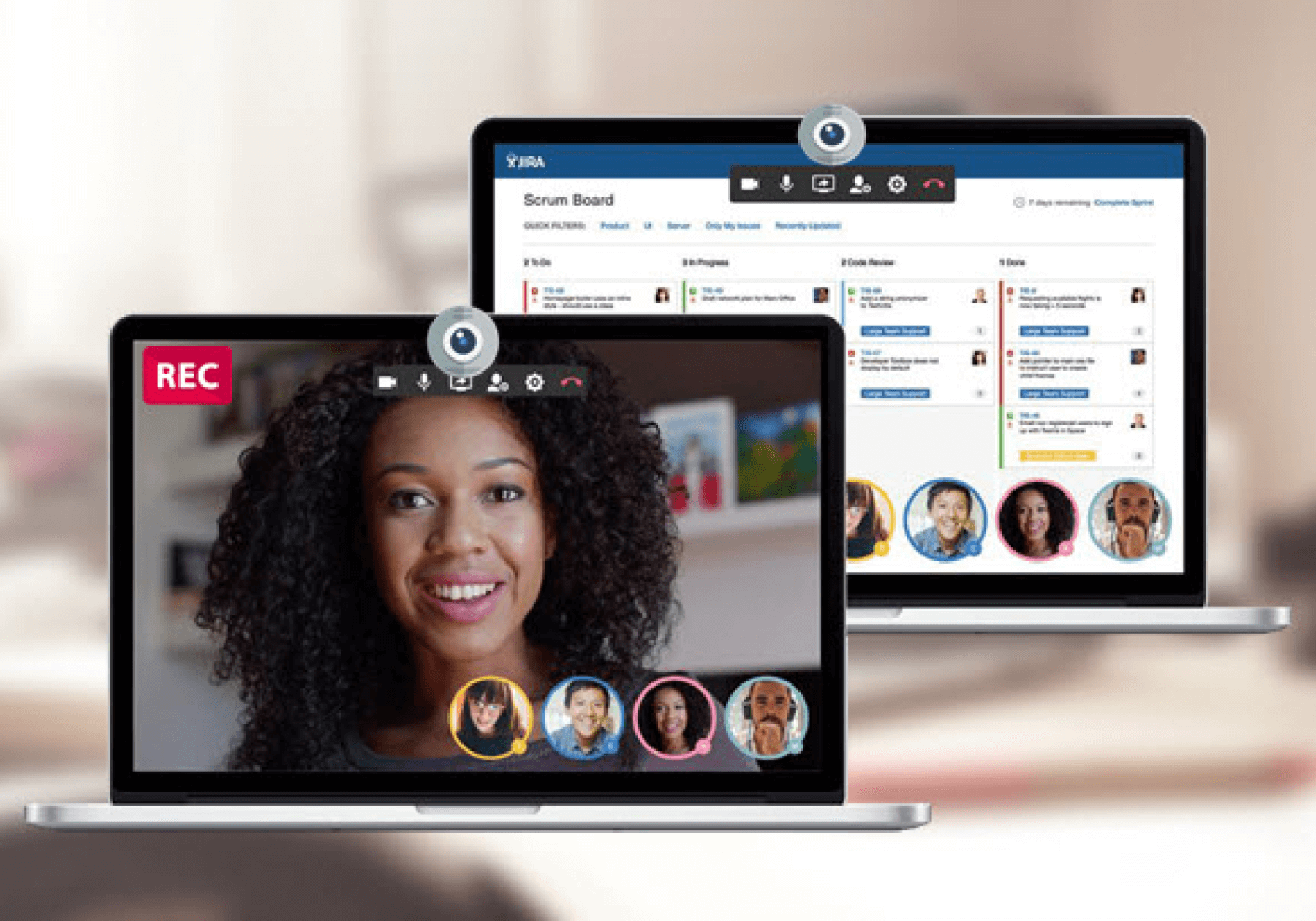
Grab Audio from Your Computer or Microphone
Record your screen with sound or record only audio. Capture the internal and external audio inputs and outputs together or separately.
Free Download
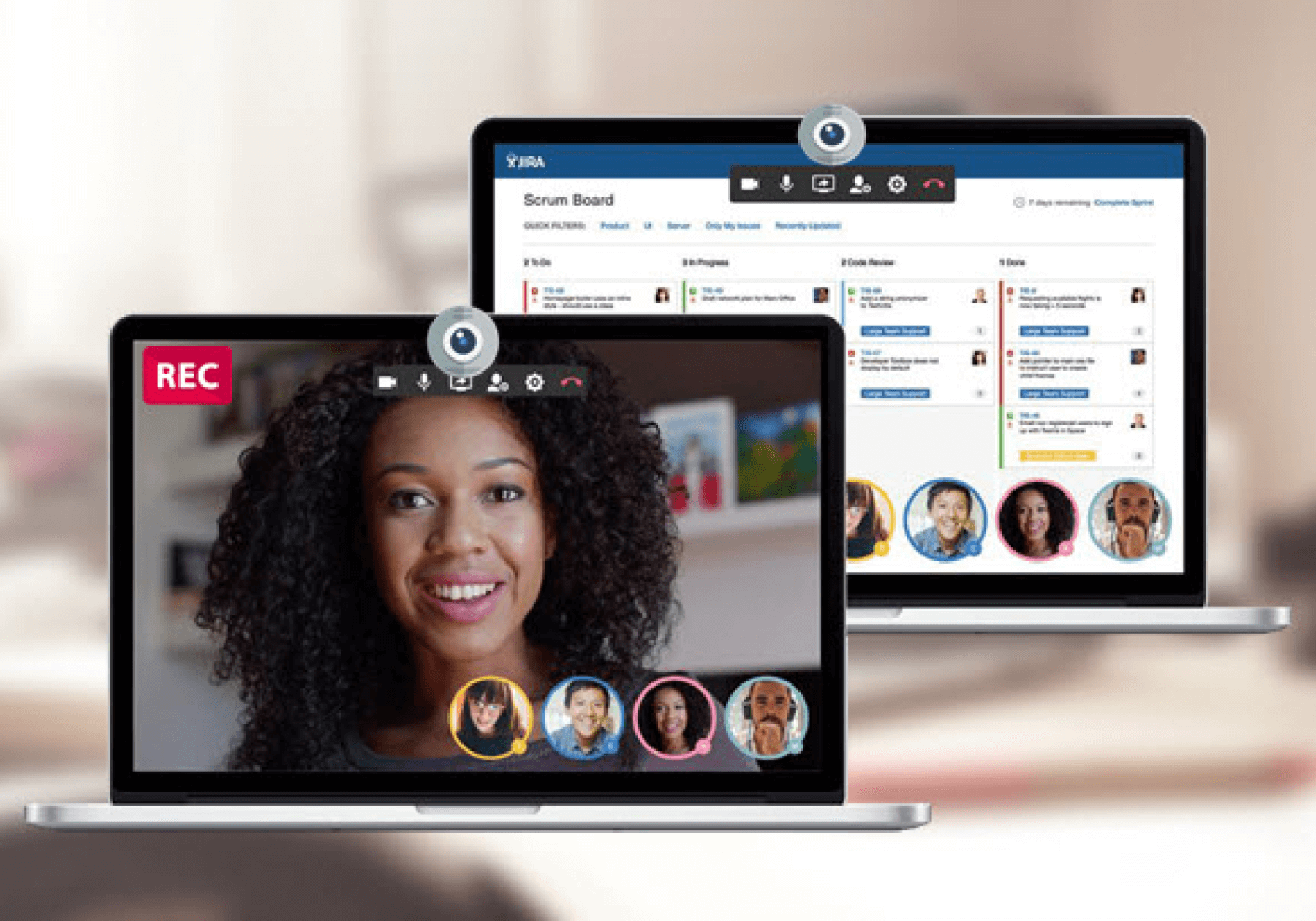
Add Webcam Overlay for Better Communication
Record gameplays, how-to tutorials, or explainer videos with a picture-in-picture view. Display the speaker and the screen at the same time.
Free Download
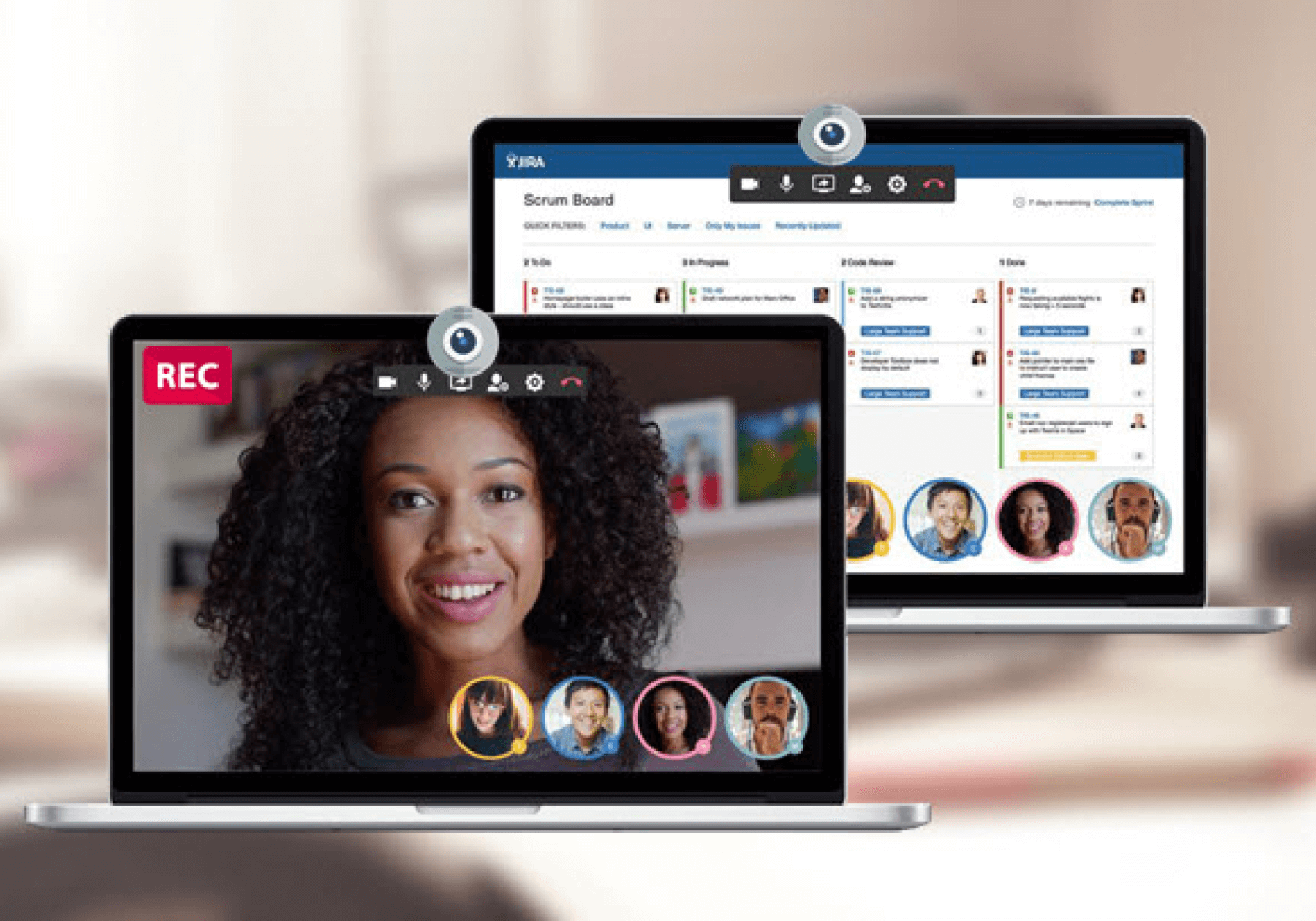
Take Screenshots on Mac in No Time
Take a screenshot on your PC in a desired size, copy it to the clipboard, save it in a needed format, or share it anywhere. Add highlights, shapes, and numbers to the screenshots while capturing.
Free Download
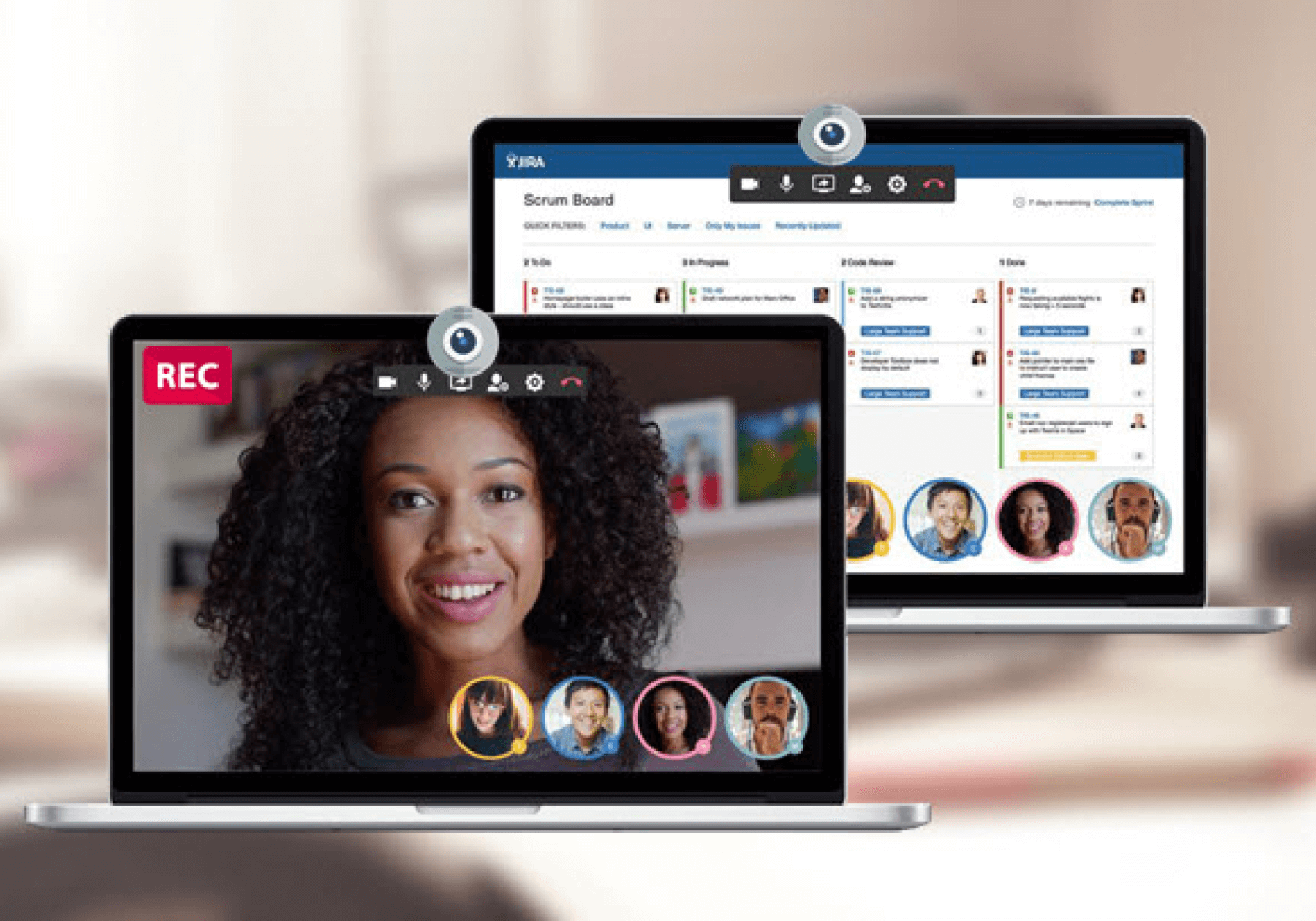
Download Recordings and Screenshots as Expected
Save your recorded videos with a frame rate of up to 120 FPS. Support all the popular video, audio, and image formats, including MP4, WMV, AVI, MP3, WAV, AAC, OGG, JPG, and PNG.
Free Download
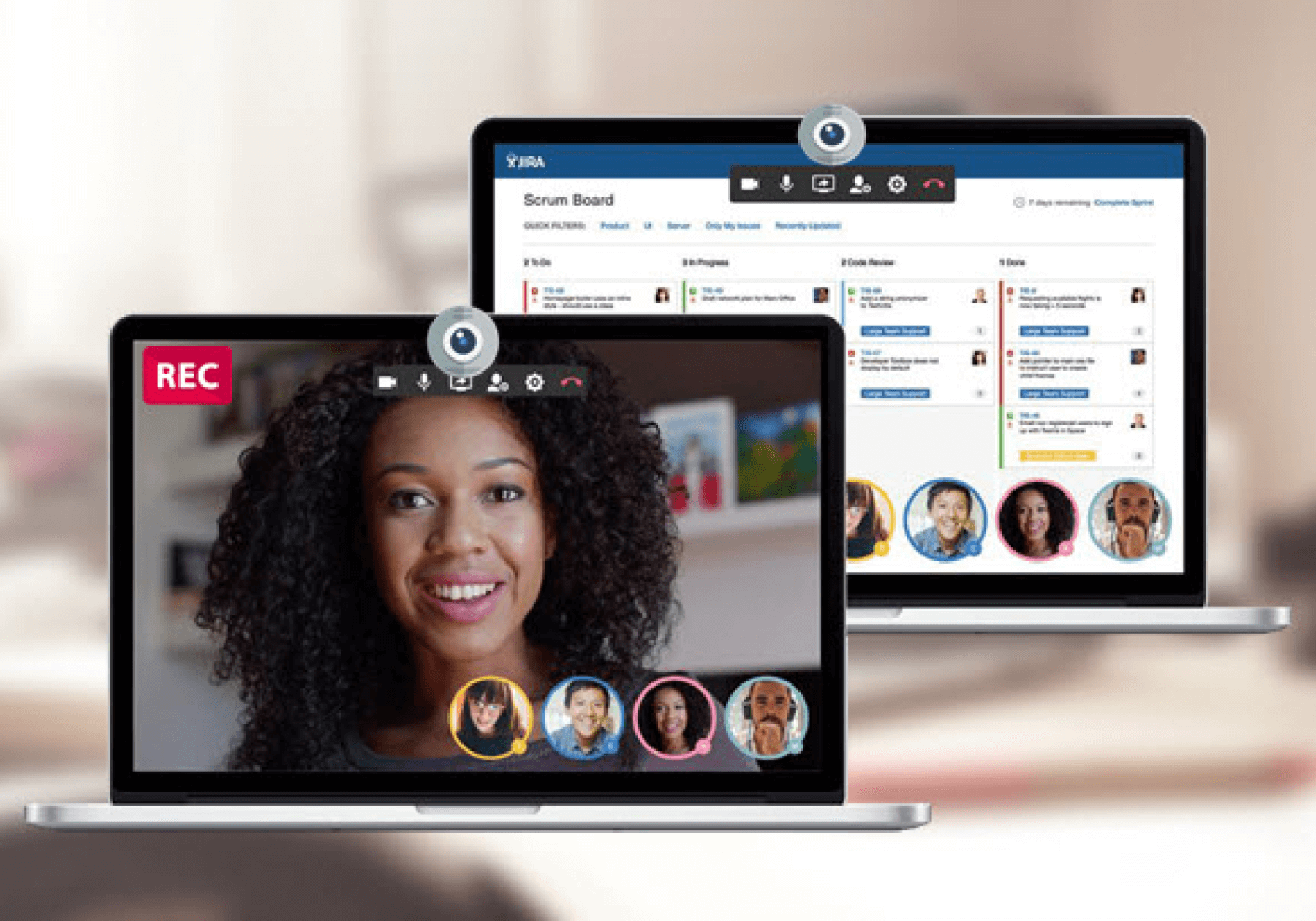
Where Creativity and Perfection Collide
Grab Audio from Your Computer or Microphone
Add Webcam Overlay for Better Communication
Take Screenshots on Mac in No Time
Download Recordings and Screenshots as Expected
Where Creativity and Perfection Collide.
Free Download
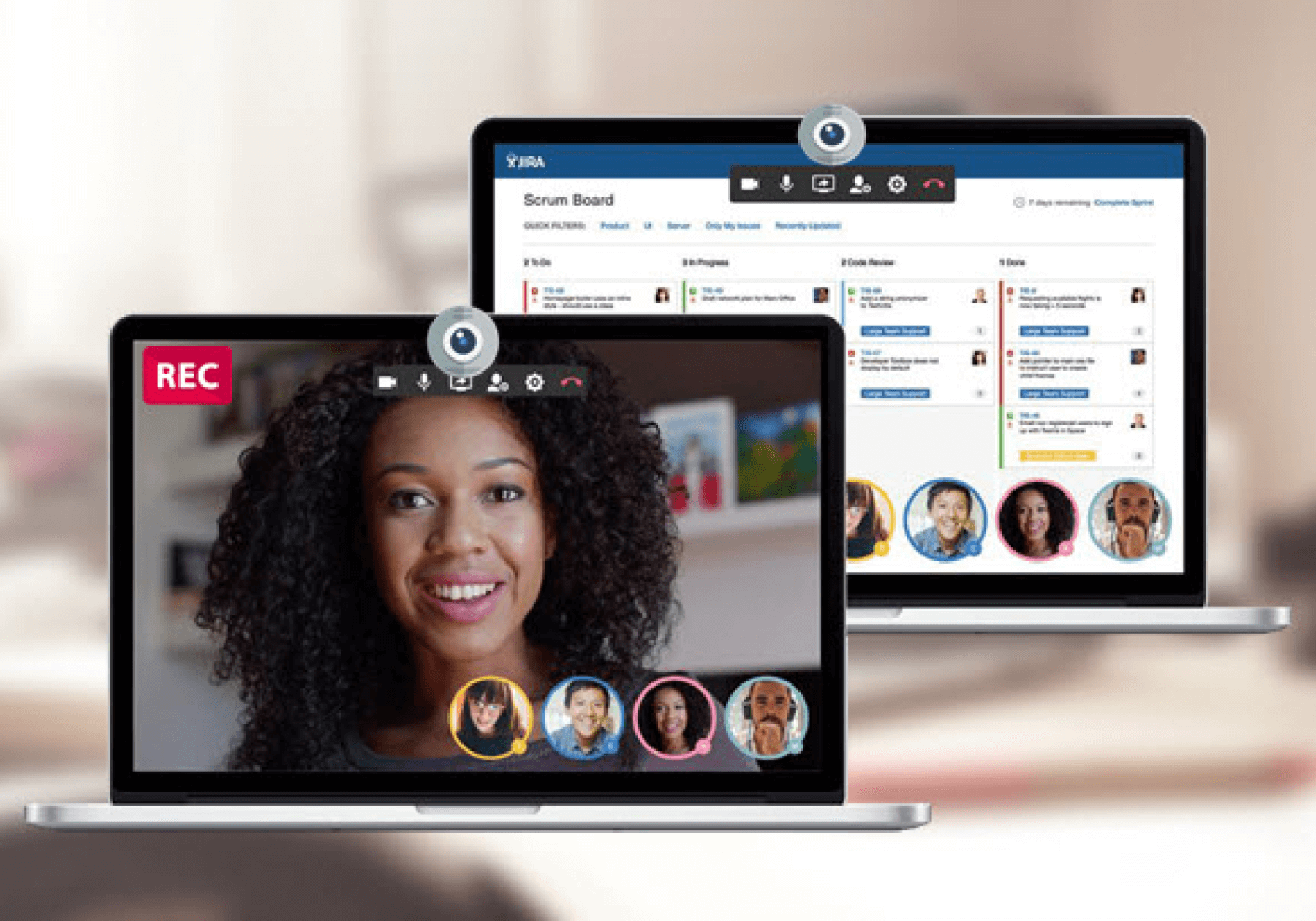
Best Mac Screen Recorder That Goes
Beyond Your Expectations
Beyond Your Expectations
-
Simplified and Smart Screen Recording ExperienceAll the powerful features are packed into a clean interface. From video recording to editing, regardless of your experience level, users can get familiar with this handy tool thanks to a lot of resources and tips out there.
-
Feature-packed Yet Affordable SolutionWhatever your purposes, you can always find the recording modes you need. Multiple layout options enable you to record the screen or audio together or separately. If needed, the webcam can be grabbed along with the screen. Choose a region and create your recording now.
-
More Than a Screen RecorderWhat you really need is a program with complete features. Glad to share the same mind. AWZ Screen Recorder thus integrates a simple video editor and screenshoter to make edits to screencasts. You can have it all in a single suite.
-
Capablility for Different Screen ActivitiesCapture full screen, webcam footage, application windows, and many more. Record online meetings, make engaging courseware, create impressive presentations, and prepare for team collaboration. Record those crucial moments without a deep learning curve.
How to Screen Record on Mac
-
Step 1. Set up a recording layoutSelect Full screen or any region on the screen, and set up your advanced capture options.
-
Step 2. RecordingClick REC and your recording starts. Press F12 to complete the video recording process.
-
Step 3. Play, edit, and outputPlay the recording, edit your video & audio, and output it to the format you want in HD quality.
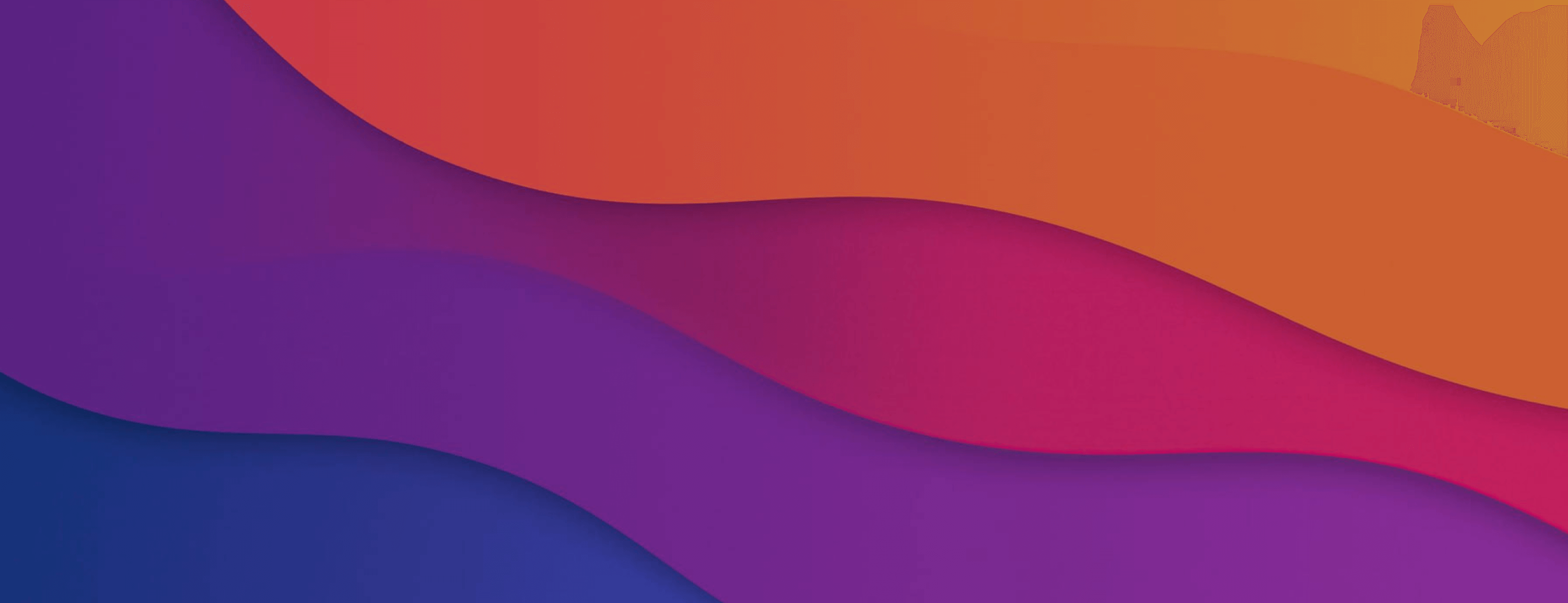
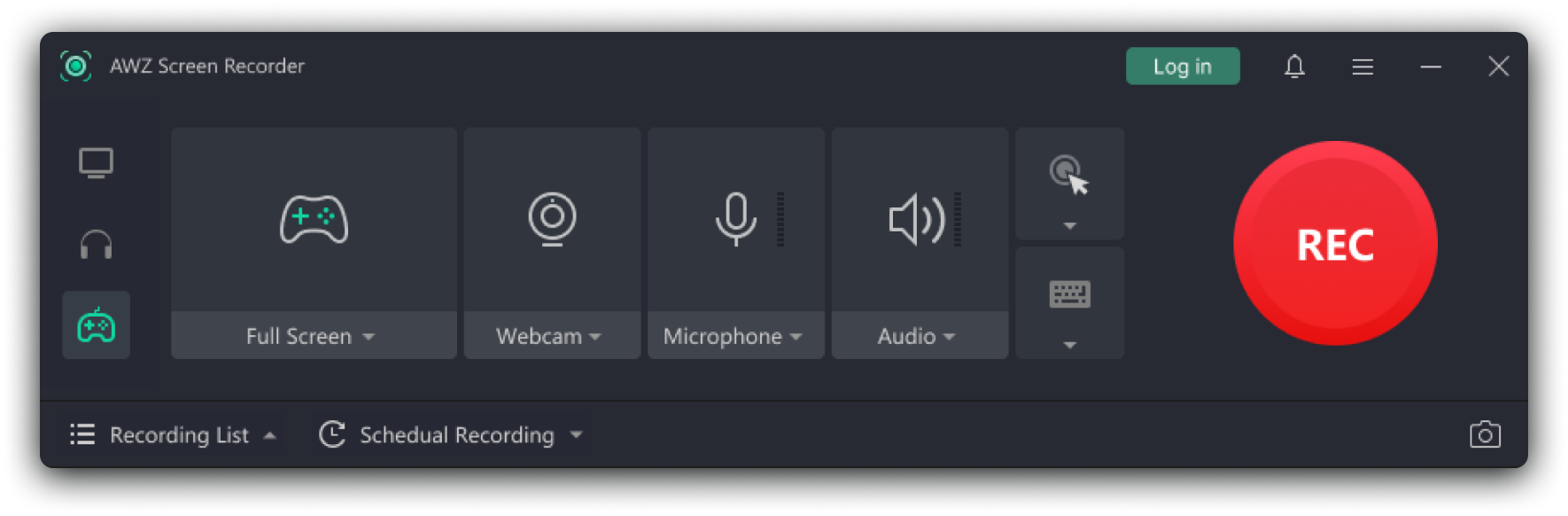
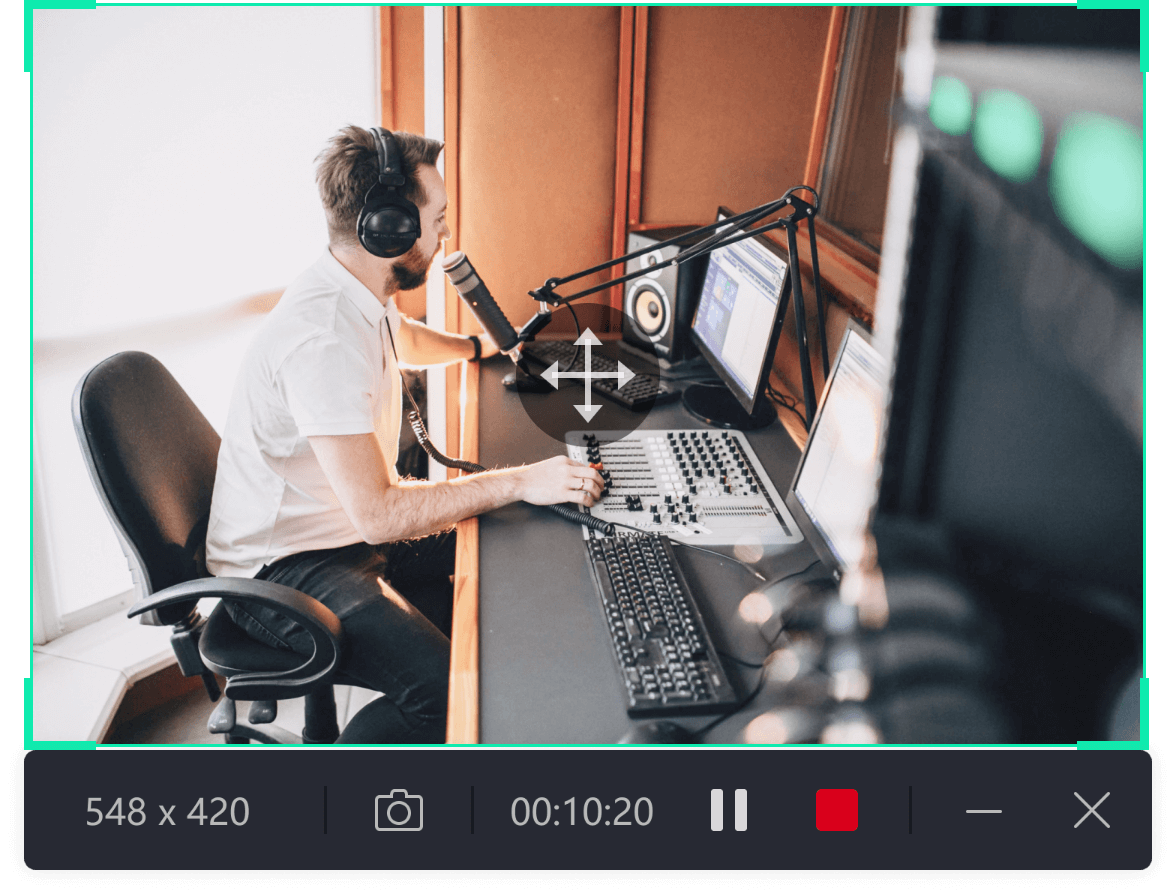
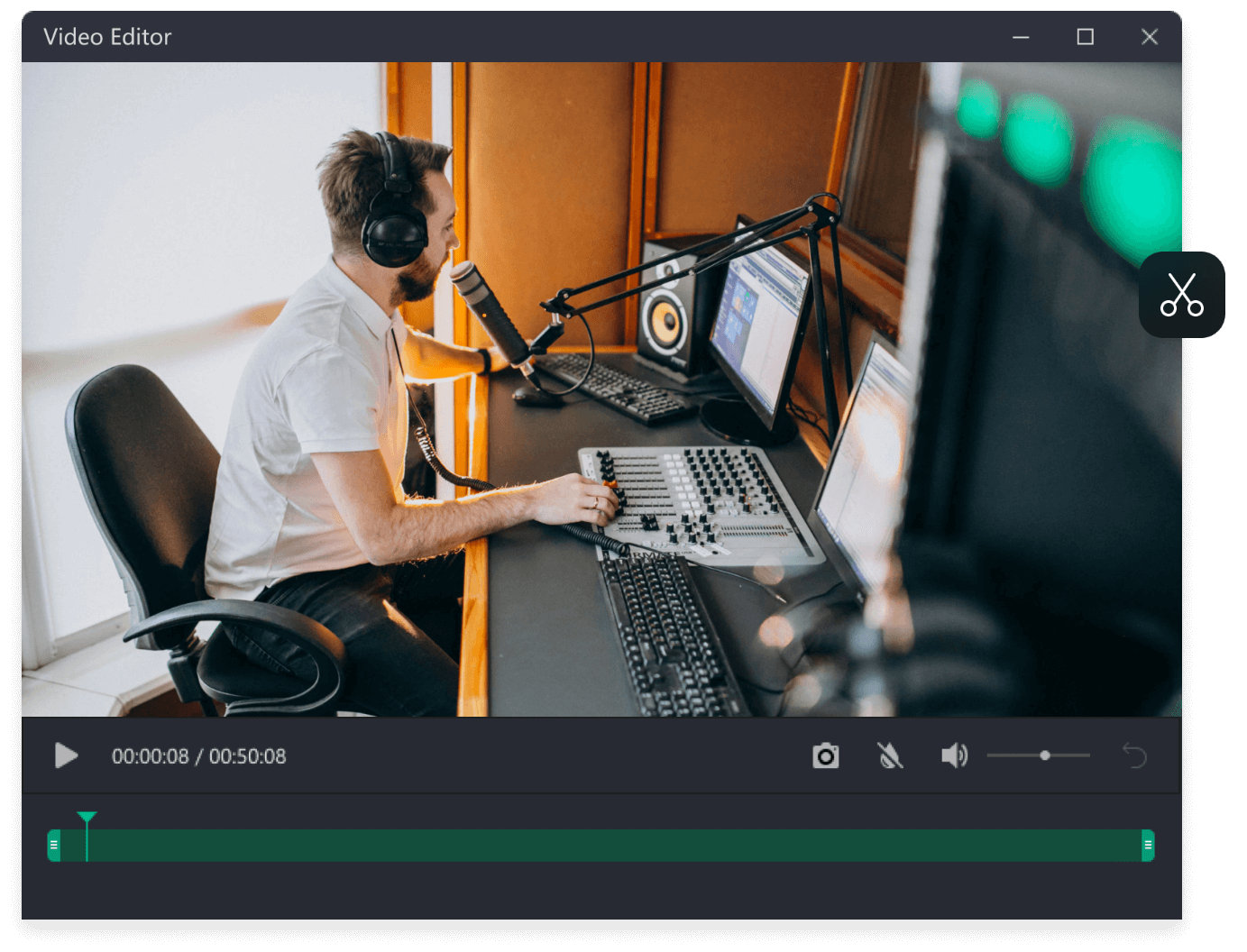
Tech Specification
OS:
macOS 10.13 or later
Disk:
150 MB or above
RAM:
8GB
CPU:
1 Ghz processor or above
Language:
English, German, French
Start screen recording now by choosing your AWZ Screen Recorder plan or downloading for a free trial.
What's new in V2?