

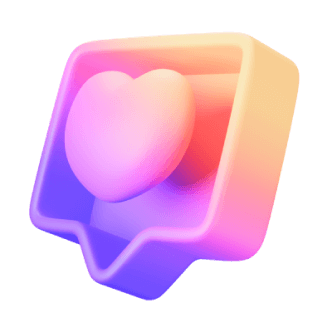
SwifDoo PDF will speed up your work and project efficiency, simplifying the process of making
changes to PDF documents, as well as converting them into commonly-used MS Office formats.
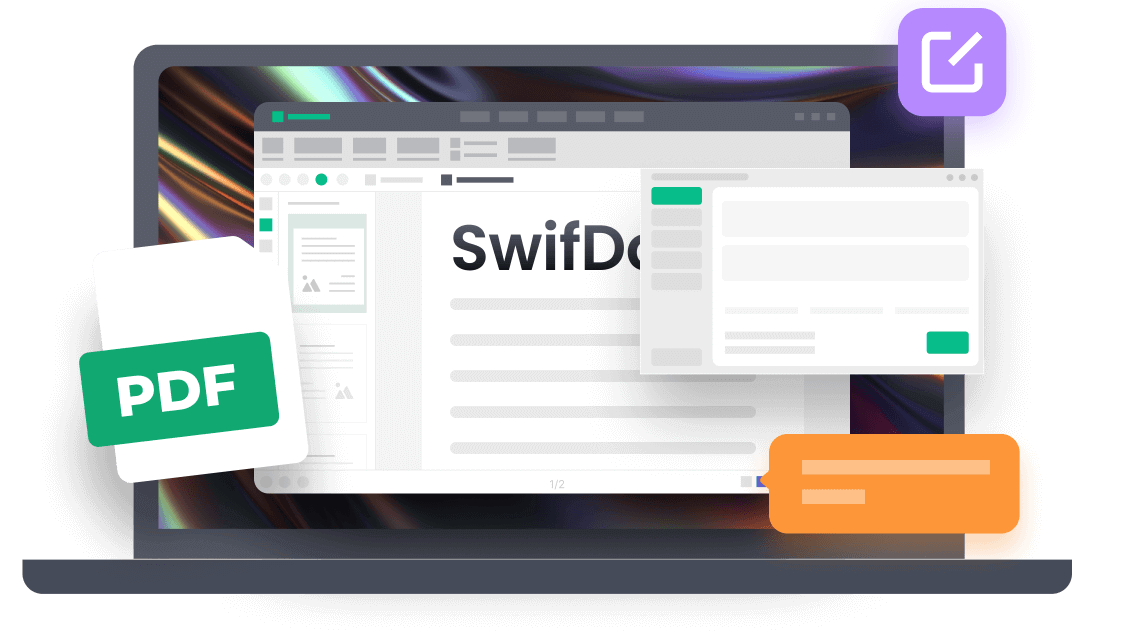


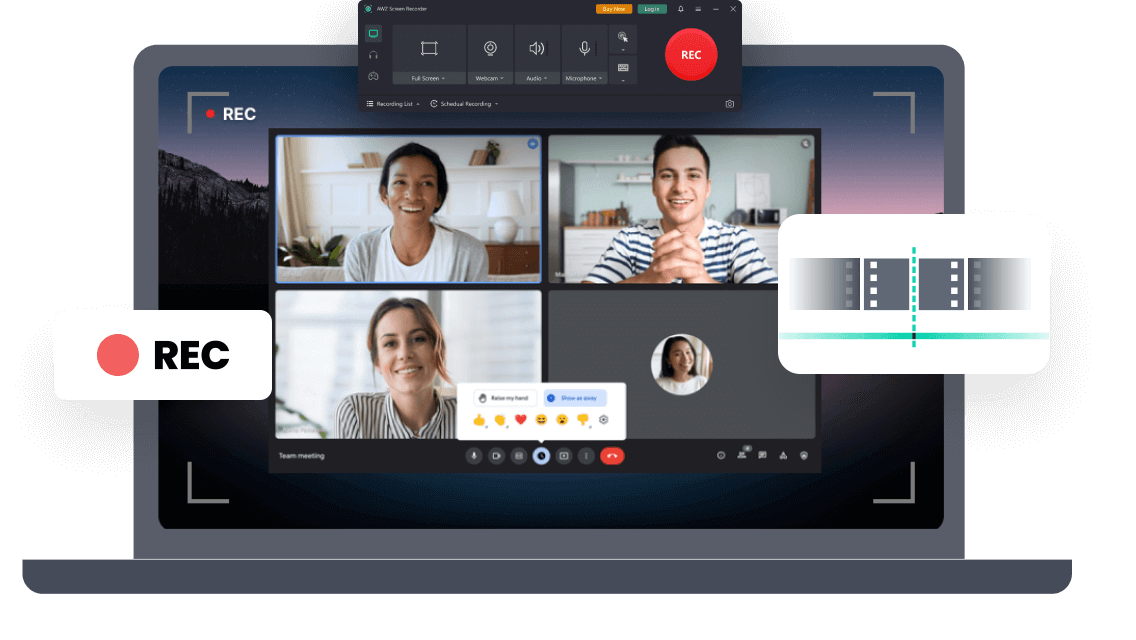

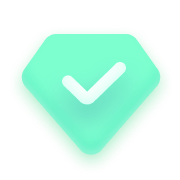
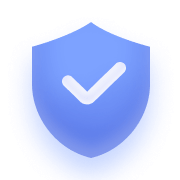
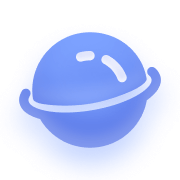
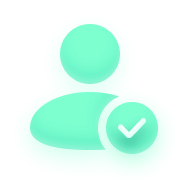
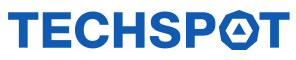
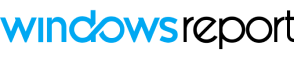


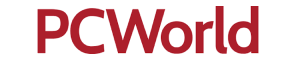


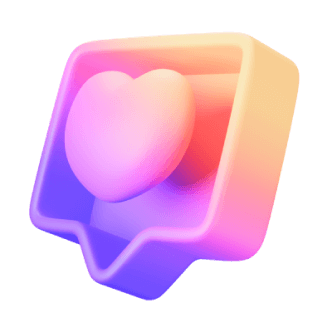
Try to figure out how to record screen on Windows 10. This guide features 5 tips to help you record your screen and audio on a Windows 10 computer or laptop.
Looking for a converter to convert YouTube to MP4 format? Delve into this comprehensive article, where we explore the 9 best free YouTube to MP4 converters for all devices.
This post offers a full guide on how to screenshot on HP. You can take screenshots on HP laptop or desktop computer without or with third-party software.