Why Is Recording Unavailable on Google Meet?
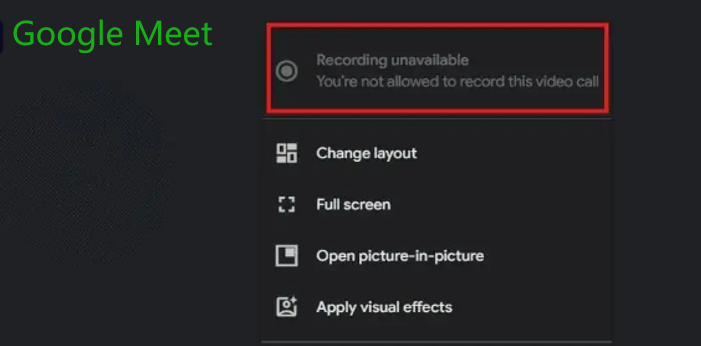
Google Meet is a part of Google Workspace that’s popular for hosting video conferences by businesses. One of its most valued functions is recording the screen with audio for sharing and reviewing videos. However, you may encounter the "Google Meet recording unavailable” error, and you will not be e allowed to record this video call. That can be frustrating when you’re in urgent need. Before fixing it, understand the main reasons why you can't record on Google Meet.
- Unsupported device: The first reason why recording is unavailable on Google Meet is the device you are using. The recording feature is only available on the computer version, not the mobile phone version. It will also be unavailable if you host a meeting on a conference room device or other non-direct meeting way.
- Recording disabled: The Google Meet recording not showing up might be because the admin has disabled or not turned on the recording function.
- Incorrect software edition: one of the common “Google Meet recording unavailable” reasons is only certain paid Google Workspace editions support the recording feature. If your plan is not included in the supported range, you will need to subscript to a different service.
- No permission: Google Meet only allows the meeting organizer, co-host, and participants from the organizer's organization (only when the Host Management is turned off). Other participants do not have permission to record.
- Not in video meeting: If you join a meeting in 'only present' mode but not the video meeting, this may be why you are unable to record Google Meet on your screen. You can share the presentation.
Google Meet Recording Unavailable Fixes
Keep the above key reasons in mind for why you can't record a Google Meet video meeting. Then, read through the next eight solutions. Figure out the one that can solve your problem and bring the Record option to your account.
1. Use a Computer to Work with Google Meet
If you're creating a Google Meet meeting on your smartphone, stop and use your computer instead. The Record feature is not available on the smaller screen, which is why it says recording is unavailable on Google Meet.
2. Enable Recording in Google Meet
When Google Meet says recording is unavailable, log into the admin account and confirm if the recording option is enabled. Here are the simple steps to show you how to turn on recording in Google Meet in the admin console if it’s disabled.
Step 1: Sign in to your administrator account to open the Google Admin console.
Step 2: Log in to your Google Drive and ensure the storage space is sufficient.
Step 3: Go to Menu in the Admin console, and choose Apps > Google Workspace to select Google Meet.
Step 4: Navigate to Meet video settings > Recording and select the Let people record their meetings option. Save the settings to allow recording on Google Meet.
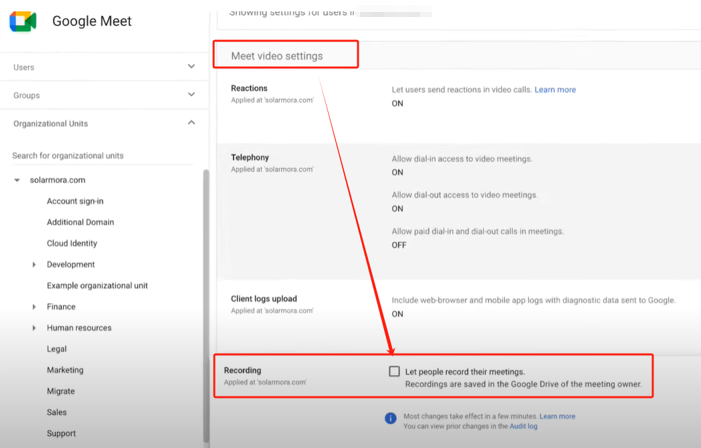
Now, you can record your video from the website in your browser.
3. Recreate a Meeting as a New Organizer
A reason why recording is unavailable in Google Meet, although it was previously allowed, is that the organizer has turned off the settings. This is often the case for recurring meetings, and he will disable all the recordings for the meetings he organized. You can fix that by deleting the meeting from the Calendar and creating a new meeting with a new code from scratch as the new host.
4. Switch to a Video Meeting
The Google Meet recording is unavailable to the only present meeting. When you present your screen without first entering a video meeting, you can't record your screen on Google Meet. If you wish to do the recording, start a video meeting first, present later, and then record when needed.
5. Create a Meeting as a Person from the Calendar
The recording is not available on Google Meet if you create a meeting using a Meet Chrome plugin, hardware, or other conference room device. You must start an instant meeting as a person or schedule a conference from the Calendar. For example,
Step 1: Click the Google apps icon in your browser and select Calendar;
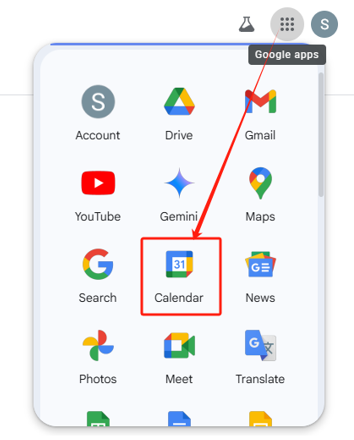
Step 2: Select the date you want to host a meeting and click the "Create" button > "Event".
Step 3: Name the meeting, set the scheduled time and other options, and click Add Google Meet video conferencing.
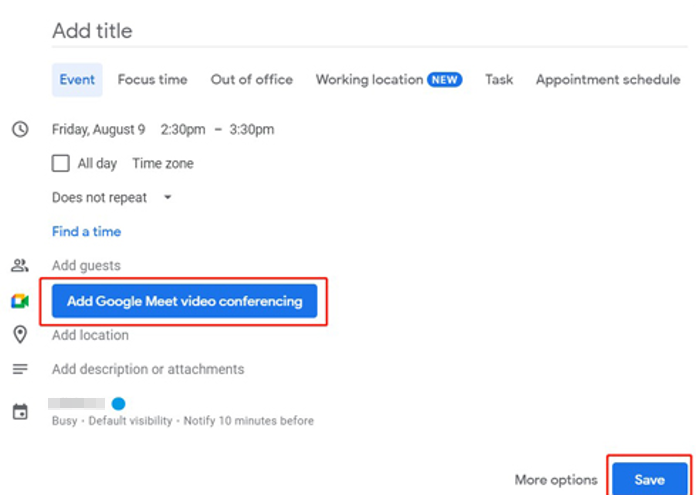
Step 4: Save the schedule and send invitations to the participants. The Calendar way doesn’t apply to an Essentials plan.
Alternatively, open Google Meet in your web browser, click New Meeting, and select Start an instant meeting. This will resolve the issue where your recording is not available in your Google Meet due to the use of a conference room device.
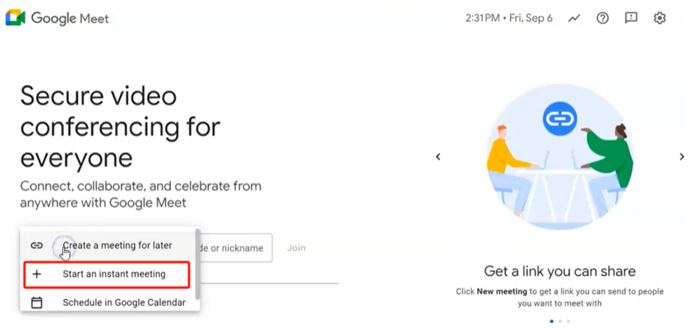
6. Upgrade Subscription Plan
The Google Meet recording is unavailable to a free personal account. Google Meet only has a recording option in some paid accounts. If you previously had recording access to Google Meet but no longer do, it’s usually due to a limitation in your Google Workspace edition.
Plans recording is available for the following plans: Business Standard and Business Plus, Enterprise Standard and Enterprise Plus, Teaching and Learning Upgrade and Education Plus, Essentials, Enterprise Essentials, and Enterprise Essentials Plus.
Therefore, if you have subscribed to the free or Business Starter plan, and Google Meet video recording is unavailable, upgrade to a business or enterprise plan. Or, resort to a third-party free and stable screen video recorder for Windows or Mac.
7. Contact Support for Account Issue
Sometimes, Google Meet showing the recording unavailable might be your account issue. If you are using the right subscription plan that claims to offer recording but fails to access the feature, consider reviewing your account status. In this case, contact the Meet admin to check your account status and the Google Workspace support team to confirm your account situation.
8. Allow Recording Permission
Recording permission is a breakthrough when it is showing recording unavailable on Google Meet. The first time when you start a recording in a video meeting, you need to click “Allow” in the permission dialog. If you missed this operation, update the settings.
How to Record Google Meet When Recording Unavailable
Except for the eight fixes mentioned earlier, an efficient solution is to turn to another screen recording software. A great Google Meet recorder alternative will address the issue of Google Meet won't let you record without wasting more time finding a workaround. AWZ Screen Recorder Free gives you control of your screen, audio, and webcam recording at no cost.
Regardless of the Google Meet recording feature availability, you can take the free tool to capture, edit, and annotate your meeting video. You can customize the video quality, size, and export format. The simple editing tools allow you to compress, denoise, and trim videos to your liking.
If your Google Meet recording is unavailable, learn how to use an alternative to complete your task and later investigate how to fix it. Alternatively, if you are using the free version of Google Meet, which doesn't allow recording, resort to AWZ Screen Recorder, a free software.
Step 1: Download and install the best screen recording software for PC or Mac;
Step 2: Open your Google Meet and the free AWZ Screen Recorder application;
Step 3: Adjust the recording parameters such as audio, microphone, webcam, and recording size;
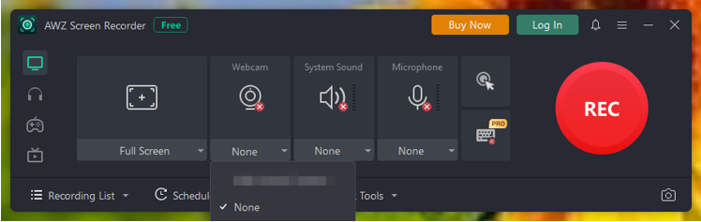
Step 4: Start your Meet video conference, and press F3, the recording shortcut, to begin recording. You should test the recording in advance of the formal meeting to ensure everything is in order.
Conclusion
This post has dissected why it shows recording is unavailable in your Google Meet and provided eight fixes to settle the issue quickly. If you have time, troubleshoot it according to the given resolutions. However, if you wonder how to record your meeting immediately before you fix the recording unavailable in Google Meet, try AWZ Screen Recorder right away.
Charlotte