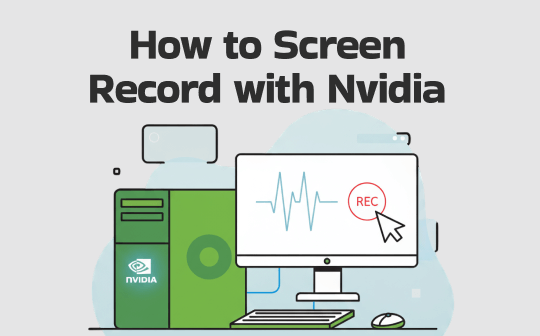Whether you are to create video tutorials, gameplay videos, or presentations, screen recording is always a great way to do it. If you are a Windows 11 user, having the right screen recorder for Windows 11 is absolutely a must. To ensure high-quality and efficient screen activity recording, you need to find some best screen recorders to use.
You can adopt the tools preinstalled on Windows 11 to do screen recording or turn to several handy third-party software. After exploring so many options on the market, this post by AWZware selected the 6 best screen recorders for Windows 11 that you can rely on to streamline your workflow. All allow you to screen record for free.
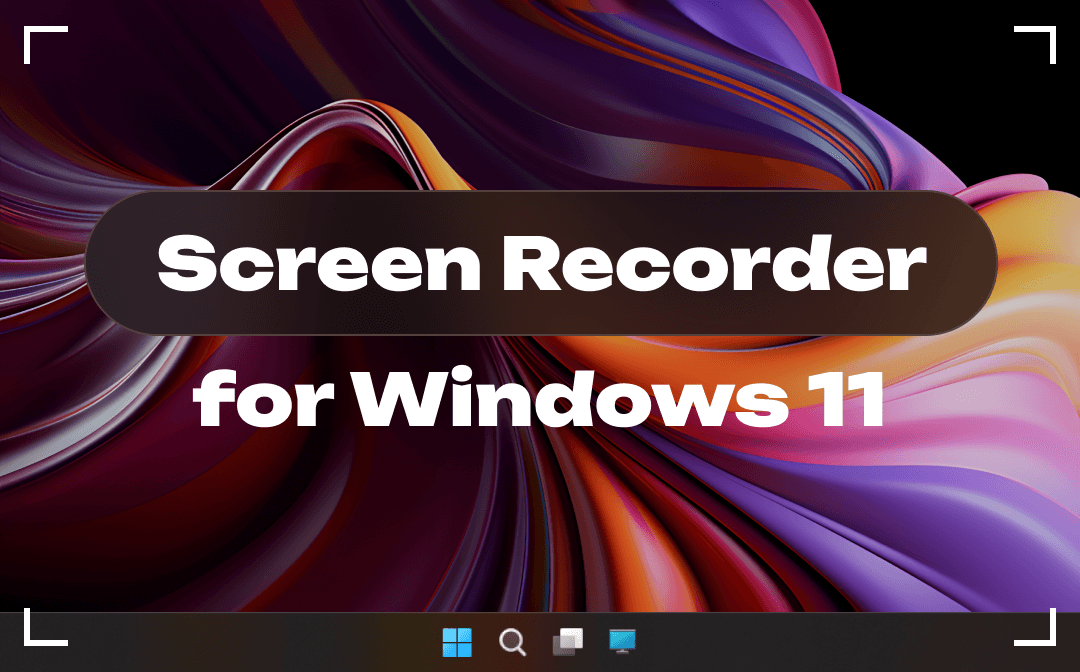
How We Test the Top Screen Recorders for Windows 11
In order to recommend good-to-use screencast software, we installed many software to test the performance and features. The best screen recorder for Windows 11 should run smoothly on a PC or laptop and let you record your screen fast and easily. We expected to see they output the recorded videos in reliable quality.
Moreover, each screen capture software’s capabilities are explored and compared. We tried to discover their strengths or weaknesses. We assessed the user interface of each screen recorder for Windows 11 as well.
After extensive research and comparison, this post picked the 6 options for you to choose from and screen record on Windows.
The 6 Best Screen Recorders for Windows 11
Below, you will see an affordable screen recorder for Windows 11 as well as native and open-source screen capturing software. If you used to record your screen without software, a Chrome extension is introduced. Now, let’s take a closer look at each of them.
#1. AWZ Screen Recorder
With AWZ Screen Recorder, getting your screen recorded is effortless. The best screen recorder for Windows 11 allows you to record a full screen or a part of the screen timely. It supports choosing a preset recording size and drawing a specific recording area by yourself. Using it, you can record your screen with audio or/and webcam at the same time or record videos or audio only.
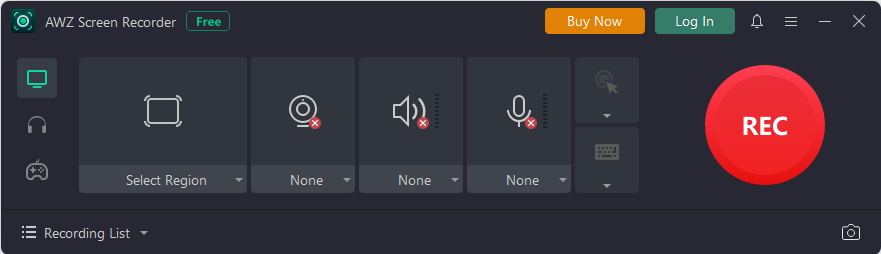
AWZ Screen Recorder is a one-stop screen recorder for Windows 11, 10, 8 and 7 PCs that meets all your needs. Multiple video formats including MP4, WMV, and MOV, and audio formats such as MP3, WAV and OGG are optional for saving recordings. The best thing about the software is its scheduled recording feature that enables you to auto start and stop recording screen at an assigned time. The screen recorder for Windows 11 for free download has a free version.
Features:
- Record any screen area with audio or webcam to HD videos.
- The screen recorder responds swiftly without any lag.
- Simple user interface that takes no time to learn how to use the app.
- Help any kind of video recording task, from streaming videos, and gaming to online seminars and meeting recording.
- The screen recorder for Windows 11 offers an auto recording functionality.
#2. Snipping Tool
Windows 11 comes with an inbuilt screen recorder called Snipping Tool. Whether you are running a desktop computer or laptop, you can capture your screen using it without other software download. Originally equipped for taking screenshots, this free screen recorder for Windows 11 allows you to record a portion of your desktop, an app window or the whole desktop now.
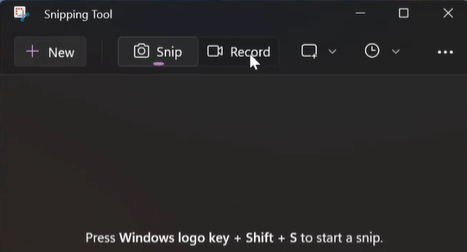
The screen recording software is best for only video recording. If you wish to record videos with voice or computer audio, resort to another application in this post.
#3. Xbox Game Bar
Xbox Game Bar is a default screen recorder for Windows 11 that is geared for gameplay recording. It is available for most PC games and gives you access to screen sharing widgets. In fact, the screen recording software can record other screen activities. The default exported video format is MP4. You can change video and audio quality through the setting option.

The great part about the best free screen recorder for Windows 11 is that it can record your screen with your voice, app or system audio. It enables you to begin and end a recoding with shortcut keys conveniently. To open the screen recording tool, press “Windows logo key + G”. To screen record, tap the “Windows key + Alt + R” shortcut.
The downside of the screen recorder for Windows 11 is it can only capture a single application window, not the desktop or other windows.
#4. OBS Studio
OBS Studio is an open-source screen recorder for Windows 11 you can download to record videos for free. It also works on Mac or Linux as well and lets you do live streaming. The screen recorder allows recording your screen with audio simultaneously and multi-screen recording. You can set hotkeys for your actions on it, such as starting and stopping streams or recordings.
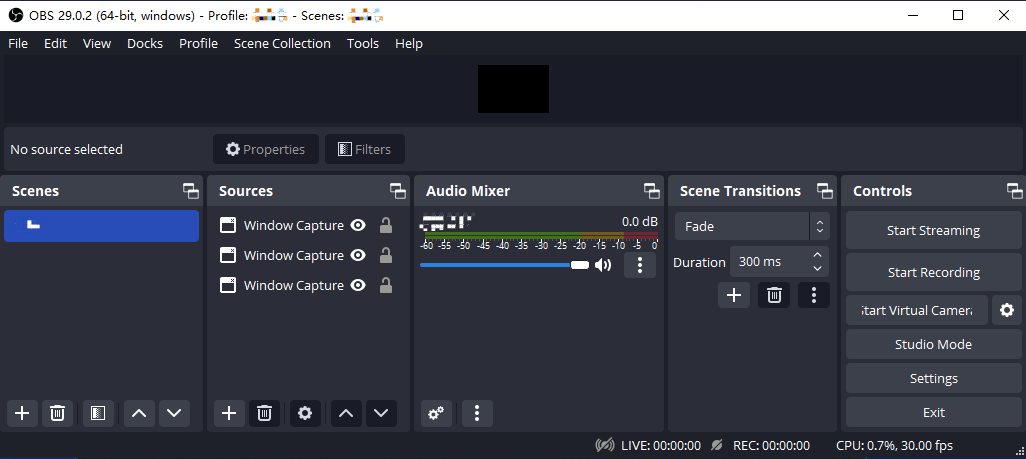
The best free screen recorder for Windows 11 is more suitable for experienced users as its user interface is a little bit complicated. It doesn’t give you the flexibility to select any part of your screen for capturing.
#5. ShareX
Another best screen recorder for Windows 11 is ShareX, which is also free and open-source. This program is capable of capturing or recording any part of your screen and share the recording. You can record a whole screen, monitor, freehand area or an active window. The screen recorder software app for Windows 11 allows you to configure the recording settings such as delayed capture, showing your cursor, etc.
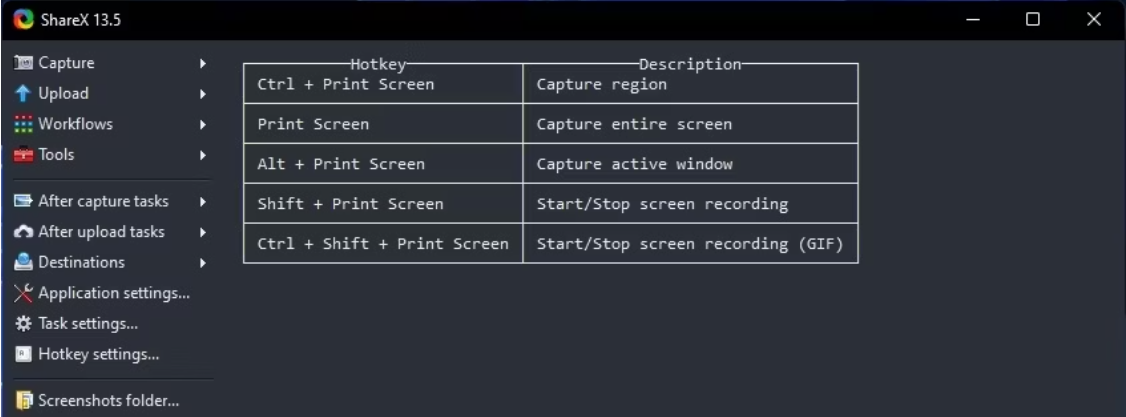
The good part of the screen recorder for Windows 11 is the hotkeys for quick navigation. However, you should be noted that it will output game recording videos in low quality. Its set of tools and features are more targeted to developers and thus difficult to use. No webcam recording.
#6. Screencastify
Screencastify is a leading screen recorder for Windows 11 that is created as a Chrome extension. It allows you to record, edit, and share videos without breaking a sweat. It can record your desktop, webcam and browser tabs. Recording audio is possible by enabling the microphone and system audio option. The free version of the screen recorder for Windows 11 Chrome extension enables you to capture or record 10 videos and download them without watermarks.
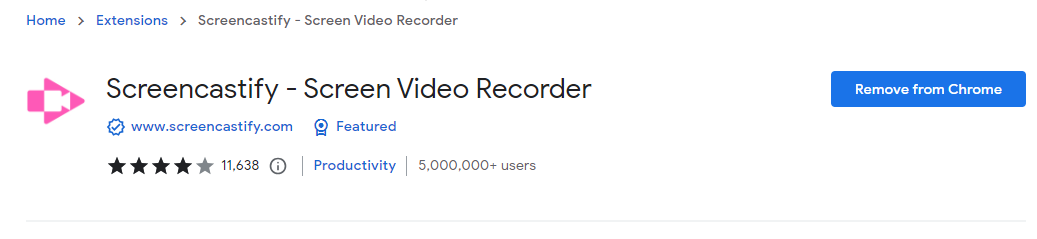
The pro version of the screen recorder for Windows 11 is a bit expensive. The annual plan prices higher than the lifetime plan of AWZ Screen Recorder. If you frequently need to record screen or need advanced features, it might not be a good choice.
Comparison Chart of the 6 Screen Recorders for Windows 11
Here is a chart for comparing the features and prices of these screen recorders for Windows 11. You can go through it to pick the one that fits you most.
|
Screen recorder for Windows 11 |
Audio recording |
Webcam recording |
Output formats |
Annual plan |
Easy to use |
|
AWZ Screen Recorder |
Yes |
Yes |
MP4, WMV, AVI, MKV, MOV, FLV, MPEG, VOB, ASF, TS, MP3, WAV, AAC, WMA, FLAC, OGG, MP2, M4A, AC3 |
Affordable |
Yes |
|
Snipping Tool |
No |
No |
MP4 |
No |
Yes |
|
Xbox Game Bar |
Yes |
Yes |
MP4 |
No |
Yes |
|
OBS Studio |
Yes |
Yes |
MKV, MOV, MP4, FLV, TS, M3U8 |
No |
No |
|
ShareX |
Yes |
No |
MP4, MP3, AAC, OGG, Vorbis |
No |
No for advanced tools |
|
Screencastify |
Yes |
Yes |
Webm, MP4, MP3, GIF |
Expensive |
Yes |
Conclusion
The 6 screen recorders for Windows 11 are the go-to methods to screen record on your computer. Windows 11 has its own video recorders and capturing tools which are completely free to use. If you would like a commercial screen recorder for Windows 11, try AWZ Screen Recorder.