Whether it's Stories, Reels, or Live, the methods outlined in this post can save these Instagram videos to your iPhone without a hassle. AWZware demonstrates how to download Instagram videos on iPhone devices in 4 ways. You can perform the task with or without an app with high quality.
How to Download Instagram Videos on iPhone Without Any App
Not everyone wants to use third-party software to save Instagram videos to iPhones. If you're one of them, using the built-in screen recording tool can help you easily download videos from Instagram on your iPhone. This screen recorder can capture the internal sound and automatically save the recorded video to Photos.
However, the video file could be large when downloading Instagram Reels, Stories, or Live with this innate software. If your phone is struggling with insufficient storage, we suggest you try the next method.
Here is the tutorial for how to download Instagram videos on iPhone devices without any app:
Step 1: Locate the Instagram video you want to save;
Step 2: Swipe down from the top right corner. Tap the screen recording icon and go back to Instagram;
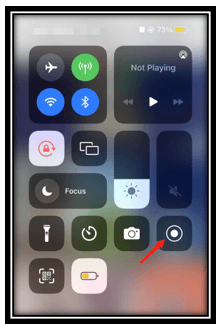
Step 3: Wait for 3 seconds and stream the video. To stop recording, tap the red button in the upper left and tap Stop to save the Instagram videos to your iPhone.
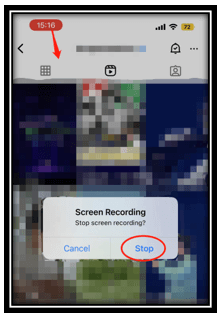
How to Download Instagram Videos on iPhone with Desktop Program
If you have limited memory on your phone, it is a good option to use a desktop program to download videos from Instagram on your iPhone. This allows you to adjust the size of the recorded video and also saves memory space for downloading an additional app on your device.
AWZ Screen Recorder is a promising video recording software and is the best tool for people who want to save long Live videos from Instagram. After all, a Live video can last up to four hours, and it's important to make sure that the downloaded video is clear and lag-free. This program allows you to record quality videos seamlessly without limitations. It can let your iPhone engage with other tasks while downloading videos from Instagram on your iPhone.
Other features may help you to download a video from Instagram:
- Multiple video formats are available: MP4, WMV, AVI, MOV, etc.;
- Trim video length to remove unwanted content;
- Compress videos for WhatsApp, Instagram, and mobile phones for free to reduce file size.
If you are interested in this software, download and install it on your computer by clicking the button below. Now, learn how to download Instagram videos on iPhone devices with AWZ Screen Recorder:
Step 1: Select the recording range
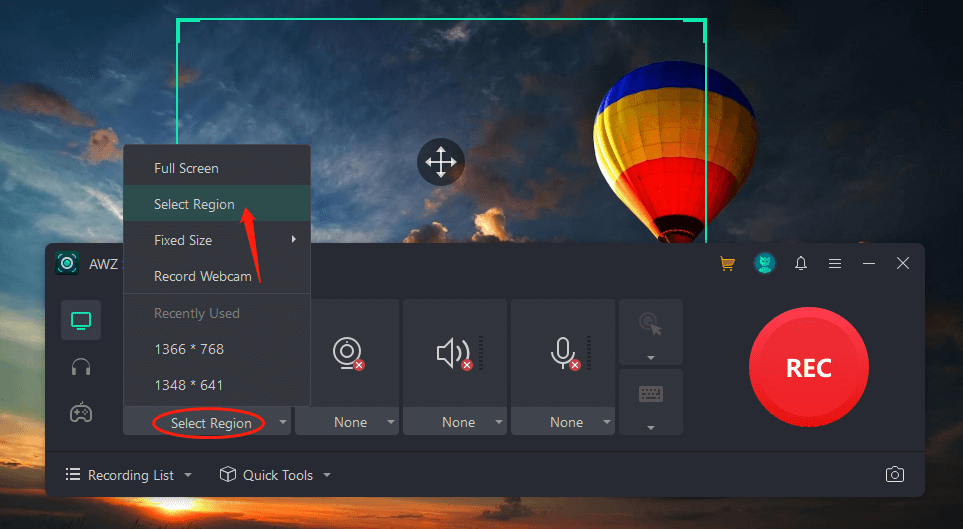
Open this program on your PC and click “Full Screen”. Choose “Select Region” from the drop-down list and select your desired recording area.
Step 2: Enable the speaker feature
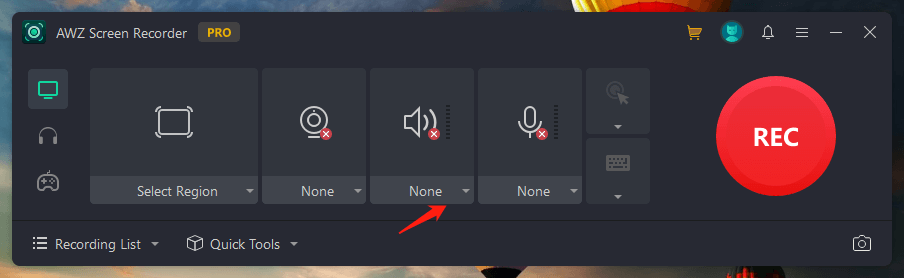
Tap the drop-down arrow below the speaker button and choose the audio device you use.
Step 3: Start recording
Press “REC” to download the Instagram video. Then send the saved video to your iPhone.
- Easy to configure recording settings;
- No latency;
- Reliable and safe.
Windows 11/10/8.1/7/XP
How to Download Instagram Videos on iPhone with an App
Many mobile apps now enable you to directly download videos from Instagram on your iPhone and InStory is one of them. This special Instagram video downloader for iPhone lets you log in with your IG account and save Instagram videos to your iPhone within the app. Alternatively, it also allows you to search and download a video from Instagram via a URL.
Read on to see how to download Instagram videos on iPhone devices with an app:
Step 1: Run the app and log in with your Instagram account;
Step 2: Press on the video you want to download from the uploader’s profile and choose Share. Tap Copy link;
Step 3: Paste the URL to the designated area and click the search icon. Tap Save and choose Save as Picture to download the Instagram video on your iPhone Photos.
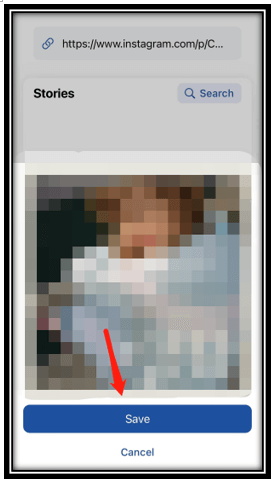
Download Instagram Video to iPhone in AWZ Screen Recorder
How to Download Instagram Videos on iPhone with an Online Site
SaveInsta is a great online Instagram video downloader that quickly recognizes and downloads videos from Reels, Stories, and IGTV with a link address. You can always use this online tool to save Instagram videos to your iPhone for free as long as you have an internet connection. However, during our testing, we found that you will spend more time downloading long videos. Besides, pesky ads will also appear during the process.
Grab the steps below to learn how to download Instagram videos on iPhone devices with an online site:
Step 1: Find your target Instagram video and long press on it. Hit Share and click Copy Link;
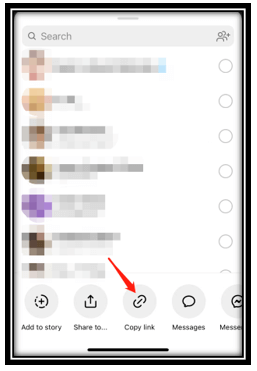
Step 2: Go to the webpage of this Instagram downloader and paste the URL to the indicated area;
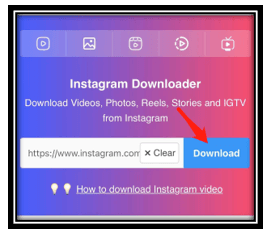
Step 3: Press Download. When it displays the video you need to save, click Download Video and confirm the step in a pop-up window.
Closing
This post introduces 4 methods in terms of how to download Instagram videos on iPhone devices. Whether you prefer to use third-party software or the innate screen recorder on your iPhone, you can save Instagram videos to your iPhone for offline viewing. If you want to download long Instagram videos, give AWZ Screen Recorder a try.
Lydia