Introduction:
Fambase is a wonderful communication and social platform for families and friends to build well-connected communities. Sometimes, you may want to capture certain precious moments, interesting videos, or dialogues on Fambase. Can you screen record on Fambase? How to screen record on Fambase with ease? Let’s explore the answer and guide in this useful
AWZware post.
Can You Screen Record on Fambase
On Fambese, you can send text, audio, videos, or images via live and group chats. Also, you can make real-time interaction via live streaming. Can you capture content on Fambase? Does Fambase offer a built-in screen recording feature? Unfortunately, Fambase doesn’t have a built-in screen recording feature. In other words, if you want to screen record or screenshot on Fambase, you need to use other third-party tools.
How to screen record on Fambase? Which screen recorder should you choose? In the following content, I’ll show you how to capture on Fambase. Now, let’s get started!
How to Screen Record Fambase on Phone
In this section, I will walk you through proven steps to make Fambase recordings on iPhone and Android.
#Screen Record Fambase on iPhone
Thanks to the powerful built-in screen recording feature of iPhone, you don’t need to download or install any software. How to screen record on iPhone? How can you capture content on Fambase with the built-in screen recording feature of iPhone? Only a few steps are needed to complete that. Below are detailed steps for your reference.
Step 1. You need to make sure the Screen Recording feature is enabled on your iPhone.
To enable the Screen Recording feature on an iPhone with iOS 18 or later, swipe down from the top right of the screen, tap the plus icon, choose the Add a Control option, find the Screen Recording feature, and tap on it to add it to the Control Center.
Why and How to Fix Print Screen Not Working on Windows [2025]
This article talks about why and how to fix the Print Screen Not Working. Here are seven quick solutions to help with the convenient screenshot on Windows.
READ MORE >
How to Screen Record Fambase on PC
Is Fambase available on PC? Unfortunately, it doesn't have a computer desktop version or a web version, at least not yet. If you really want to use Fambase on your computer, you can use emulators, like MuMuPlayer, GameLoop, or LDPlayer, to run Fambase on PC.
How to screen record on Fambase on Windows or Mac PCs? Using a reliable screen recorder can complete the task easily. Here, I highly recommend AWZ Screen Recorder, which can record any on-screen activities, like recording VR gameplays, streaming videos, video games, etc., and save recordings in various formats, including but not limited to MP4, MKV, WMV, MOV, AVI, and MP3. In addition, it supports taking screenshots. Just follow the steps below to capture Fambase with AWZ Screen Recorder.
Step 1. Click the button below to get the professional Fambase screen recorder and install it on your PC. Next, run it.
Step 2. By default, AWZ Screen Recorder captures the whole screen. Alternatively, you can click the inverted triangle and choose Select Region to customize the recording area.
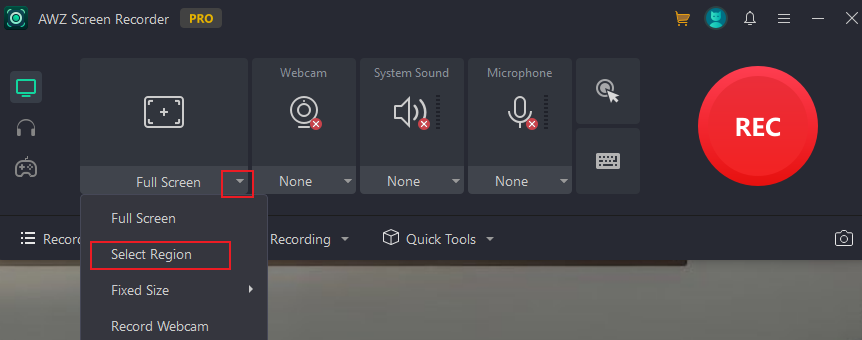
Step 3. Enable Fambase and access the content you want to record. Click the REC button to initiate the recording process.
Step 4. During the recording process, you can use its annotation tools to draw on the recording. In addition, you can click the Camera icon to screenshot the still image you want to capture.
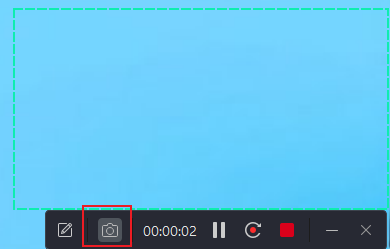
Step 5. At last, you can click the Stop icon to finish the recording. If you want to trim the recorded video, you can hover the mouse cursor over the recorded video and click the Scissor icon to edit it.
Wrapping Up
How to screen record on Fambase? The built-in screen recording features of iPhone and Android enable you to take screen recordings. Also, you can use third-party screen recorders to enjoy advanced features. Additionally, you can use emulators to use Fambase on PCs. When you want to capture Fambase, you can refer to this complete guide!
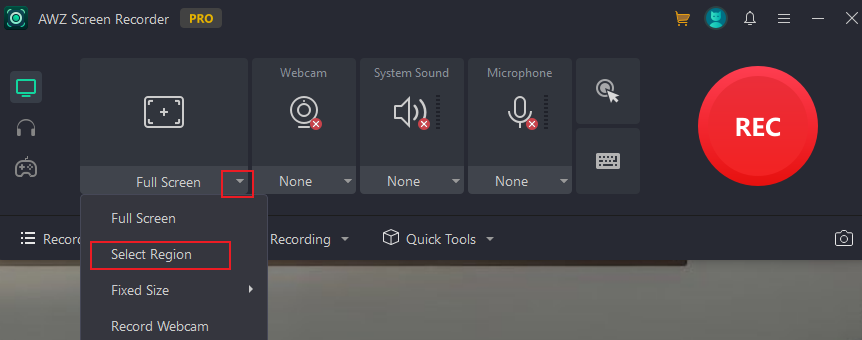
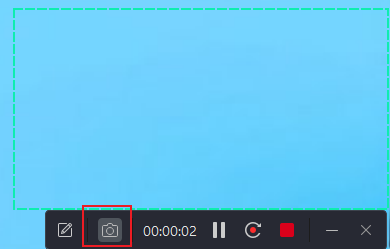
Steven