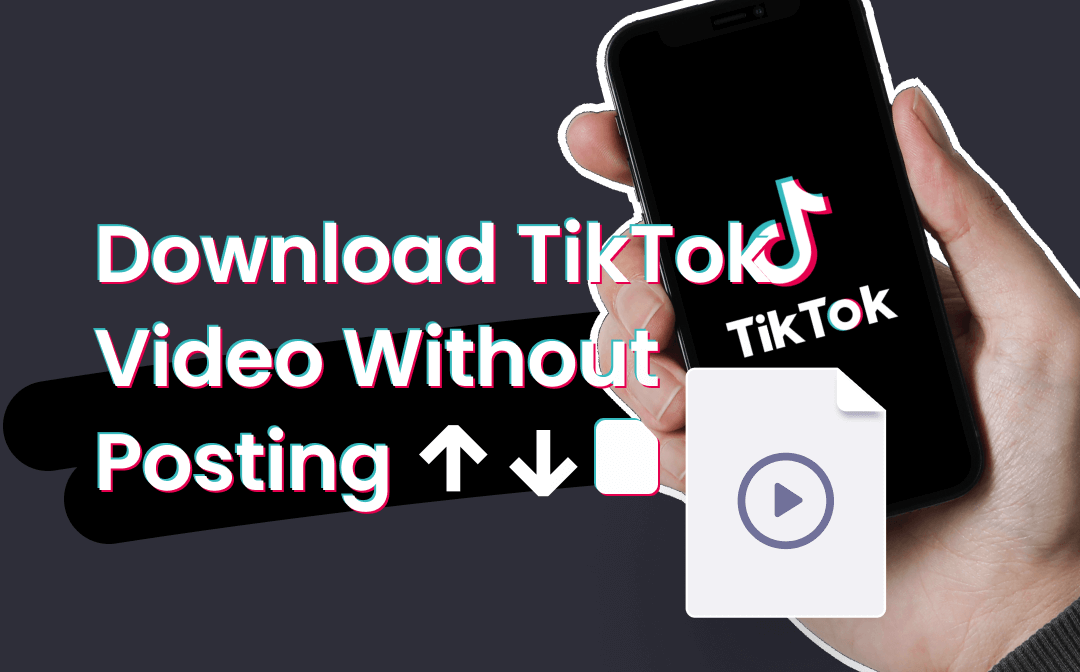
In addition to the situation mentioned above, sometimes, you may just want to use TikTok effects to make an interactive video instead of uploading it. Then it is essential to know how to save the TikTok drafts. AWZware lists four tips to download TikTok videos without posting. Find the ideal option to effortlessly save TikTok videos to your camera roll.
Record the Screen to Download TikTok Video Without Posting
Using the innate screen recording software is one of the most convenient ways to save TikTok drafts before posting them. This method gets rid of the hassle of removing the TikTok watermark while preserving the filters in the video. All the recorded videos are saved to the gallery and are easy to be uploaded to other sites.
Check out how to download TikTok videos without posting by screen recording:
Step 1: Open your TikTok and film a video. Click Next;
Step 2: Swipe down from the top right of your screen and select the screen recording button to get ready to record your TikTok video;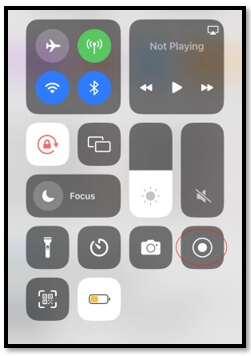
Step 3: Click on the video shown below Post to stream your draft video. Your default screen recording app will record and save the TikTok video without posting it to the gallery.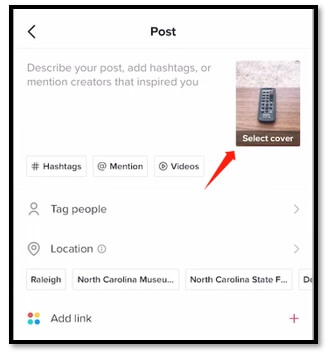
If the recorded video is a little large, you can use the built-in video editing tools to compress or crop the video to reduce the file size.
Use a Screen Recorder to Make and Download TikTok Video Without Posting
If you don't have to use filters, it's a good idea to use other software to film a video that meets the TikTok aspect ratio. This will allow you to save a watermark-free TikTok video ready to upload at any time.
AWZ Screen Recorder is a comprehensive screen recording solution providing various aspect ratios of popular social media apps, including TikTok, YouTube, and Instagram. With one click, you can record a standard 9:16 TikTok video with high resolution. It can capture your on-screen footage, webcam, and audio from your computer and microphone at the same time. Easy annotating tools are available when recording to highlight the information you want to emphasize.
Major features:
- Multiple formats accessible such as MP4, MOV, etc.;
- Download TikTok videos without posting;
- Offer one of the best free video editing software with no watermark;
- Share your TikTok video to Instagram, YouTube, and Google Drive within the program.
Before downloading your TikTok draft videos with this method, don't forget to download this handy screen recording software by clicking the button above, and follow the instructions to install it on your computer. Now, here is the step-by-step tutorial for how to save TikTok videos without posting:
Step 1: Select the TikTok aspect ratio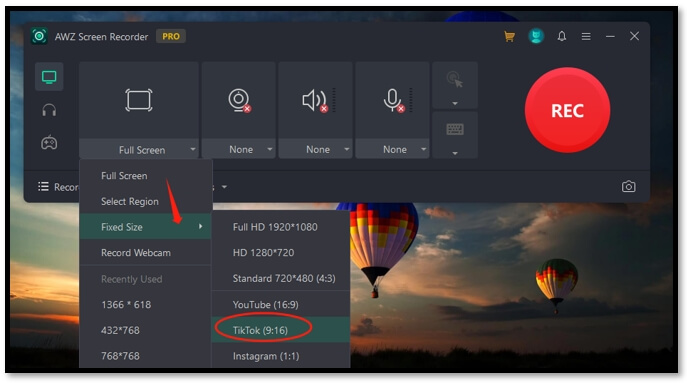
Run the screen recorder and tap “Full Screen”. Select “Fix Size” from the drop-down list and choose “TikTok (9:16)” to make sure you can film your video in the standard TikTok portrait size.
Step 2: Activate the webcam and microphone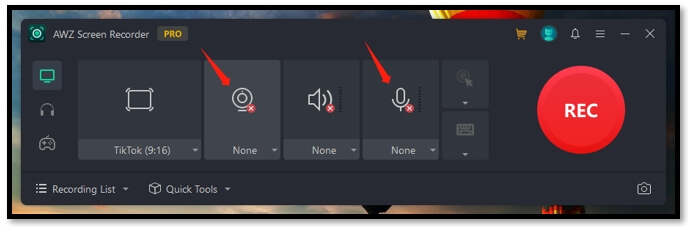
Click on the webinar and microphone icons to let the software capture your face and voice. Also, if you want to record background music, press the speaker button to connect to your audio device.
Save TikTok Video Without Posting with AWZ Screen Recorder
Step 3: Record and save TikTok to your camera roll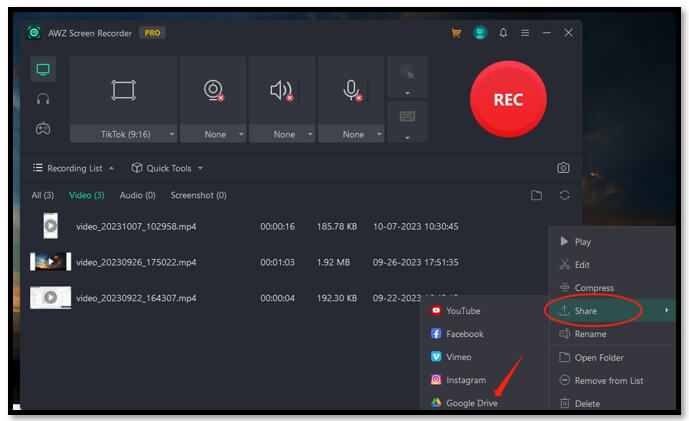
Hit “REC” to create your TikTok video. When it finishes, tap “Recording List” and find your desired video. Click on the three-dot icon and navigate to “Share”. Choose “Google Drive” to upload it to the cloud and use your phone to download the TikTok video without posting.
Turn on Airplane Mode to Download TikTok Video Without Posting
Another way to download TikTok videos without posting them is to turn on airplane mode after recording a TikTok video and post it. TikTok can automatically save uploaded videos to the camera roll. Even if the video can't be uploaded successfully after turning on airplane mode, it will be downloaded to your gallery. Then just close the app, reopen it, and delete the video from your draft. You can download a TikTok draft without posting it.
Please follow the steps below to learn how to save TikTok videos without posting:
Step 1: Open your TikTok and record a video in the way you like. Press Next;
Step 2: Click More Options and toggle on the Save to device option;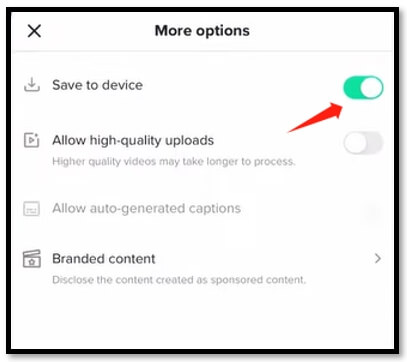
Step 3: Swipe down from the upper right and enable airplane mode. Hit Post to download the TikTok video without posting.
Download TikTok Video Without Posting It to Everyone
If the last method doesn't work for you, then you can also try uploading the video to be visible only to you, and then saving the video to camera roll afterward. Private videos are only visible to the creator so you don't have to worry about anyone else watching them. However, doing so will make your saved video with a TikTok watermark.
Learn how to download TikTok videos without posting them to be visible to everyone:
Step 1: Run the app and film a TikTok video;
Step 2: Tap Next and click Visible. Select Yourself from the list to make sure the video is only accessible by yourself;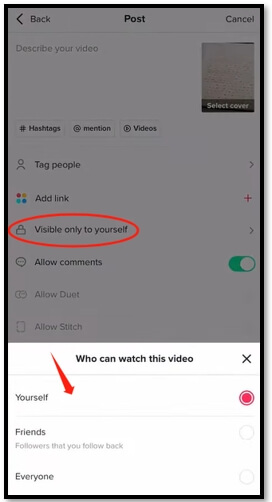
Step 3: Click Profile and choose the lock icon. Open the private video you just uploaded and click on the three-dot button. Press Save video to save the TikTok to the camera roll without posting it to the public.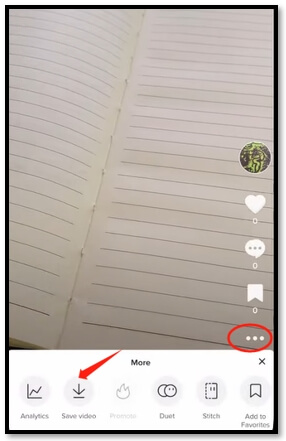
Closing
4 easy-to-follow methods are presented in this article to help you download TikTok videos without posting them. These tips let you save a TikTok draft easily using a phone or on your computer. More importantly, most of the ways can download a watermark-free TikTok video before posting.






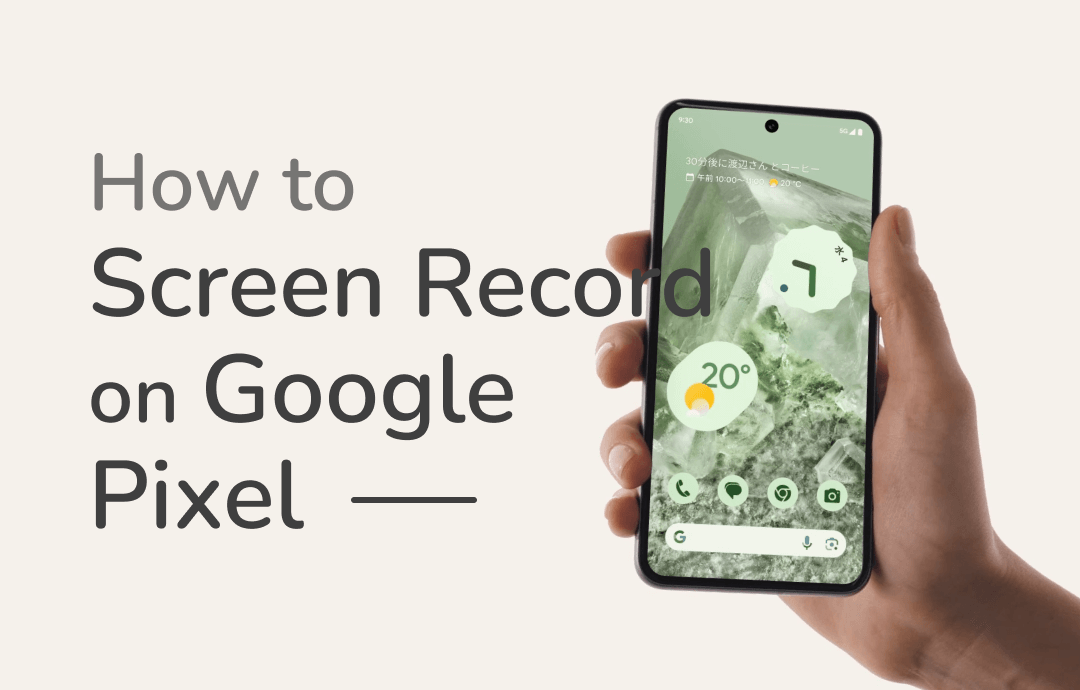
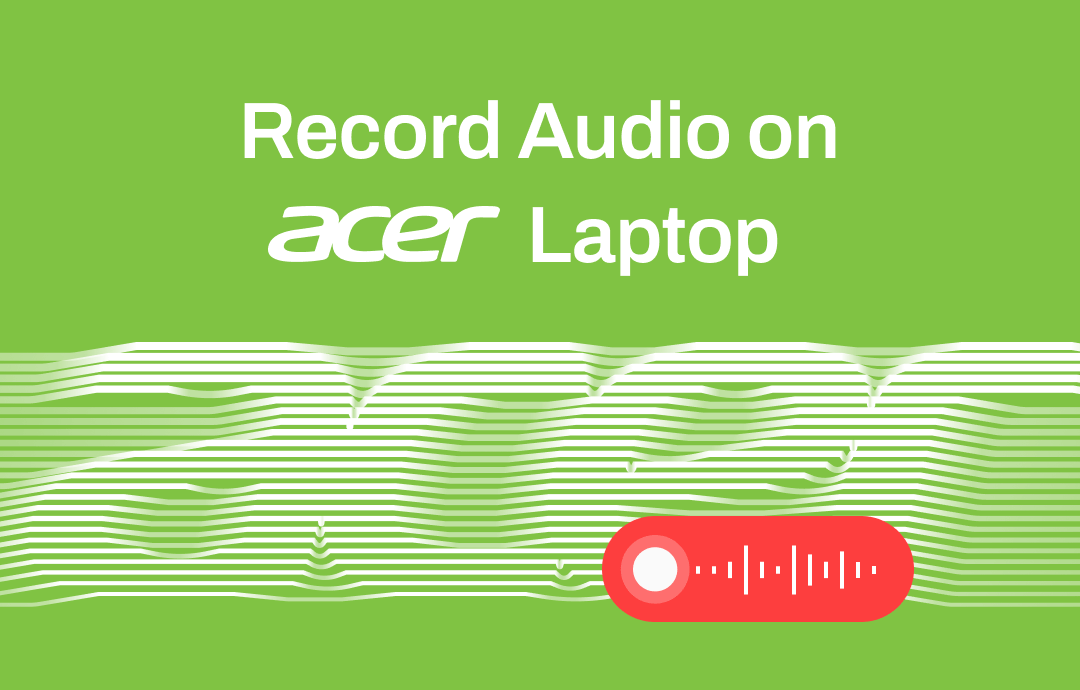
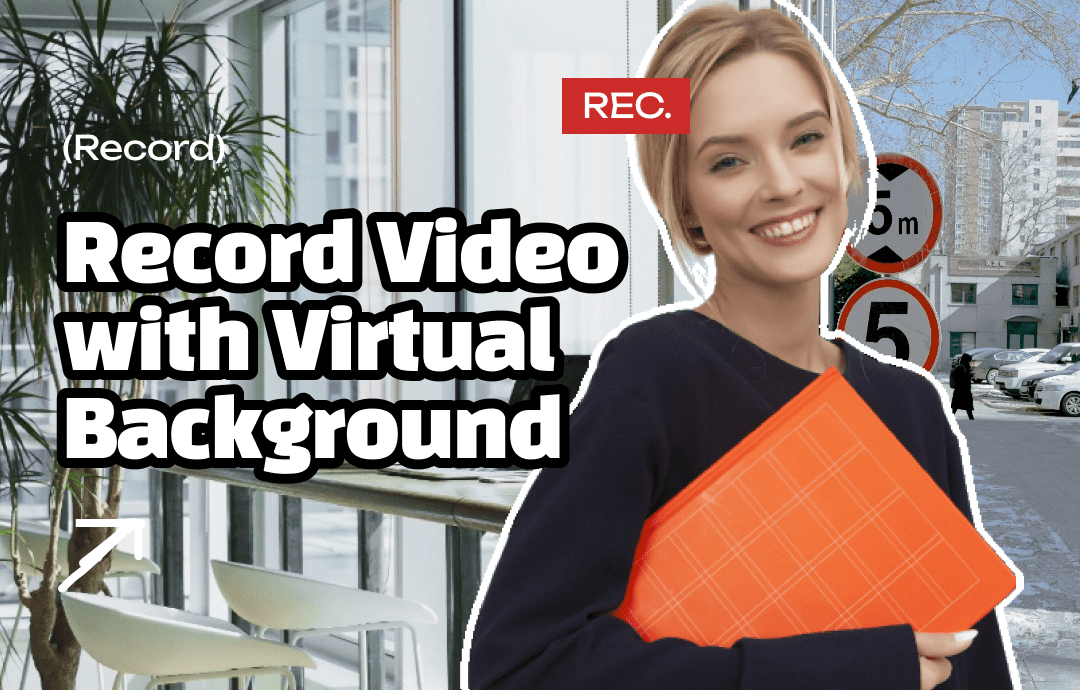



 AWZ Screen Recorder
AWZ Screen Recorder