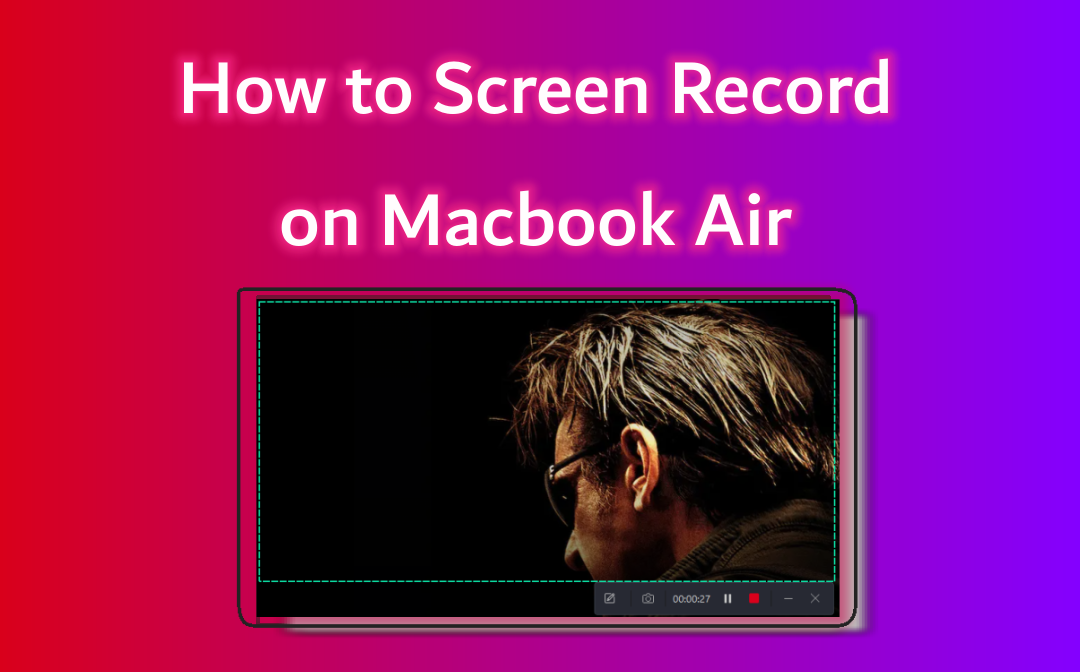
From a handy third-party screen recorder app to the built-in tool, simple guides to use them are offered. You don’t even have to pay anything. Check out the 3 easy ways to screen record on Macbook Air with sound, audio, or camera/yourself now.
How to Screen Record on Macbook Air with AWZ Mac Screen Recorder
AWZ Mac Screen Recorder is a powerful software application that lets you screen record on Macbook Air for free. It doesn’t have a learning curve and the interface is streamlined. You can record a full screen, a part of a screen and a fixed app window. The screen recorder allows you to record your screen or video with audio and webcam simultaneously or separately. Outputting recordings in the original video quality is no problem.
Here is how to screen record on Macbook Airs.
Step 1: Launch AWZ Mac Screen Recorder, and choose the Record Screen option;
Download AWZ Mac Screen Recorder
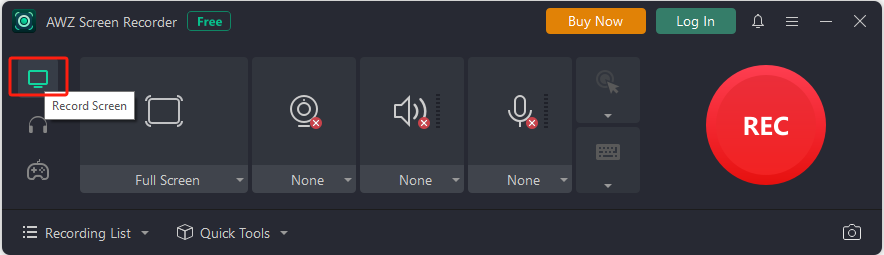
Step 2: Click the audio and microphone icons to enable internal and external audio recording;
Step 3: Click Full Screen to select the recording region, and click REC to begin recording;
Step 4: Hit the stop button to stop recording.
Before you screen record on Macbook Air, make sure you are ready to perform activities on your screen or play the video. You can go to the “hamburger” icon and choose “Settings” to set the output recording’s format, quality, frame rate and the location of the webcam overlay. After you screen record on a Macbook Air, navigate to “Recording List” and the file folder icon to access the saved videos.
Overview:
- Screen record on Macbook Air with the speaker’s sound, system audio and webcam for free;
- Export recordings to high-quality MP4, WMV, AVI or another popular format;
- One of the best video compressors, trimmers and annotators.
- Gameplay recording mode and screenshot while recording.
Download AWZ Mac Screen Recorder to record screen on Macbook Air now!
Download AWZ Mac Screen Recorder for Macbook Air
How to Screen Record on Macbook Air with QuickTime Player
QuickTime Player is the native method to screen record on Macbook Air. Apple Inc. released it to support taking snapshots, video playing and streaming as well. As one of the best free screen recorders for Mac, it can record any specific screen area and shows or hides mouse clicks.
Step 1: Open the QuickTime app, and go to File > New Screen Recording;
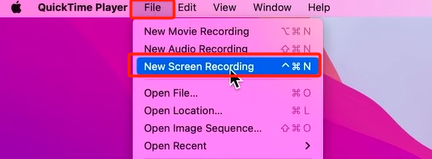
Step 2: Click Options in the controls bar to determine the output location;
![]()
Step 3: To screen record on Macbook Air with audio, check Built-in Microphone or select your external mic;
Step 4: Change other settings if required, and click Record to start recording;
Step 5: Press Command + Control + Esc to stop the recording.
You can also screen record on a Macbook Air with sound by pressing the shortcut “Command + Shift + N” in step 1. By default, the entire screen is recorded but you can select the “Record Selected Portion”.
Screen Record on Macbook Air with VLC Media Player
VLC Media Player provides another way to screen record on Macbook Air without QuickTime along with the first software. This is a free and open-source media player from a non-profit organization. The screen recorder is cross-platform and also available for Windows and Linux. It has various streaming protocols. You can screen record on Mac Air with voice recording and your webcam using it.
Follow the listed steps to learn how to screen record on Macbook Airs using VLC.
Step 1: Open the software on your Macbook Air where you need to record video playing;
Step 2: Choose File and select the Open Capture Device option;
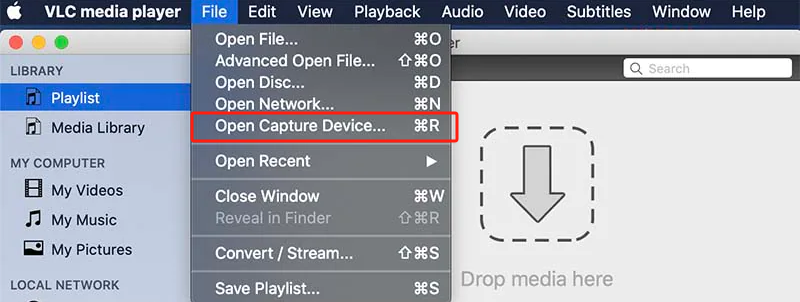
Step 3: Tick the Video and Audio checkboxes for your face and audio recording;
Step 4: Modify more advanced settings if needed and click Open to start recording.
Besides the ability to screen record on Macbook Air laptops, the software application also has a WebM to MP4 converter.
Conclusion
Whenever you wish to record what is on your screen, what you’re seeing or how to do something on your screen with audio/webcam or not, this post comes in handy with the quick tools. For basic needs, you can screen record on Macbook Air with the preinstalled utility.
If you intend to record HD videos in the format you prefer from the screen on a Macbook Air, AWZ Mac Screen Recorder won’t let you down. Moreover, the screen recording software enables you to make further edits to cut out extra parts or make the video smaller in size.






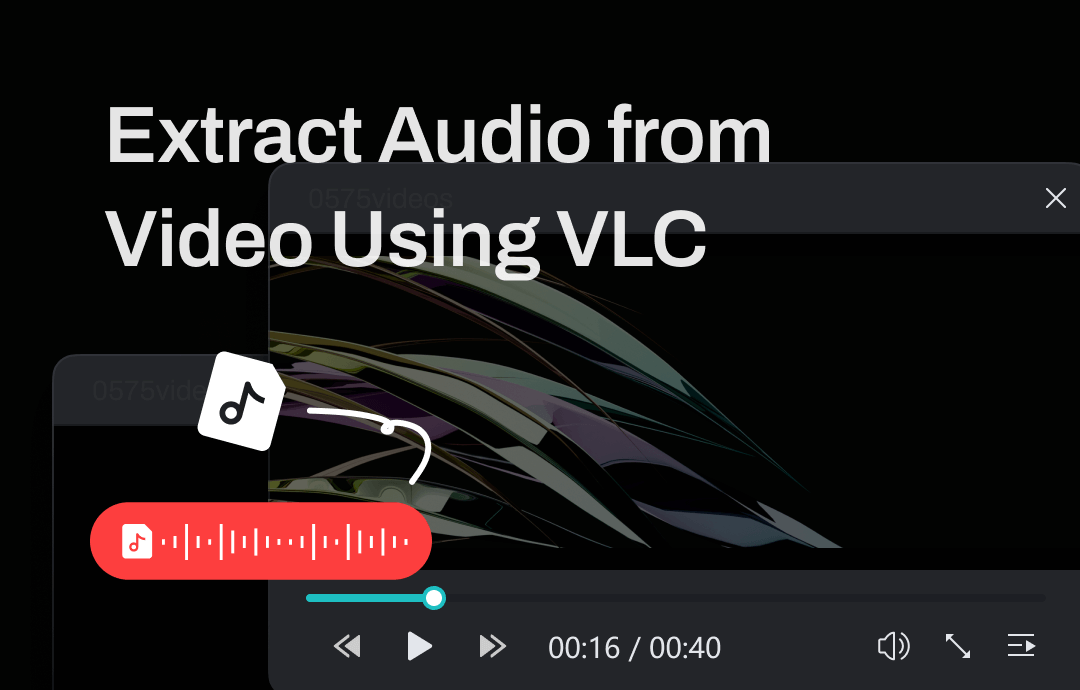

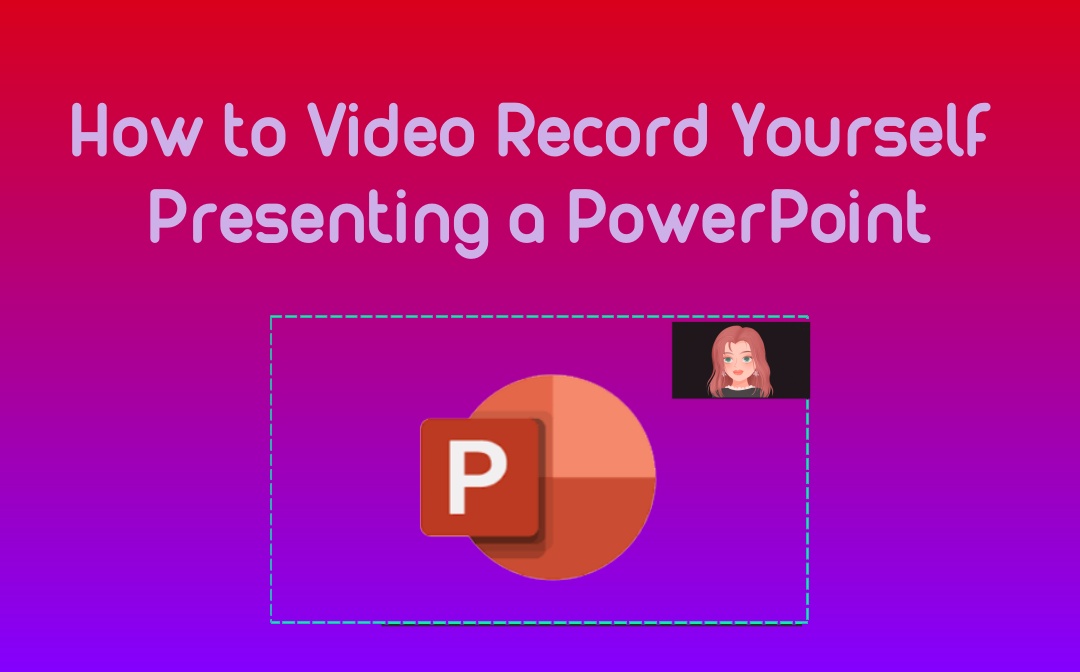



 AWZ Screen Recorder
AWZ Screen Recorder