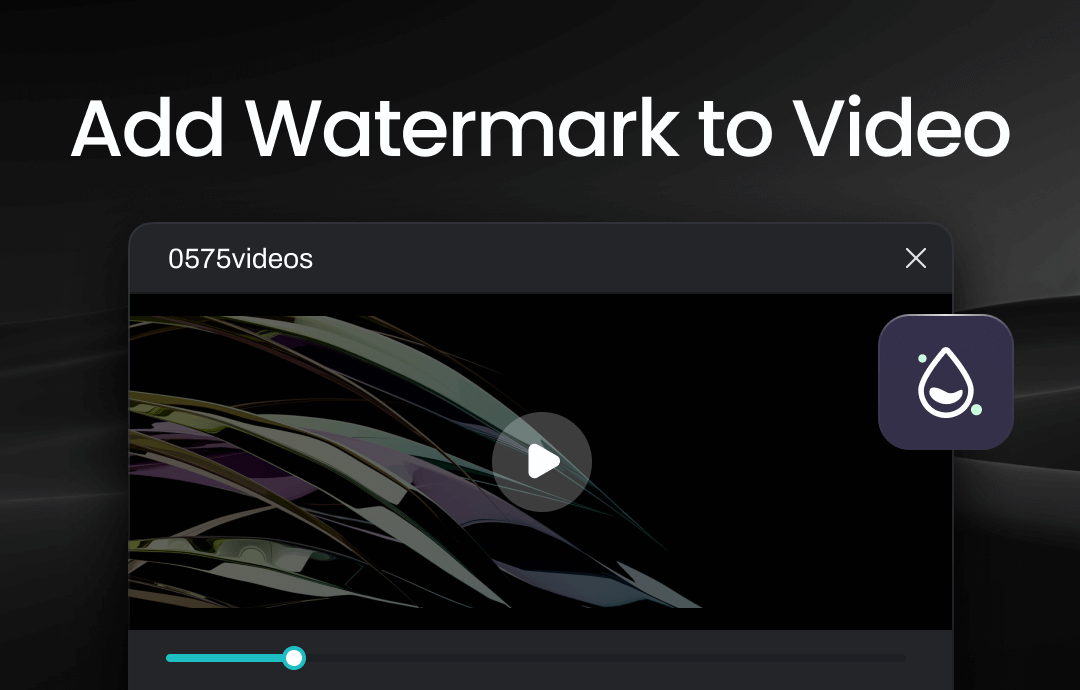
How to Put a Watermark on a Video Online Free
There are some easy methods online for those looking to add a logo to video projects or wanting to add free and simple effects without wanting to download video editing software. Here's where Kapwing can save you time and help you insert watermarks to a video.
Kapwing is a free and popular online video editor that helps you add a watermark to a video in seconds. It enables you to protect your content and brand by making it easy to place a watermark of your choice on your content. It's perfect for logos, "DO NOT DOWNLOAD" warnings, brand names, icons, social media handles, usernames, and attribution to the original creator. The straightforward drag-and-drop editor works for both images and videos, too.
How to put watermarks to video by using Kapwing
Step 1: Open Kapwing on your current browser.
Step 2: Click Upload Video and tap Press to Upload to import the video that you want to add a watermark. You can even paste a URL from YouTube, Twitter, etc., or import it from Google and upload it from your phone. Wait patiently until your file processes with the program.
Step 3: Click Media and upload an exclusive watermark or create a text watermark in Text.
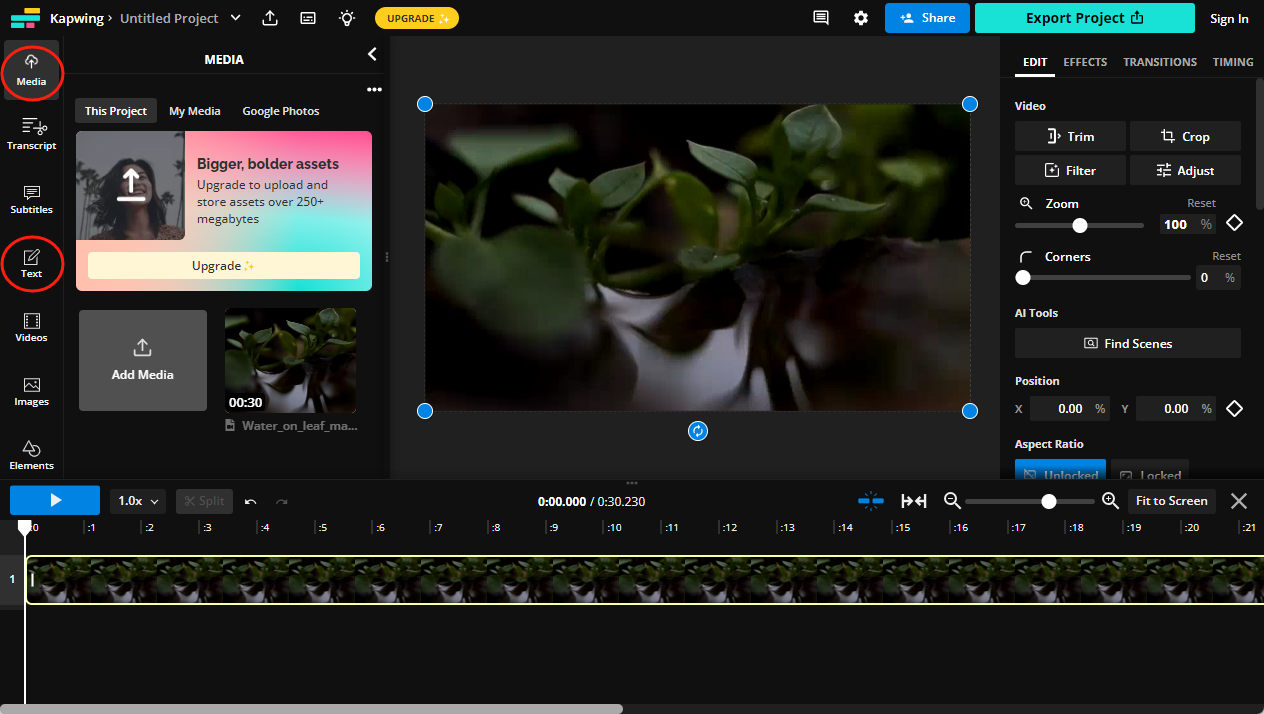
Step 4: Then, you can drag the text or image to your desired position on your video.
Step 5: Once done, tap Create and your new watermarked video will be completed.
That's it. You can now save your watermarked video to your device.
How to Add a Watermark to a Video Offline
Online methods may please everyone, and here's where they can find desktop methods helpful. Let us see how you can watermark a video using Windows Movie Maker, iMovie, and KineMaster on Windows, Mac/iOS, and Android.
Method 1: Windows Movie Maker for Windows
Windows Movie Maker is one of the best free ways to edit videos. However, it has now been replaced by the Movies & TV application on Windows 11/10, with editing features relocated to the Photos app. You can draw or input text to the video starting at a specific time.
How to add watermarks to video by using Windows Movie Maker
Step 1: Launch Windows Movie Maker and click Create New Project.
Step 2: Import a video by clicking Add clip.
Step 3: Tap More tools and select Text/photo/shape overlay.
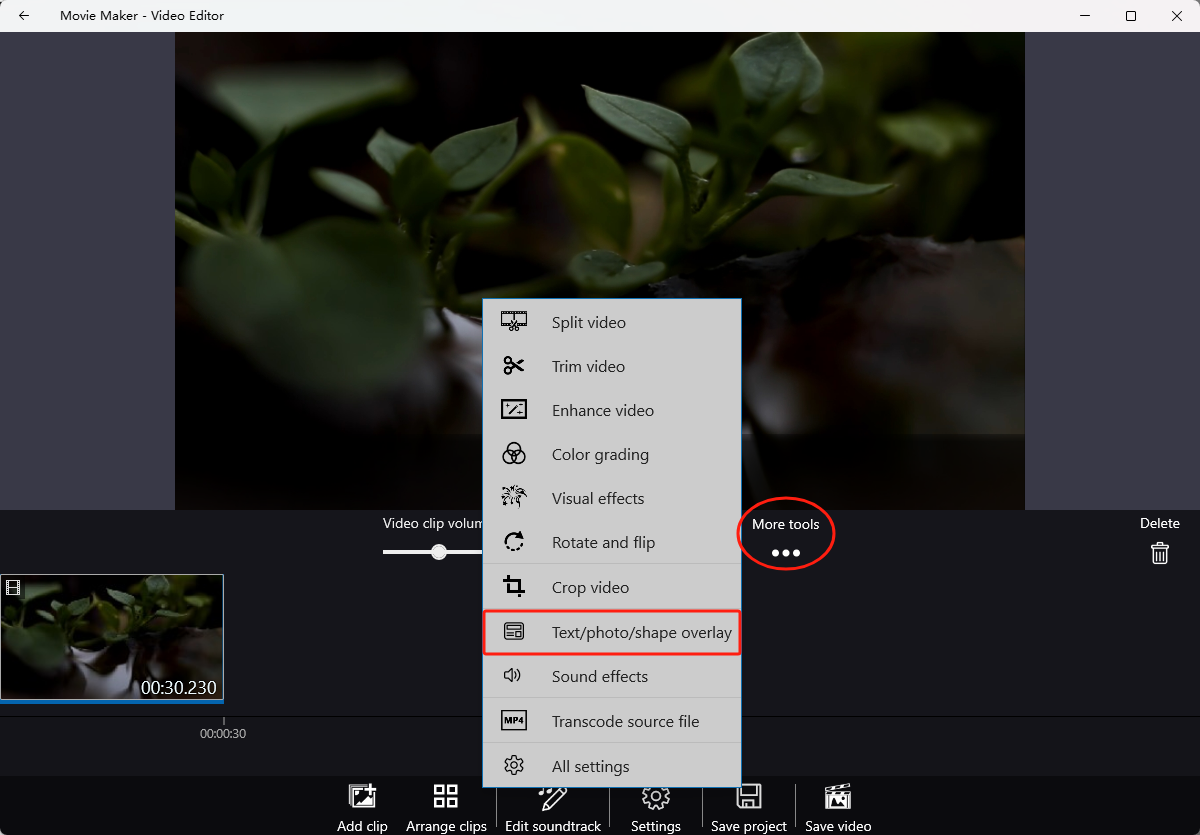
Step 4: Type text and make a text watermark. Alternatively, you can use a template and customize the text content.
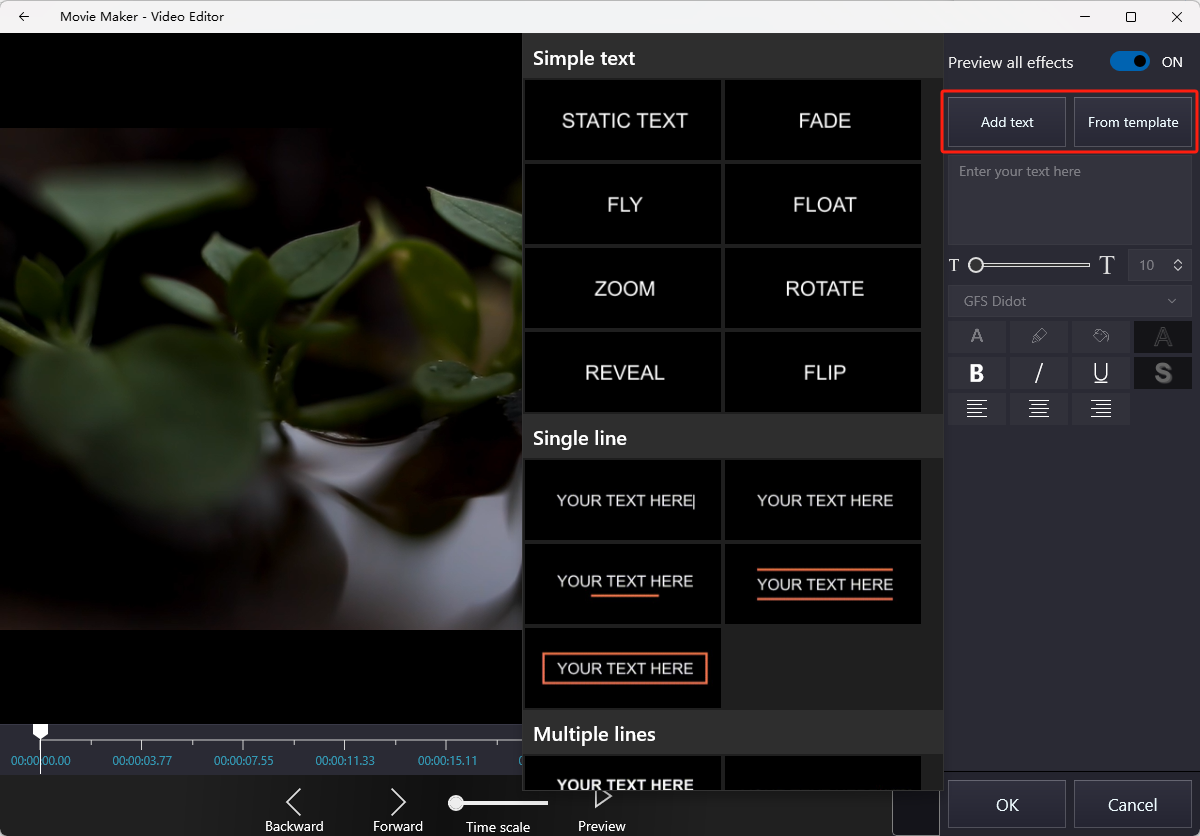
By selecting Draw, you can easily handwrite a logo, image, or text using a ballpoint pen, pencil, or calligraphy pen.
The Draw feature lets you handwrite certain lines with the help of pausing video to make the watermark animated.
The Add Animated Text feature lets you add text to the video using the desired text style and layout.
Remember: Windows Movie Maker only allows up to 140 letters of input in the animated text box, and the style is fixed.
Method 2: iMovie for Mac & iOS
iMovie is another free option for Mac and iOS devices to edit videos. It lets you add text and image watermarks to your video. iMovie also provides various title templates for you to add titles to your video, where you can select a text template and input your watermark information. It also offers animated Title options to let users add text in a scrolling style as a watermark.
How to put watermarks to video by using iMovie
Step 1: Launch iMovie and open a video in this app.
Step 2: Press the T icon and select
Step 3: Type text to customize your text watermark.
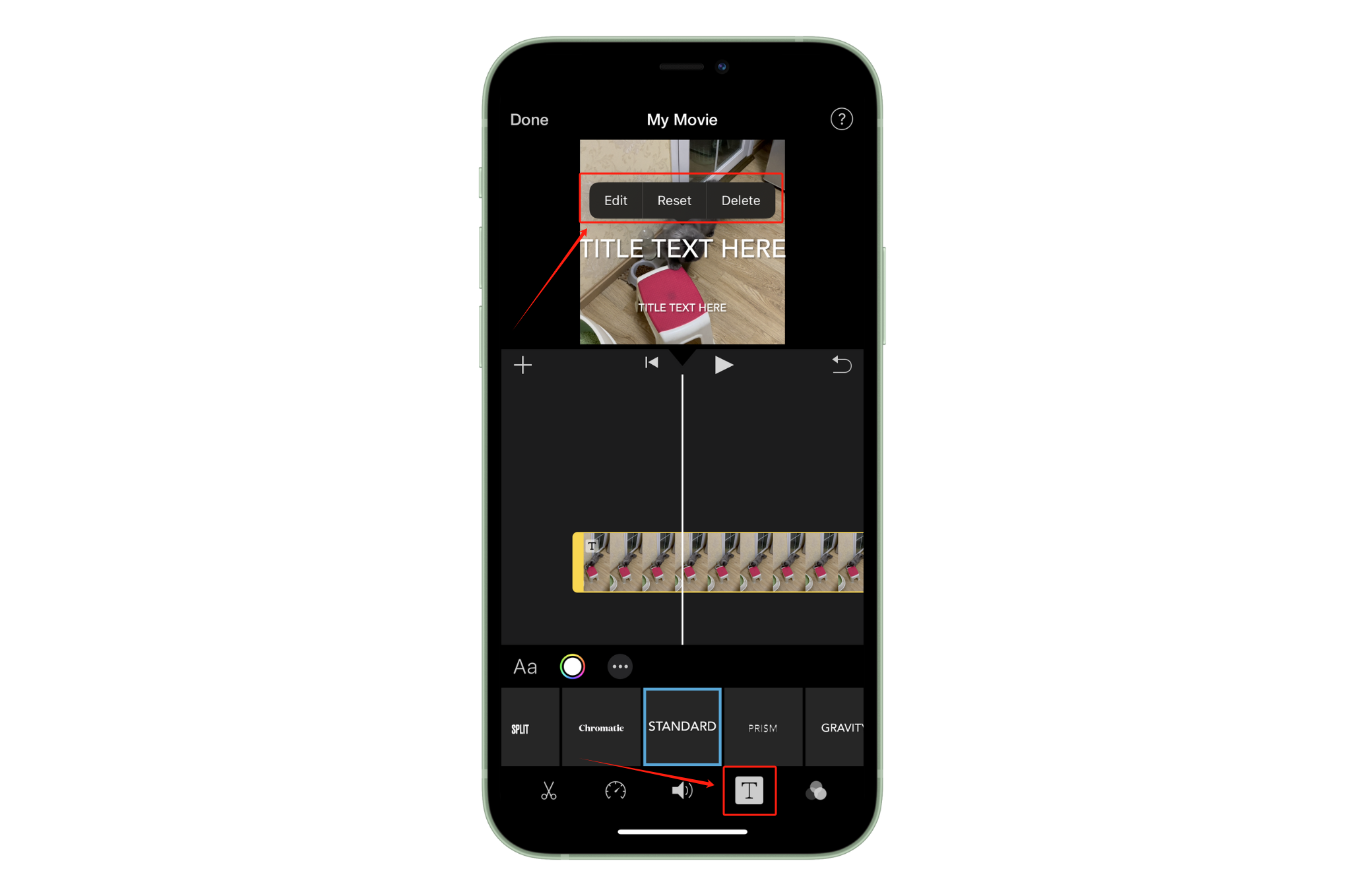
Step 4: Relocate the watermark by dragging and resize it by pinching.
Selecting the Title in the timeline lets you change the font, color, size, etc.
Remember: In iMovie 10, you cannot adjust the opacity of a title front as before, but the Apple Community backs you up with a solution. Another issue is that you cannot reposition the text to the center of the video.
Method 3: KineMaster for Android
KineMaster is one of the best choices to watermark videos on Android phones. Its user-friendly interface helps add watermarks and perform various other operations like trimming, cropping, splitting, adding text/audio, adding effects and filters, and more tasks.
How to insert watermarks to video by using KineMaster
Step 1: Download and open KineMaster on your Android phone.
Step 2: Go to the Media Panel and click the Layer segment on the left.
Step 3: Click the T icon (represent for text).
Step 4: Type your text in the available space. Once done, click OK.
Step 5: Reposition or resize the text by pressing and moving it. You can also drag the corner handles.
Step 6: After selecting the text, you will see many options, such as fonts, animations, and more. You can choose any font and quickly animate the text.
Step 7: Once done, tap the white-circle mark in the upper-right corner.
The Bottom Line
Watermarking videos is helpful when you share them on the web, as it prevents others from downloading and reusing them in their own content. While you cannot entirely prevent this from happening, you can definitely add a watermark to inform your viewers about your content's originality. We have discussed the best online and offline methods to add watermark to video effectively without hassle. Feel free to choose any.



