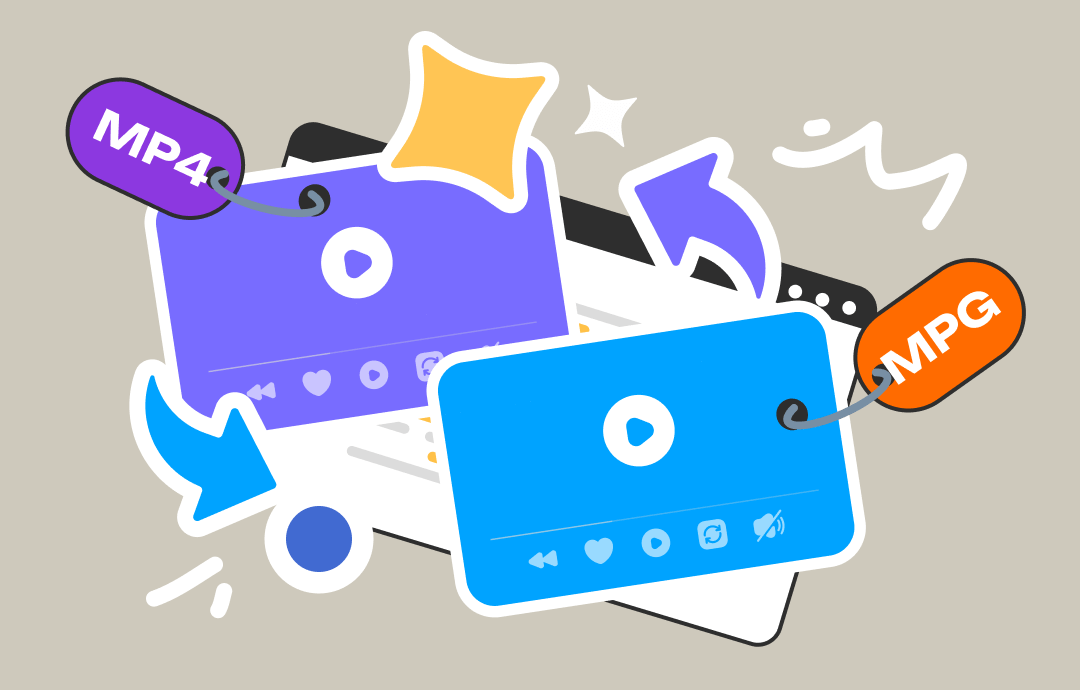
In this blog post by AWZware, we will provide detailed insights on transforming MP4 into MPG on Mac and Windows computers offline and online. Stay tuned for detailed information.
Understanding MP4 and MPG Formats
Before we dive in, let's first understand what they actually are and why you need to convert MP4 to MPG.
MP4 is a popular multimedia file format that is commonly used to stream and download hassle-free Internet videos and audio. For this reason, various hardware devices and several video programs support this file format. It has compressed video and other related data essential for playing a video file.
On the other hand, the MPG video format utilizes a digital standard developed by the Moving Picture Experts Group. It can store audio, video, and metadata interleaved together in one stream to ensure effective deliverability. MPG file stores MPEG-1 or MPEG-2 video and audio compression.
Key Differences Between MP4 and MPG
MP4 is a container format commonly used for smoother playback, while MPG format is more appropriate for streaming DVD content. Let's check other differences between the two formats.
| MP4 | MPG | |
| Suitability | Container format for smoother playback | Stream DVD content |
| Video Quality | High | High |
| Video Codec | Many codecs, including H.264/AVC and H.265/HEVC | Only MPEG-1 and MPEG-2 |
| File Compression | Modern video compression (access to more advanced technology) | Lossy compression |
| File Size | Relatively smaller file size than MPG (due to H.265) | Small file size |
| Compatibility | High with modern players and devices | High with traditional players and devices |
Why Convert MP4 to MPG?
MP4 video format supports the most modern technology, providing a DVD-like quality. However, while compressing MP4 files to a smaller size, you may lose audio or video quality during the process. Also, MP4 files are dependent on some particular codecs. For this reason, if MP4 is incompatible with a specific codec, the audio may go out of sync. So, you can convert MP4 to MPG to have better compatibility options and get smaller file sizes for viewing, playing on traditional devices, and sending to others.
How to Convert MP4 to MPG Offline
You can turn MP4 into MPG offline using two desktop tools: HandBrake and VLC. Here are the step-by-step guides for this conversion process. Let's quickly learn about them.
Convert MP4 to MPG on Windows/Mac with HandBrake
HandBrake is an open-source tool that helps convert MP4 to MPG for free. It can effortlessly convert your files and provide strict data protection. This feature allows you to import videos from many sources, including DVD or Blu-ray sources. Furthermore, Handbrake also lets you batch convert files.
How to Convert MP4 to MPG on Windows and Mac with HandBrake
Step 1: Download and install HandBrake for Mac or Windows, and then launch it.
Step 2: Drag and drop the MP4 file you want to convert.
Step 3: Tap the Browse button and select the destination path for the converted output file and save it.
Step 4: In the Video tab, select MPEG-2 from the Video Encoder drop-down menu.

Step 5: Touch the Start Encode to begin the file conversion.
Convert MP4 to MPG for Free with VLC Media Player
VLC Media Player is another open-source and free program to convert MP4 files on various devices, including Windows and Mac. It supports multiple formats like MP4, MPEG, AVI, MOV, and more. Using VLC, you can choose the target file codec, frame rate, and other parameters for changing your MP4 files to MPG quickly and straightforwardly.
How to Convert MP4 to MPG on Mac with VLC Media Player
Step 1: Install and open the VLC player app on your device. Click Media > Convert/Save option.
Step 2: An Open Media popup window will display. Now, browse and import the local MP4 files to be converted by tapping the Add button. Then, tap Convert/Save.
Step 3: A new Convert window will appear to choose the desktop folder option to save the converted file under the Destination section at the Destination file: option.
Step 4: Expand the Profile list under the Settings section, and select Video for MPEG4 as your desired target format.
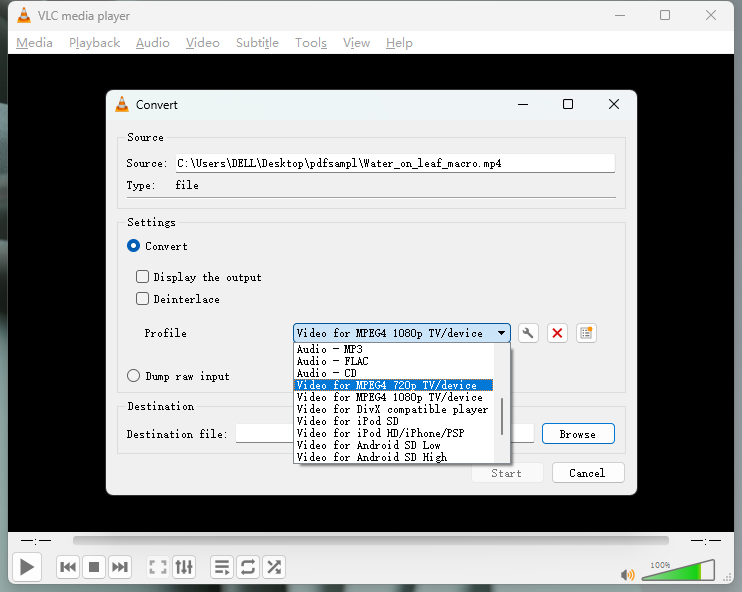
Step 5: Tap the editing icon to open the Profile edition window and change the parameters from the Video Codec tab. Tap the Save button after making the desired changes.
Step 6: Touch Start to start the file conversion process and save the converted file to your selected folder on your device.
How to Convert MP4 to MPG Online
Many online converters also come into play when you run out of space for your device. In such a case, relying on safe and free online tools is a great idea. Let us see how to convert MP4 to MPG on any device with popular online programs such as MConverter and Zamzar.
Convert MP4 to MPG with MConverter
MConverter is a popular online MP4 converter that can help you convert MP4 to MPG. It can convert bulk MP4 files to multiple audio, video, and image formats. MConverter also supports converting a folder with MP4 files to MPG, enabling batch conversion - by simply dragging and dropping it into the program. The free version of MConverter allows converting files up to 100 MB, whereas MConverter Plus and MConverter Pro allow 1 GB and 2 GB, respectively.
How to Convert MP4 to MPG on Windows and Mac with MConverter
Step 1: Open MConverter from the official site on your web browser.
Step 2: Click Drop MP4 Files Here or Browse to upload your MP4 files. You can choose your files from Drive, OneDrive, or Dropbox. Alternatively, you can also paste your MP4 file copied to the clipboard.
Step 3: Click the MPG option from the list of target formats under Video.
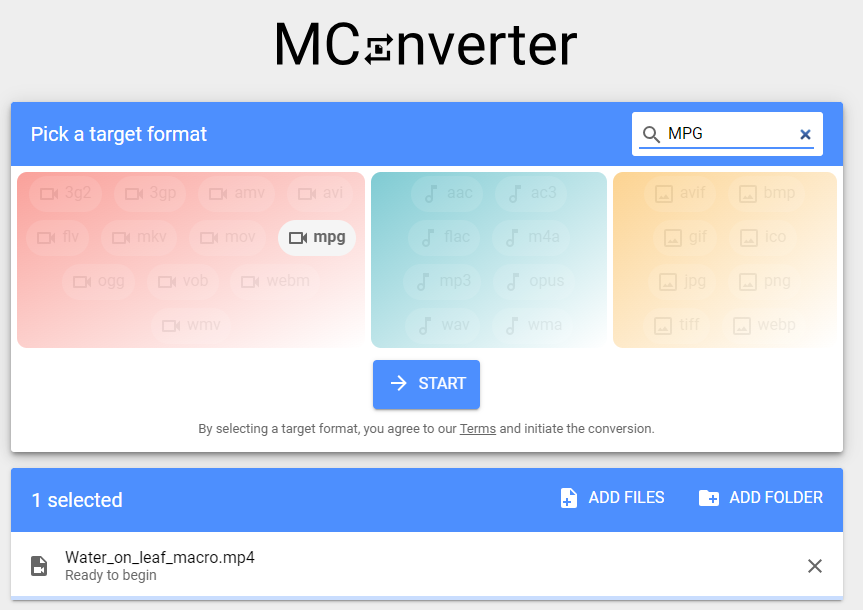
Step 3: Download your MPG files after the MConverter successfully processes them. Or click SAVE TO… if you want to download your MPG files to a different folder.
Convert MP4 to MPG with Zamzar
Zamzar is a reliable and convenient converting tool to quickly convert MP4 to MPG for free. It comes with all the conversion and compression tools you need. It can be easily used to change documents, images, videos, and more.
How to Convert MP4 to MPG on Windows and Mac with Zamzar
Step 1: Open Zamzar's official website on your web browser.
Step 2: Click Choose Files on the main screen and upload the MP4 video file you want to convert to MPG. You can upload it from your device, URL, Box, Dropbox, Google Drive, or OneDrive.
Step 3: Choose the MPG format to convert your MP4 files to MPG.
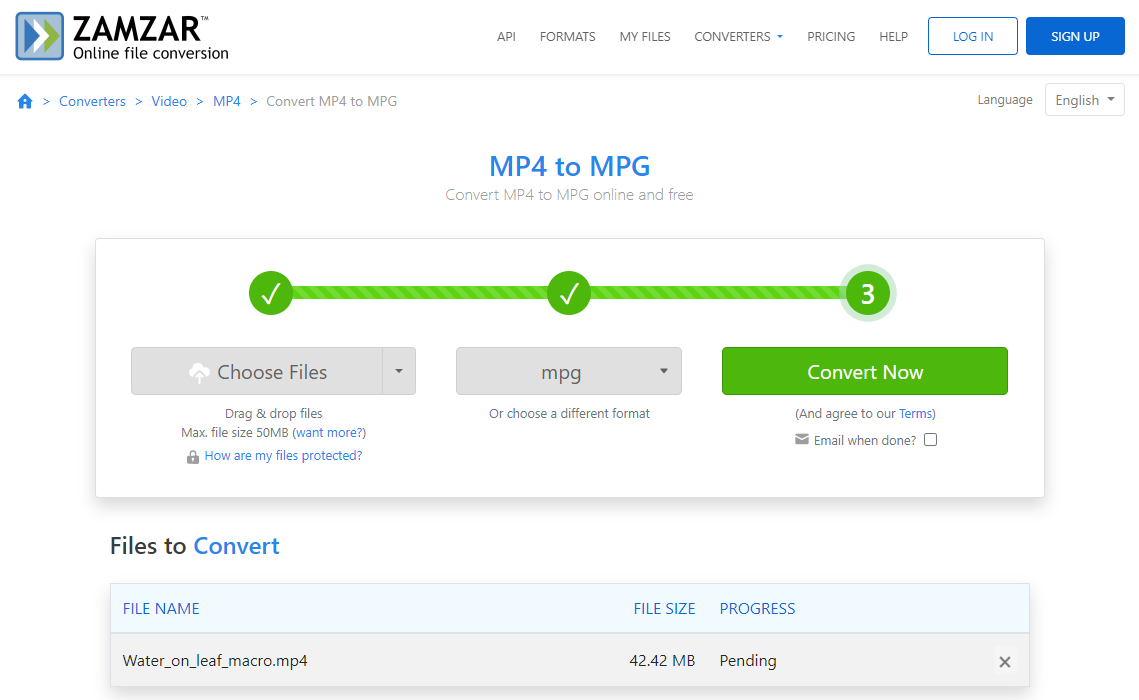
Step 4: Click Convert Now, and Zamzar will process the MP4 files for effortless conversion. Download your new file and save it.
The Bottom Line
MPG and MP4 both have their own advantages and drawbacks. It all depends on your purpose to choose wisely. However, various converters are available offline and online if you need to convert MP4 to MPG. This blog post has shown the best ways to convert MP4 to MPG on Windows and Mac with the finest tools. You can choose any tool and follow the steps to effortlessly get your desired video format.



