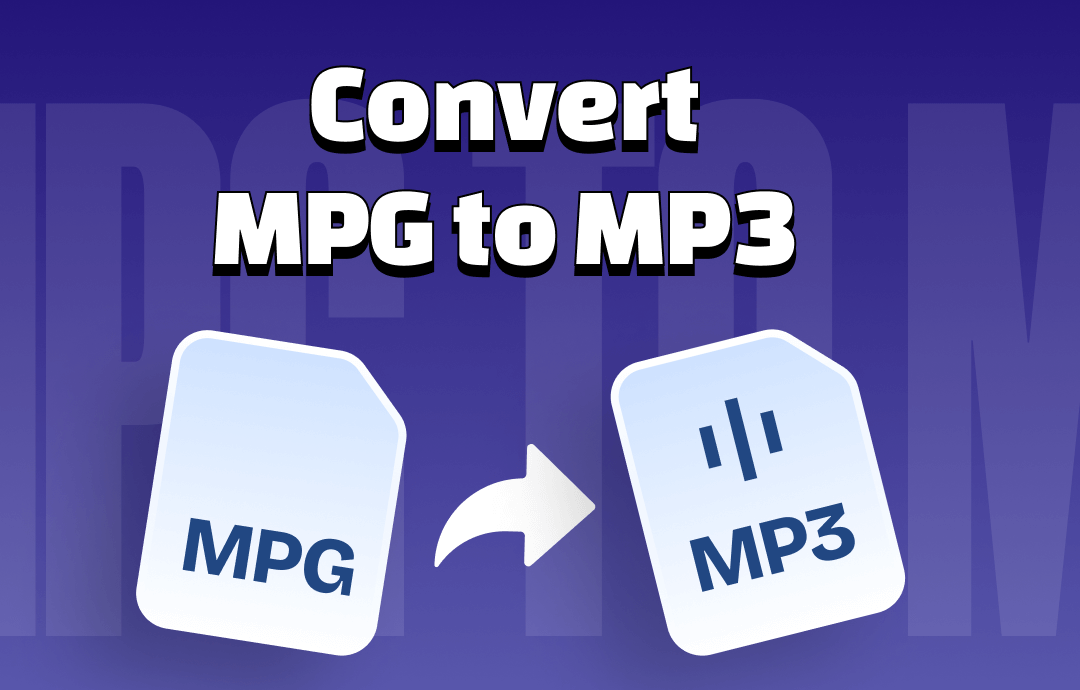
Understanding MPG and MP3 Formats
MPG (MPEG) is a video format that combines MPEG-1 or MPEG-2 video and audio formats. Without losing the quality, it compresses the raw VHS-quality digital videos. MPG, standardized by Moving Picture Experts Group, supports Mac, Windows, or other OS. This format is commonly used for video files, typically containing audio and video data.
MP3 is an audio format known for its high compression and good audio quality that can easily encode an audio file. It uses the algorithm of lossy compression to contain audio data. The lossy compression reduces the data significantly without losing audio quality. MP3s are created using different bit rates to maintain the original quality.
Why Convert MPG to MP3?
While MPG files are versatile, supporting multimedia files, there may be cases where video is not of the utmost importance. For instance, podcasts, lectures, stories, songs, etc., do not always require video. In such a case, you can turn MPG into MP3 and play it on any portable device.
There are many advantages of having audio files in MP3 format. You get:
- Smaller file size
- Wider compatibility
- Easier file sharing, etc.
So feel free to extract music from videos and use it elsewhere, or convert podcasts and save your storage space.
How to Convert MPG to MP3 Offline
Offline converters are excellent for data security and offer high speed with versatile features. When converting MPG to MP3, you can also rely on desktop converters and process with the best ones for seamless conversion. In this section, we'll take VLC and FFmpeg as an illustration:
Convert MPG to MP3 via VLC
VLC is a cross-platform media player; you can download and use it for free conversion. The player supports file conversion and thus can be utilized to convert your MPG files to MP3 quickly and simply on any device. VLC is a widely used video player that supports all key formats like MP3, MP4, AVI, MPEG, MOV, and more. VLC also offers advanced settings to help you choose the target file codec, frame rate, and other parameters.
How to Convert MPG to MP3 via VLC
Step 1: Install VLC from the official download page and launch it.
Step 2: On its homepage, click Media > Convert/Save.
Step 3: Click Add and import your MPG file in the open window.
Step 4: Tap Convert/Save and select Audio — MP3 in the profile dropdown menu.
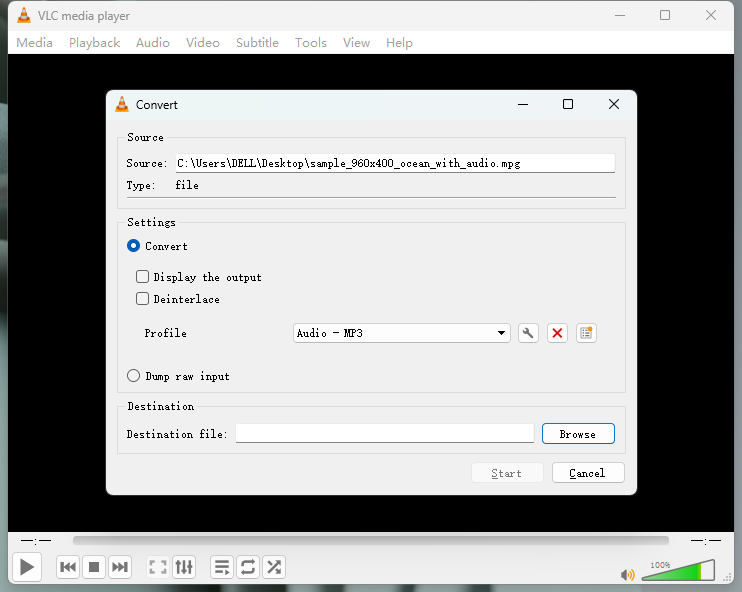
Step 5: Select a destination folder to save the converted file.
Step 6: Confirm your conversion by tapping Start.
Once the conversion process is complete, you will find the newly converted file in the specified output folder.
Here's a GIF image for this process:
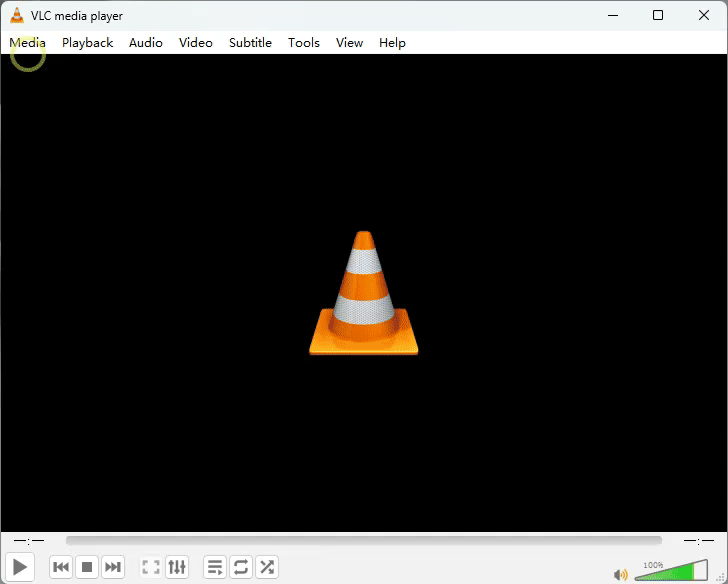
Convert MPG to MP3 with FFmpeg
FFmpeg is a powerful command-line software for handling and manipulating media files. Using handy command lines, FFmpeg can convert MPG to MP3 on various platforms like Windows, Mac, and Linux.
How to Convert MPG to MP3 with FFmpeg
Step 1: Download and install the FFmpeg program from the official site on your PC.
Step 2: Place your MPG file in the folder where you keep FFmpeg.
Step 3: Hold Shift and right-click inside the folder.
Step 4: Select the Open command or PowerShell window here.
Step 5: In the Command Prompt, type: ffmpeg -i filename.mpg filename.mp3. Alternatively, in PowerShell, type: .\ffmpeg -i filename.mpg filename.mp3.
Step 6: Replace the filename with the actual name of your audio file.
Step 7: Press Enter.
How to Convert MPG to MP3 Online
Besides safe and secure desktop software, you can use online converters to convert MPG into MP3 formats. Online converters are easy to operate as they can run on any device and browser. It does not require installing the software, saving the storage space. Online converters are primarily free, making it a cost-effective solution. Let us find out how to convert MPG to MP3 format with FreeConvert and CloudConvert.
Convert MPG to MP3 with FreeConvert
FreeConvert is an easy-to-use, free software available online to convert MPG to MP3 format. It enables batch conversion to produce the best quality conversion. Besides MP3, you can turn your file to numerous formats like AAC, WMA, M4A, AMR, FLAC, OGG, WAV, ALAC, M4A, MOV, and more. However, you must know that the maximum file size that can be uploaded is only 1 GB.
How to Convert MPG to MP3 with FreeConvert
Step 1: Launch your web browser and open FreeConvert from the official site.
Step 2: Tap the Choose File tab on the primary interface and select your MPG files for conversion. You can choose your files from your device, Dropbox, Google Drive, and URL.
Step 3: Click the Convert button and begin the file conversion.
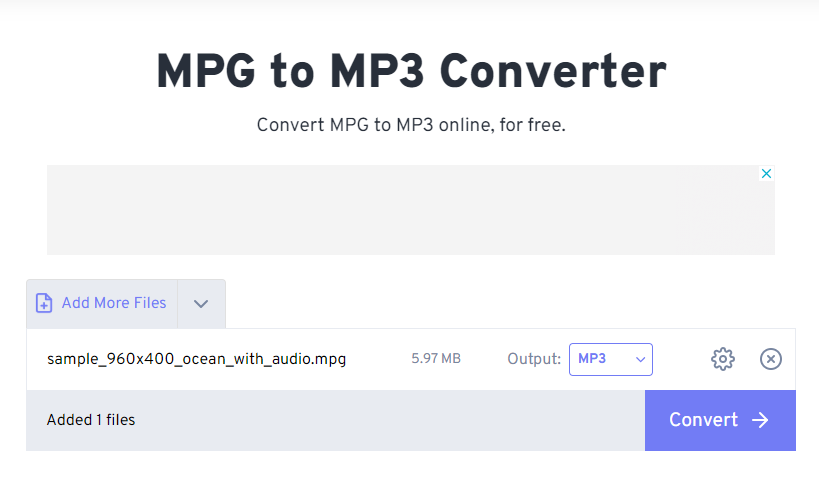
Step 4: Once your status changes to Done, hit the Download button.
Convert MPG to MP3 with CloudConvert
CloudConvert is another MPG to MP3 converter that can help convert your videos online. It supports over 200 file formats, including MP4, WebM, AVI, AAC, M4A, FLAC, WMA, AIF, etc.CloudConvert supports nearly all audio, video, document, ebook, archive, image, spreadsheet, and presentation formats. You can use the advanced options to control video resolution, quality, and file size. Its powerful API allows custom integrations with your app and offers high-quality conversions.
How to Convert MPG to MP3 with CloudConvert
Step 1: Launch your web browser and open CloudConvert from the official site.
Step 2: Click the Select File button on the main interface to upload the MPG files you want to convert. You can also choose your MPG files from your computer, URL, Google Drive, Dropbox, and OneDrive by clicking the dropdown menu.
Step 3: Once uploaded, click the dropdown arrow near Convert to select the MP3 format. You can also make advanced settings by clicking the wrench icon near the chosen format.
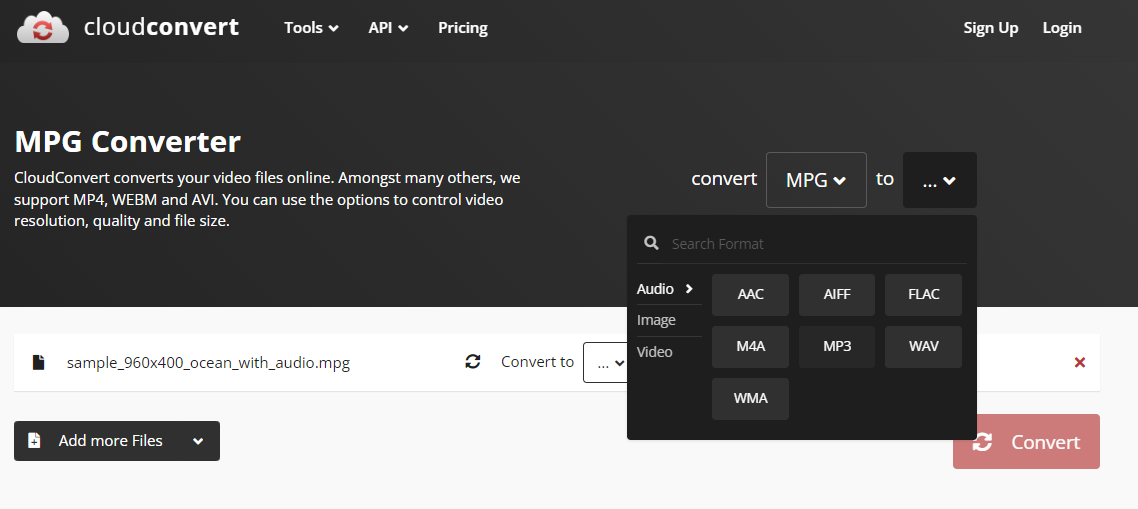
Step 4: Click Okay. You can click the Add more Files tab and add more files for batch conversion.
Step 5: Once done, click the Convert button. CloudConvert will process the file and generate the results before you.
Step 6: Play the output file or click Download to save it offline.
To Sum Up
Users from all walks of life like MP3 files as they are highly compressed and allow multitasking, saving time and convenience. So many users tend to convert MPG to MP3, saving battery energy in their devices. You can try the offline and online conversion methods explained in the article to convert your files seamlessly.



