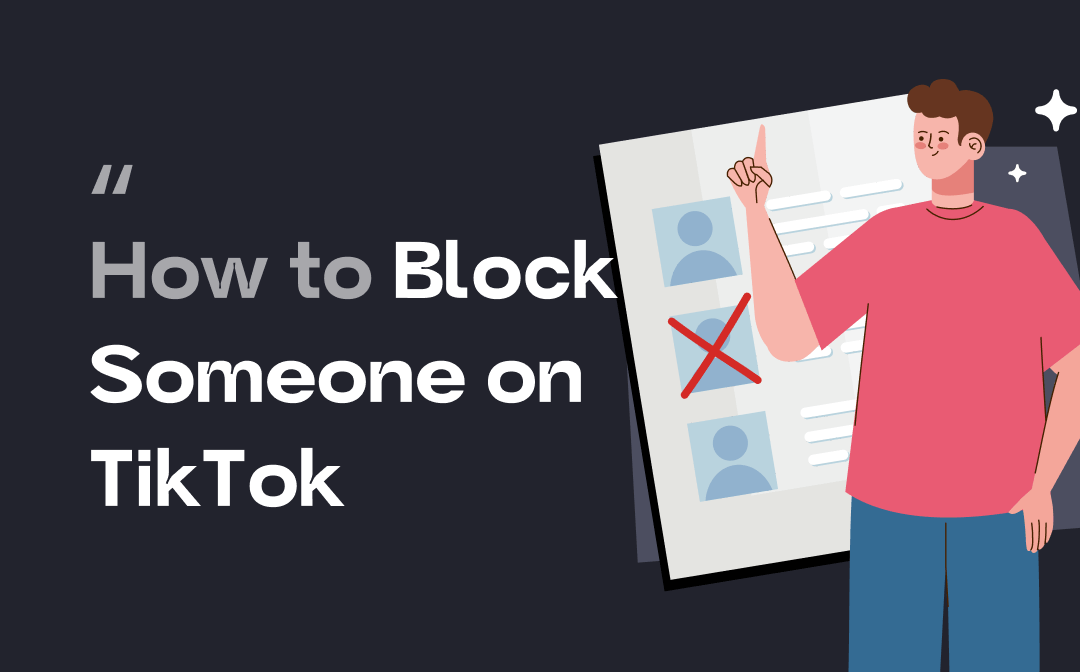
Now, let's dive into the quick steps to take control of your TikTok interactions and explore the nuances of this feature for a more enjoyable TikTok experience!
Why You Need to Mute Someone on TikTok?
Blocking someone on TikTok can be easy, but why do you need to block him/her? Understanding specific scenarios empowers you to curate a more enjoyable and secure experience on TikTok. Here’s a list of possible reasons you might need to block TikTok users:
- Privacy Protection: In the world of fast-changing information spreading all over the Internet, protecting your privacy is paramount. Imagine that you find someone strange viewing your content, following your updates, or engaging in your TikTok space, you may feel uncomfortable and offensive.
- Unwanted Interactions: A public TikTok video can be watched by anyone. Thus, you may receive unwanted comments or interactions that compromise your enjoyment.
- Offensive Content: It is estimated that there are 34 million videos posted on TikTok each day. Some of them may relate to offensive subjects which you are reluctant to watch. Blocking allows you to distance yourself from those accounts.
Step-by-Step Guide on How to Block Someone on TikTok
After clarifying the reasons for blocking TikTok users, it's time to find out how to process it. In this part, we'll show you how you can block someone on TikTok with a step-by-step guide. Check the content below:
Step 1. Open TikTok on your phone and find the user you want to block.
Step 2. Tap the three-dot icon in the top right corner and press Block from the options.
Step 3. Click Confirm to block this user.
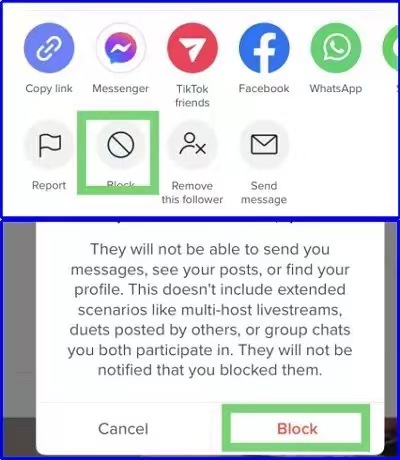
What Happens When You Block Someone on TikTok:
- Remove him/her from your followers’ list (if the user is one of your followers).
- All blocked users cannot view your profile or videos. Messaging you is also not allowed.
- The blocked user cannot follow you no matter what he/she does. All the access to your account will be restricted.
How to Find the Block List on TikTok and Unblock Someone
What if you block a person by mistake, how can you see the block list on TikTok and unblock this user? Besides learning how to block someone on TikTok, knowing how to unblock a person is also important. Here’s a detailed instruction:
Method 1: Via his/her profile
Similarly, go to the person’s profile and tap the three-dots icon. And then select Unblock from the pop-up menu.
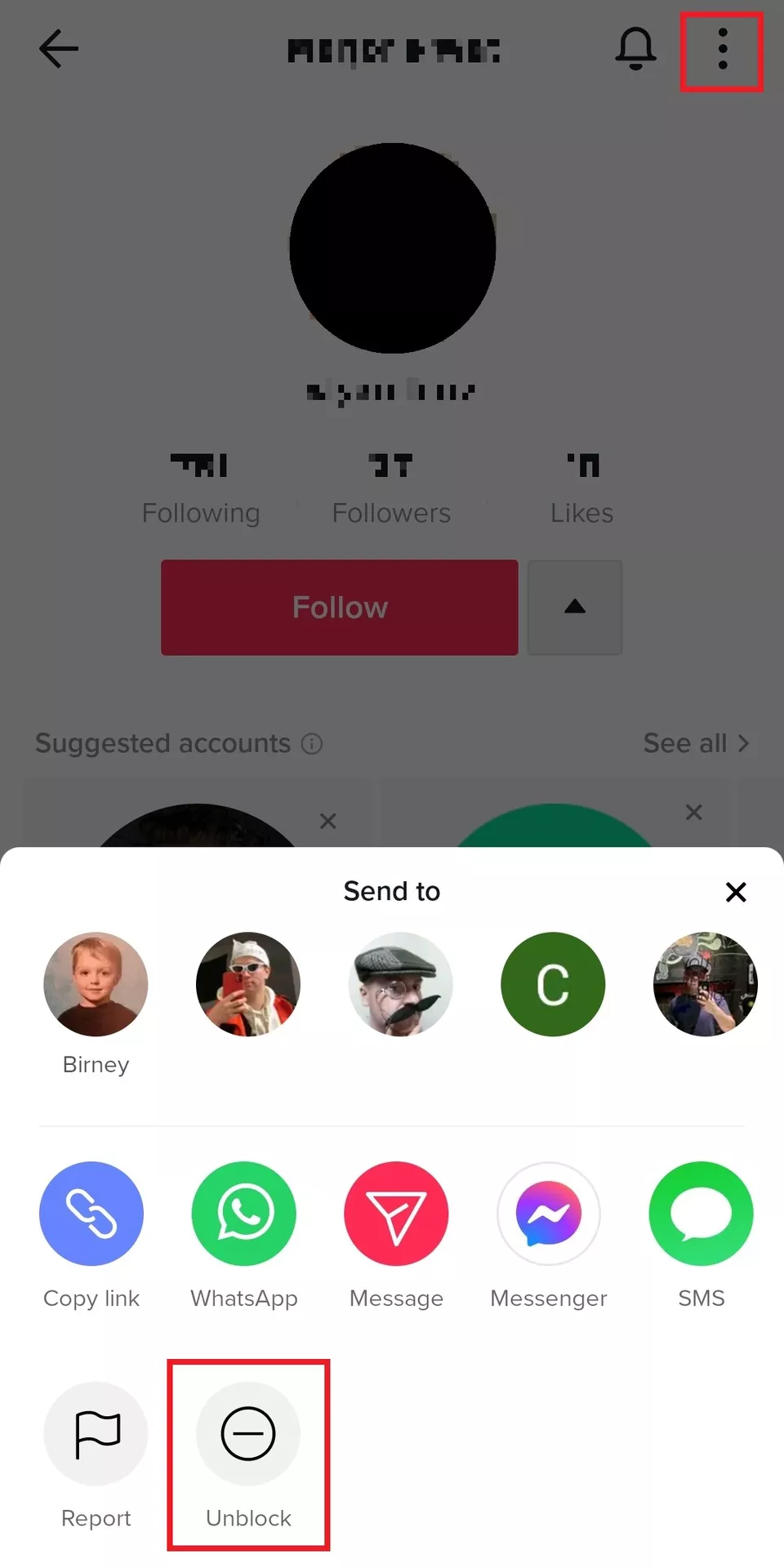
Method 2: Via Settings
- Go to your profile and select the three horizontal lines in the top right corner.
- Select Settings and privacy > Privacy.
- Tap Blocked accounts in the Interactions section.
- Find the user you want to unblock and tap Unblock next to the username.

Bonus: Create TikTok Videos by Screencasting
If you’re a TikTok user who makes videos by capturing your screens, preparing a comprehensive screen recorder helps you a lot. A screen recorder allows you to record any activity on your screen, including system and microphone sound.
AWZ Screen Recorder is an all-around yet simple recorder tool available for Windows and macOS. It offers four recording modes: Record Screen, Record Audio, Record Game, and Record Streaming Video. Each is designed for different recording requirements and offers you better experiences when recording. What’s more, you can also record your webcam when necessary. And there are built-in video editing and compressing tools that help you make proper videos for each platform.
Here’s how you can make TikTok videos by using AWZ Screen Recorder:
Step 1. Free download and install AWZ Screen Recorder on your computer. Then launch it after installation.
For Windows Users:
For Mac Users:
Step 2. Go to Settings and adjust related video/audio settings to meet your output requirements. Select an on-screen keyboard you like if necessary.
Step 3. Select Record Game (take record gameplay as an example) in the left pane.
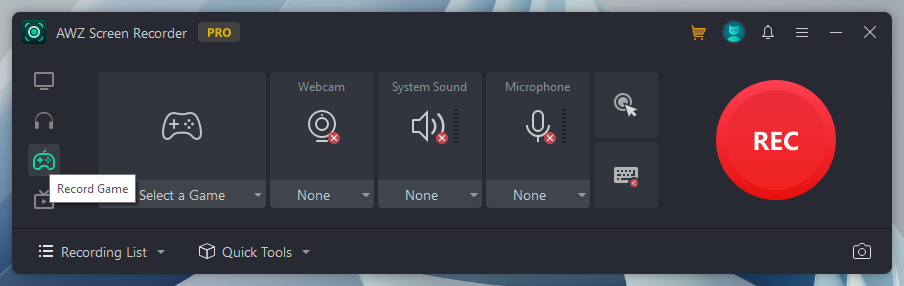
Step 4. It will detect all the running games on your computer, and select the one you want to record.
Step 5. Start recording till you’ve got all the clips you need. Then go to Quick Tools to edit or compress this recording if you want.
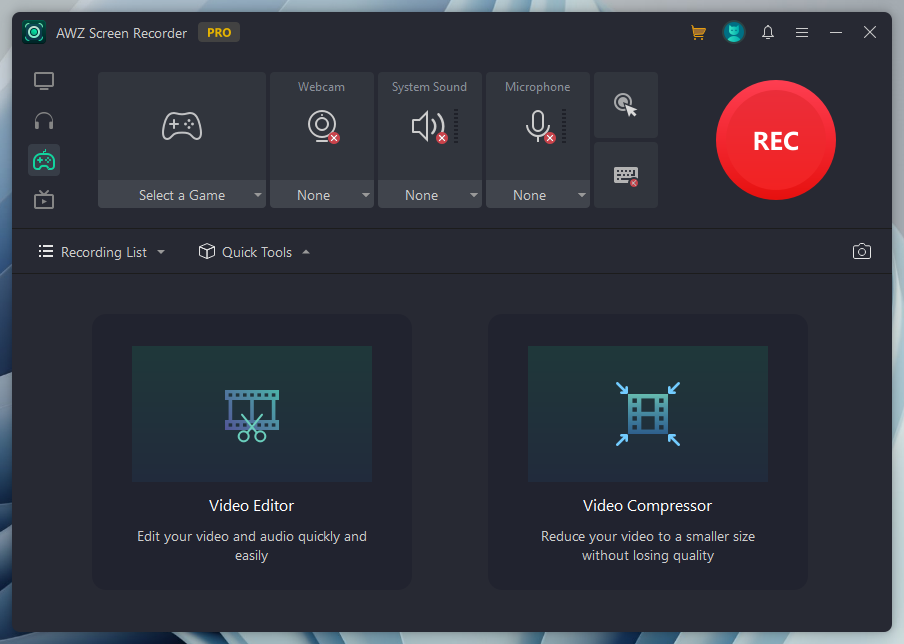
Step 6. Save the recording to your computer and upload it to your TikTok account.
![How to Download TikTok Video Without Posting in 4 Practical Ways [100% Workable]](https://img.swifdoo.com/image/download-tiktok-video-without-posting.png)
How to Download TikTok Video Without Posting in 4 Practical Ways [100% Workable]
This guide explains 4 methods to download TikTok videos without posting them. You can easily save the TikTok draft video to your camera roll without a watermark
READ MORE >Conclusion
That’s all about how to block someone on TikTok. In this article, we’ve covered all the information about blocking and unblocking TikTok users with detailed guides. As a bonus part, a comprehensive screencasting tool named AWZ Screen Recorder is introduced to you to help clip activities on Windows and Mac and thus make TikTok videos. Simply download AWZ Screen Recorder and capture your screen in high quality!
- Record gameplay clips with no lag
- User-friendly interface and easy-to-use
- Record system sound & voice from you



