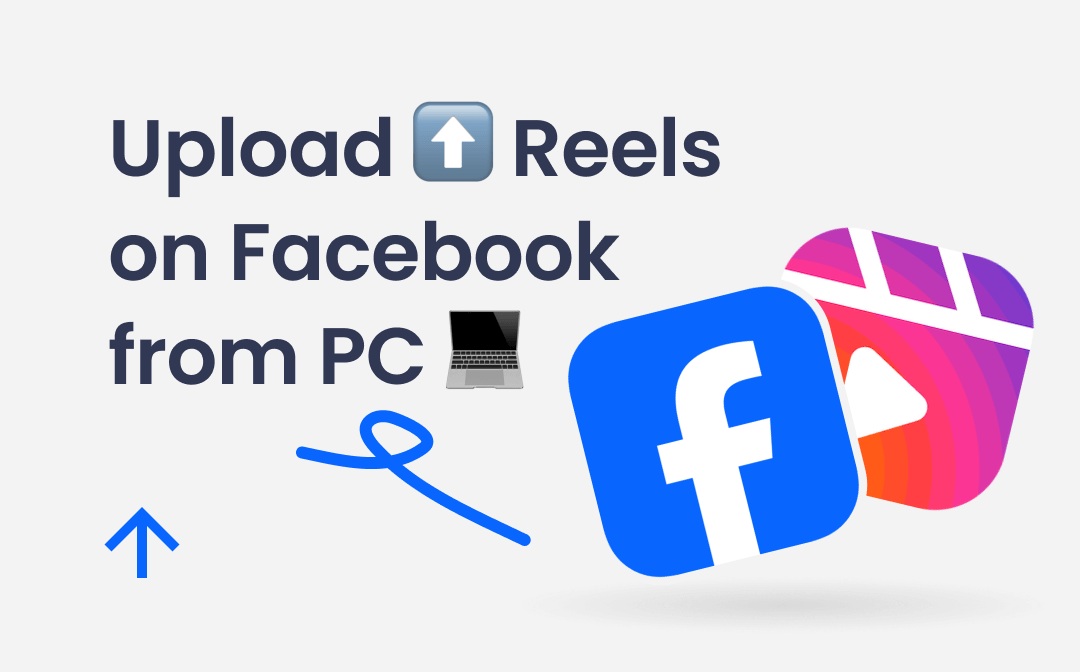
Can You Upload Reels on Facebook from PC?
Like its sister platform Instagram, Facebook reels offer many similar features. It allows you to edit your videos and add music, effects, etc. to make your videos more interesting and engaging. However, you may prefer to use a professional video editor on your computer to edit the video to make it unique. So the next question is, can you upload Facebook Reels from PC to save the hassle of transferring it to your phone?
Fortunately, the answer is YES! There are two possible ways to get the job done. In general, you can upload Reels directly through the Facebook website. For professional creators or brand managers, you can make it through Meta Business Suite to better manage everything. Just keep reading this guide provided by AWZware to learn how to post Reels on Facebook from PC.
How to Upload Reels on Facebook from PC via Website
Let’s first see how to post Reels on Facebook from PC via the website. It should be noted that you will not be able to edit the video, add music, or any effects. Therefore, you will need to edit your video beforehand.
1. Open the browser and go to https://www.facebook.com/ > Sign in to your account.
2. On the Home page, click the nine-dots icon in the upper right corner > Select Reel.
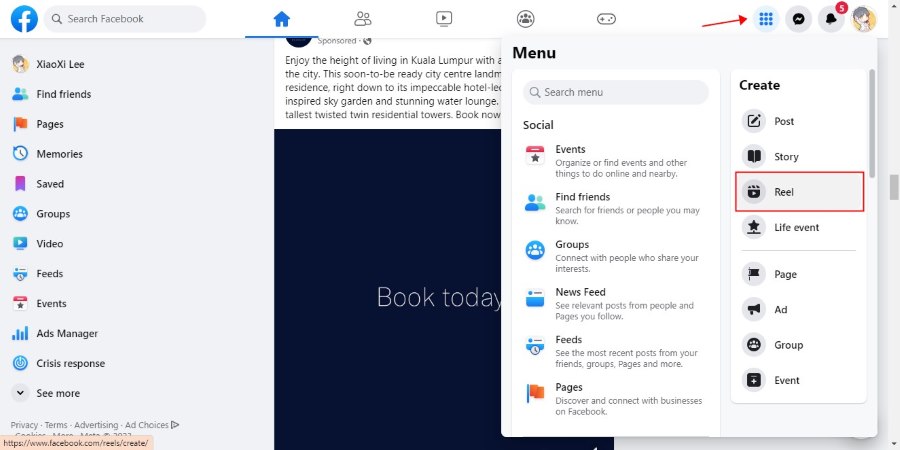
3. Click Uploading video > Browse your computer and choose the video you want to post > Click Next to continue.
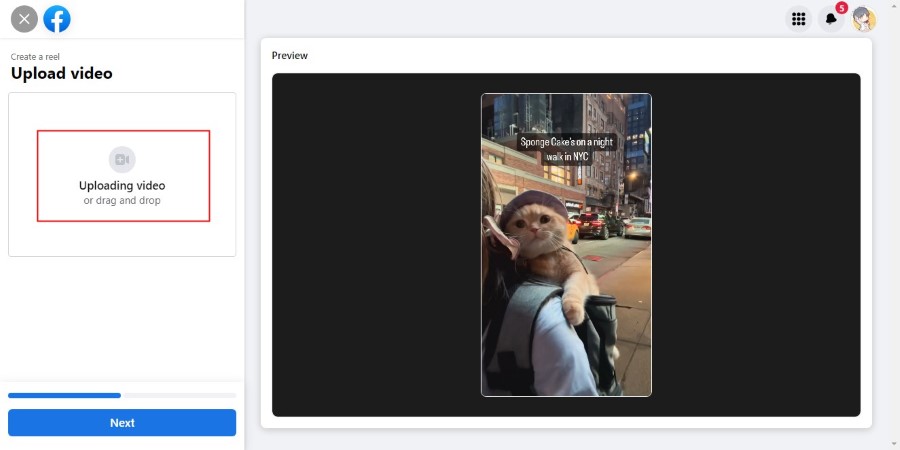
4. Describe the reel and adjust other settings.
5. Finally, click the Publish button to post the reel.
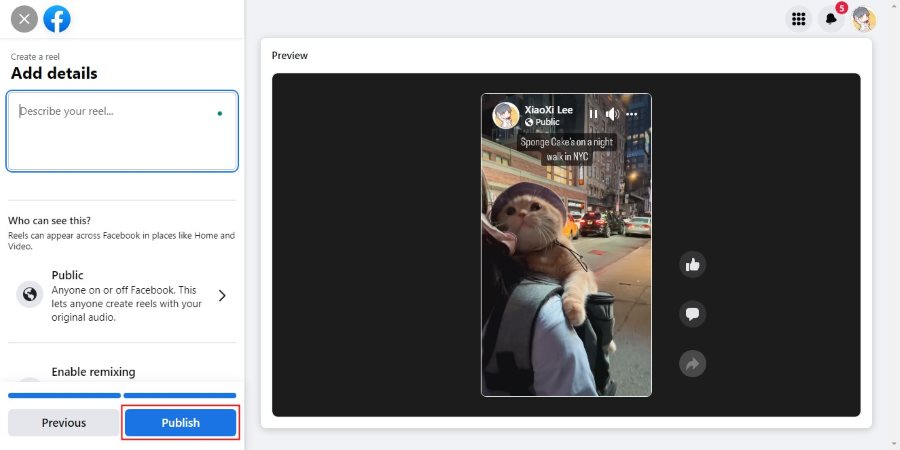
If you also want to know how to post Reels on Instagram from PC, this guide will be helpful:
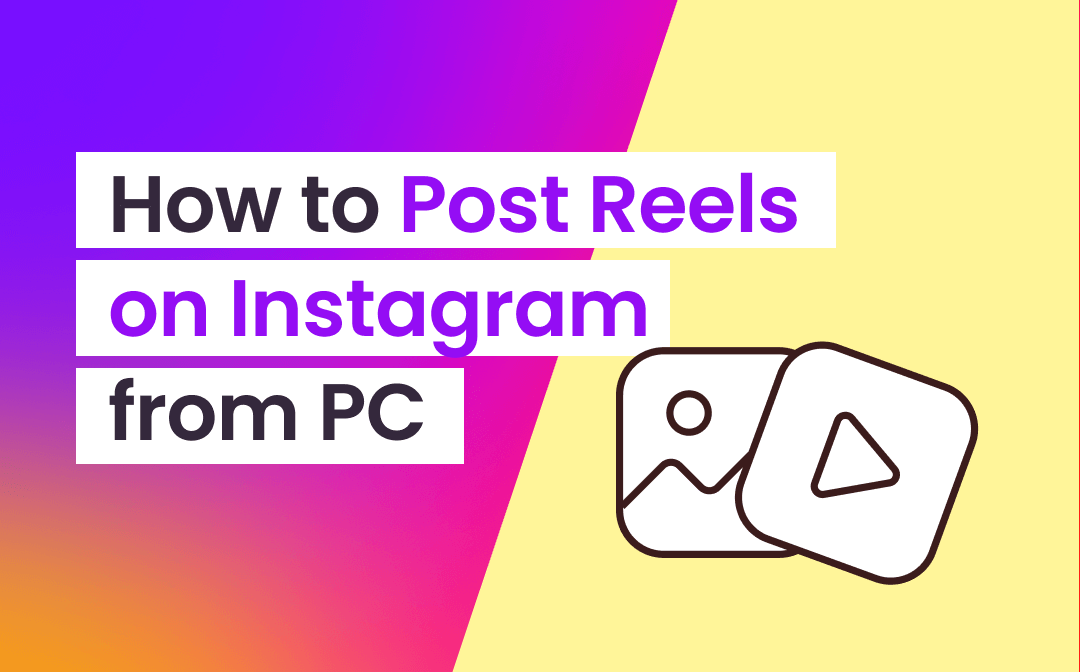
How to Post Reels on Instagram from PC for Free | 3 Methods
Check to learn how to post Reels on Instagram from PC. There are 3 ways to help you post an Instagram Reel directly from your browser.
READ MORE >How to Upload Reels on Facebook from PC via Meta Business Suite
Meta Business Suite is a content management tool. It is designed to help publishers better manage posts, insights, and messages of all the Facebook Pages in one place. In addition, it can also be used to manage Instagram accounts.
Anyone with a Facebook account can create Facebook pages. If you want to create a Facebook business page, then you must be an official representative of the entity. With Meta Business Suite, you can easily post Reels and even schedule the post. Just read on to learn how to post Reels on Facebook from PC via this tool.
1. Open your browser and go to https://www.facebook.com/pages/create/. Or you can click the nine-dots icon and choose Page option.
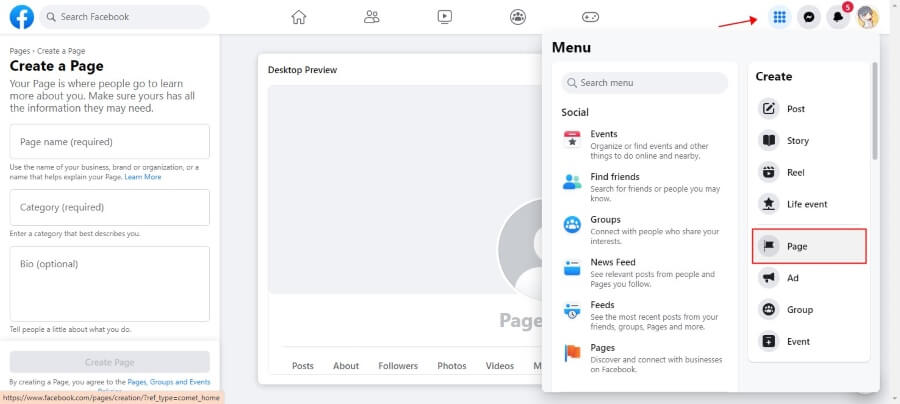
2. Enter the page name, category, and bio > Click Create Page to make it.
3. When you are in Meta Business Suite, click Create Reel and upload the video.

4. After that, enter the caption and click Next to continue.
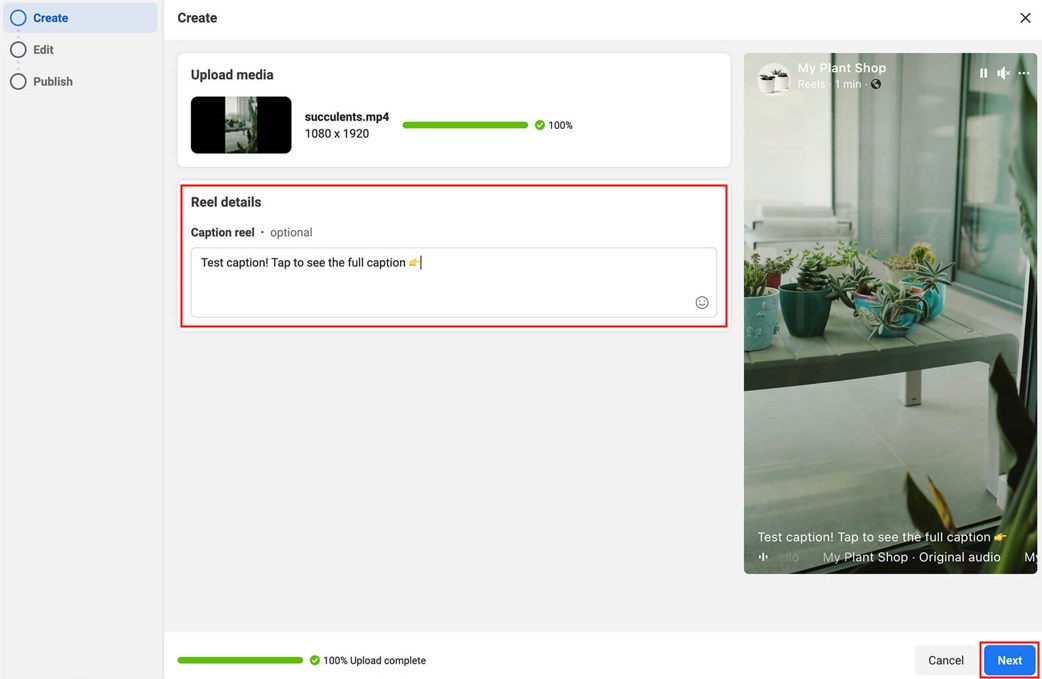
5. If needed, you can trim and resize the video.
6. Now you can schedule the reel or publish it right away.
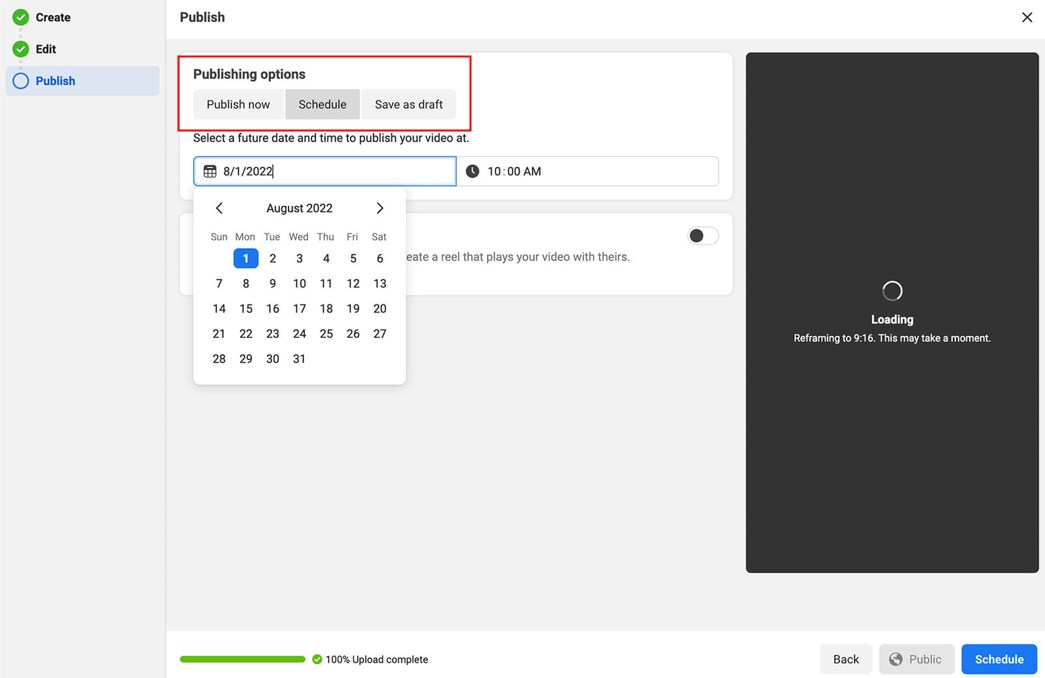
Above is how to upload reels on Facebook Page from PC. By the way, Meta Business Suite allows you to create a reel via the video you published before. You can click the Published option and click Create clip next to the video to make a new reel.
Bonus Tip: How to Download Facebook Reels/Videos on PC
Now you know how to post Facebook Reels from PC. Here in this part, let me show you how to download interesting reels or videos for offline watching.
There is no need to install any program on your PC, you can take advantage of browser extensions or online video downloaders to download videos from Facebook to computer.
Download Facebook Reels/Videos via Extension
Go to the Web Store of the browser to add Video DownloadHelper > Play the reel or video > Click the icon of the extension > Then you can click Download button to get the video.
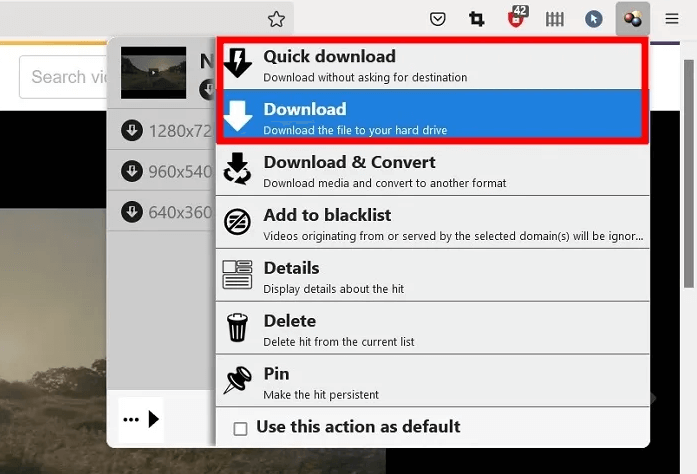
Download Facebook Reels/Videos via Online Tools
Visit a video downloading site like https://fdown.net/ > Copy the URL of the reel or video > Click Download and save the video to computer.
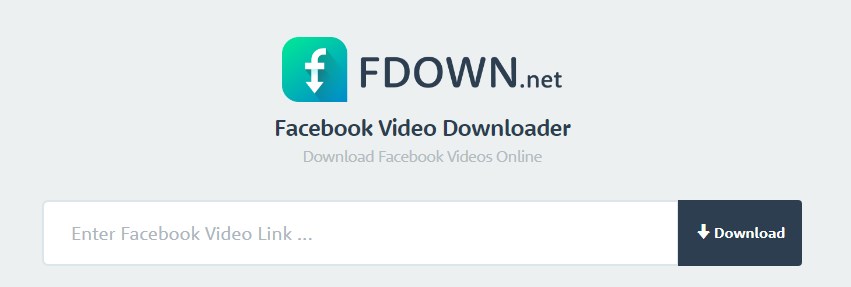
If you want to know how to download Facebook videos on iPhone, please check this guide:
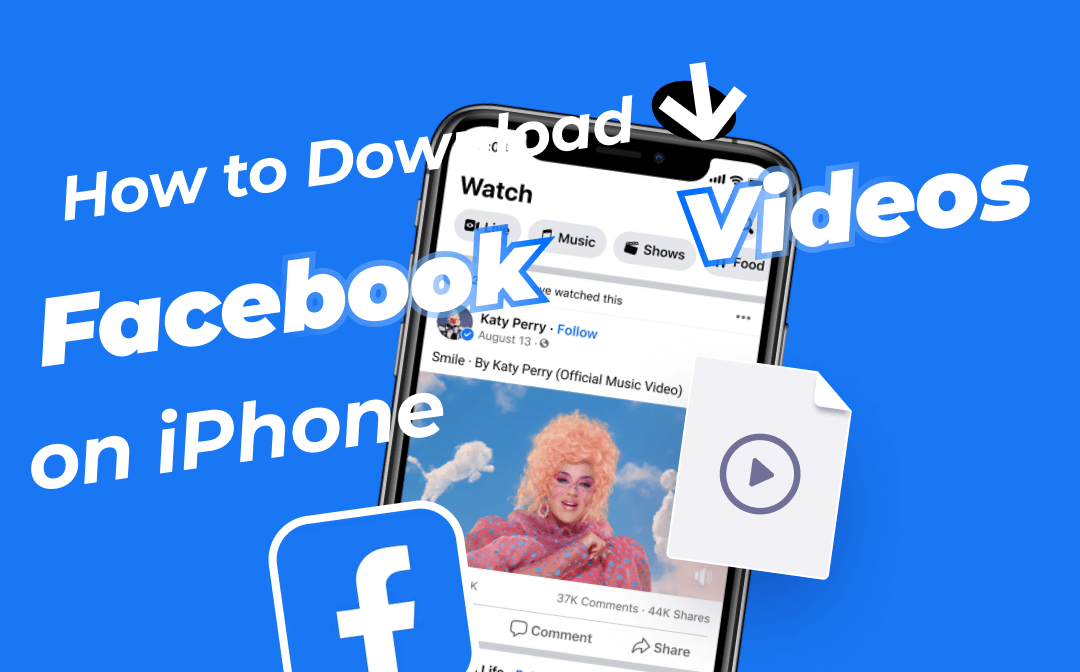
How to Download Facebook Videos on iPhone with/without App
This guide will show you how to download Facebook videos on iPhone. Whether you want to make it with or without the app, you will find a way to do it here.
READ MORE >Final Words
That’s all about how to upload Reels on Facebook from PC. Publishing reels directly on your computer saves you the trouble of transferring videos to your phone. If you want to schedule your publishing, then you can take advantage of Meta Business Suite. In any case, you need to edit your video in advance. Hope you can successfully post Facebook Reels from PC!



