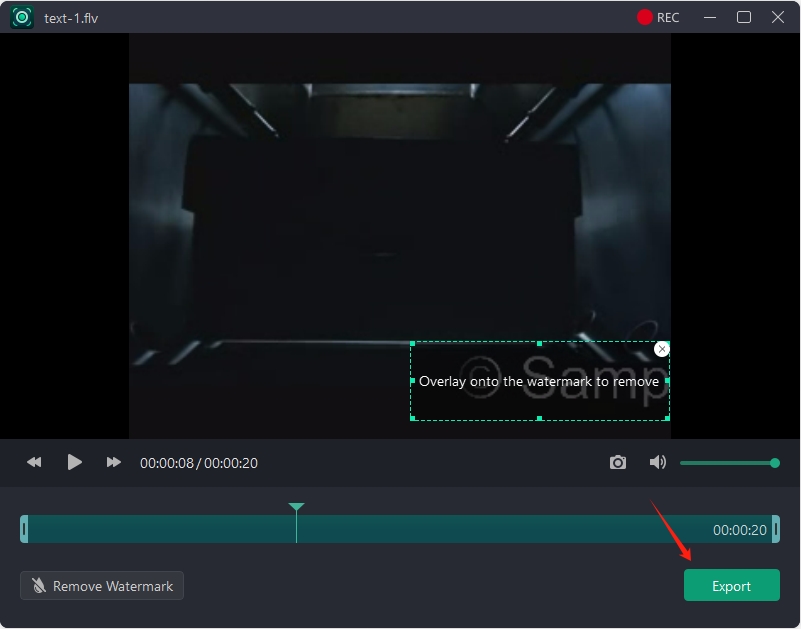AWZ Screen Recorder is packed with a video editor to make changes to a video, including a watermark remover. The tool can remove logos, text, or graphics applied to a video, making it suitable for personal use and reducing distraction. You can adjust the border of the watermark removing tool to make it fully cover the watermark. Additionally, the video editor helps you edit the media file (Monica) and cut out unwanted parts.
The supported video formats for this watermark remover are MP4, WMV, AVI, MKV, MOV, FLV, MPEG, ASF, and TS.
How to Delete a Watermark on a Video
Check out how to delete a watermark from a video in AWZ Screen Recorder:
Step 1: Run the screen recorder and navigate to Quick Tools. Choose Video Editor;
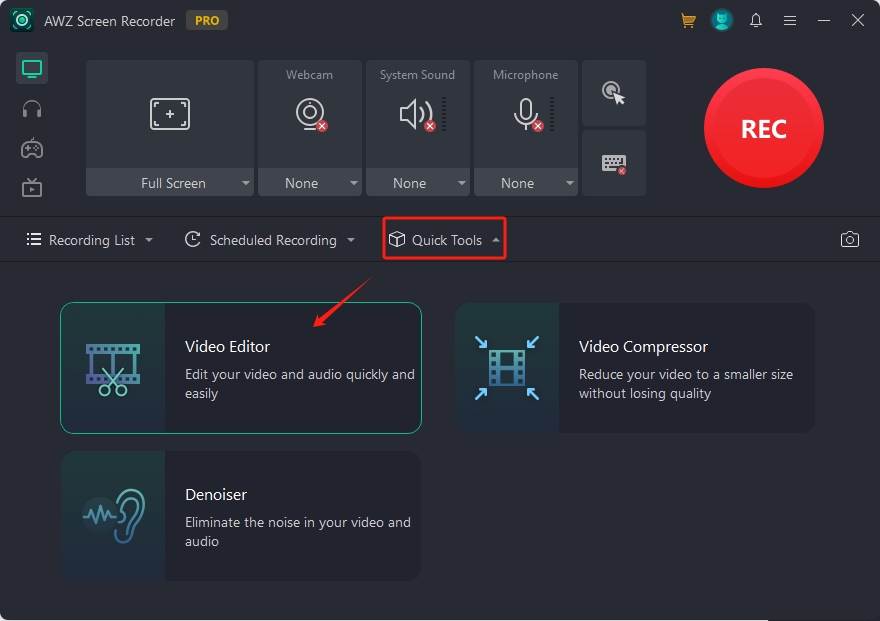
Step 2: Drag and drop the target video to the workstation;
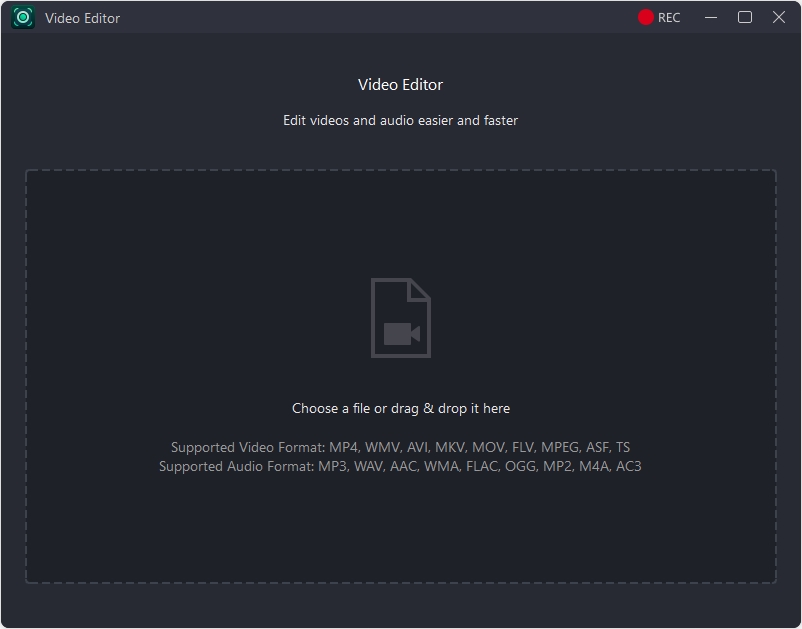
Step 3: Tap the Remove Watermark option in the bottom left to enable the feature;
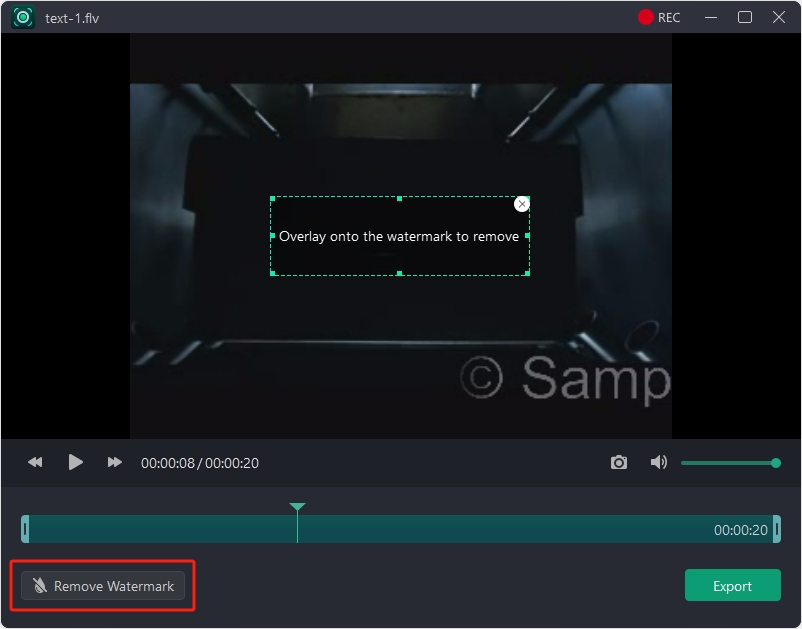
Step 4: Move the watermark remover onto the watermark. Press Export to delete the watermark.