If you have various requirements for the output file format while recording screens, try AWZ Screen Recorder! It supports nine popular video formats: MP4, WMV, AVI, MKV, MOV, FLV, MPEG, ASF, and TS, ensuring compatibility with most devices and applications. Let’s explore the multiple output formats supported by AWZ Screen Recorder and record your screens in any preferred format.
Export Video to a Desired Format
How to record videos in different formats on a PC using AWZ Screen Recorder:
Step 1: Free download and install AWZ Screen Recorder on your Windows PC. Then, launch it;
Step 2: Click on the Hamburger icon and go to Settings > Video;
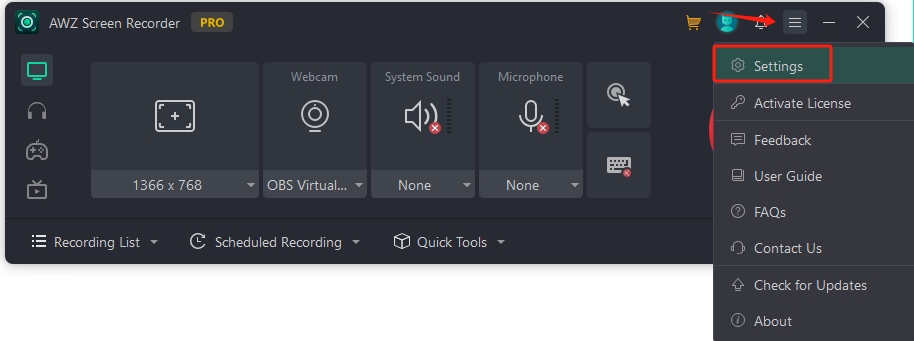
Step 3: Select an output format from the drop-down menu. You can adjust related parameters if necessary;
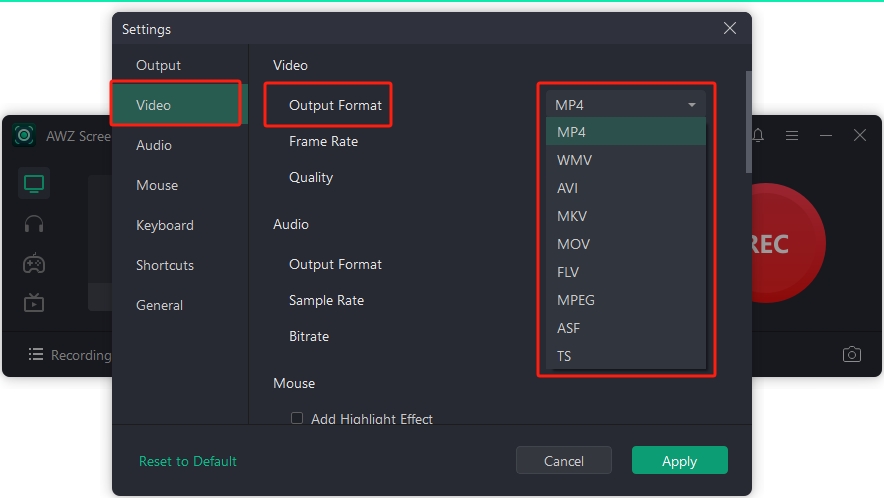
Step 4: Hit the Apply button to confirm your changes;
Step 5: On its homepage, select a recording mode and click the REC button to start recording your screen;
Step 6: When done, click the stop button. The recording will be saved in the file format you’ve selected before.

